With BetterLinks you can create, shorten and redirect links effortlessly. Now, you can also easily create time based dynamic redirects for your links with BetterLinks PRO.
Time based dynamic redirects allow you to send users to a different web page or domain when they click on a link for a specific time period.
How To Create Time Based Dynamic Redirects With BetterLinks? #
Follow the step-by-step guidelines given below to learn how to use BetterLinks to create time based dynamic redirects.
Note: Make sure to install and activate BetterLinks Pro as well as the free version of BetterLinks on your website.
Step 1: Create A Page Redirect Link #
Note: In order to use this dynamic redirects feature, you must have at least two web pages on your website.
First you will have to create a shortened, redirect link for one of your web pages. Check out this documentation to learn how to shorten and redirect a URL effortlessly with BetterLinks.
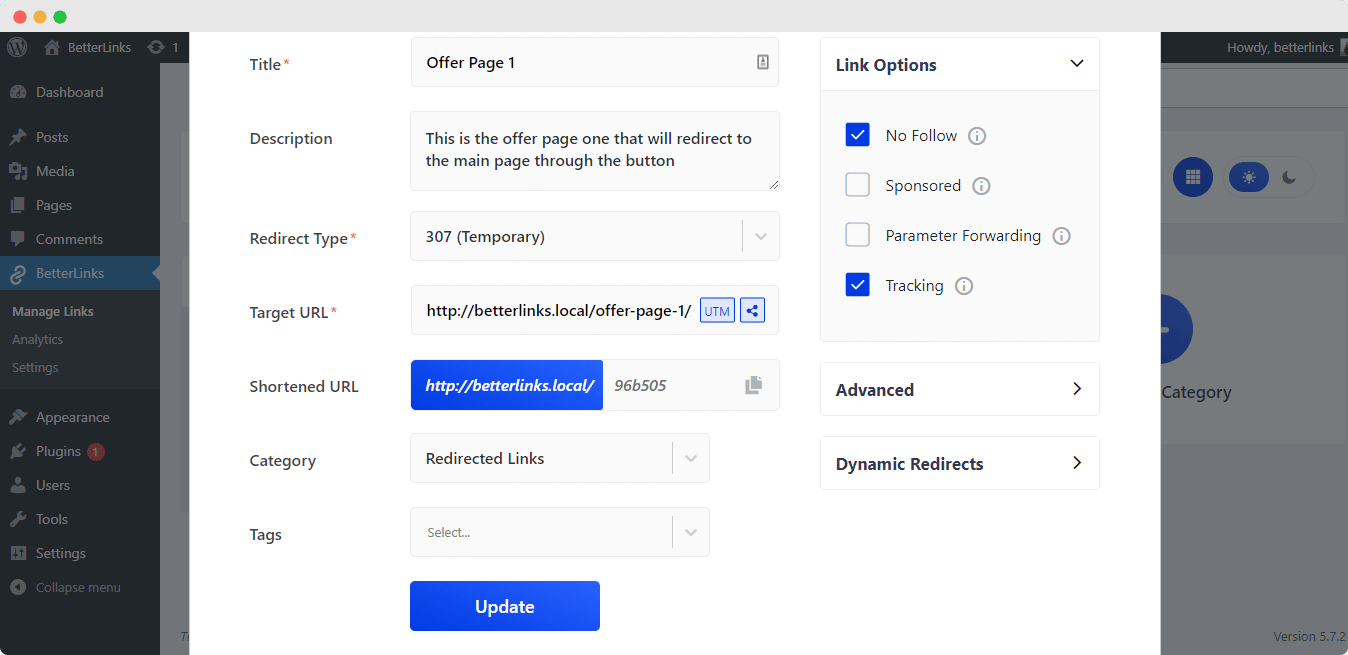
Note: Make sure the link options ‘No Follow’ and ‘Tracking’ are enabled as shown above.
Step 2: Enable Dynamic Redirects Feature #
Next, click on the ‘Dynamic Redirects’ option, and press the ‘Click here’ button, as shown below. This will take you to a new interface where you can configure the feature as required.
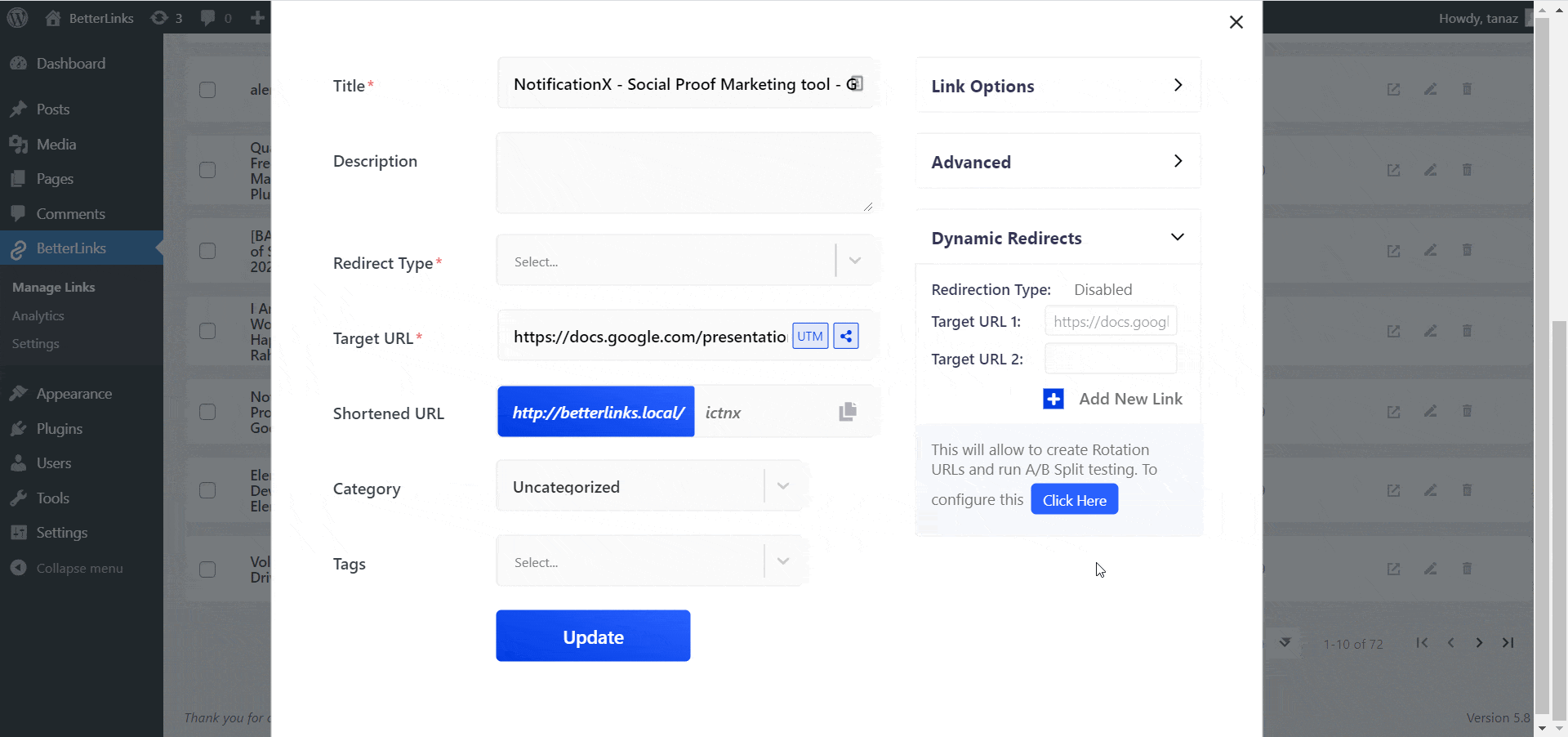
Step 3: Set Redirection Mode To ‘Time’ #
Check the ‘Enable Dynamic Redirect’ box option as shown below. Next, set the ‘Redirection Type’ to ‘Time’ to create a time based dynamic redirect.
Now, under the ‘Time Based Target URLs’ section you can set the starting date and time as well as the ending date and time during which your site visitors will be redirected to the target URL you have specified. You can add as many time based target URLs as needed by clicking on the ‘Add New Link’ button here.
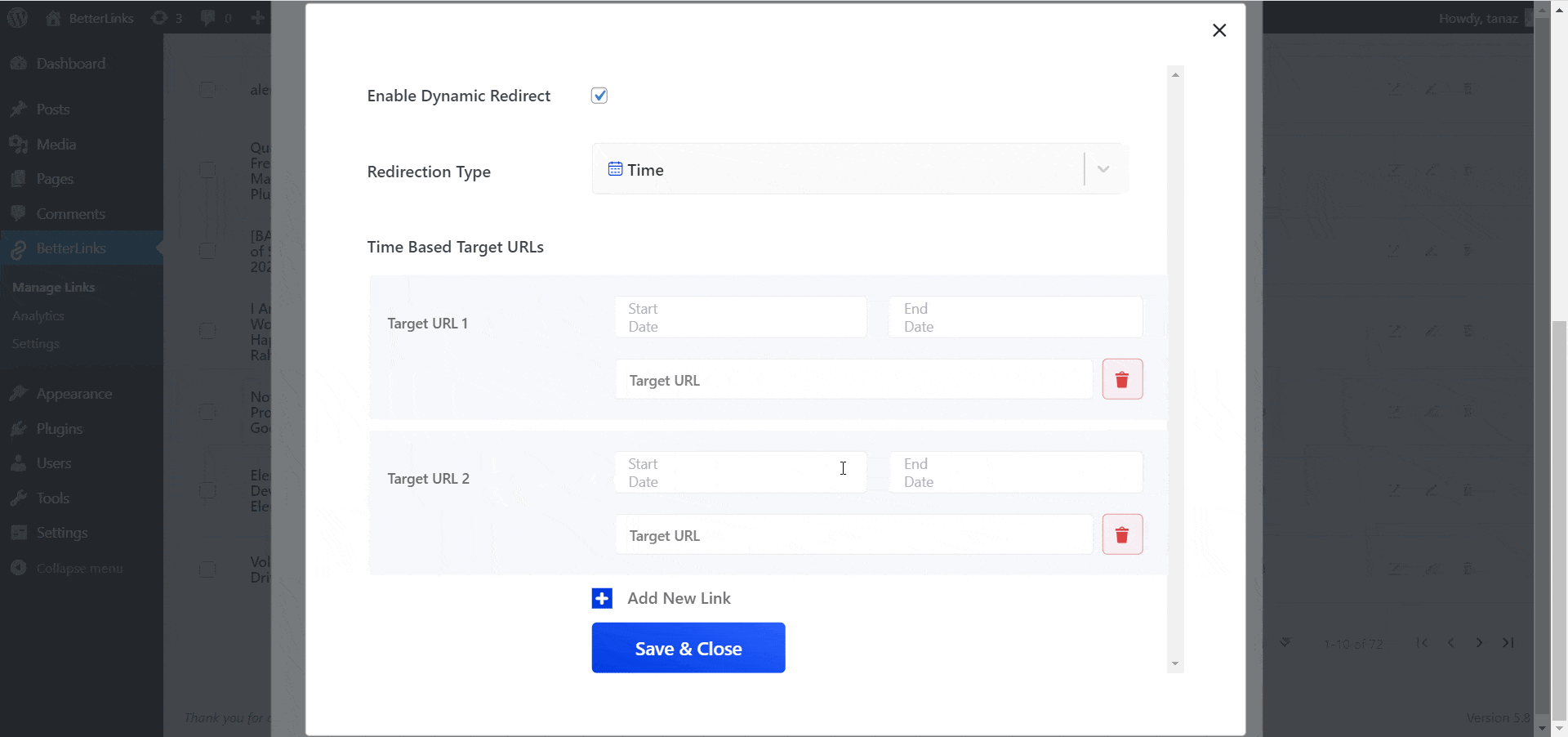
This is how simply you can create a time based dynamic redirect using BetterLinks PRO.Need assistance? You are welcome to contact our support team at any time or join our Facebook community to share your experience.





