Using BetterLinks you can easily create custom tags and categories for your links. This feature will help you to categorize all of your shortened or redirected links so that you can easily find any URL and manage your links effortlessly.
How To Create Custom Tags And Categories #
Make sure to install and activate BetterLinks plugin on your WordPress website. Now follow the step-by-step guide to know how to create custom tags and categories using BetterLinks.
Step 1: Manage Your Links From Dashboard #
First, navigate to BetterLinks → Manage Links from your WordPress dashboard.
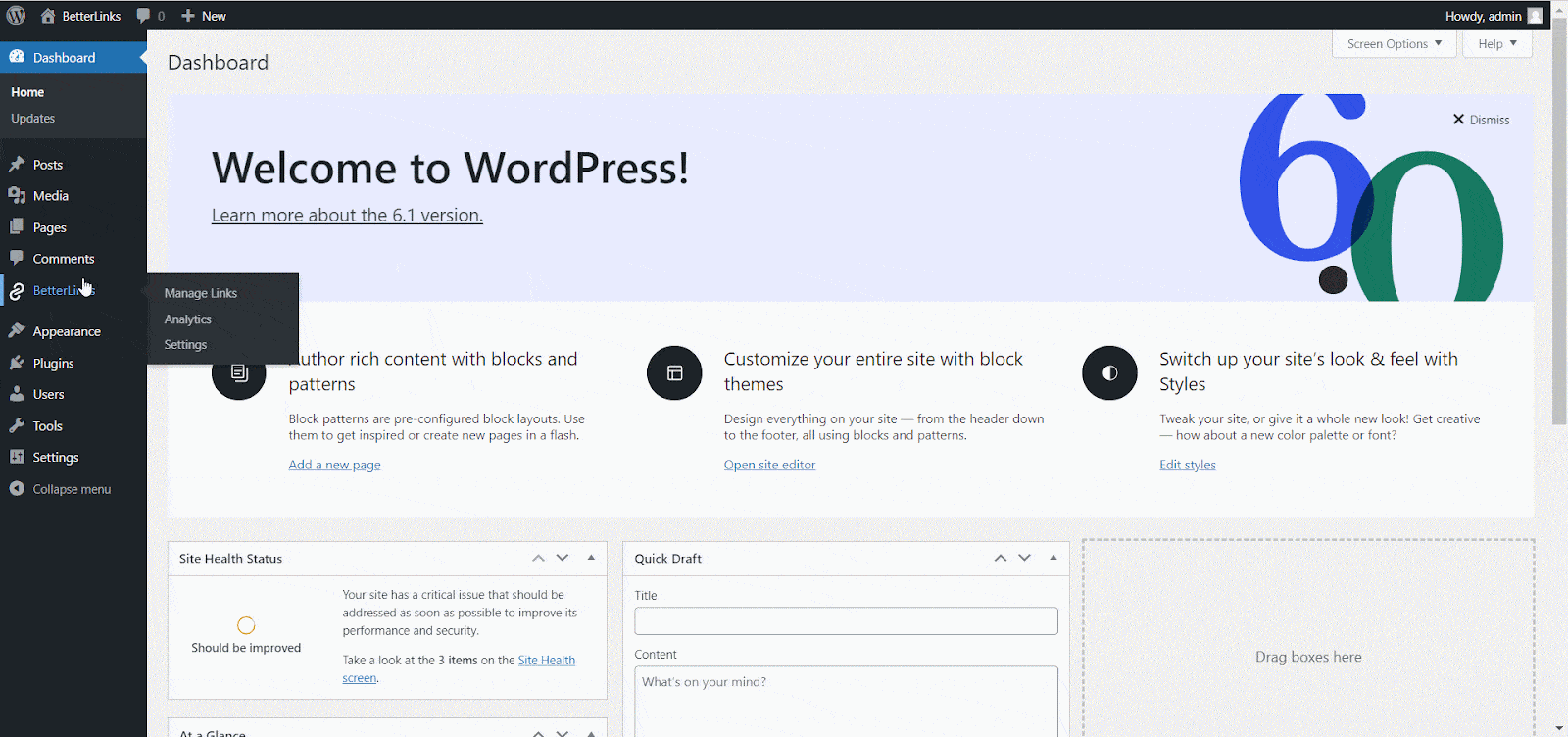
Step 2: Select And Edit Any URL In BetterLinks #
Afterward, choose any link from your BetterLinks dashboard and click the ‘Edit Link’ icon.
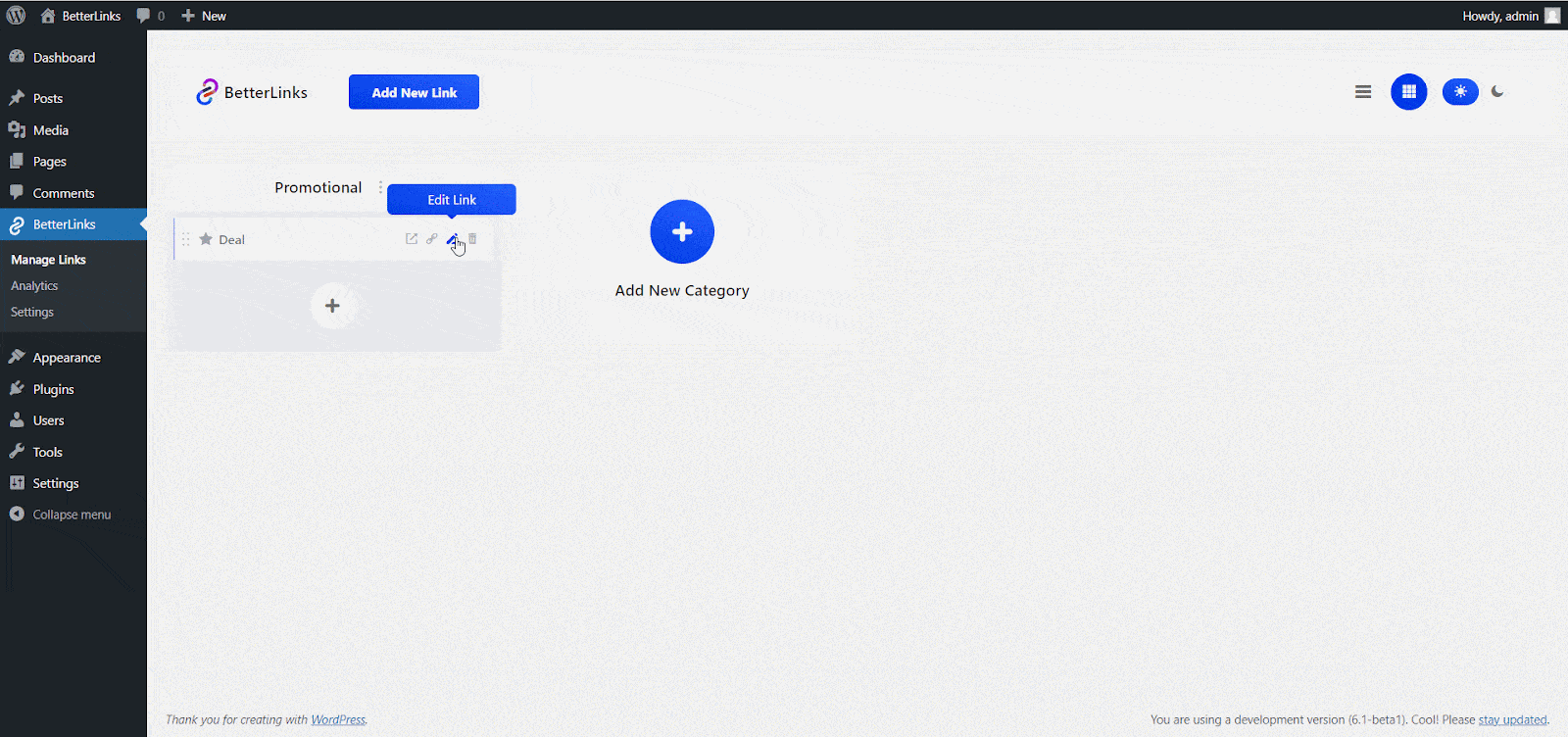
Step 3: Add Your Tags And Categories In BetterLinks #
A popup will appear as you can see below and from the ‘Tags’ option, you can create custom tags for each link.
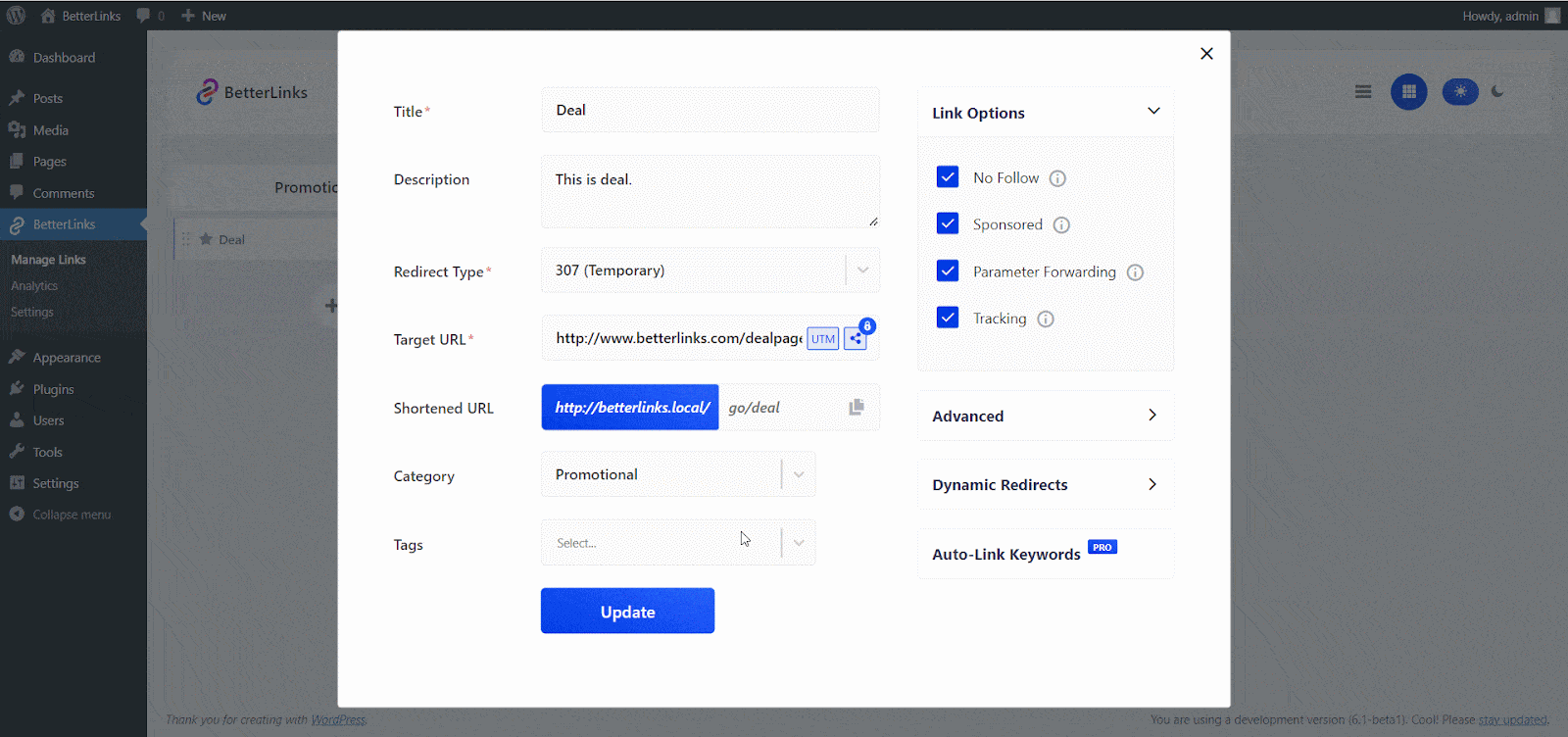
To add custom categories, go back to your BetterLinks dashboard. Click on the ‘Add New Category’ button on the right-hand side of your dashboard and give a name for your category. Hit the ‘Submit’ button when you are done.
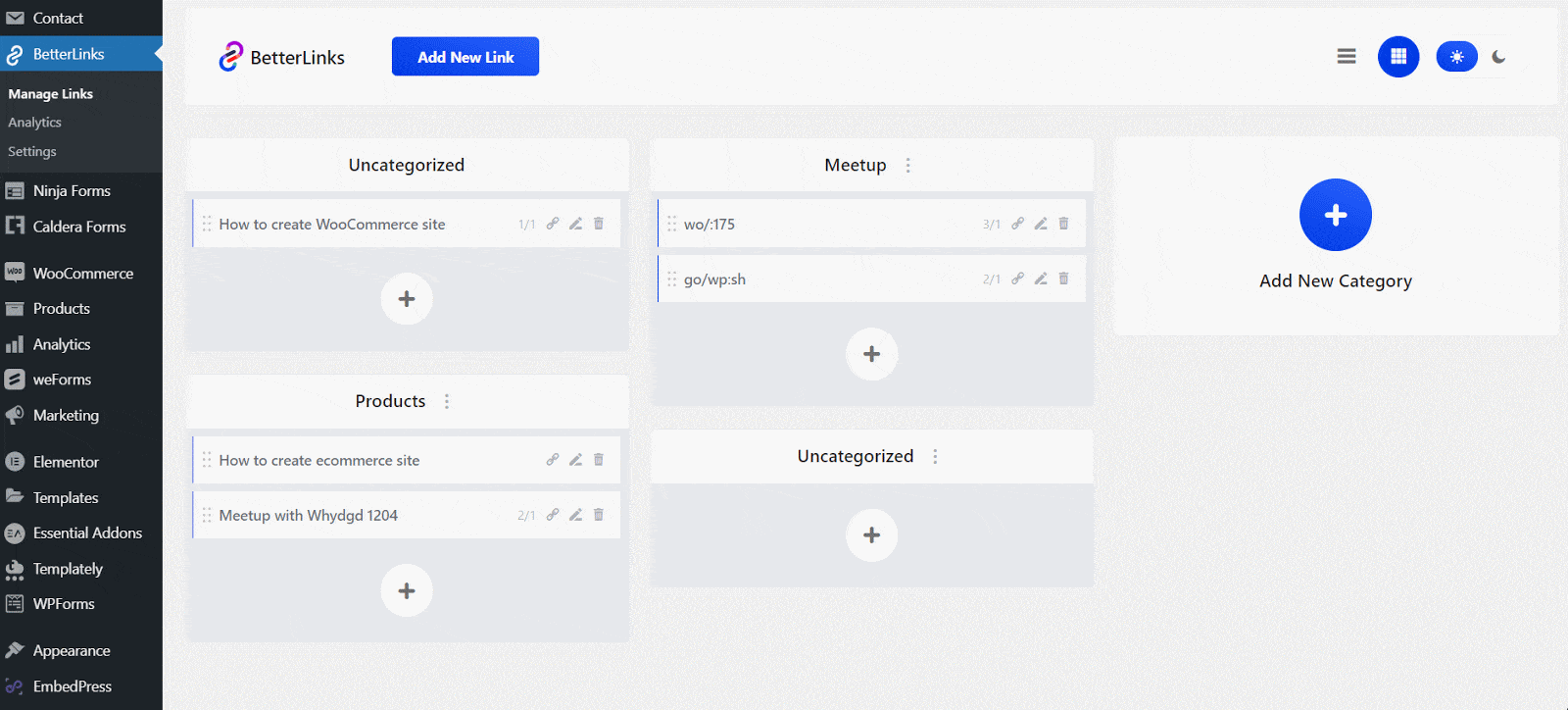
Next, edit any of your links. In the popup that appears, you will now be able to set categories for each of your URLs in as shown below.
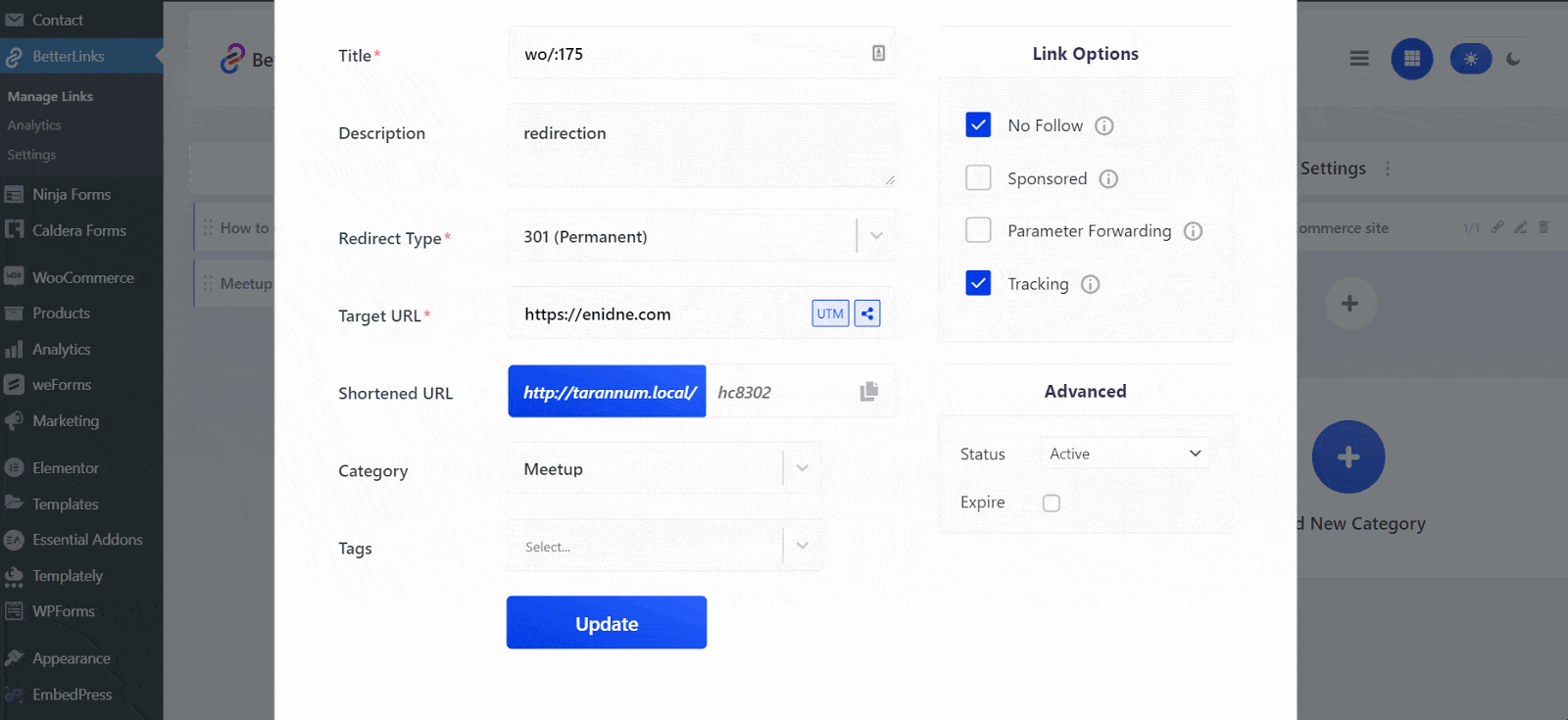
This is how you can easily create custom tags and categories using BetterLinks.
Need assistance? You are welcome to contact our support team at any time or join our Facebook community to share your experience.







