BetterLinks allows you to add custom fields to store additional information alongside BetterLinks default fields for each link. The custom text fields feature comes in handy when you need to store information that is relevant to your specific links. Plus, it allows you to create and add as many custom fields as you want.
Note: It’s a completely FREE feature. You can have this feature with the BetterLinks free version. All you need to do is install and activate the BetterLinks plugin.
Follow the steps below to add custom fields in each link created by BetterLinks.
How to Add Custom Fields in BetterLinks #
Adding custom fields in BetterLinks is pretty easy, you can do it directly from the dashboard within a few clicks. Let’s see how it works.
Step 1: Add Custom Fields As Many As You Want #
To add custom fields, navigate to BetterLinks → Settings & go to the ‘Advanced Options’ tab from the dashboard.
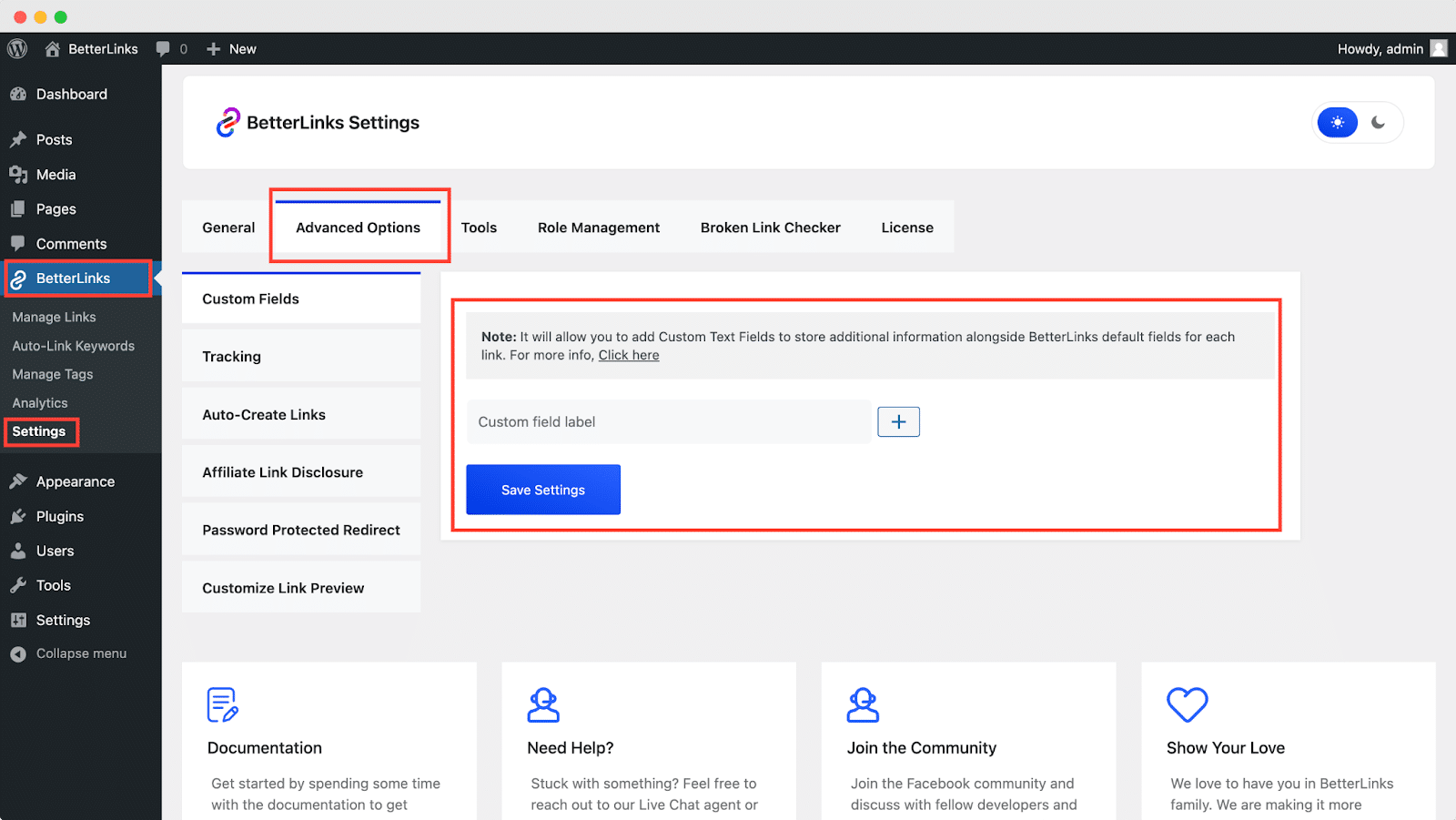
On the resulting page, now you can add custom fields as many as you want. Simply name the field, & click on the ‘+’ icon. Repeat the process to add more custom fields as shown below.
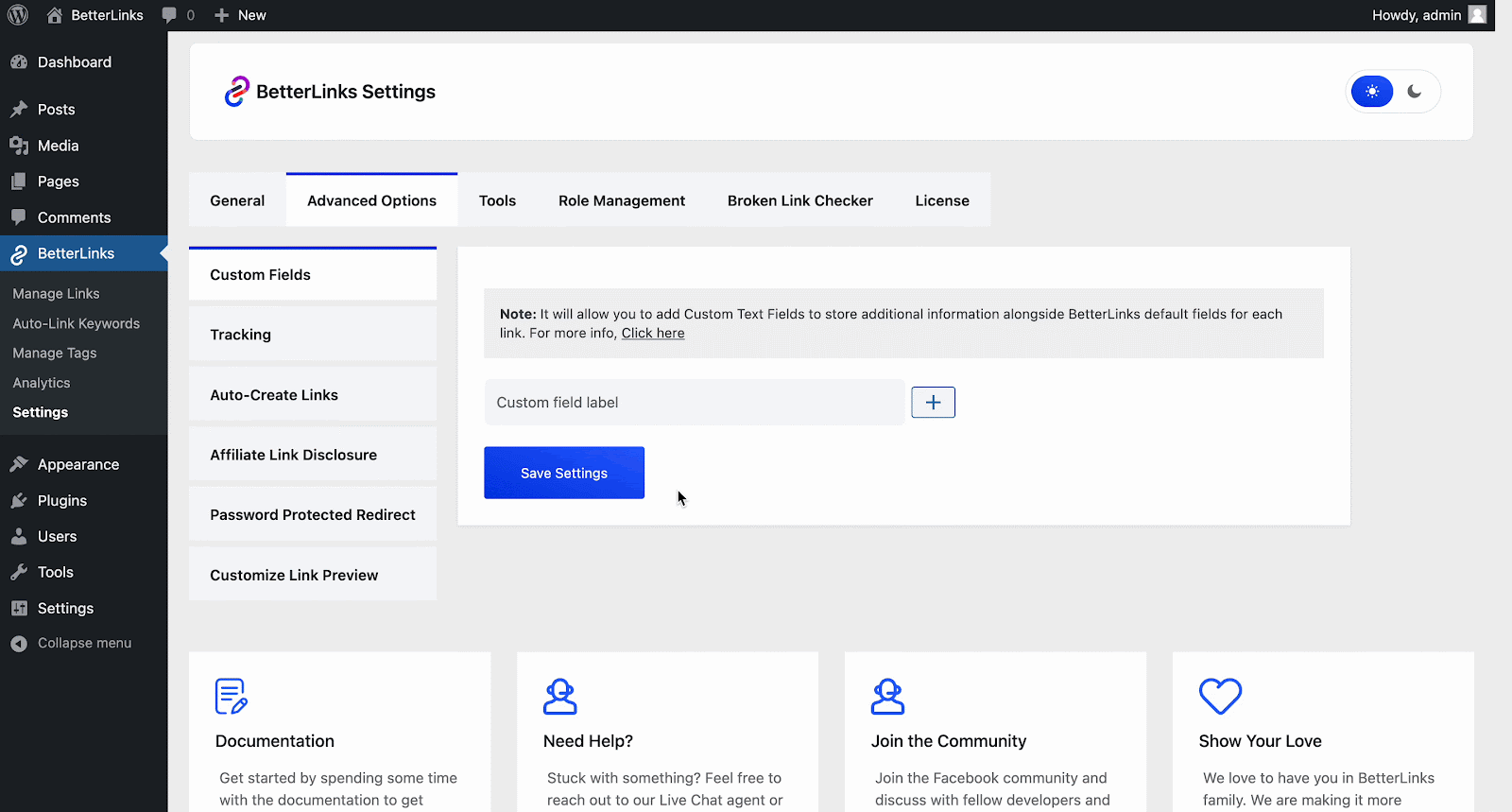
Step 2: Use Custom Fields in Your Specific Links #
Since we’ve successfully added custom fields, now we’re moving on to how to use those created custom fields in your specific links. To do so, click on ‘Manage Links’ under BetterLinks from the dashboard. Click on the link where you want to use custom fields.
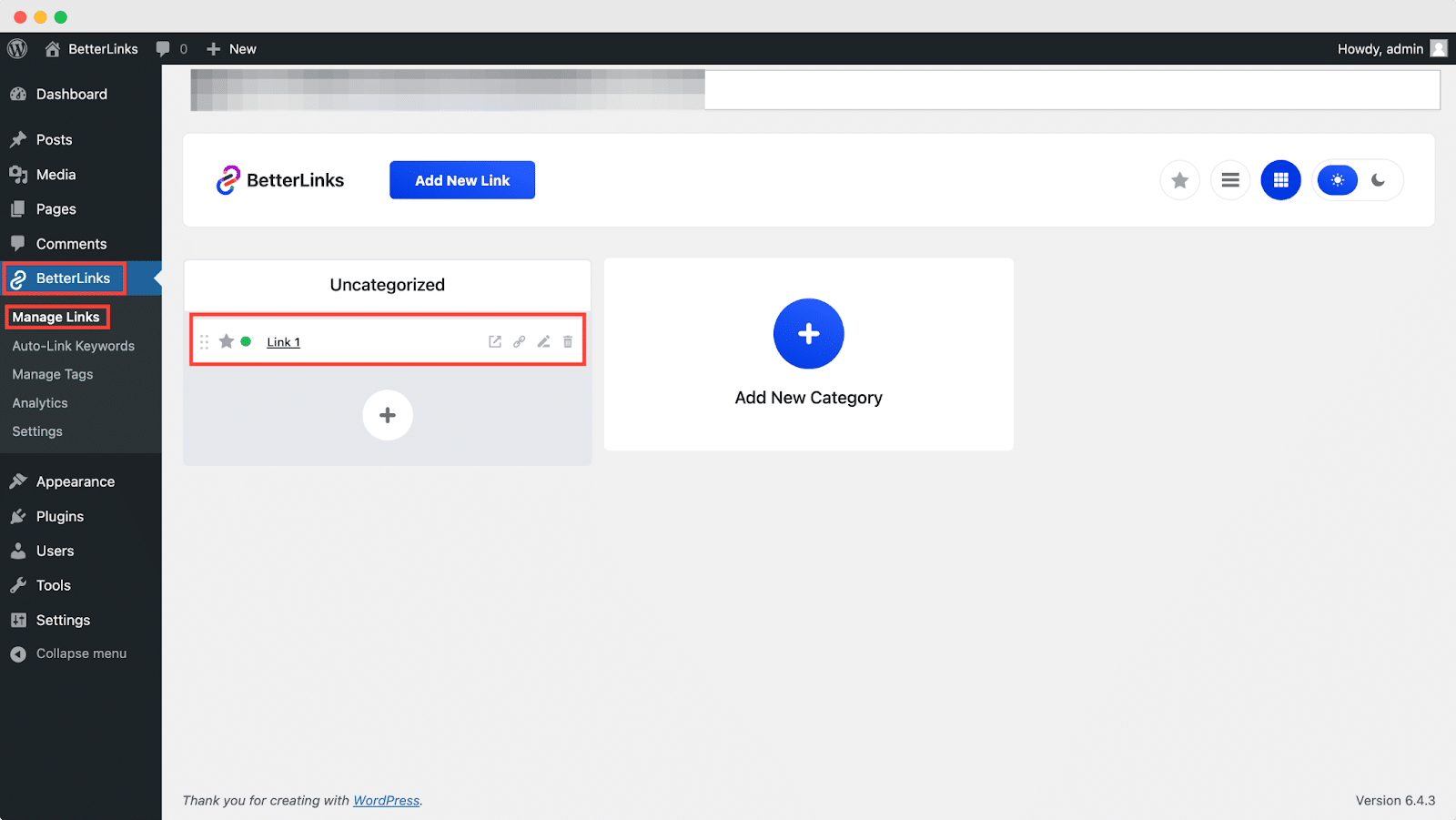
Once you’re into the link you clicked, check the ‘Use Custom Fields’ box from the below of the page. After checking the box, you’ll get all the custom fields that you created a few minutes ago. Now store your additional information in your custom fields box that is valuable to you, and click on ‘Update’ to save your changes.
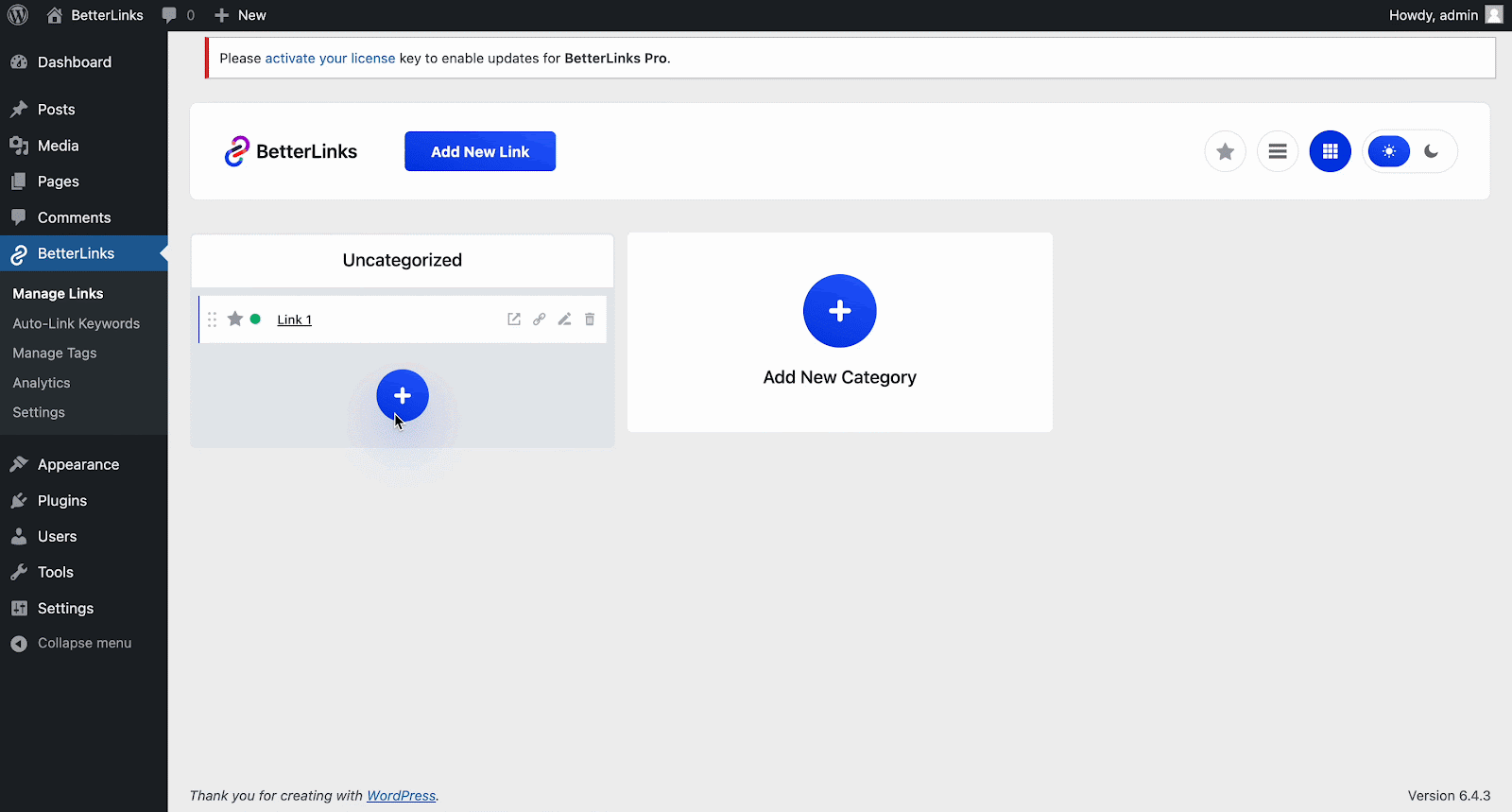
This is how you can easily add custom fields to store additional information alongside BetterLinks default fields for each link.
Getting stuck? Feel free to contact our support team for further assistance.







