BetterLinks helps you to create, shorten and redirect links with ease. Now, you can also easily create rotational URLs or link rotations using the premium ‘Dynamic Redirects’ feature with BetterLinks PRO.
This enables you to redirect a single link to several different target URL destinations. When you click on a rotational link, it will take you to one of the selected target sites at random or according to a set percentage.
How To Create Link Rotation With BetterLinks Dynamic Redirects? #
Follow the step-by-step guidelines given below to learn how to use BetterLinks dynamic redirects to create link rotations.
Note: Make sure to install and activate BetterLinks Pro as well as the free version of BetterLinks on your website.
Step 1: Create A Page Redirect Link #
Note: In order to use this dynamic redirects feature, you must have at least two web pages on your website.
You need to create a shortened, redirect link for one of your web pages. Check out this documentation to learn how to shorten and redirect a URL effortlessly with BetterLinks.
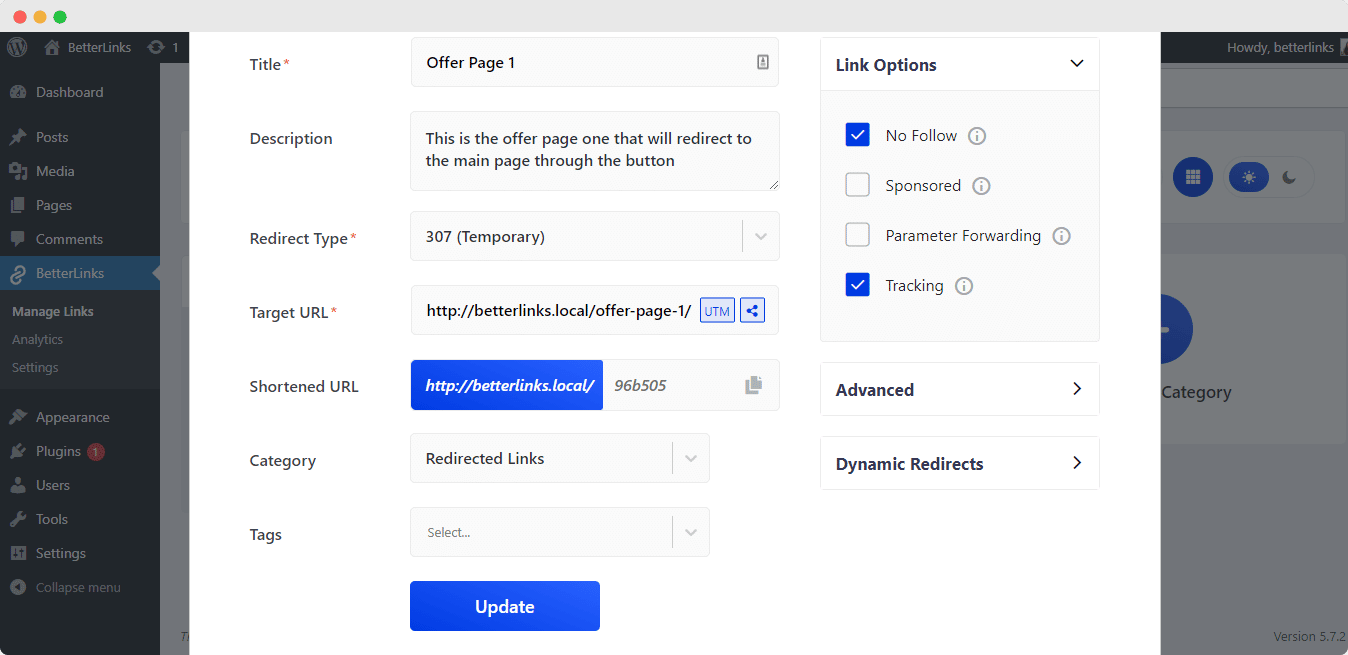
Note: Make sure the link options ‘No Follow’ and ‘Tracking’ are enabled as shown above.
Step 2: Enable Dynamic Redirects Feature #
After setting the web page redirect link, click on the ‘Dynamic Redirects’ option, and press the ‘Click here’ button, as shown below. This will take you to a new interface where you can configure the feature as required.
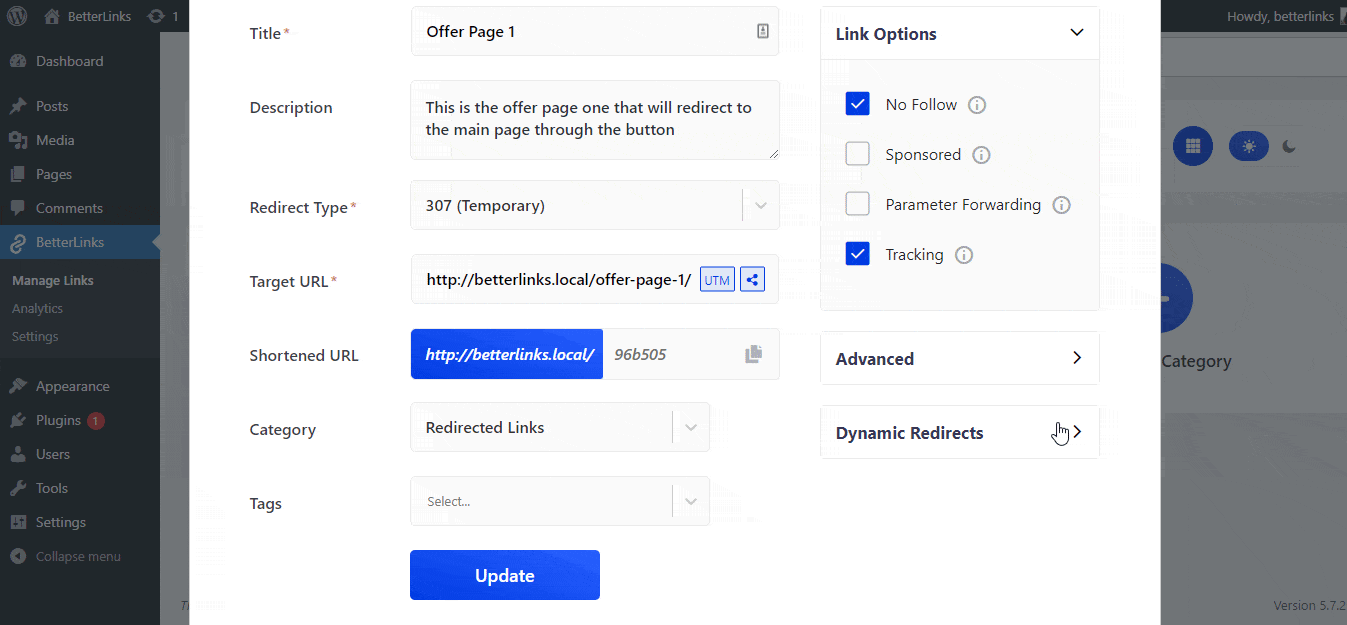
By default, the URL of the web page you have redirected to will be set as the ‘Target URL 1’. To enable this feature, you need to insert two (or more) web page URLs to the ‘Target URL’ input fields. Then, you need to set the Dynamic Redirection type to rotational to be able to redirect the redirected link to the different target URL destinations.
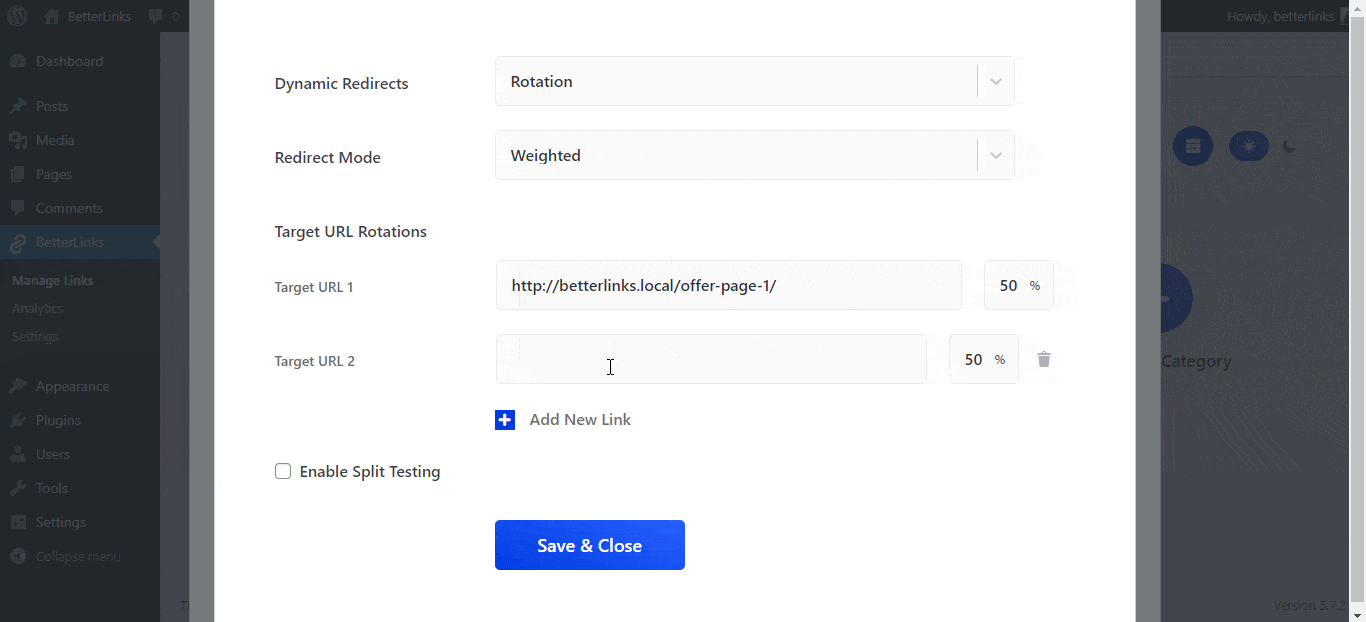
Step 3: Set Dynamic Redirection Mode #
You can also select the redirect mode and determine whether you want the URL to redirect users to the specified links at random or based on a weighted percentage. If you choose ‘weighted’, you can also set the percentage for each of the target URLs and determine which offer page will the user be taken to more.
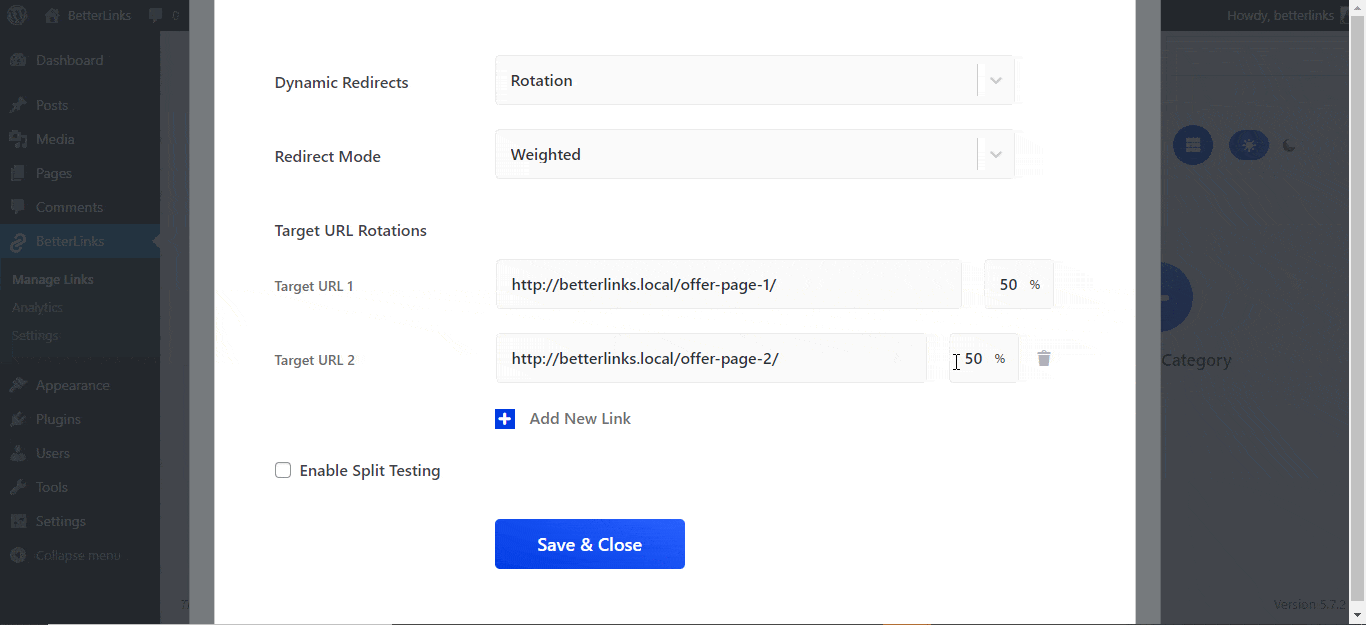
Note: The weighted values for all the target URLs must always add up to 100, regardless of how many target URLs are used.
This is how simply you can create a rotational URL or link rotations without any hassle, using BetterLinks PRO.
Need assistance? You are welcome to contact our support team at any time or join our Facebook community to share your experience.







