BetterLinks PRO offers a very useful feature ‘Auto-Create Links’ that enables you to automatically create links whenever a new post or page is created. This feature is helpful when you don’t want to manually create links every time a new page or post is published. You only need to follow some simple steps to auto-create a link.
How To Use The Auto-Create Links Feature Of BetterLinks? #
Follow the step-by-step guideline to easily create links automatically using the Auto-Create Links feature of BetterLinks.
Note*: Before you start, make sure that you have the PRO version of BetterLinks installed and activated on your website.
Step 1: Login To Your WordPress Dashboard #
First, from your WordPress dashboard, go to ‘BetterLinks’ → ‘Settings’. Now move to the ‘Auto Link Create’ tab.
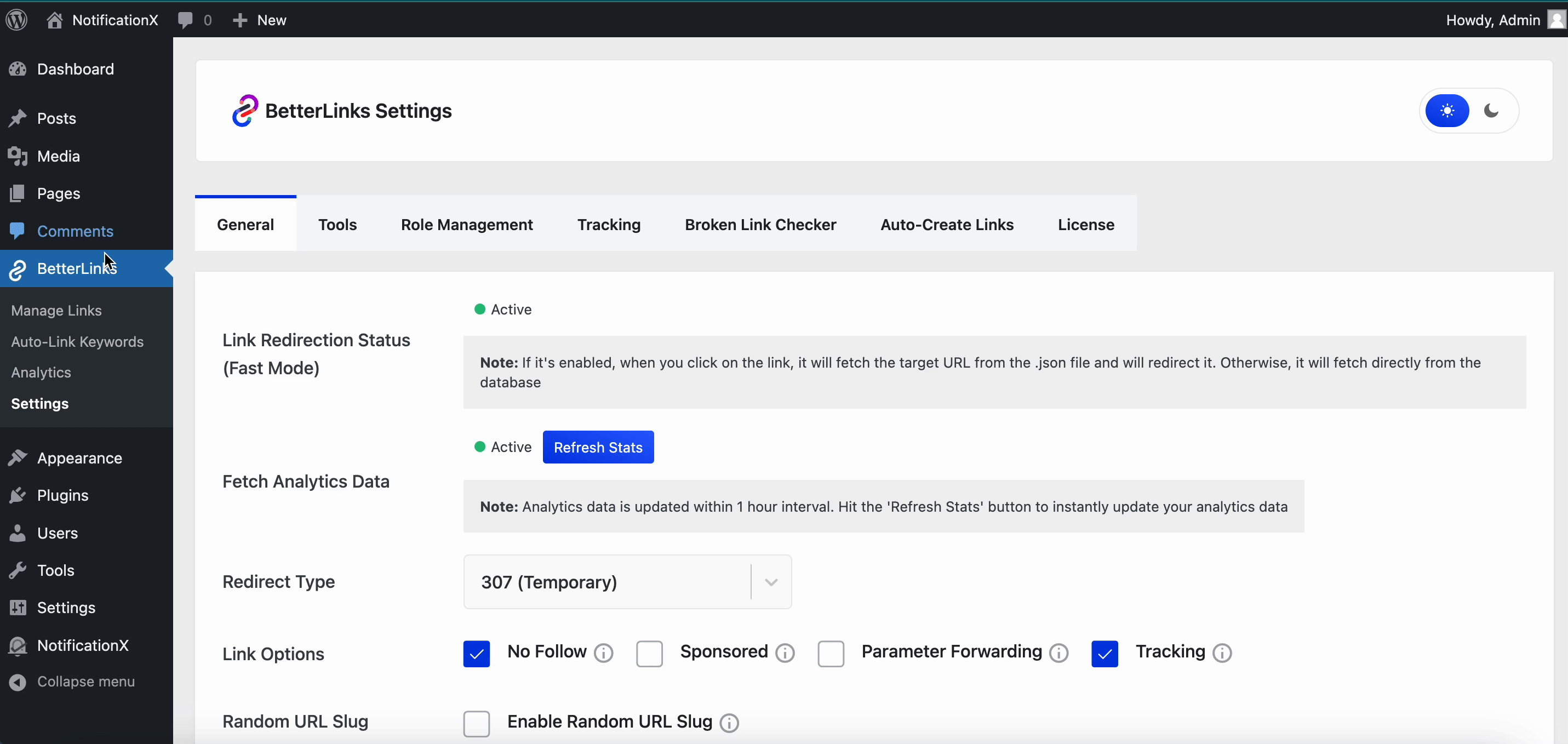
Step 2: Enable The ‘Auto Create Link’ Feature #
Simply check the ‘Enable Auto-Create Links’ option. You can enable the feature both for pages or posts. Select the BetterLinks category for the post and pages you created. The link will be automatically saved in the selected category. Now click on the ‘Save Settings’ button.
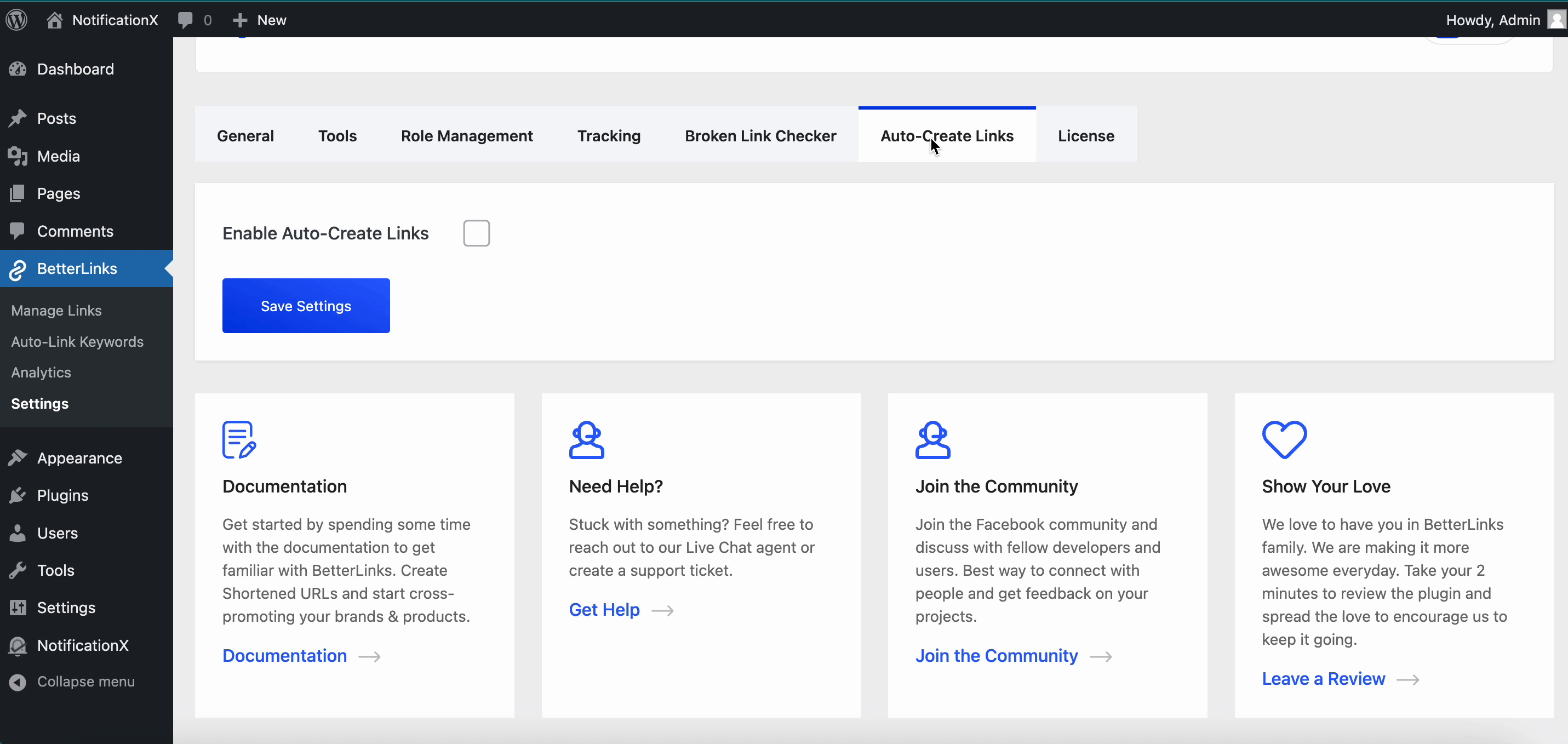
Step 3: Create A New Post In Gutenberg #
Now, open a post in Gutenberg. The Auto-Create Link feature has been enabled. A BetterLink for this post will be generated automatically on publish. You can choose the Redirect Type and also disable ‘Auto-Create Link’ for this post as well.
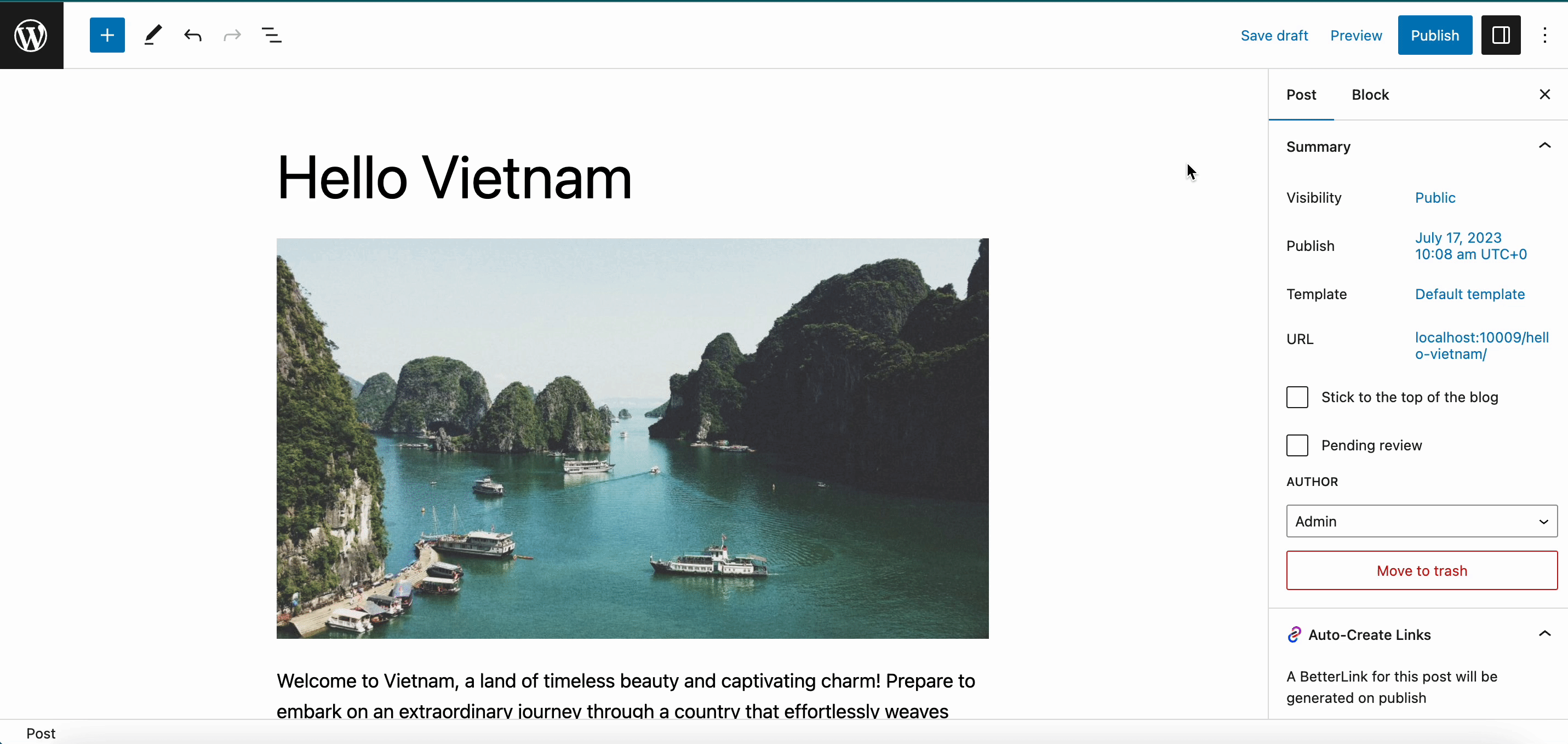
Similarly, if you use the Classic Editor, just open the post and publish. A new link will be generated automatically.
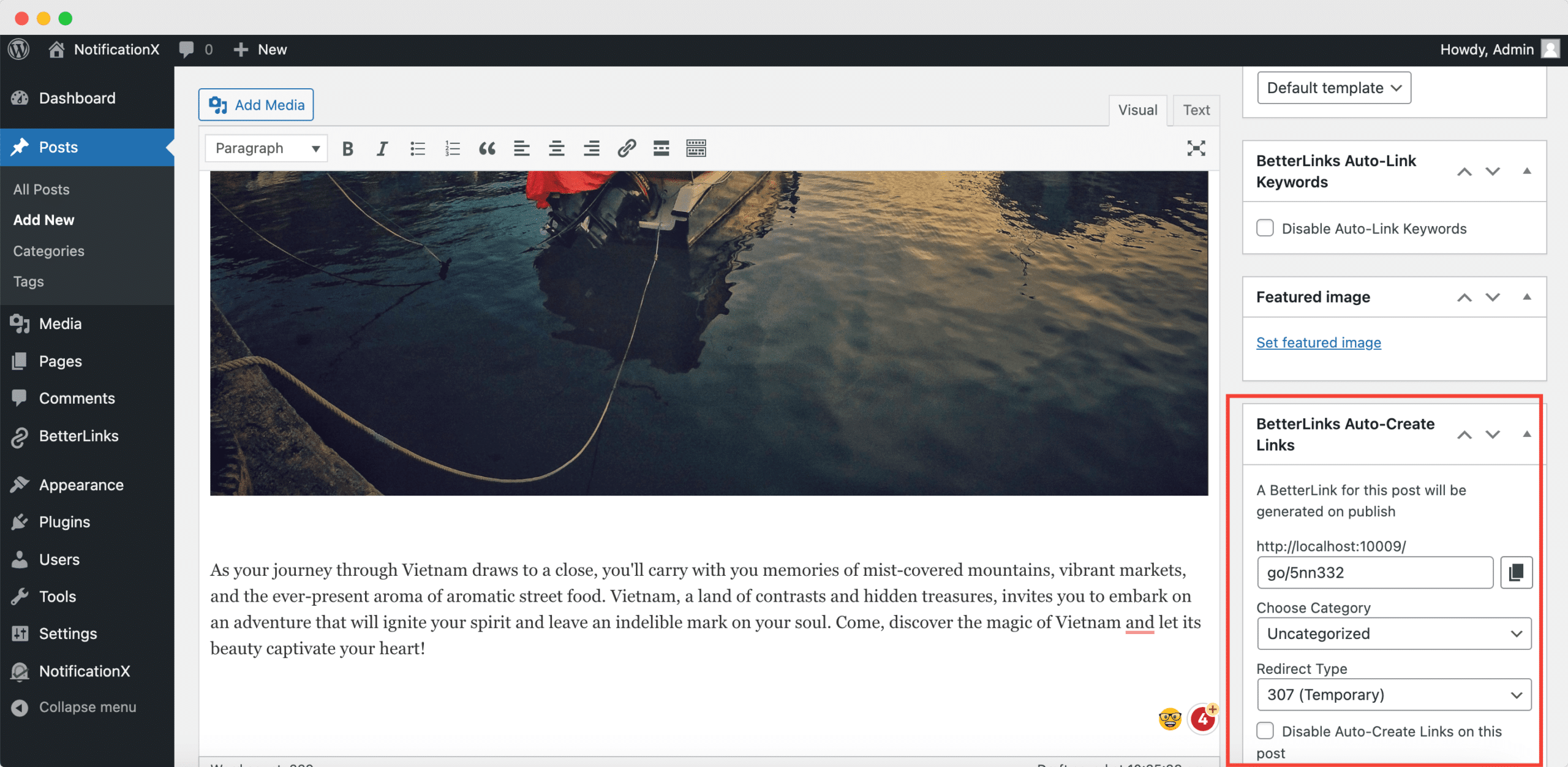
Thus, you can easily get an auto-generated link with the BetterLinks Auto Create Link feature. After publishing the content your link will be available in the selected category that you can view from your BetterLinks dashboard.
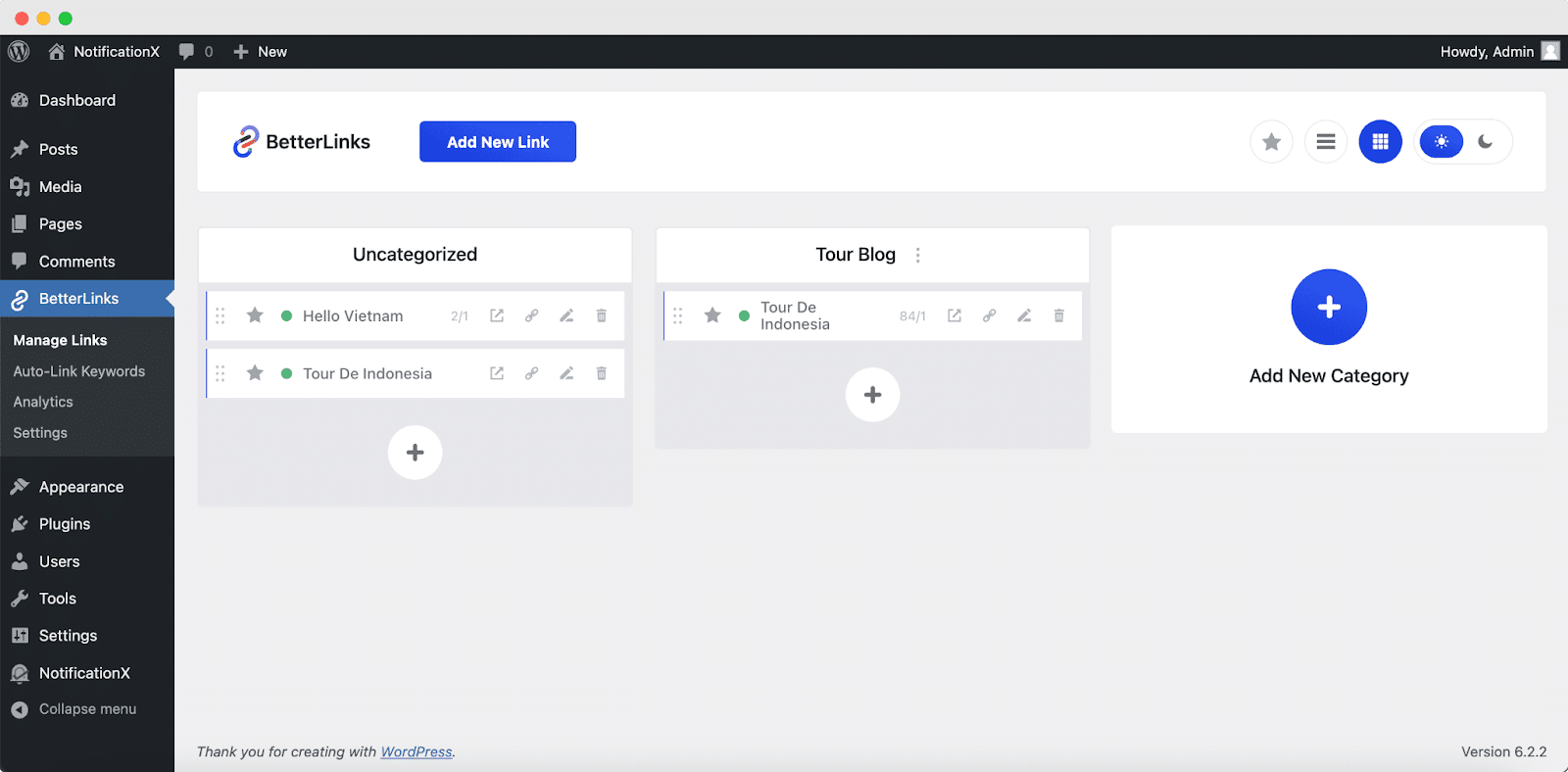
Getting stuck? Feel free to contact our support team for further assistance.







