BetterLinks PRO has some amazing link management features that will make it easier for you to track, organize, and monitor your shortened or redirected links on WordPress. If you are using a free version of BetterLinks, you don’t need to validate the license of BetterLinks PRO.
Note: Before you can use BetterLinks PRO, you must install and activate BetterLinks free plugin on your WordPress website.
How To Validate License Of BetterLinks PRO? #
To learn how to install BetterLinks PRO, you can check this documentation. If you are using the PRO version, follow the steps below:
Step 1: Get Your License Key For BetterLinks PRO #
Go to your WPDeveloper Account. From the ‘Dashboard’, you can see the BetterLinks PRO plugin that you have purchased. Now copy the license key as shown below.
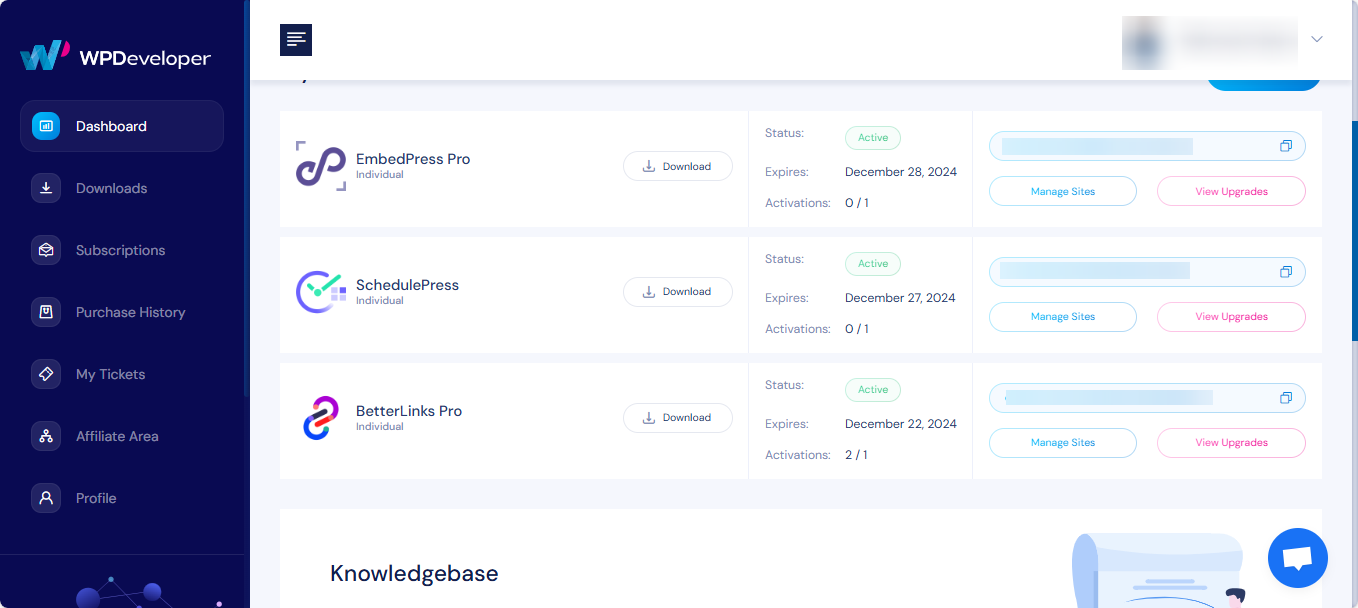
Step 2: Activate Your BetterLinks PRO License Key #
Now, go back to your WordPress dashboard. Then, navigate to BetterLinks –> Settings. From the ‘License’ tab, you have to paste your license key and then hit the ‘Activate License’ button.
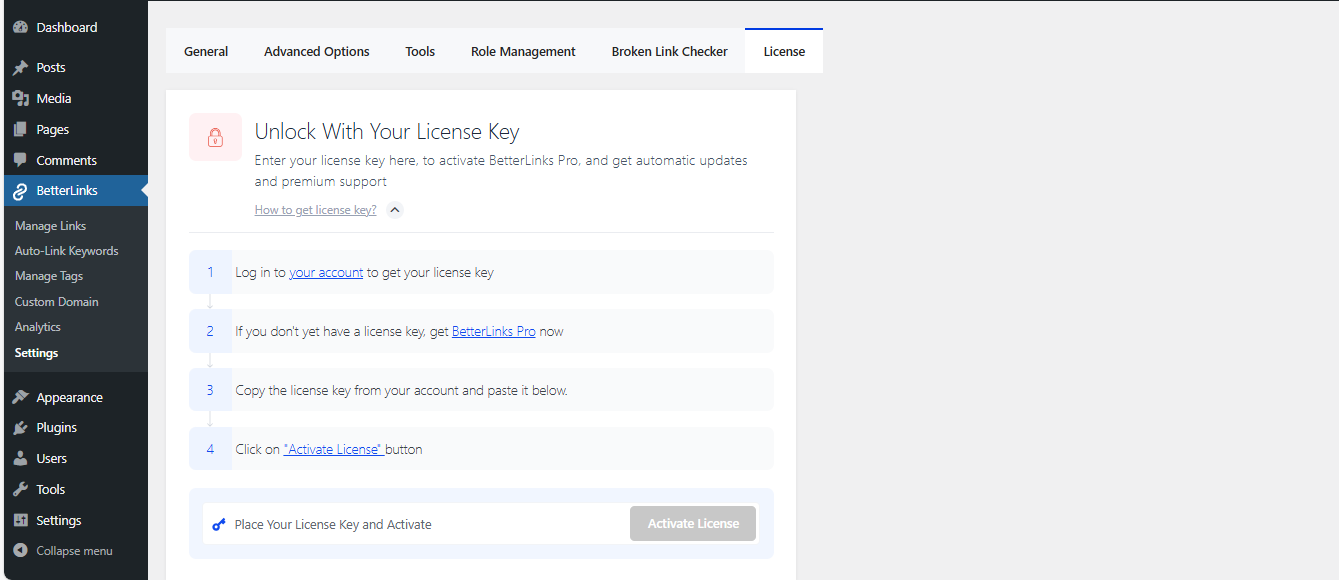
After you have successfully activated your license key for BetterLinks PRO, this is what the ‘License’ tab is going to look like:
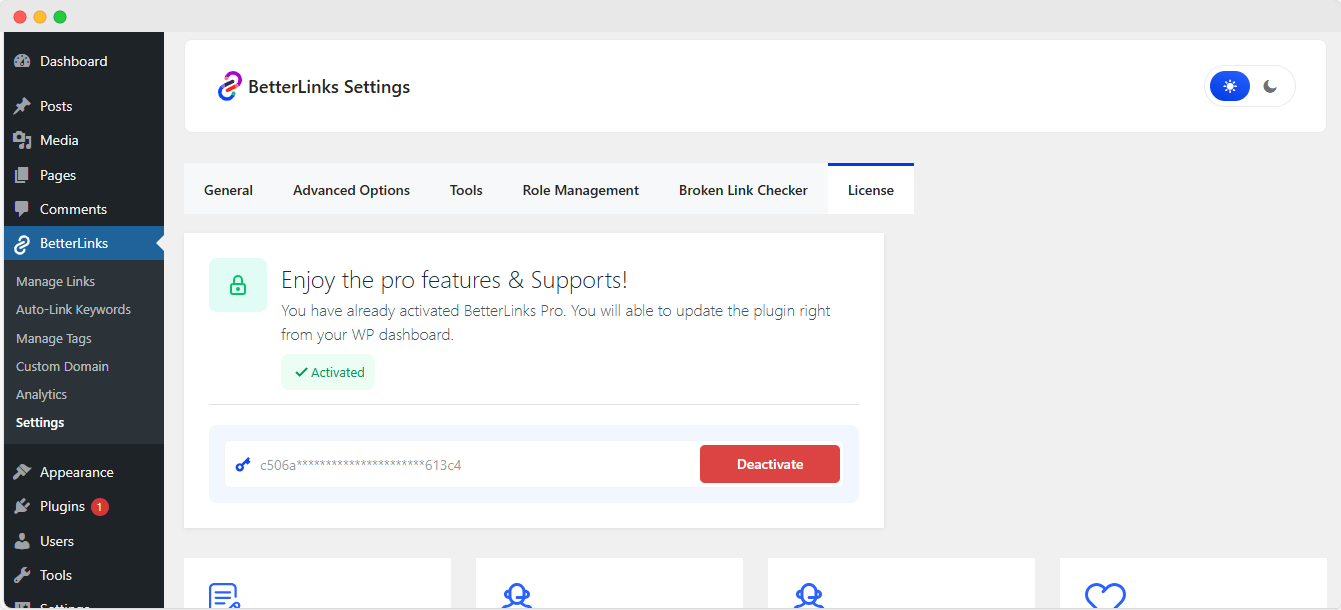
Troubleshooting: #
- If you come across any problems, you should see an admin notice describing the error such as “Invalid License” or “License Expired”. This means your license has expired and so you will need to renew your license.
- If you do not see an admin notice and your license is still not activated, hard refresh the page and clean your cache if you have any caching plugins. Then try again.
- If you are still facing problems after trying the above steps, reach out to our support team and we will assist you to solve the issue.
This is how you can validate the license of BetterLinks PRO.






