If you have previously used Pretty Links as your link shortening tool, and want to import Pretty Links data to BetterLinks, you can easily do this just by following this step-by-step guide below. Let’s figure out how to import Pretty Links data to BetterLinks:
Note: To import Pretty Links data, you have to export data from this plugin in CSV format.
How To Import Pretty Links Data Through One-Click Migration #
The migration feature of BetterLinks allows you to import data from Pretty Links with just one click. If Pretty Links has already been activated, the migration button will appear on the dashboard. Click on the ‘Start Migration’ and all your data from Pretty Links will be successfully imported into BetterLinks.
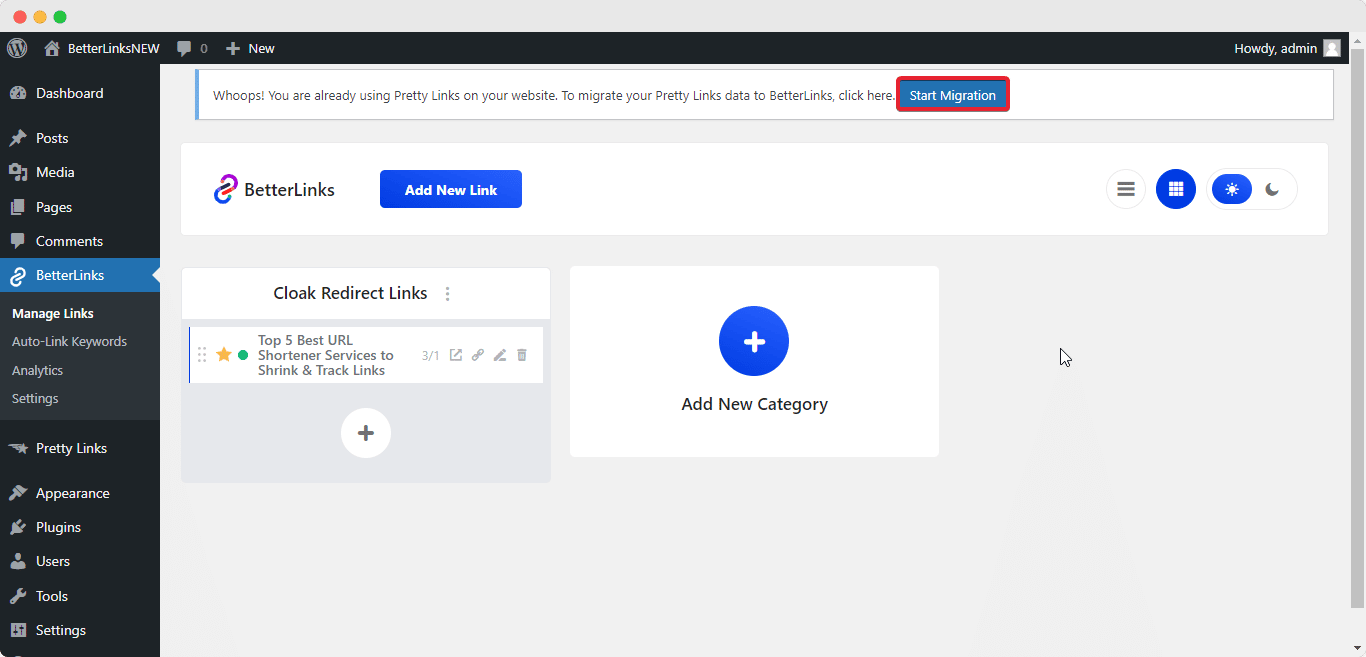
How To Import Data Using CSV Files #
If you have already uninstalled Pretty Links, you can import data from Pretty Links by uploading CSV files. Follow this tutorial to import Pretty Links Data using CSV files:
Step 1: Navigate To BetterLinks Settings #
First, go to your WordPress dashboard. From BetterLinks, navigate to Settings → Tools. There you will find the option to import data from Pretty Links as shown below.
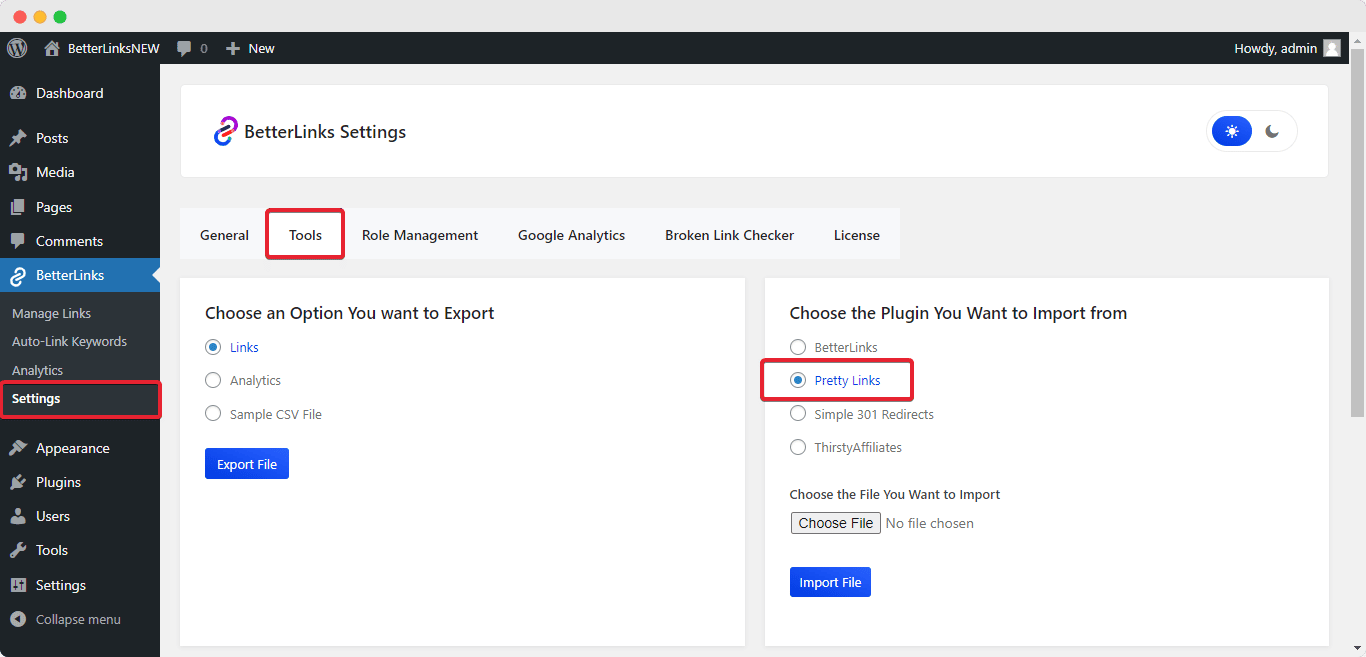
Step 2: Import Pretty Links Data #
Now select Pretty Links, as you want to import data from there, and click on ‘Choose File’ to insert a previously downloaded file from your desktop.
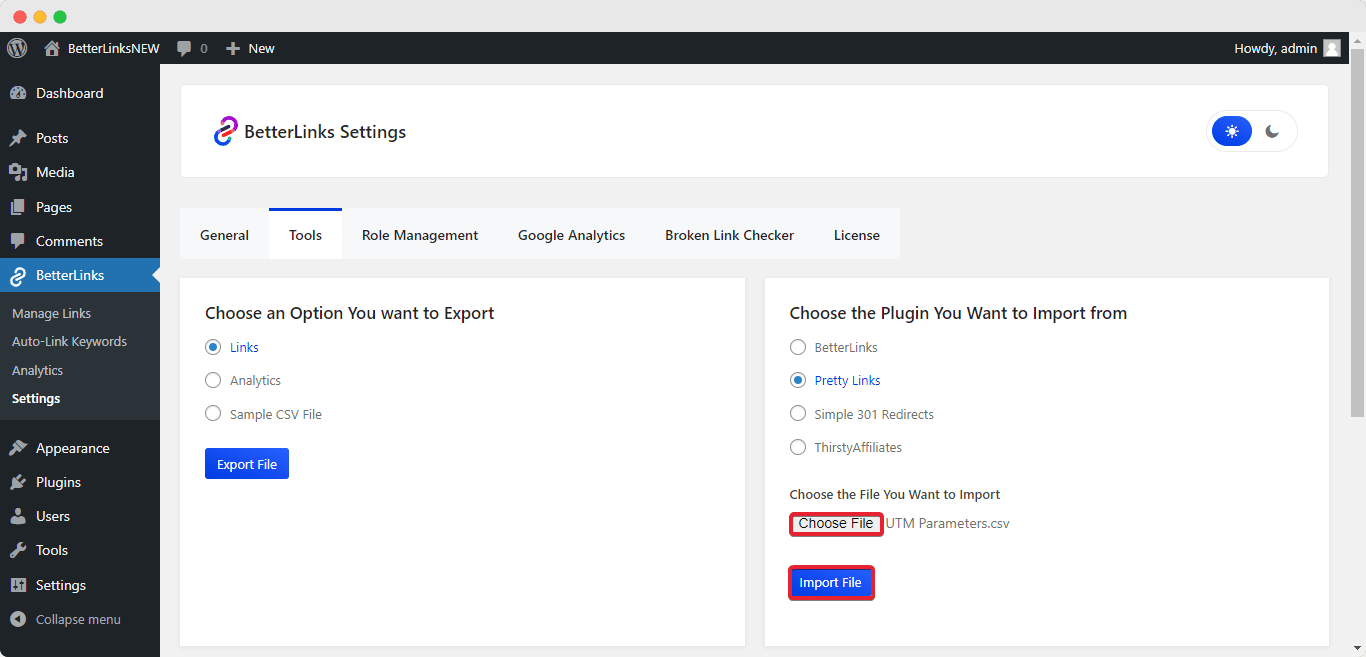
Now hit the ‘Import File’ button to import Pretty Links data. Pretty Links data will be successfully imported into BetterLinks. Have a look at how your imported data will be displayed.
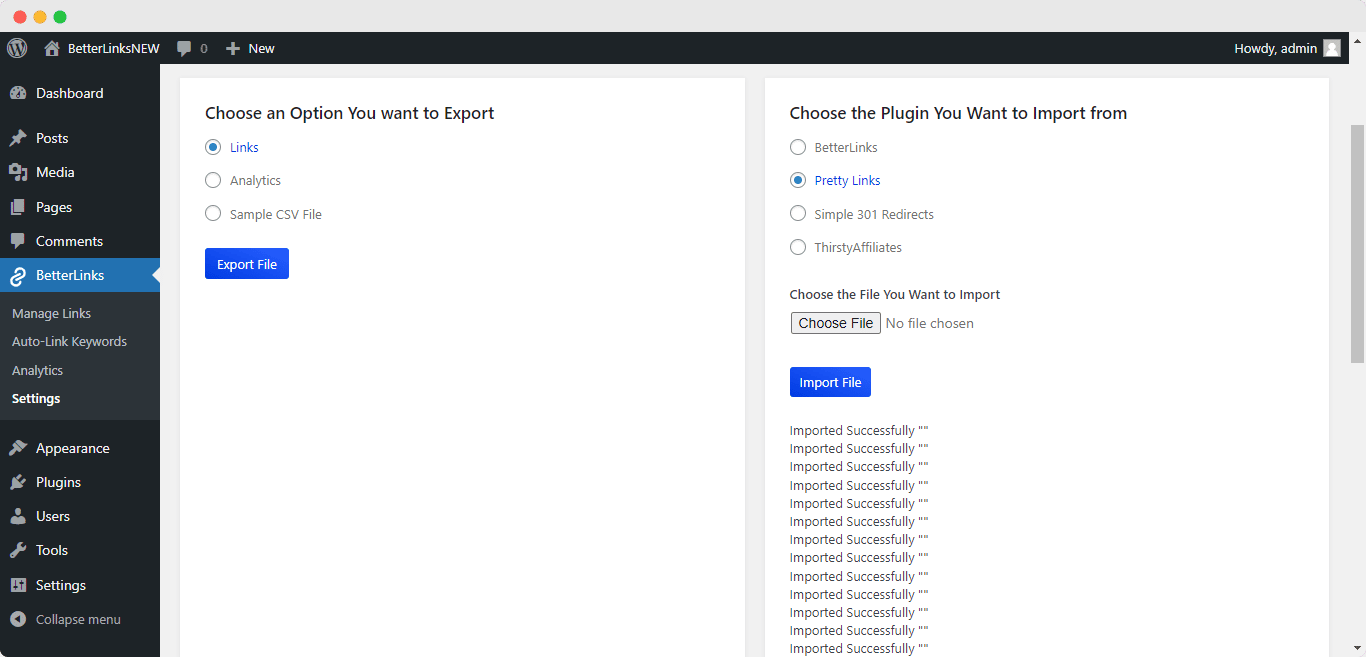
By following these simple steps this is how you can import Pretty Links data to BetterLinks easily and instantly.
Need assistance? You are welcome to contact our support team at any time.






