With BetterLinks ‘Manage Categories,’ you can now easily add and manage categories to your new or existing links. This feature lets you sort and organize your links with the help of categories. Additionally, you can search, manage, and view analytics for links under specific categories to make the link management job easy and quick.
Note: Make sure to install and activate the BetterLinks plugin on your WordPress website. Now, follow the step-by-step guide to know how to create custom categories using BetterLinks.
How To Add & Manage Categories Using BetterLinks #
Follow the step-by-step guide below to easily create and manage categories with BetterLinks.
Step 1: Add & Manage Categories In BetterLinks #
From your WordPress dashboard, navigate to ‘BetterLinks’ → ‘Manage Tags & Categories.’
Here, you can add new categories from the ‘Categories’ tab as shown below. To add a new category, simply click on the ‘Add New Category’ button, set a name for your category and click ‘Publish’.
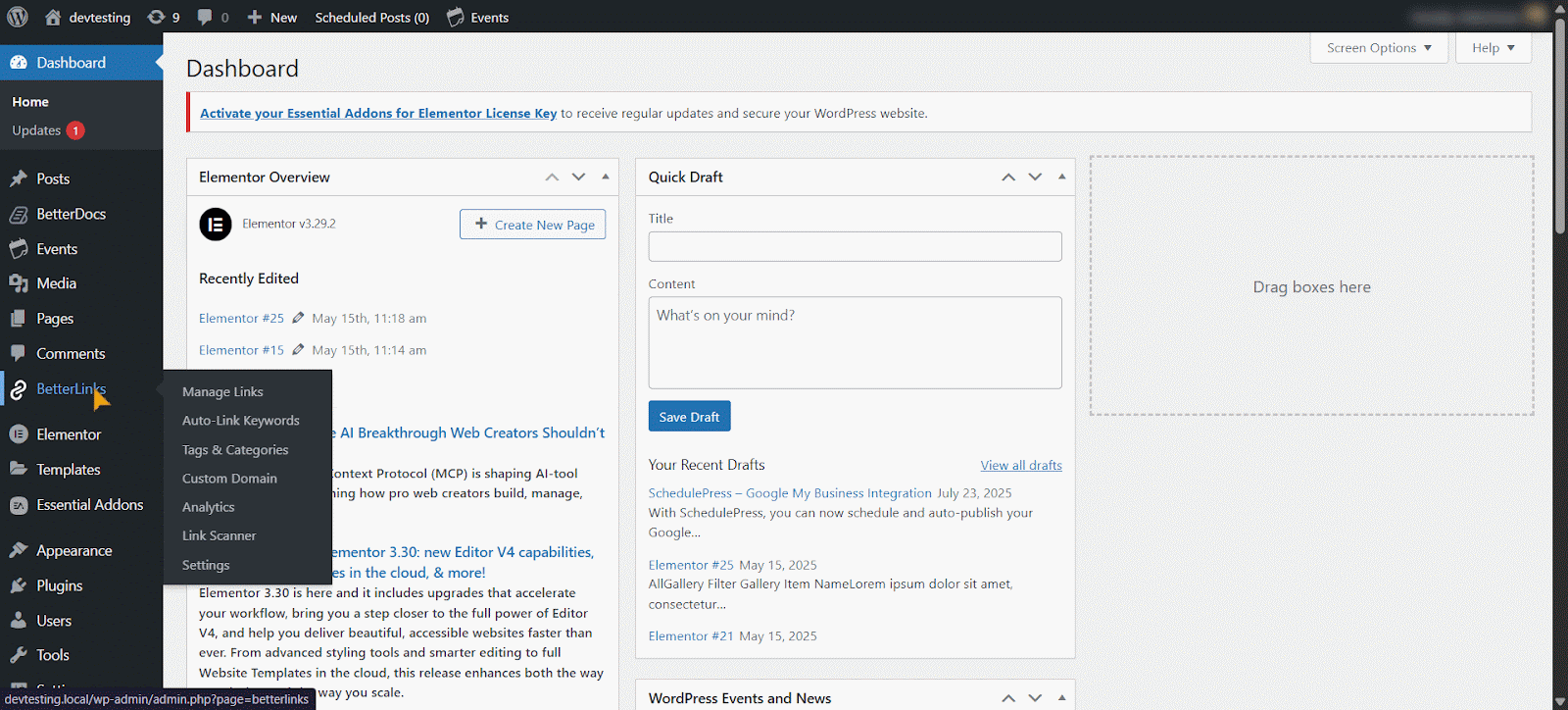
Note: The category name must be unique; duplicate names are not allowed.
Links created under a specific category will be listed within that category. Links created without assigning a category will be placed under Uncategorized. You can create or add links within any category as you prefer from ‘Manage Links’.
To view analytics for a category, hover your mouse over the ‘Analytics’ column for that category. A tooltip will appear showing the ‘Total Clicks and Unique Clicks.’
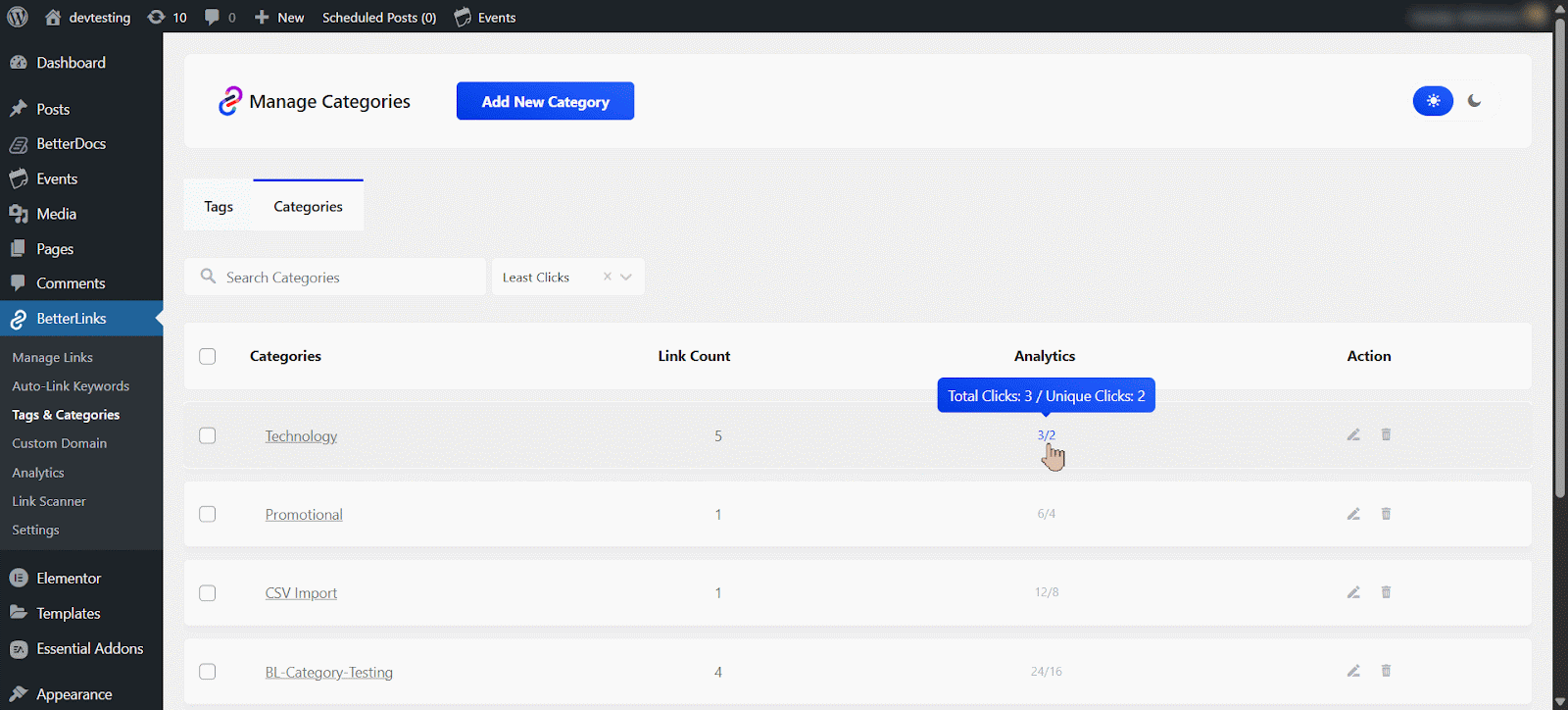
You can edit or delete a single category from this tab, or select multiple categories to delete them in bulk. To delete a specific category, simply click the delete icon under the ‘Action’ column.
You can also use the search box to find categories quickly and sort them using various criteria. To edit a category name, click either the category name itself in the ‘Categories’ column or the edit icon in the ‘Action’ column, whichever you prefer.

Step 2: Add Categories To New/Existing Links #
You can add categories to the new or existing links in BetterLinks. For adding a category to a new link, navigate to ‘BetterLinks’ → ‘Manage Links’ tab from your WordPress dashboard.
Just click on ‘Add New Link’, provide the necessary details, and select your preferred tag from the ‘Category’ option. Even if you don’t find a preferred tag, you can create one and add it instantly from here.
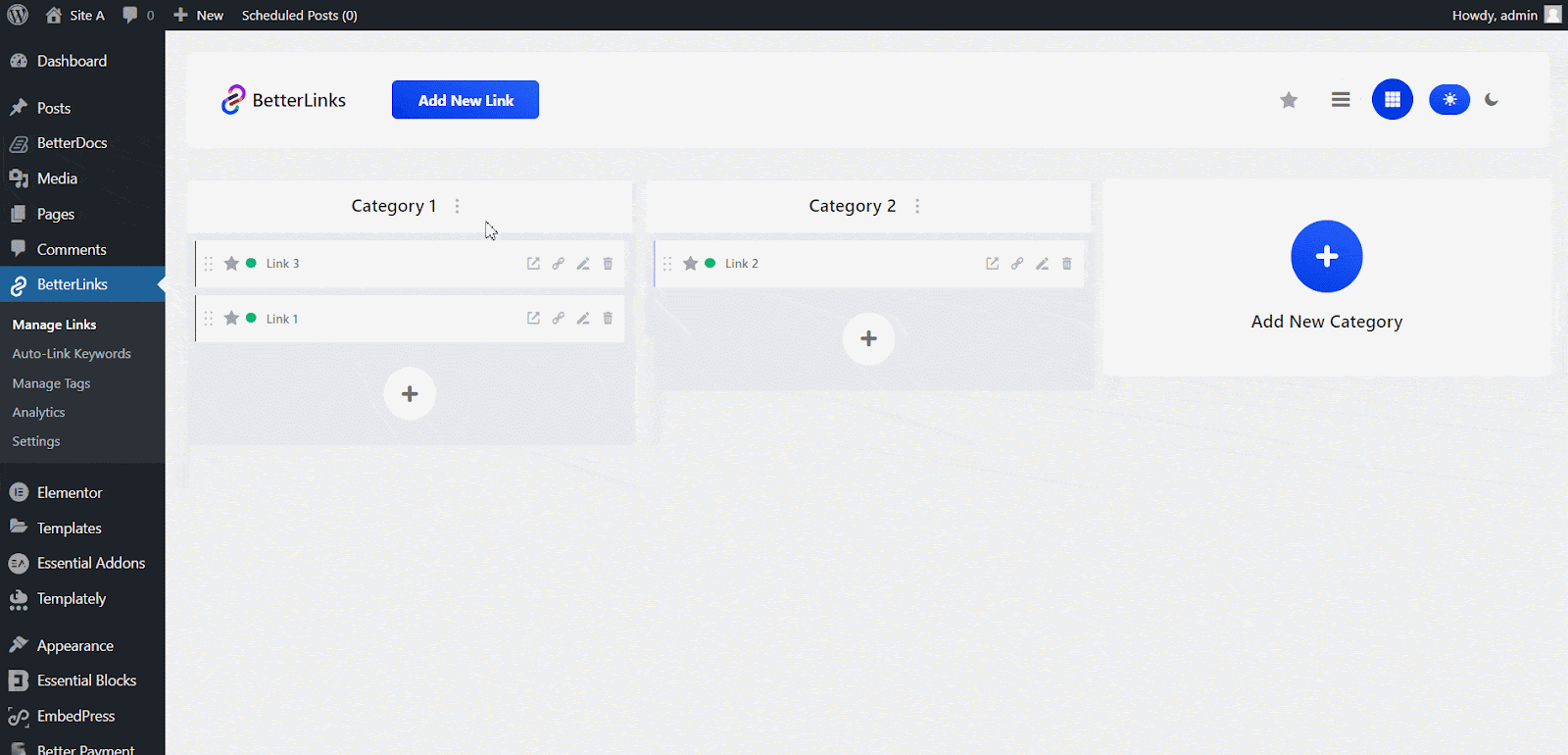
To add or remove categories from an existing link, simply click on the ‘Edit Link’ option and select or delete your preferred categories. Once done, click on ‘Update.’
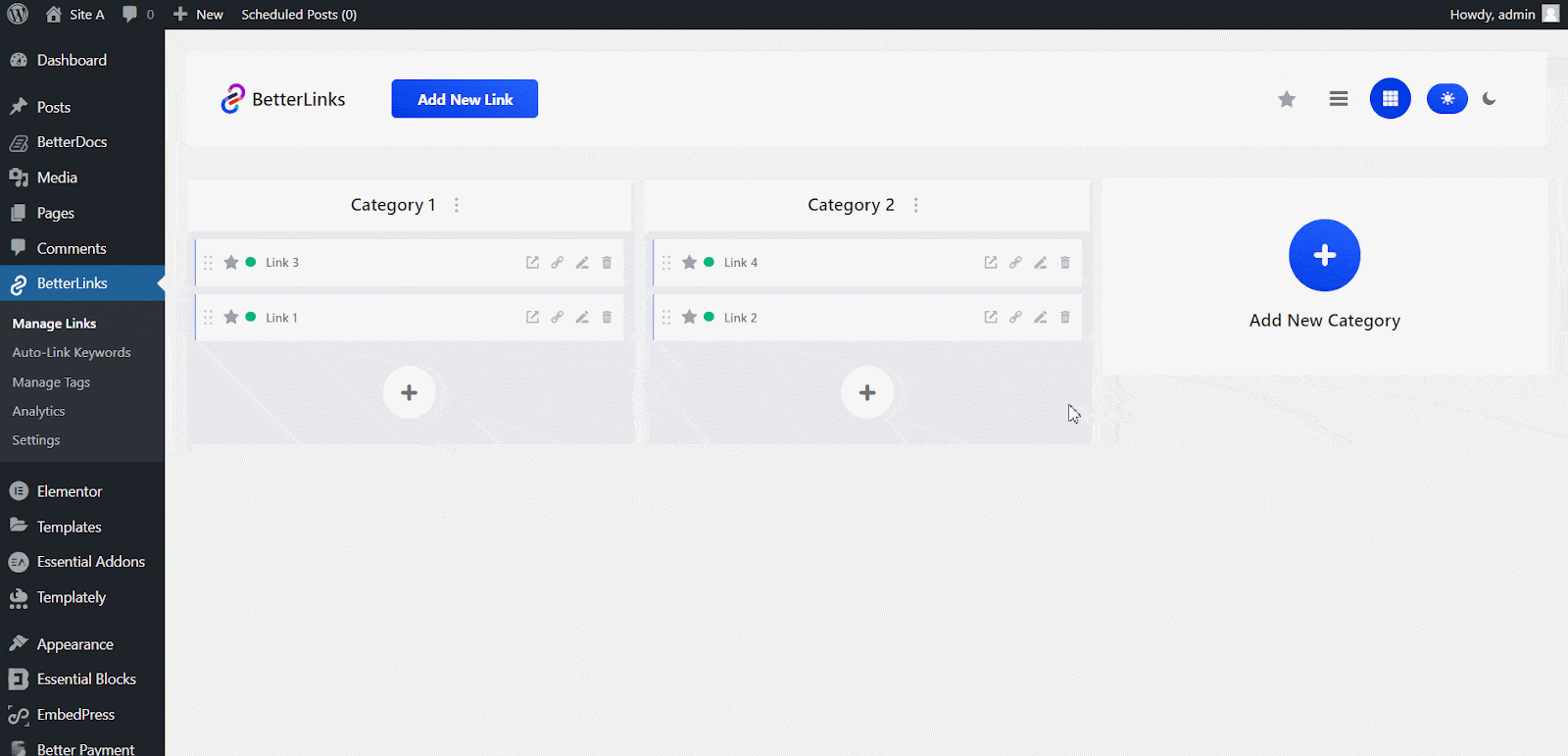
From this page, you can also filter and search your links by categories. To do that, use the ‘List View’ mode and choose your preferred categories from the ‘Categories’ field. It will display all the available links under the specific categories.
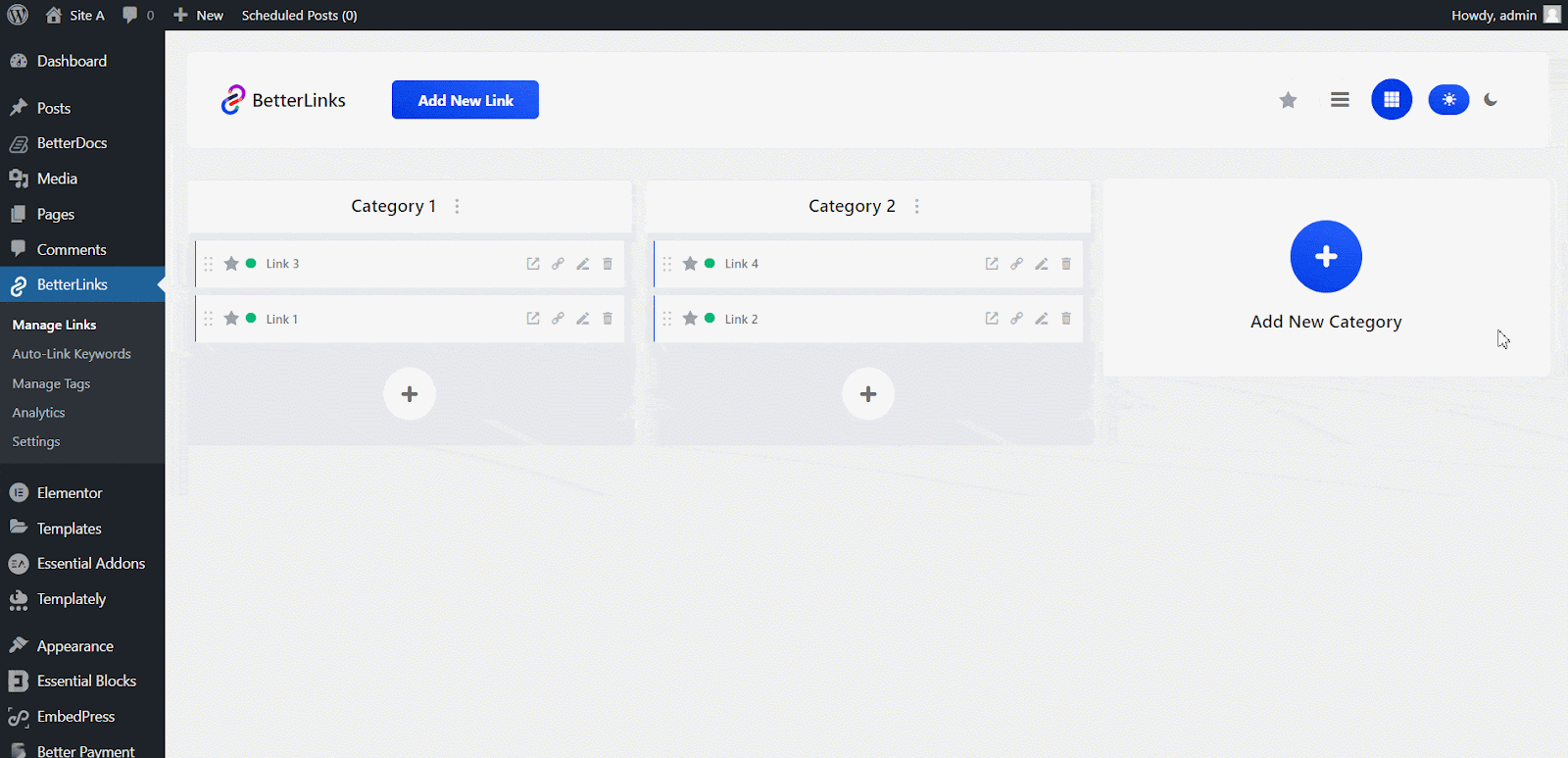
This is how you can create and manage categories with BetterLinks.
Need assistance? You are welcome to contact our support team at any time.





