You can redirect pages that match a pattern using the Wildcard feature in BetterLinks. That means you can redirect whole directories or sections to new ones, regardless of whether the URLs of those pages are specific or not.
How To Use BetterLinks Wildcards Feature To Redirect Link Directories? #
Using the wildcard feature in BetterLinks is pretty much easy! To use the wildcards feature from BetterLinks, follow the steps given below:
Step 1: Install And Activate BetterLinks Plugin #
First, make sure that you have installed and activated BetterLinks free WordPress plugin on your website. To do so, log in to your WordPress dashboard & navigate to ‘Plugins’ → ‘Add New.’ Search the plugin to install & activate accordingly.
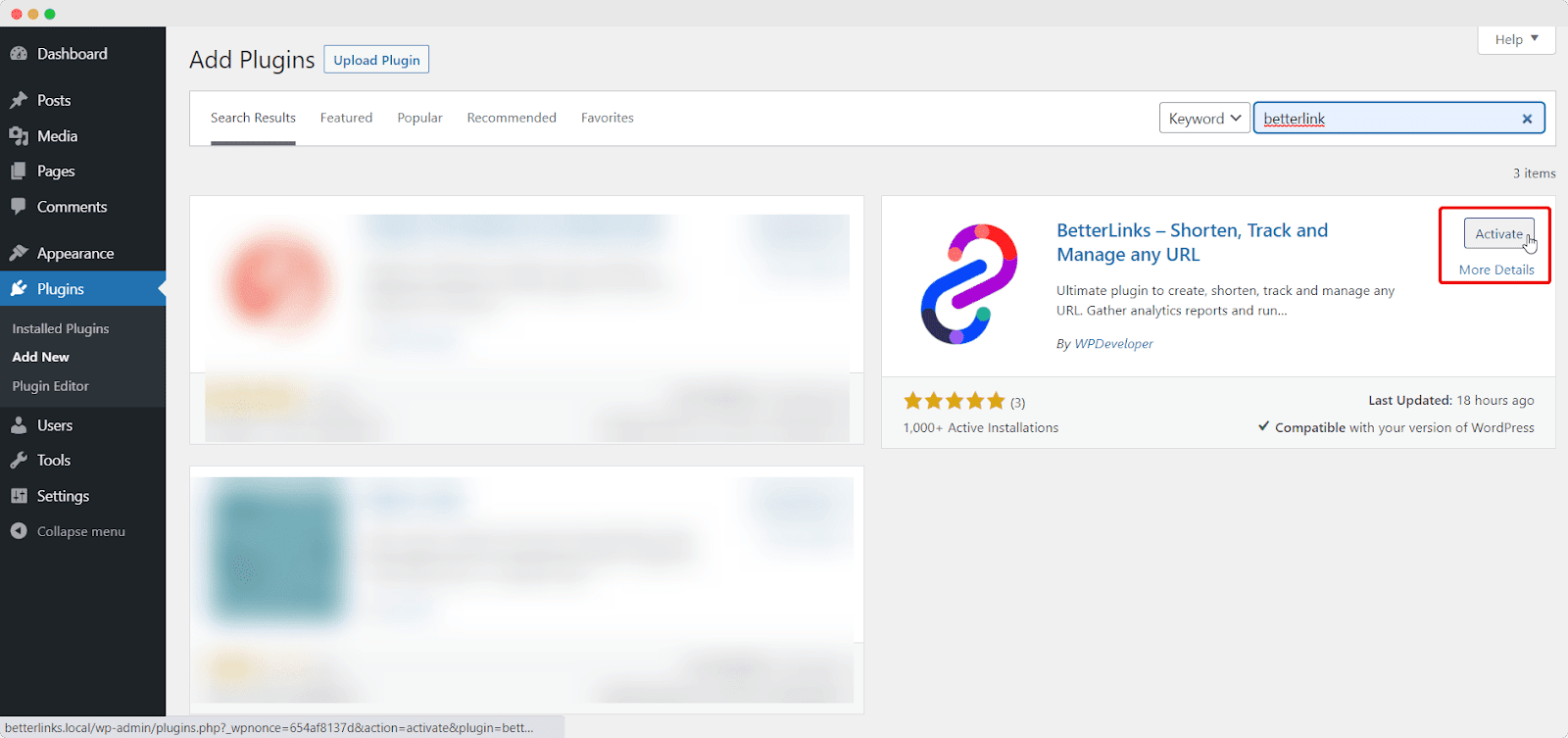
Step 2: Enable The Wildcards Redirect Feature #
Next, head over to ‘BetterLinks’ → ‘Settings’ from your WordPress dashboard. Under the ‘General’ tab as shown below, mark the checkbox for ‘Use Wildcards’.
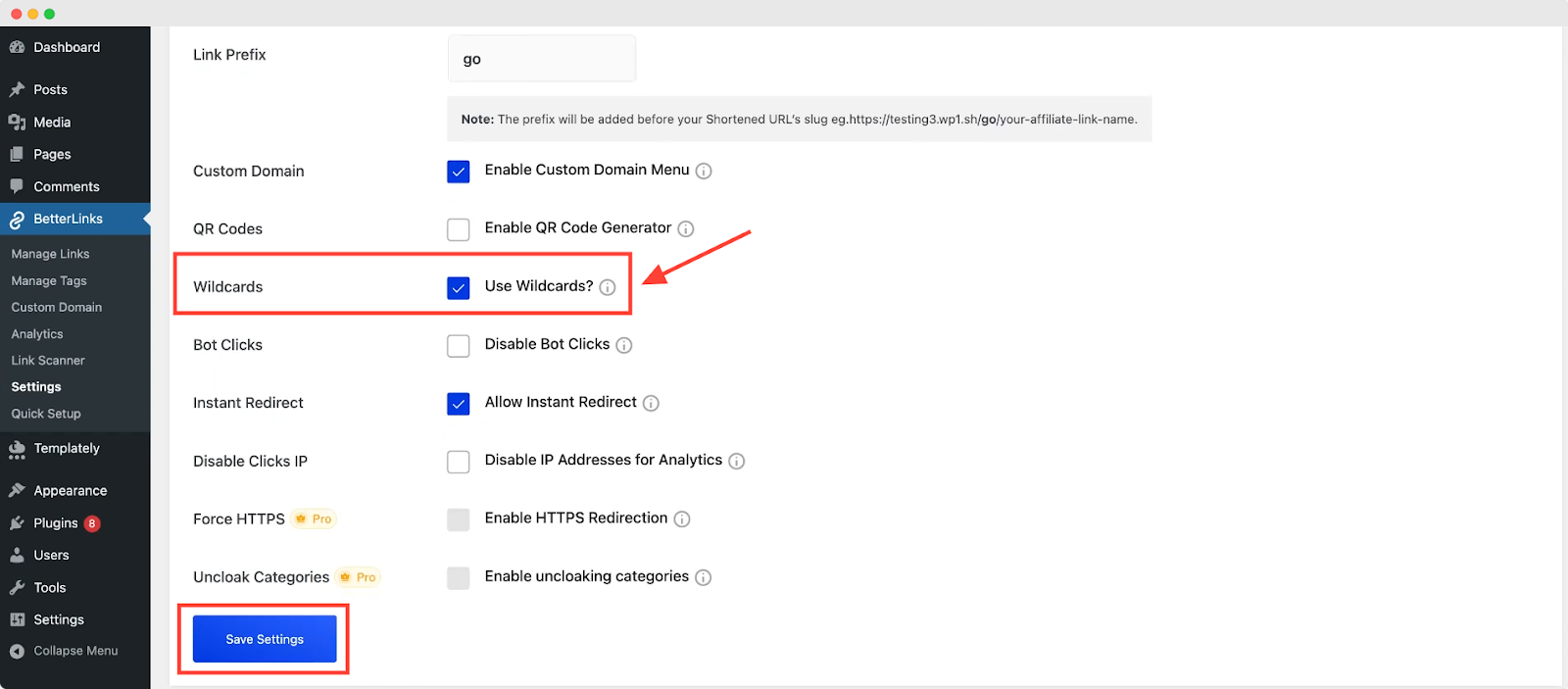
Step 3: Enter the Target URL #
Now, go to Manage Links → Category (Where you want to use wildcard) → Edit Link then enter the target URL where you want to use this feature, ending it with an asterisk (*) symbol. For example, we just use: wpdeveloper.com/*
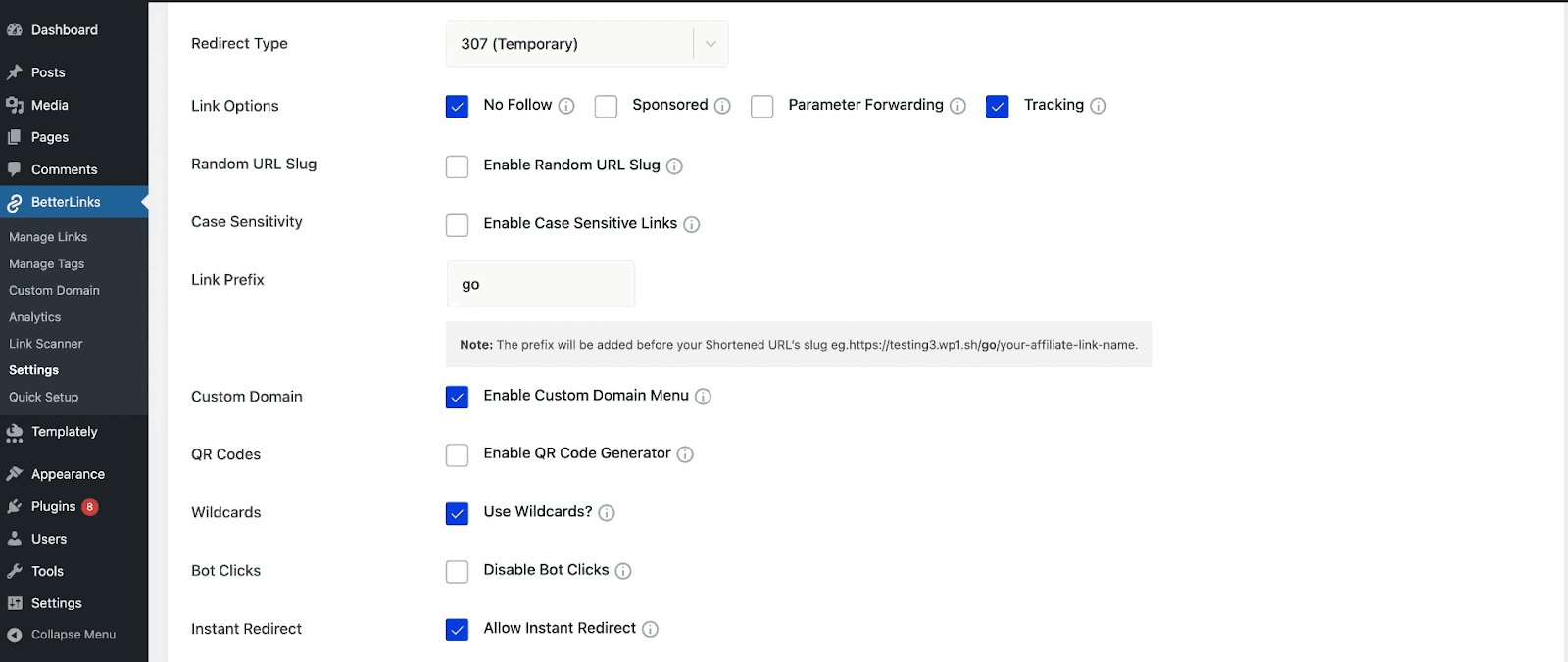
This indicates that wildcard redirection is enabled. Once you’ve entered the target URL, copy the newly generated shortened URL.
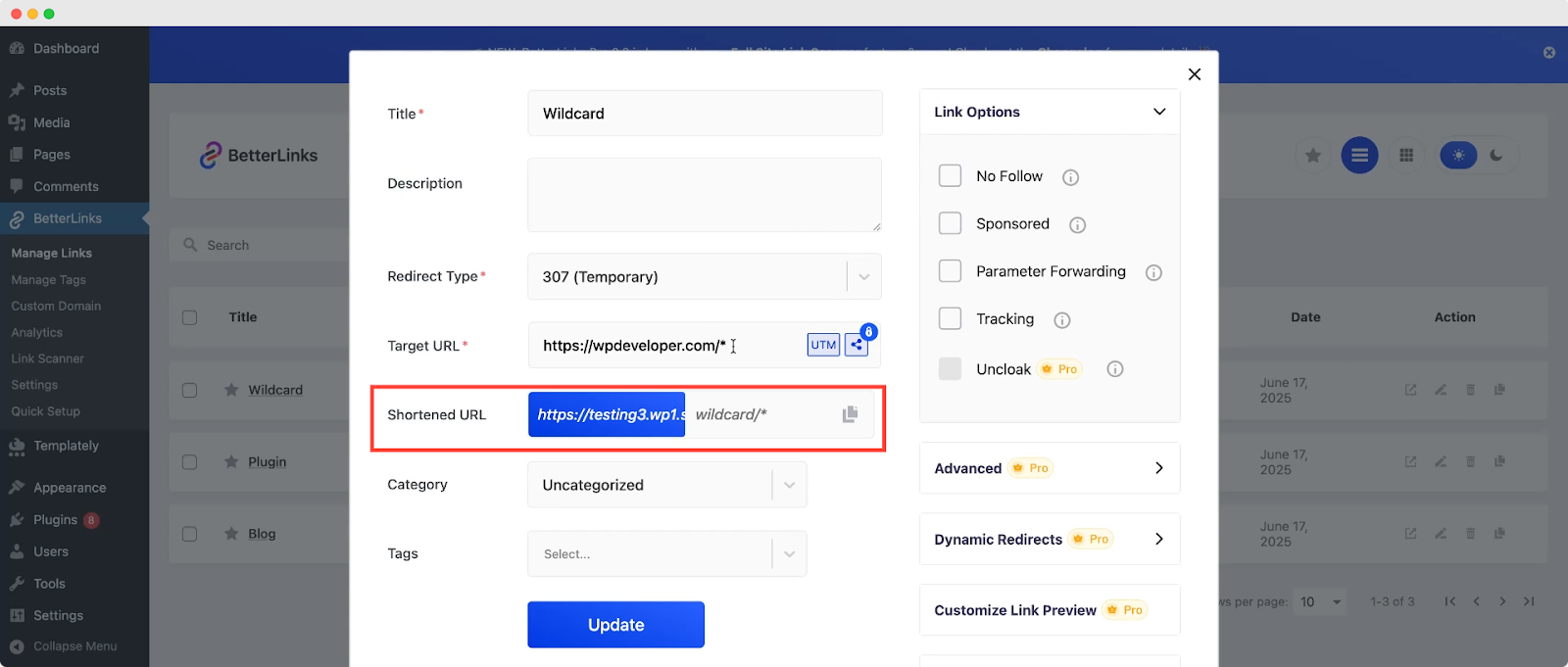
Final Outcome #
Next, paste the shortened URL into your browser, followed by the desired page slug—such as blog/, about/ or contact/. When you paste the shortened URL along with a valid slug, it will automatically redirect you to the corresponding actual page on the target site just like the preview.
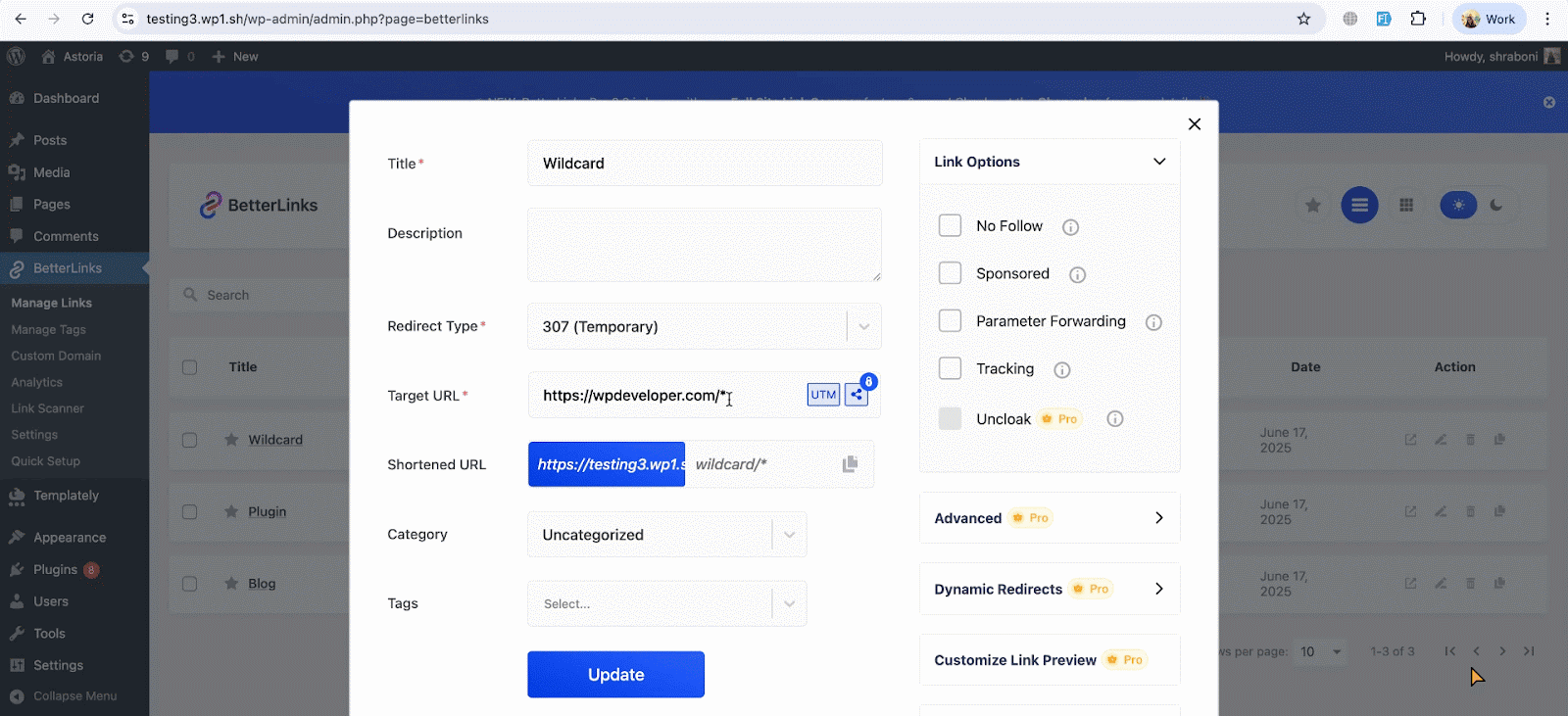
This is how you can easily configure and use the wildcards feature in BetterLinks. To find out how to add redirect links with BetterLinks plugin, check out this documentation.
Need assistance? Feel free to reach out to our support team for any issues.





