BetterLinks helps you cloak redirect links which allows you to brand your URLs and create short memorable links. With this advanced feature, you can simply cloak any links by setting up a URL redirect.
How To Cloak Redirect Links With BetterLinks? #
Note: Make sure to install and activate BetterLinks PRO and the free version of BetterLinks on your website.
Follow these easy steps to easily cloak redirect links with BetterLinks.
Step 1: Enable Link Cloaking Feature With BetterLinks #
First, activate the link cloaking feature from the BetterLinks dashboard. Navigate to BetterLinks → Settings → General.
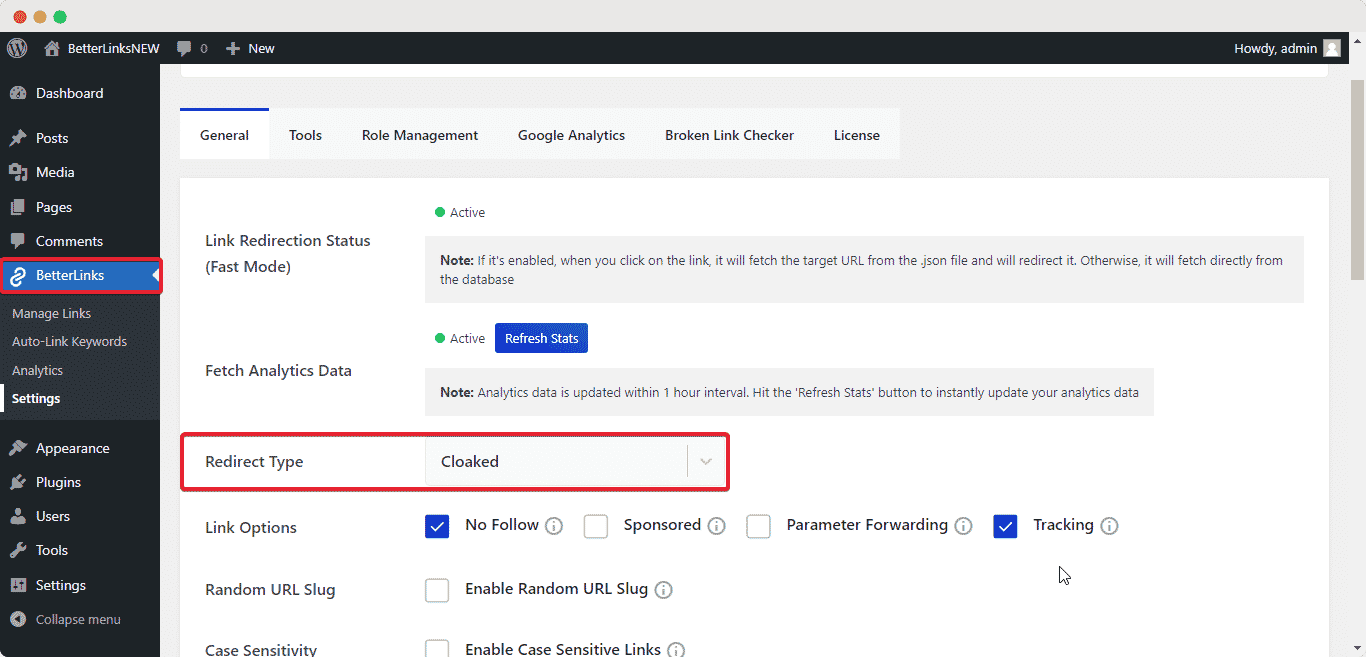
Under the ‘General’ tab, you will find the option ‘Redirect Type’. Click it and a drop-down will appear, simply choose ‘Cloaked’ and click the ‘Save Settings’ button.
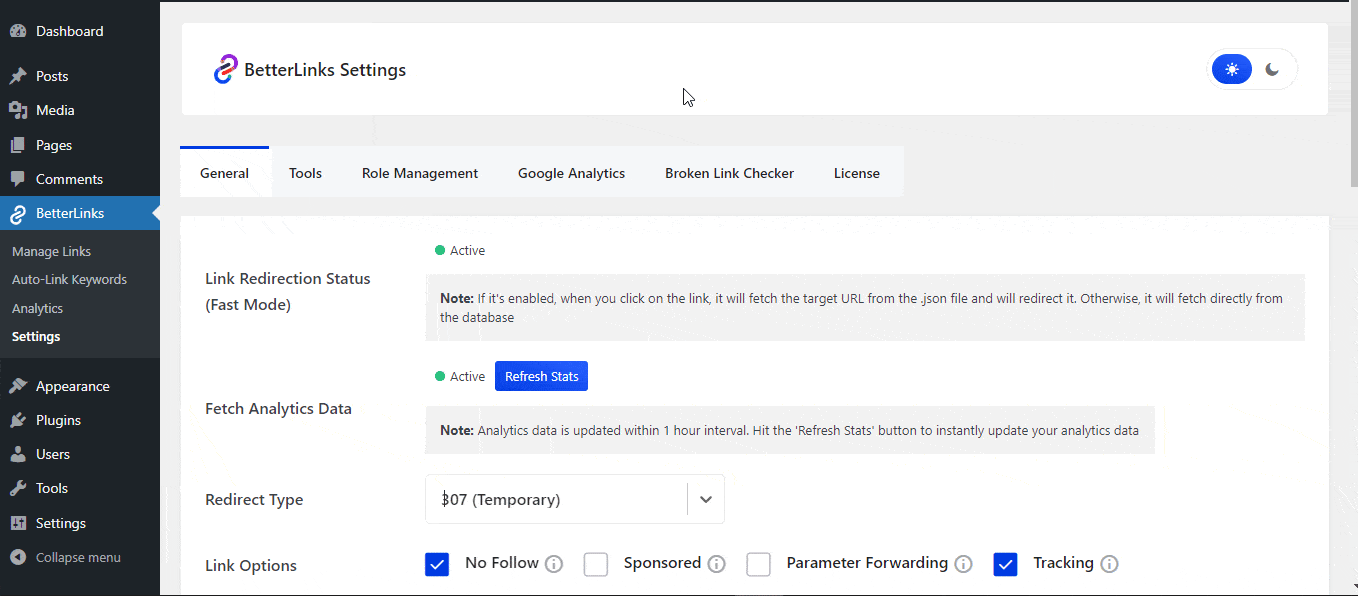
Step 2: Edit Your Newly Created Links #
After you have successfully created new links from the dashboard, it’s time to edit your links. Simply click the pencil icon on the right side of the links. After that, you will be redirected to the link management screen from BetterLinks.
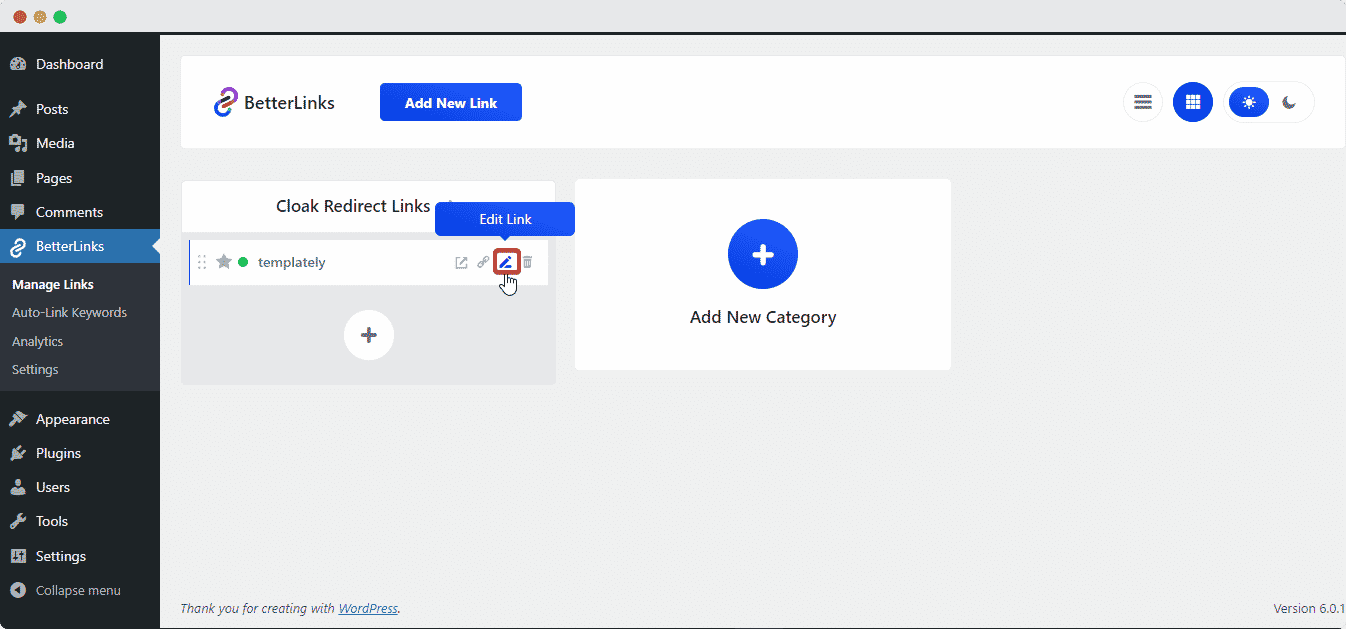
Step 3: Set Redirect Type As Cloaked #
Next, you need to set the link attributes as needed and enter details such as category, tags, link title, etc.
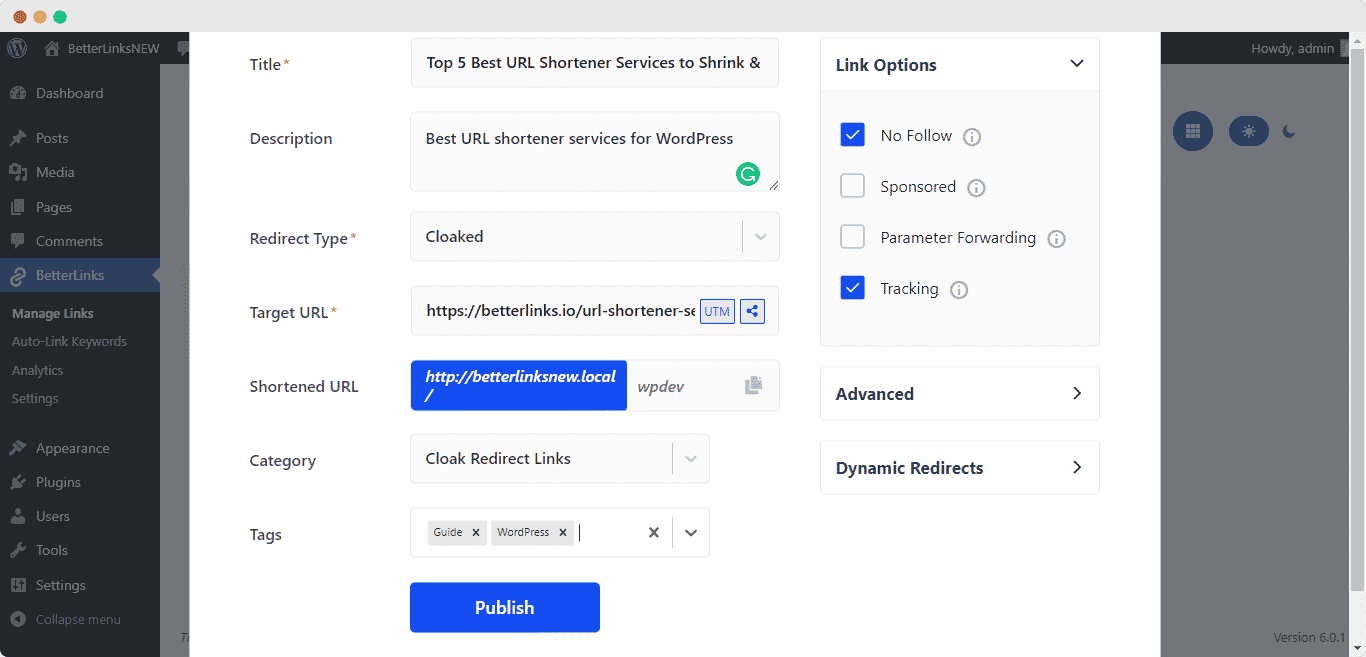
After you have set your parameters and other fields, it’s time to cloak your link. Go to the ‘Redirect Type’ option and set it to ‘Cloaked’. Then in the ‘Target URL’ field, you need to enter your preferred URL that you want to redirect, and in the ‘Shortened URL’ text field you need to enter your cloaked URL link. Once you have completed all these steps, simply click the ‘Update’ button and all your changes will be saved.
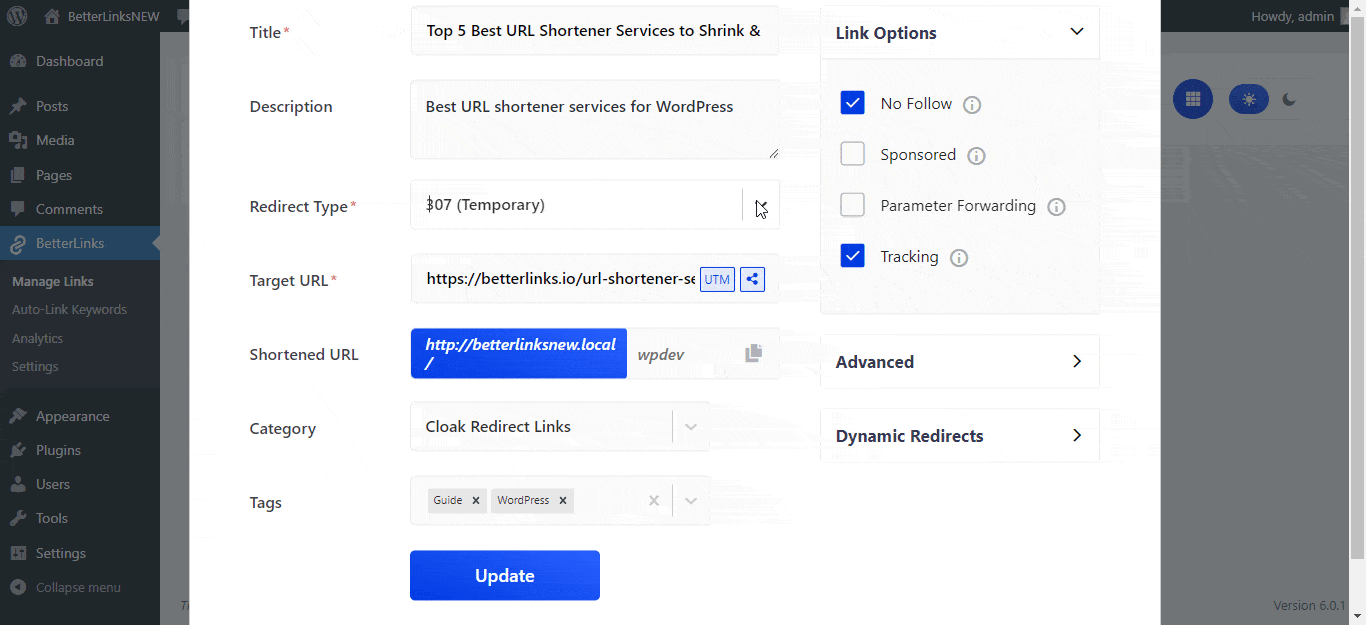
Now if you click your ‘Visit Link’ option from the BetterLinks dashboard, you can see that you will be redirected to your ‘Shortened URL’ and the ‘Target URL’ will be cloaked.
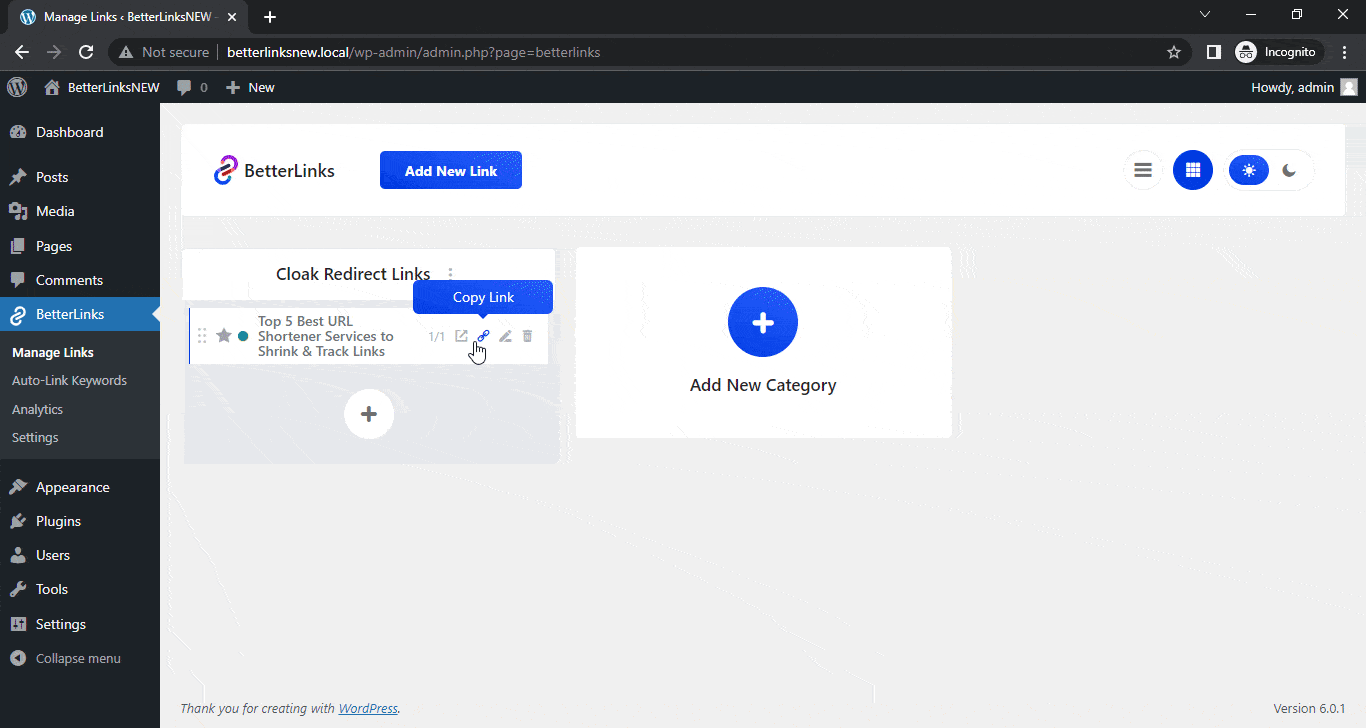
This is how simply you can cloak redirect links with BetterLinks PRO.
Need assistance? You are welcome to contact our support team anytime or join our Facebook community to share your experience.





