With BetterLinks, you can export data from your website and store them elsewhere to serve your purpose for having backup and analysis further. It will take a few seconds to export BetterLinks data just by following this step by step guideline:
Step 1: Go To Tools & Export Data From BetterLinks #
First, head over to your WordPress dashboard and navigate to BetterLinks Settings → Tools. There you will find the option to export your desired data.
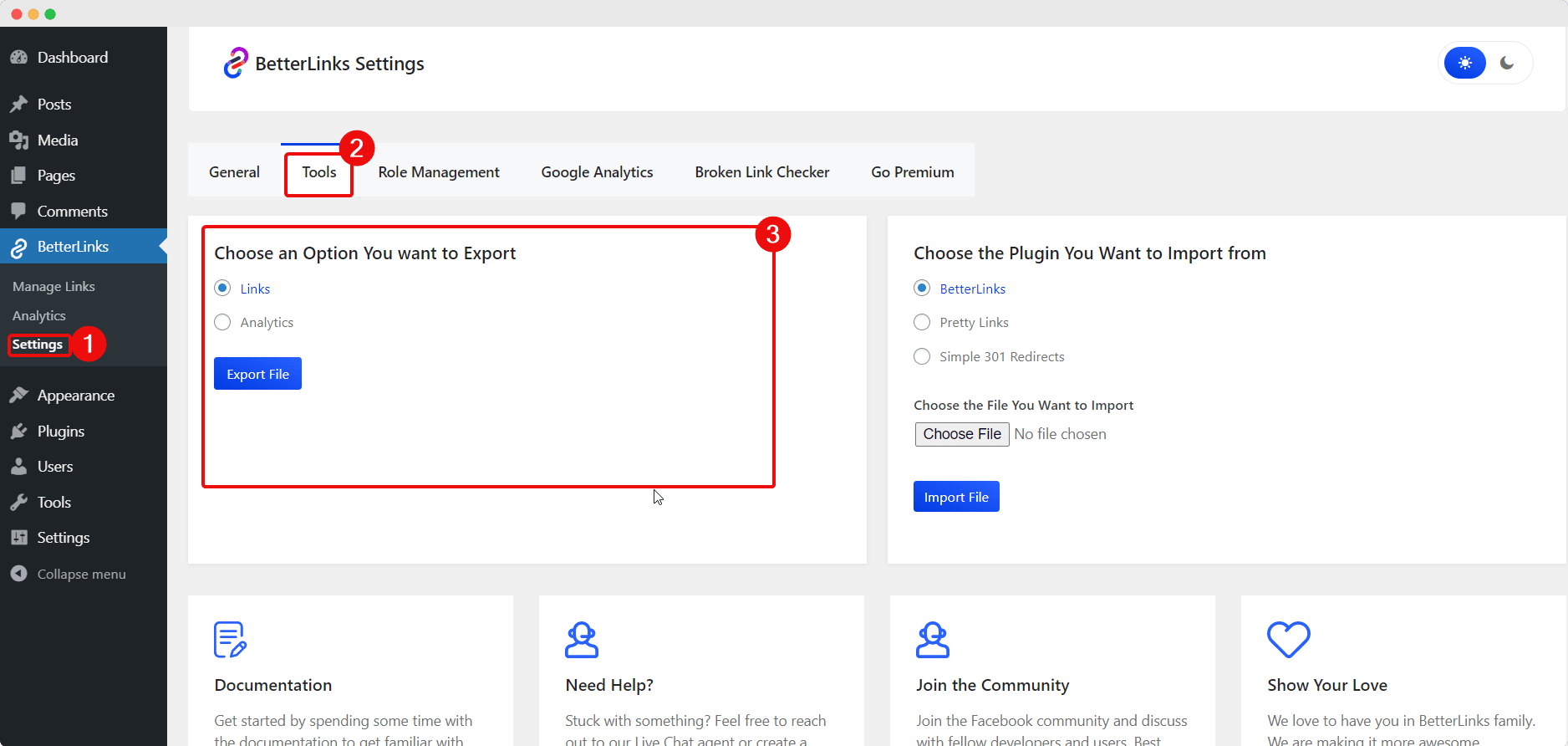
Step 2: Download Export File From BetterLinks #
In the data export tool, you can see the option to export data of links, analytics, settings, or all contents. Select the data type you want to export and then hit the ‘Download Export File’ button. Thus data from BetterLinks will be exported successfully in ‘CSV format‘.

By following these simple steps this is how you can successfully export BetterLinks data.
Need assistance? You are welcome to contact our support team at any time.





