BetterLinks includes a powerful feature called Auto-Create Links for Custom Post Types. It automatically generates short links whenever a new post or page is published, saving you the time and effort of creating them manually. With just a few quick steps, you can enable Auto link creation in BetterLinks and streamline your entire link management process.
Note: Before you start, make sure that you have the PRO version of BetterLinks installed and activated on your website.
How to Use Custom Post Type using Auto Create Links of BetterLinks? #
Follow these simple steps to enable Auto link creation using BetterLinks’ Auto-Create Links feature and automatically generate short links.
Step 1: Enable Auto-Create Links #
Go to your WordPress dashboard. Navigate to BetterLinks → Settings → Advanced Options. Enable the options named Auto-Create Links and Custom Post Type Short Links.
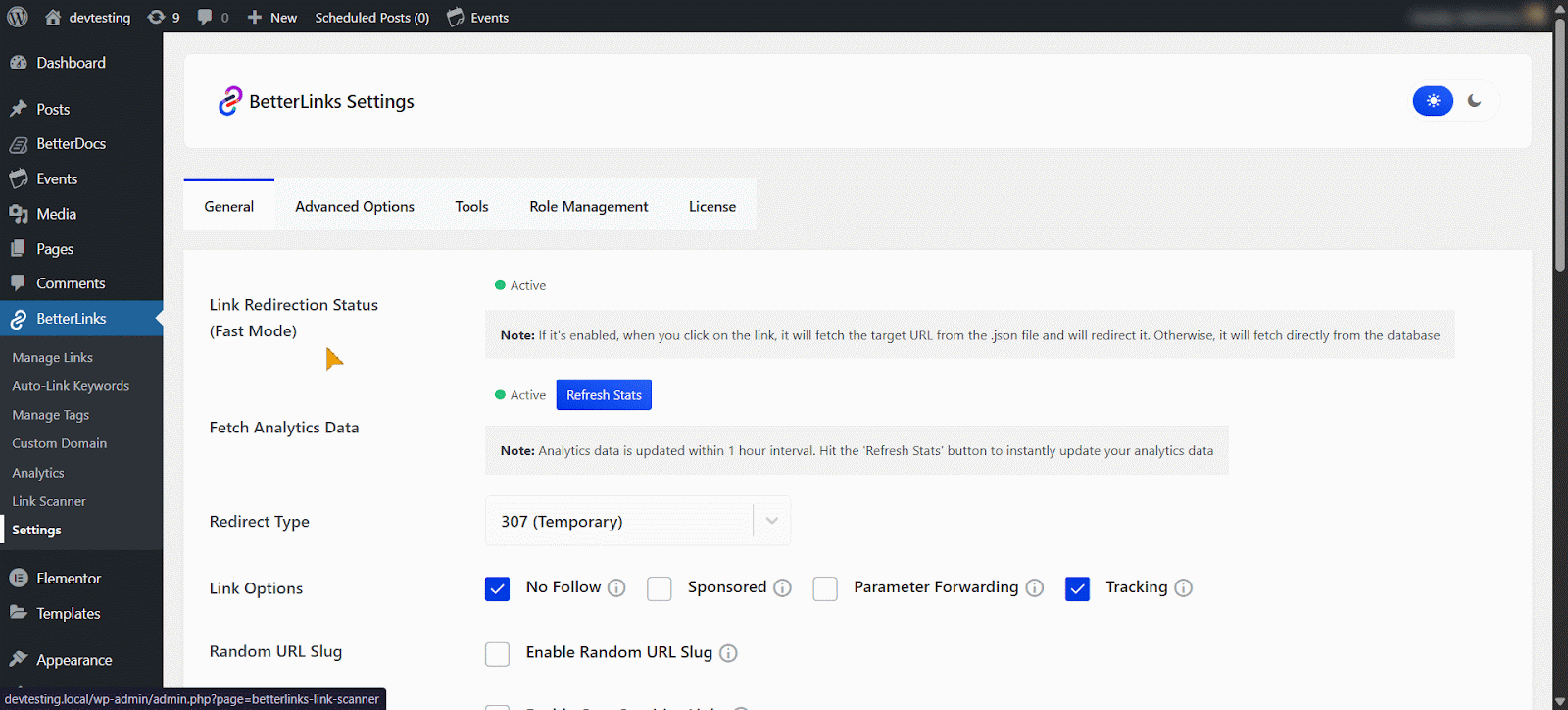
Step 2: Select Custom Post Type #
Scroll down and look for the option ‘Select Custom Post Types’. Select the ‘Category’ for the post type you want to create links for.
The dropdown will display only the post types currently available on your website’s selected category. Select the ones you want to generate short links to be created automatically. The list will show post types based on the plugins installed on your site—such as Docs, Events, etc.
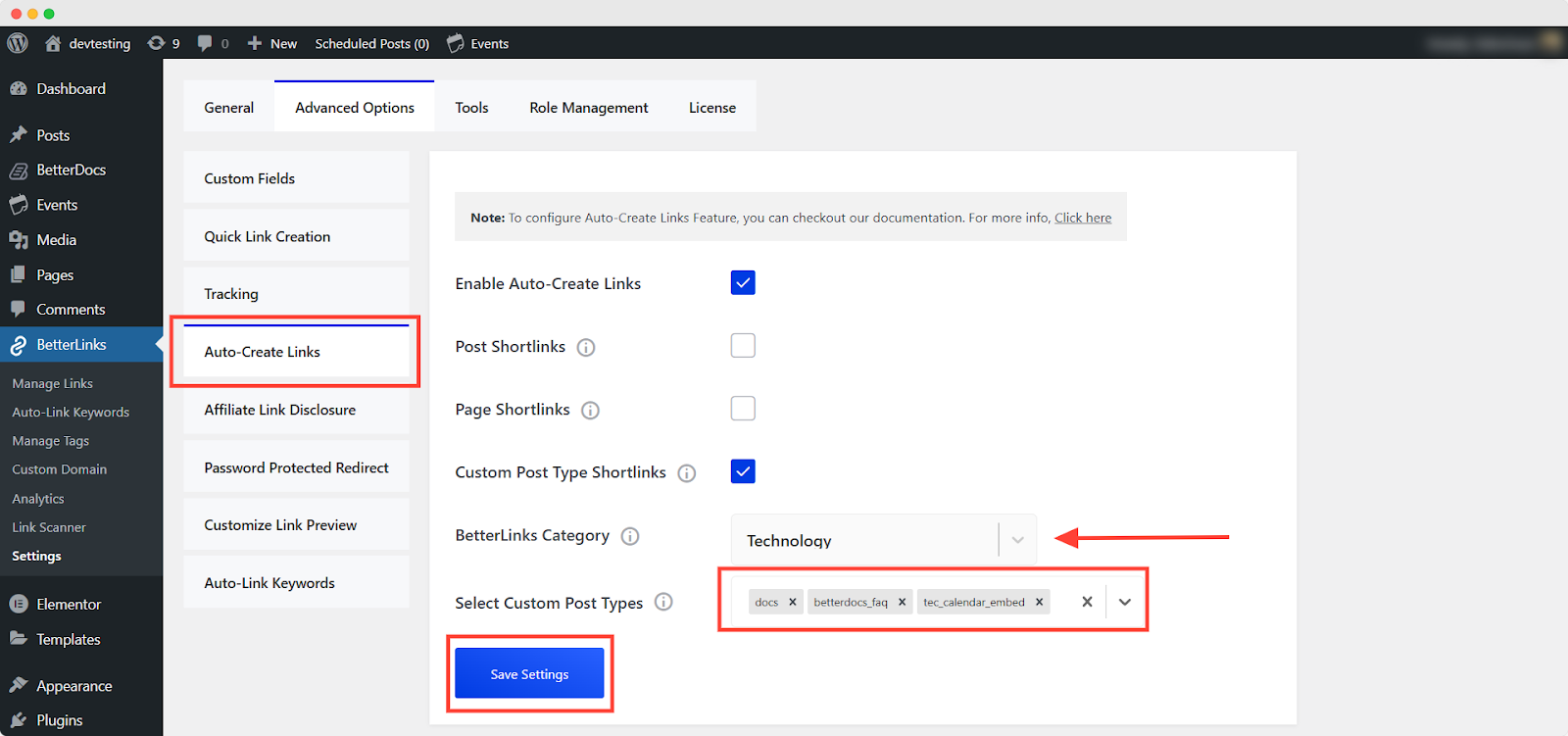
Step 3: Preview & Customize Auto-Created Links #
Once you enable this feature, BetterLinks will automatically create short links for any new posts of the types you’ve selected. You’ll see the BetterLinks panel in the editor’s right-hand sidebar. On the right-hand side panel, you’ll find the Auto-Create Links section.
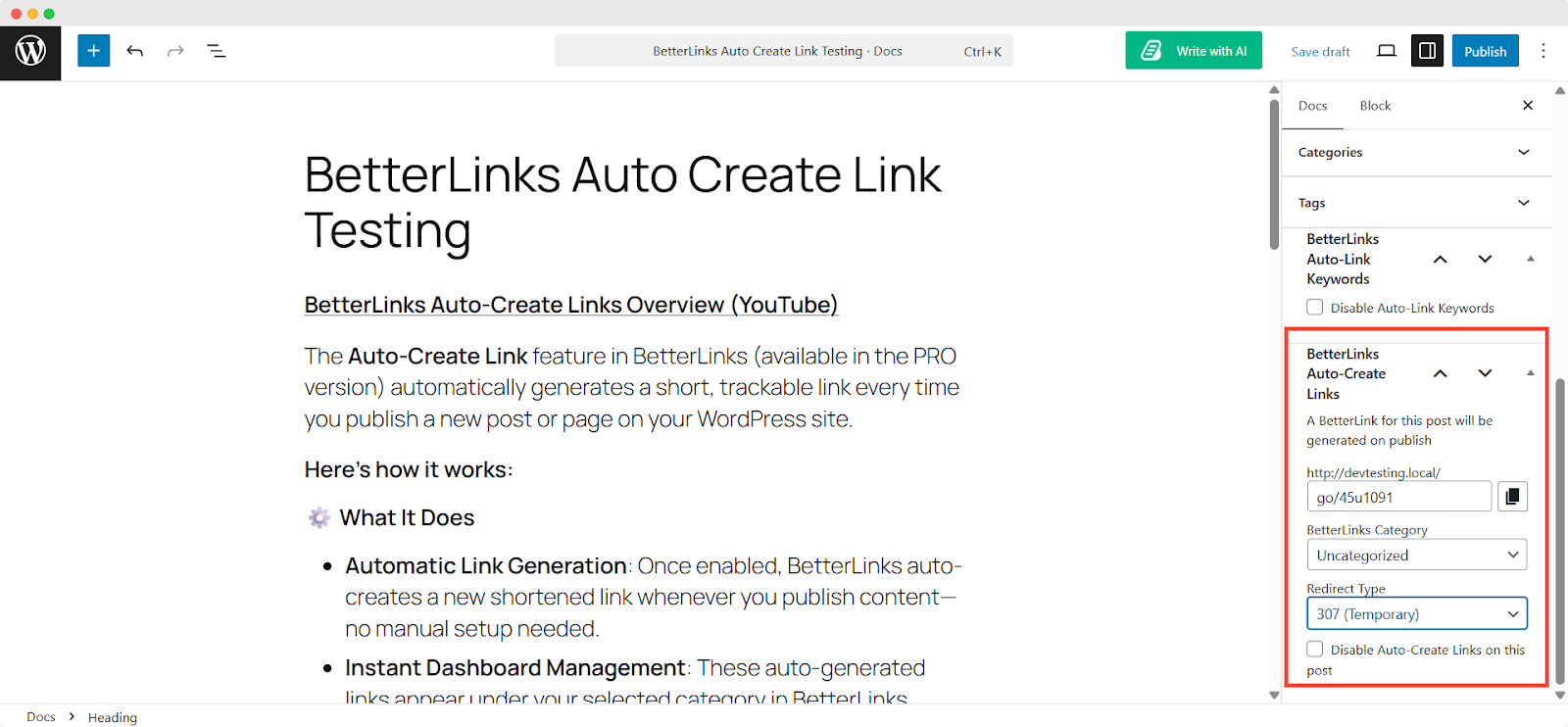
You can customize the URL to make it clean, branded and easy to remember. You can also assign a category to organize your links for better tracking and management and set the redirect type (301, 302, or 307) based on the purpose of the link.
You can also manage your links with various options from the Manage Links section in BetterLinks settings.
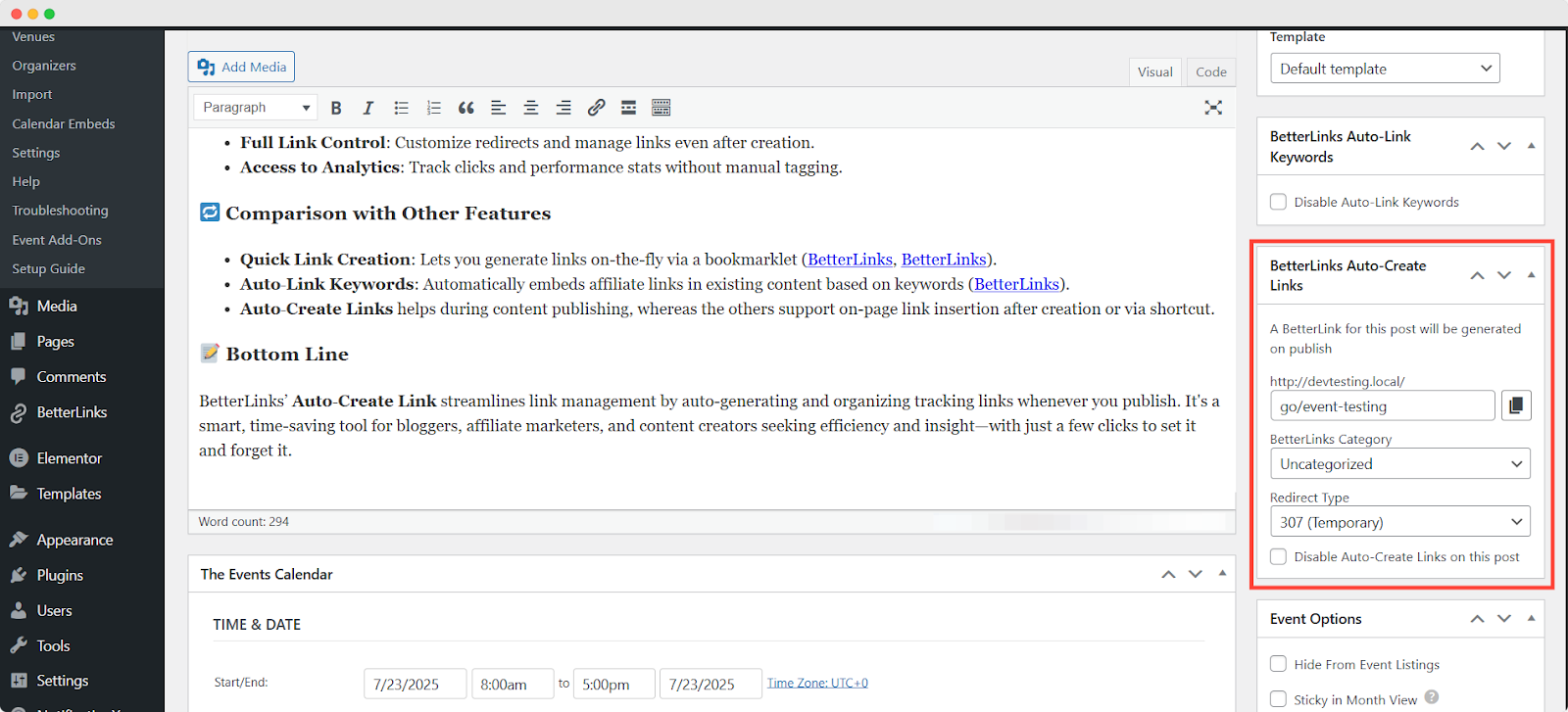
Step 4: Manage Your Auto-Generated Links #
After publishing the post, the generated short link will be available in the Manage Links section of BetterLinks. To make changes, click the link or tap the ‘Edit Link’ icon.
Note: You can edit and manage your links from both the right-side link customization panel of the WordPress custom post dashboard and the Manage Link edit options.
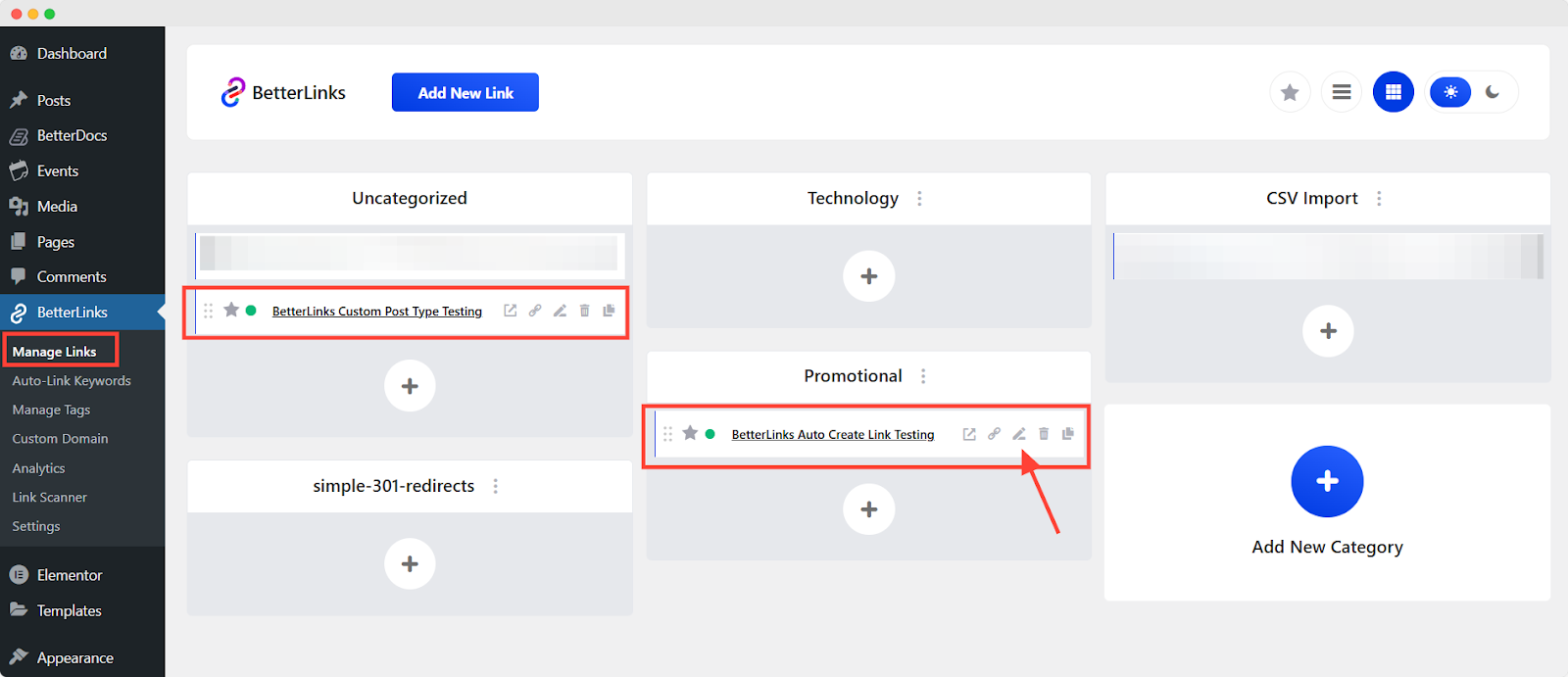
Next, you’ll be taken to the customization panel where you can update the link URL, title, category, redirect type and more. For more information, you can check out this document.
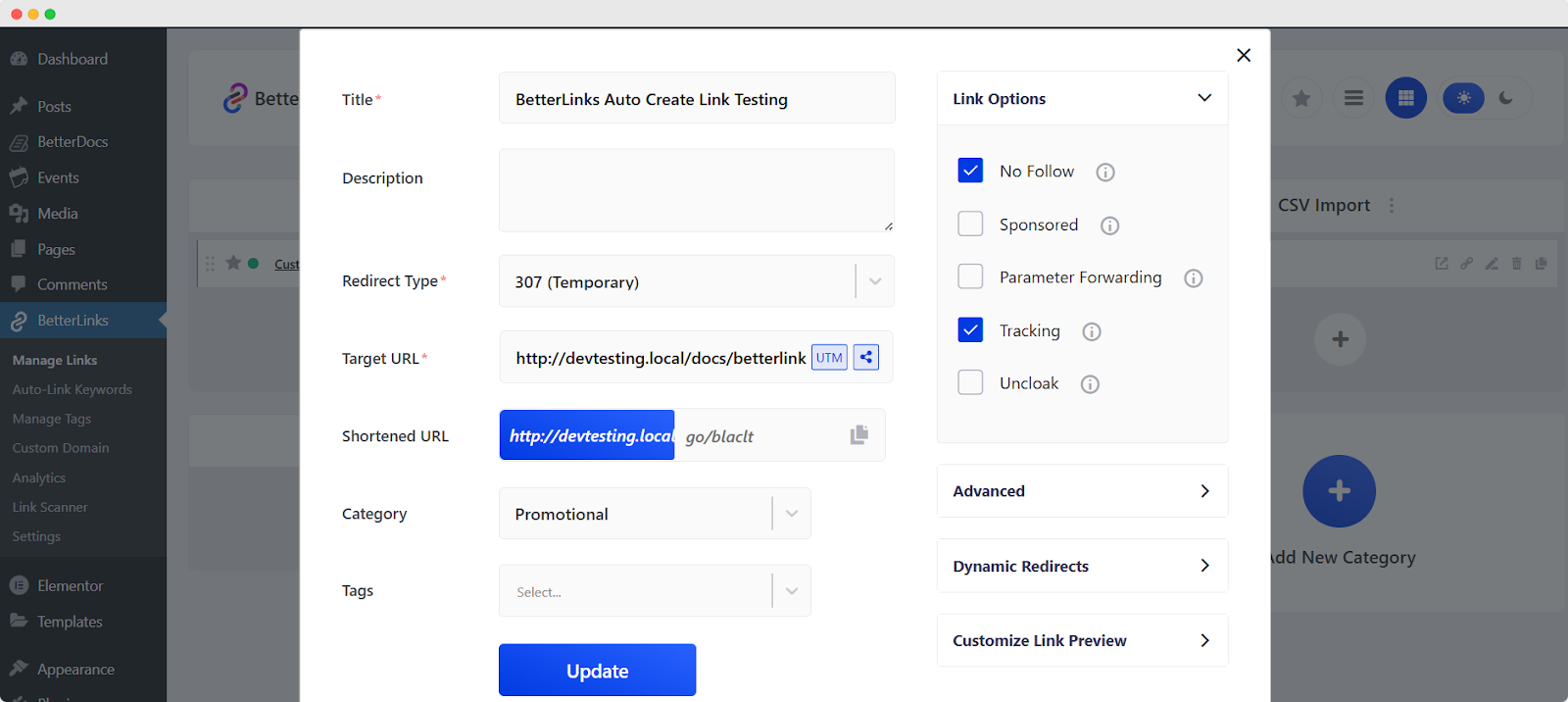
Once customized, the updated auto-created link will appear under the selected category in your BetterLinks Dashboard. You can manage and edit all your links from one place easily, anytime.
Thus, you can easily get an auto-generated link with the BetterLinks Custom Post Type Auto Create Link feature.
Getting stuck? Feel free to contact our support team for further assistance.





