BetterLinks brings you the easiest and quickest methods to import links from many link management solutions that you have used previously on your website. If you are a Simple 301 Redirects user, you can import Simple 301 Redirects links to BetterLinks with a few clicks.
Follow the step-by-step guide below to learn how to import Simple 301 Redirects links to BetterLinks.
How to Migrate Simple 301 Redirects Links Using One-Click Migration? #
You can easily transfer all your links from the Simple 301Redirects plugin with a single click using the Migration feature in BetterLinks.
If the Simple 301 Redirects plugin is still activated on your website, a migration button will automatically appear on top of the dashboard. Simply click on the ‘Start Migration’ button and all your links from Simple 301 Redirects will be successfully imported into BetterLinks.
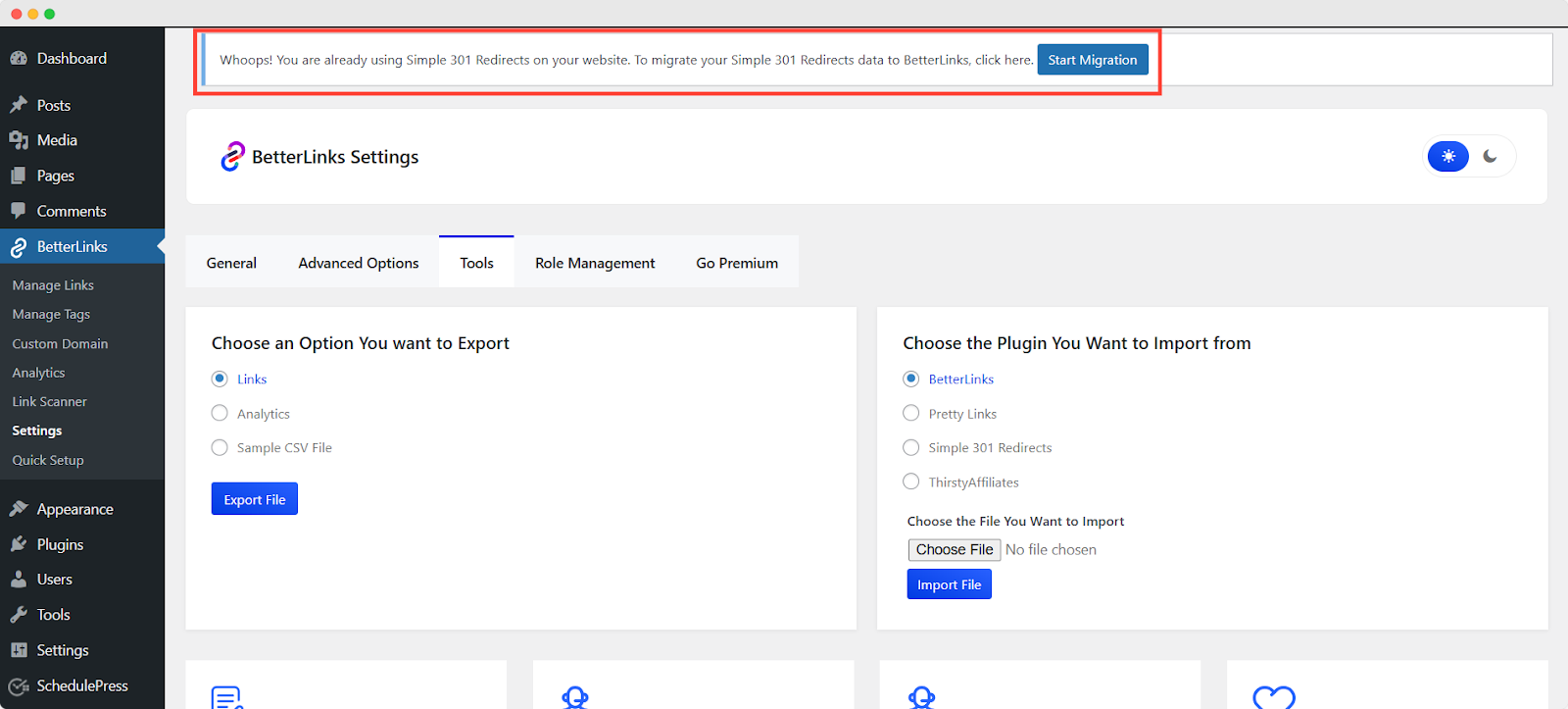
After starting the migration, a pop-up will appear, prompting you to click the ‘Run Migration’ button to proceed.
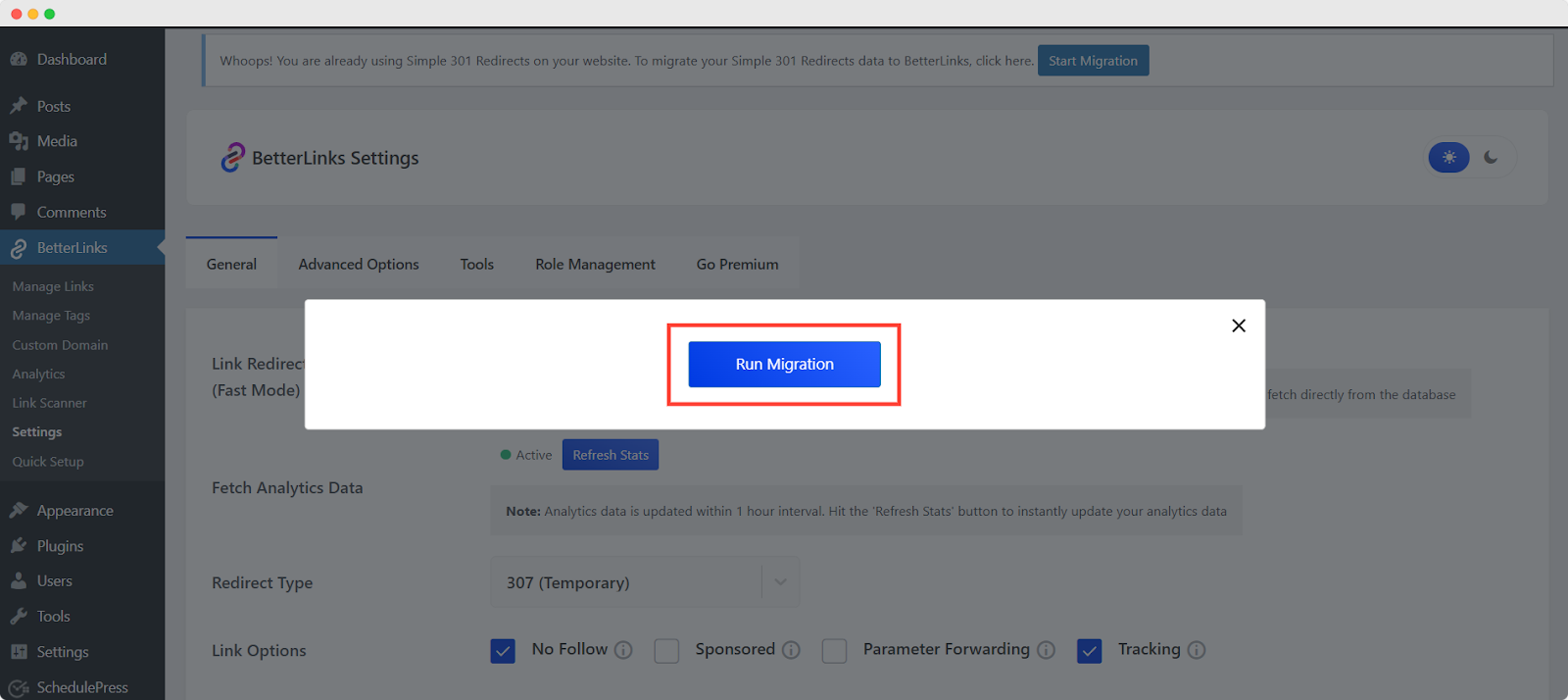
While the migration is running in the background, click ‘Ok’ to complete the migration process.
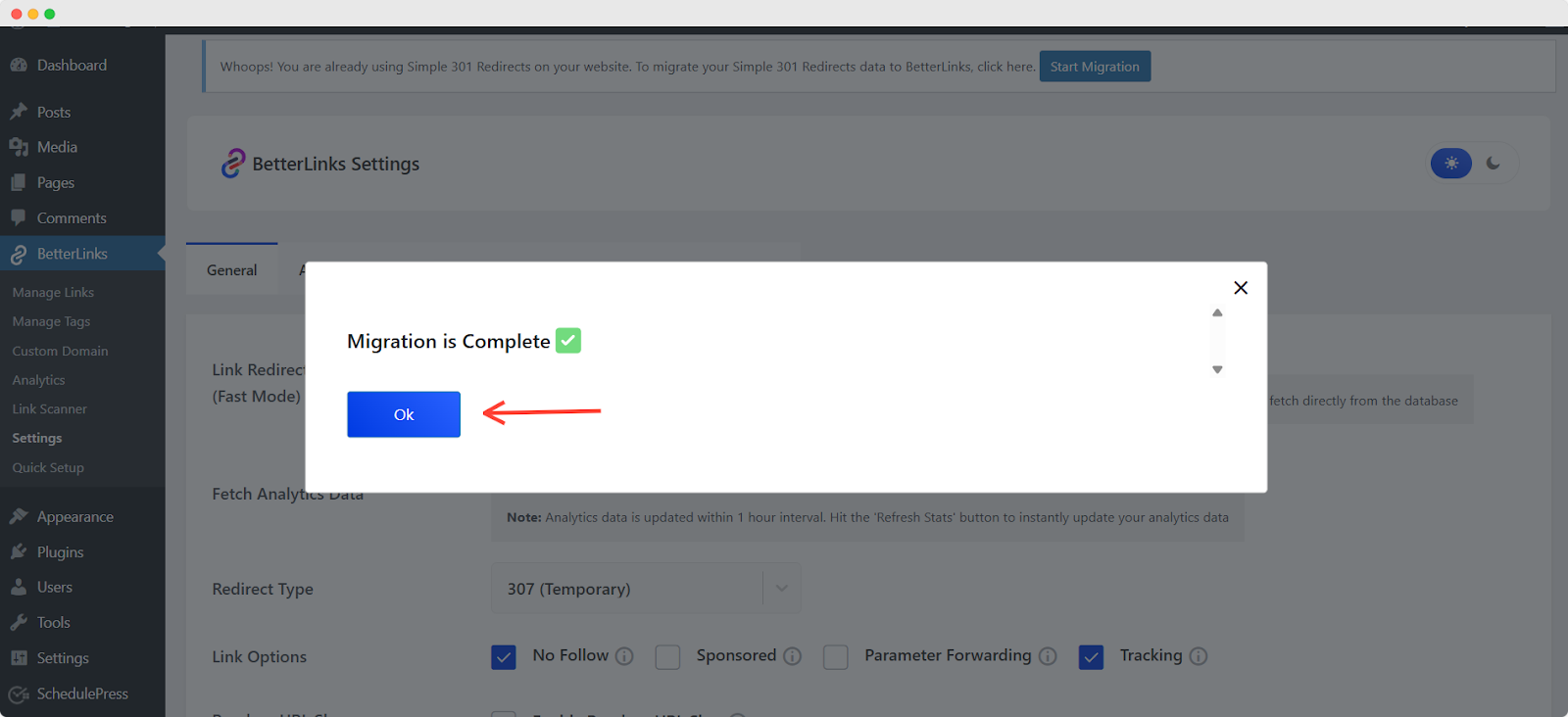
The migration process is complete. All the PrettyLinks have been successfully migrated to BetterLinks.
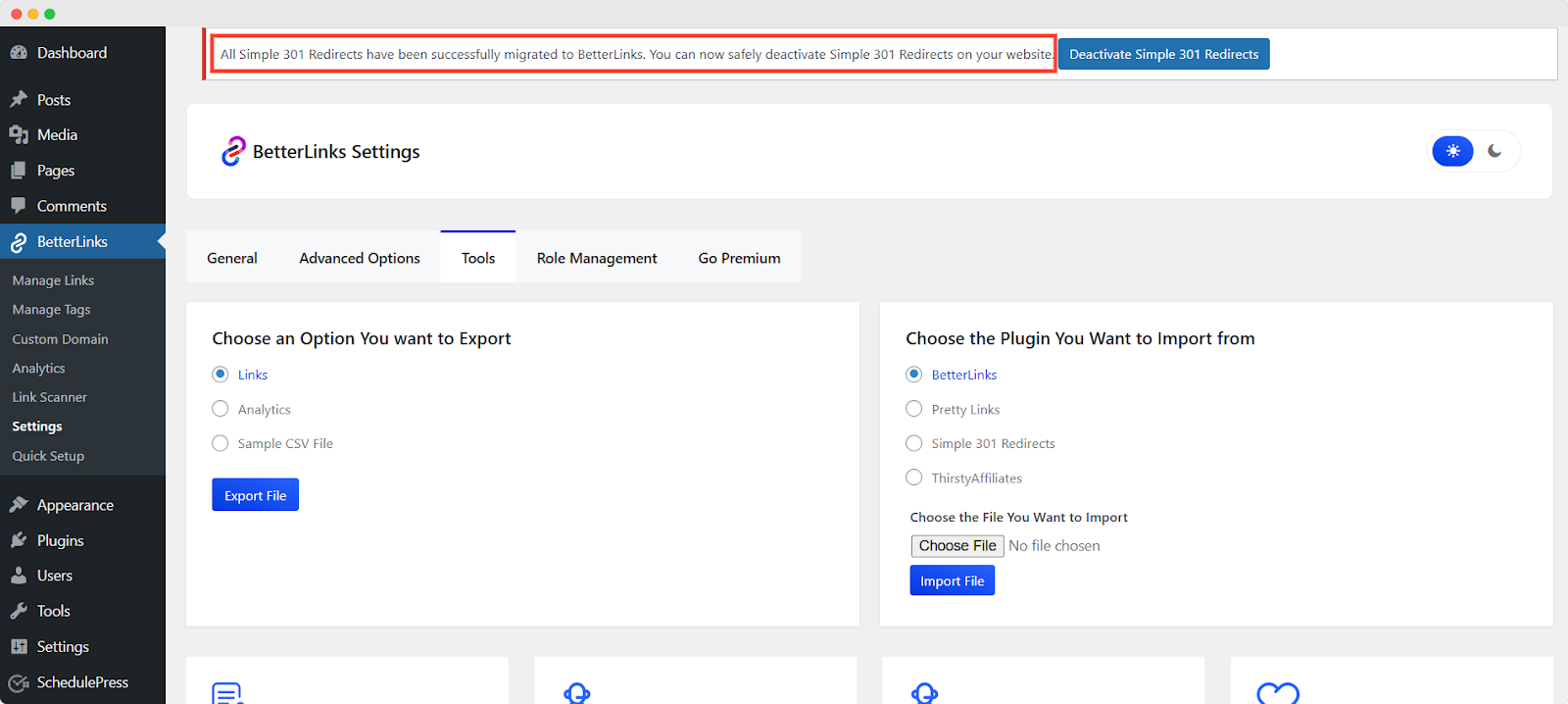
This migration process can be done only once. If you want to run this operation again, you can use our ‘Migrate from Database’ feature.
Migrate Simple 301 Redirects Links Using ‘Migrate from Database’ #
Simply go to Tools, select Simple 301 Redirects and click the ‘Migrate from Database’ button.
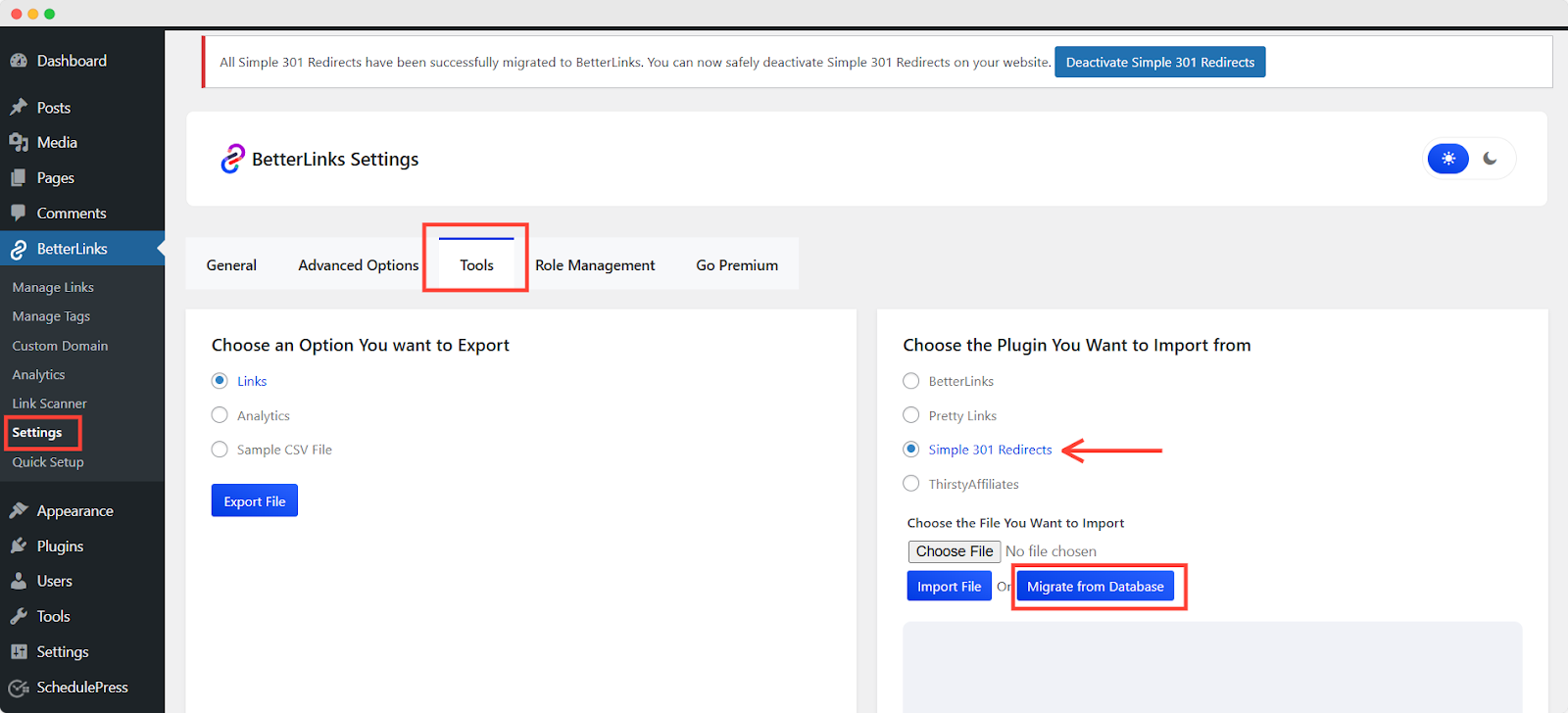
That’s it! That’s how you can migrate links from Simple 301 to BetterLinks.That’s how you can migrate links from Simple 301 Redirects to BetterLinks. If you run this operation multiple times it will not migrate duplicate links.
How to Import Simple 301 Redirects Links Using CSV Files? #
If you need to add more links, simply import them from the plugin by uploading CSV files to BetterLinks. Follow the tutorial given below to import Simple 301 Redirects links using CSV files:
Step 1: Export CSV File #
First, navigate to the Simple 301 Redirects from WordPress Dashboard settings and locate the ‘Export Redirect Rules’ feature. From there, export the CSV file by clicking the ‘Export File’.
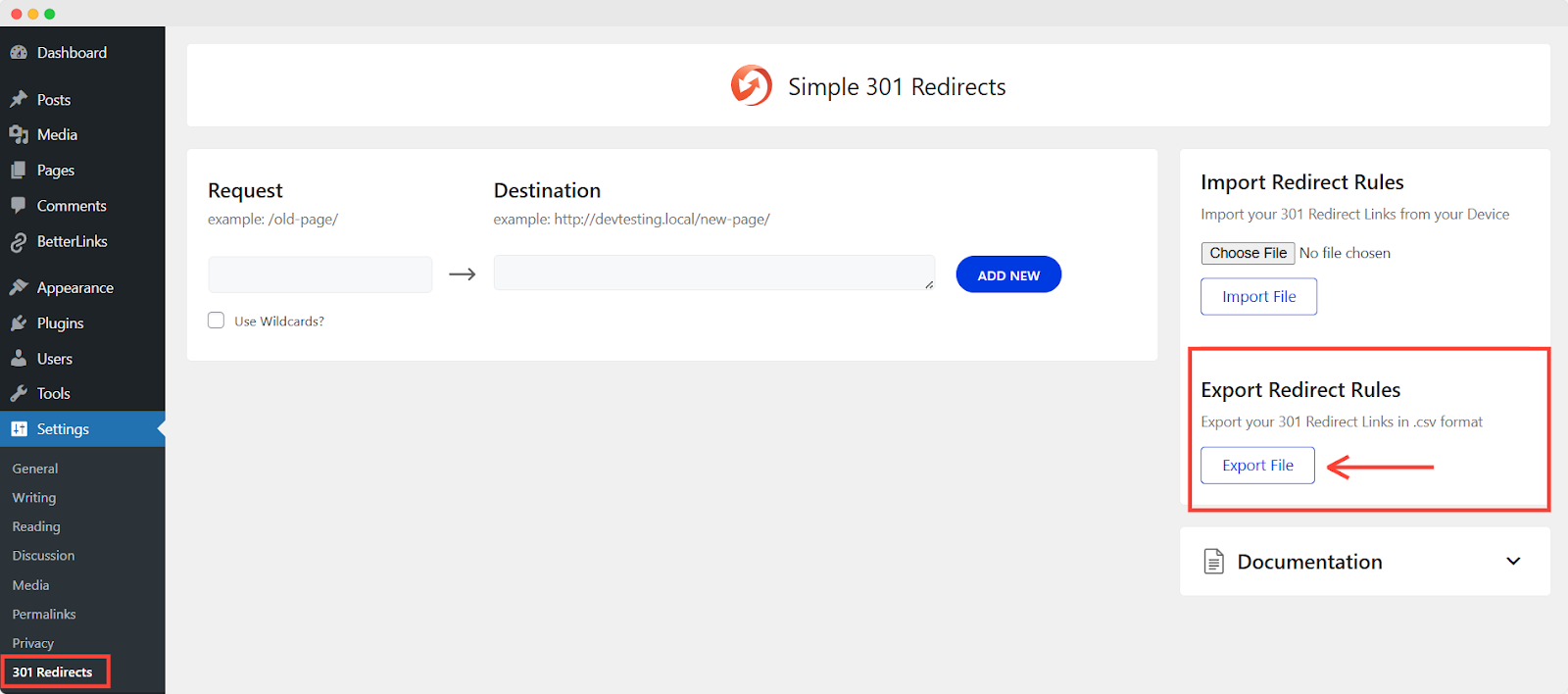
Step 2: Navigate to BetterLinks Settings #
First, go to your BetterLinks plugin dashboard and navigate to Settings → Tools. There you will find the option to import links from Simple 301 Redirects as shown below.
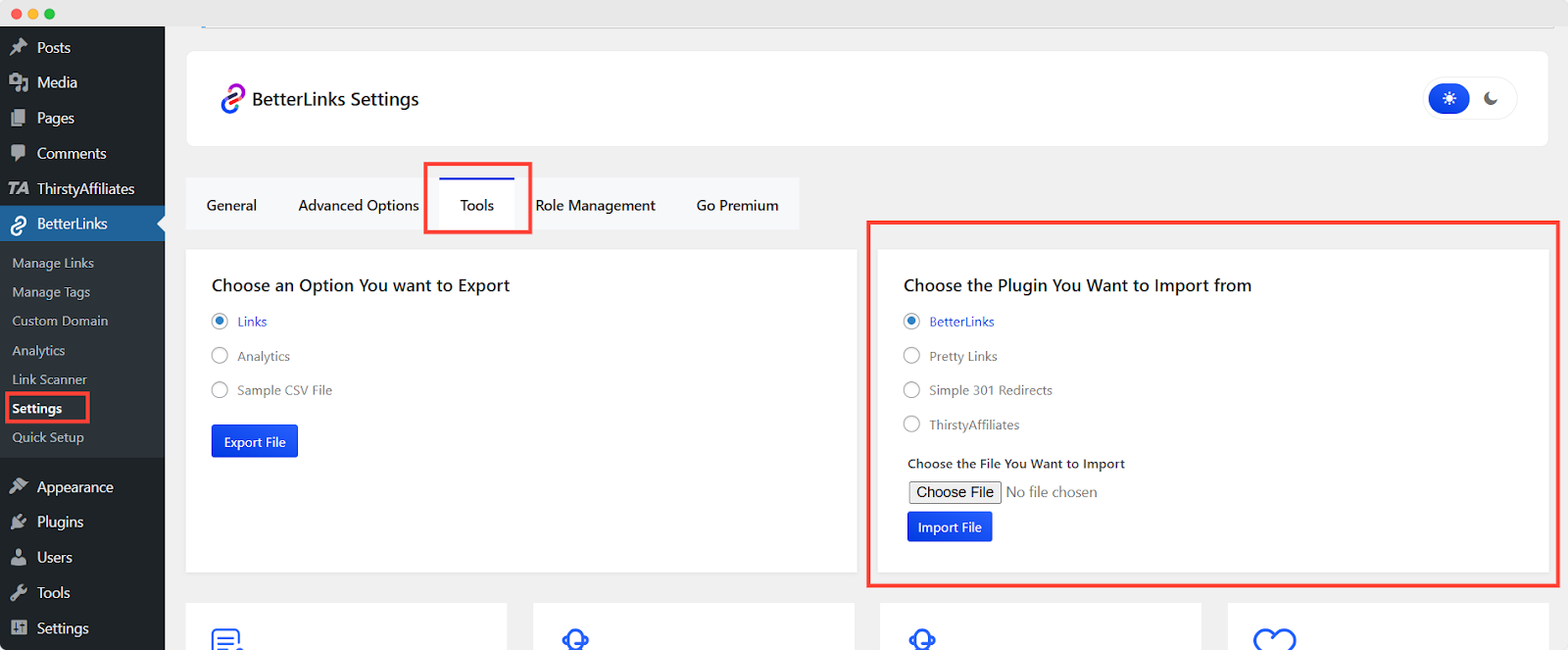
Step 3: Import Simple 301 Redirects Links #
Now select Simple 301 Redirects, as you want to import links from there and click on ‘Choose File’ to insert a previously downloaded file from your desktop.

Then hit the ‘Import File’ button and the Simple 301 Redirects links will be successfully imported into BetterLinks. After successfully importing, you will get the ‘Import Successfully….’ message for all the links you imported.
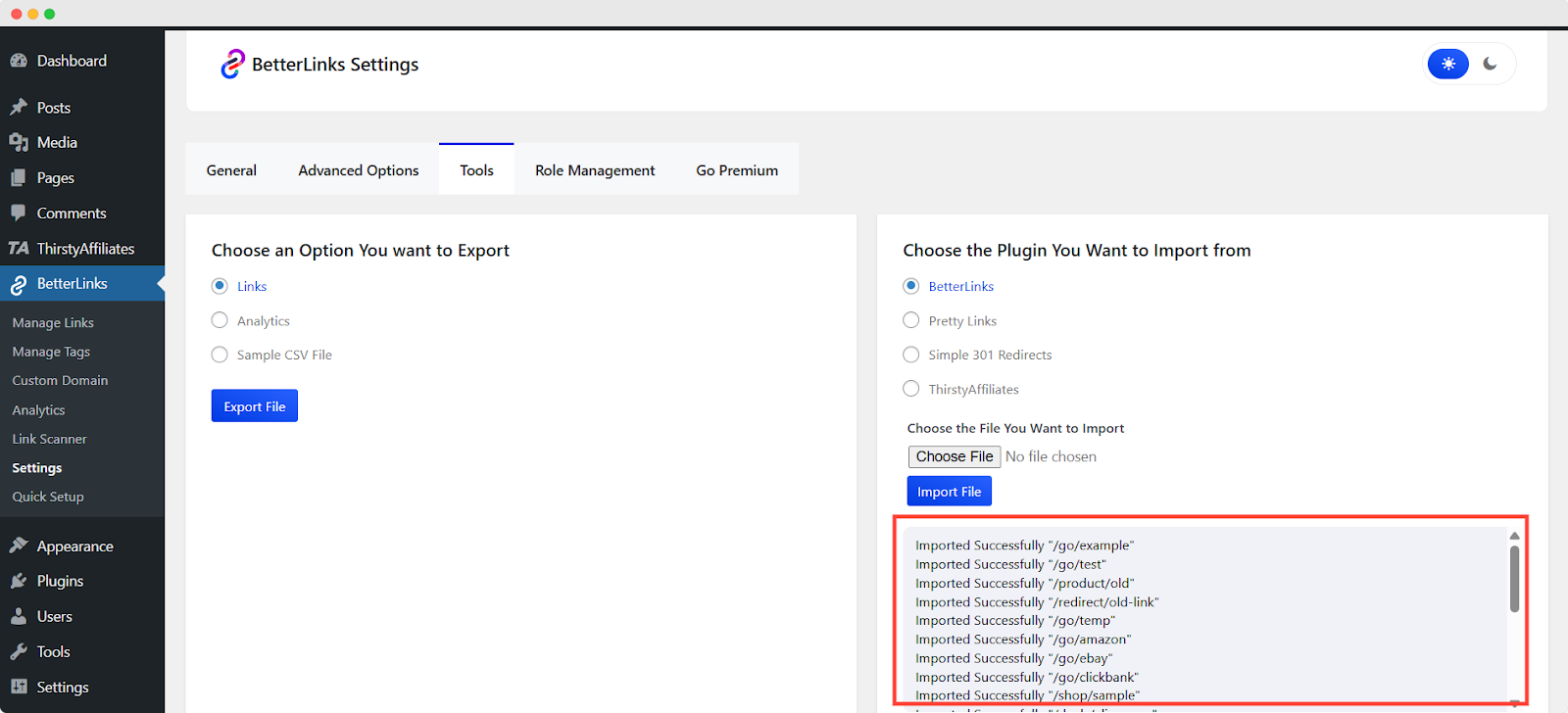
By following these simple steps, you can import Simple 301 Redirects links to BetterLinks easily and instantly.
Need assistance? You are welcome to contact our support team at any time.





