BetterLinks has introduced an effective & premium new feature called Customize Link Preview by which you can enhance your own branding and visual consistency across different social platforms. By tailoring the title, description, and image associated with a link, you can ensure that the preview aligns with your brand identity, making it instantly recognizable to your audience.
How To Enable The Customize Link Preview Feature? #
Follow the step-by-step guide below to learn how to configure Customize Link Preview with BetterLinks.
Note: Customize Link Preview is a premium feature of BetterLinks. So before you start, make sure that you have the latest free and PRO versions installed and activated on your website.
Step 1: Enable The Customize Link Preview Feature #
From your WordPress dashboard, navigate to Betterlinks → Settings. Now, under the ‘Options’ tab, enable the ‘Customize Link Preview’ feature.
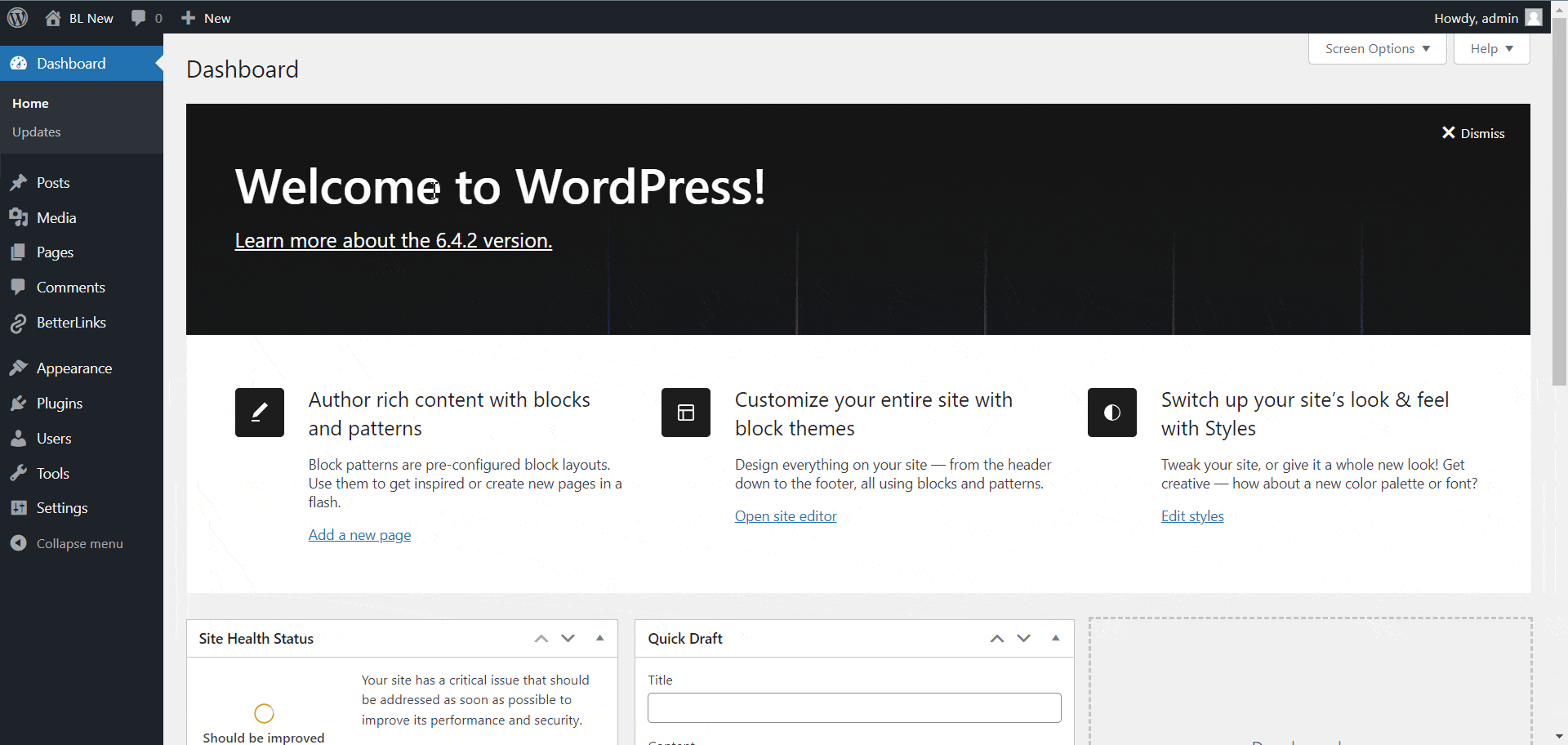
Step 2: Open Your Link & Enable Link Preview Feature #
After the activation, go to any of your redirected links (301, 302, 307, Cloaked) and click on the ‘Edit’ icon. Now from the below right expand the ‘Customize Link Preview’ option & click the ‘Enable Link Preview’ box.
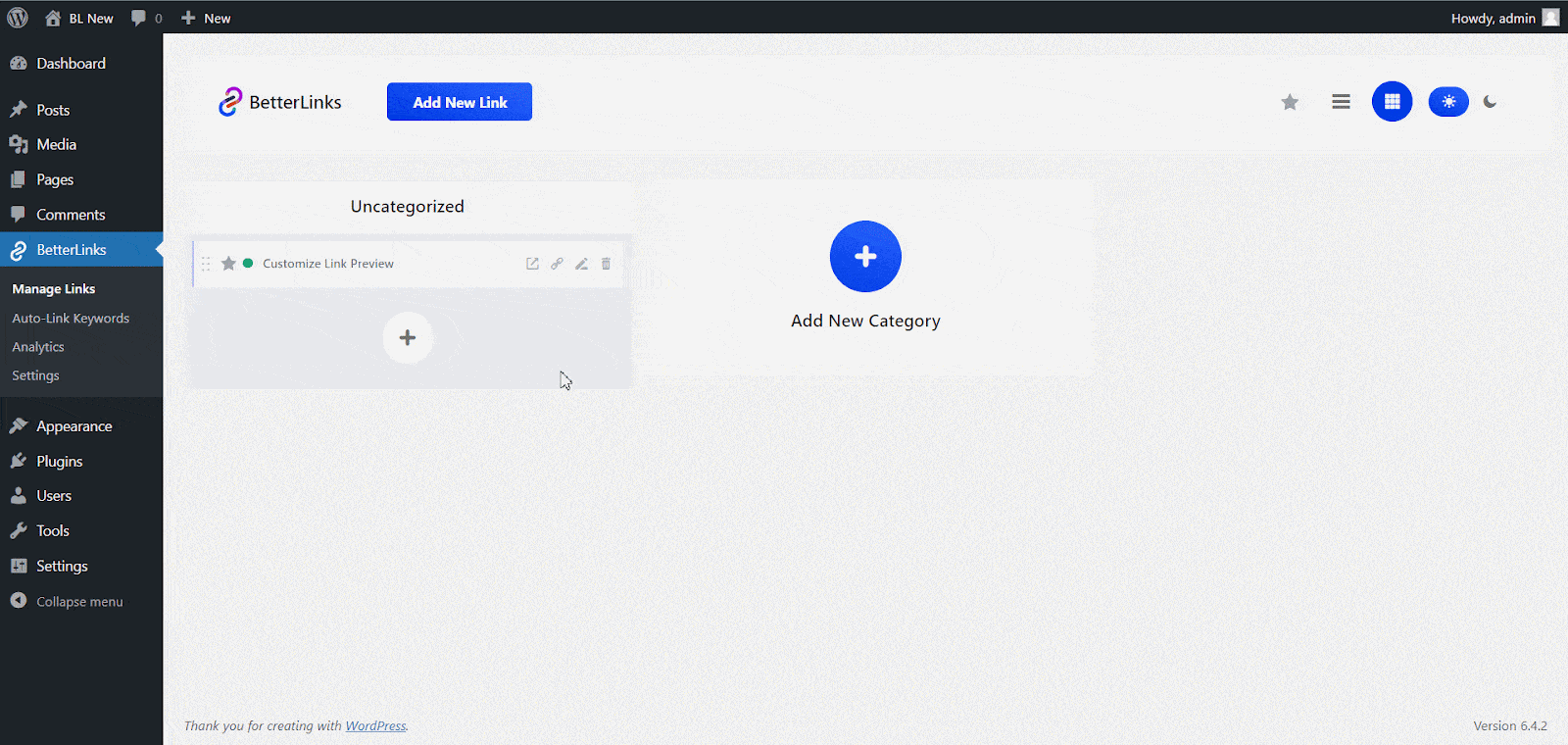
Step 3: Configure Customize Link Preview Options #
Here you are! On the resulting page, you will have a Customize Link Preview section on the left side & Social Link Preview section on the right side.
Under ‘Customize Link Preview’ set your link’s Meta Title, Meta Description, & Meta Image if you want, to make your link more personalized.
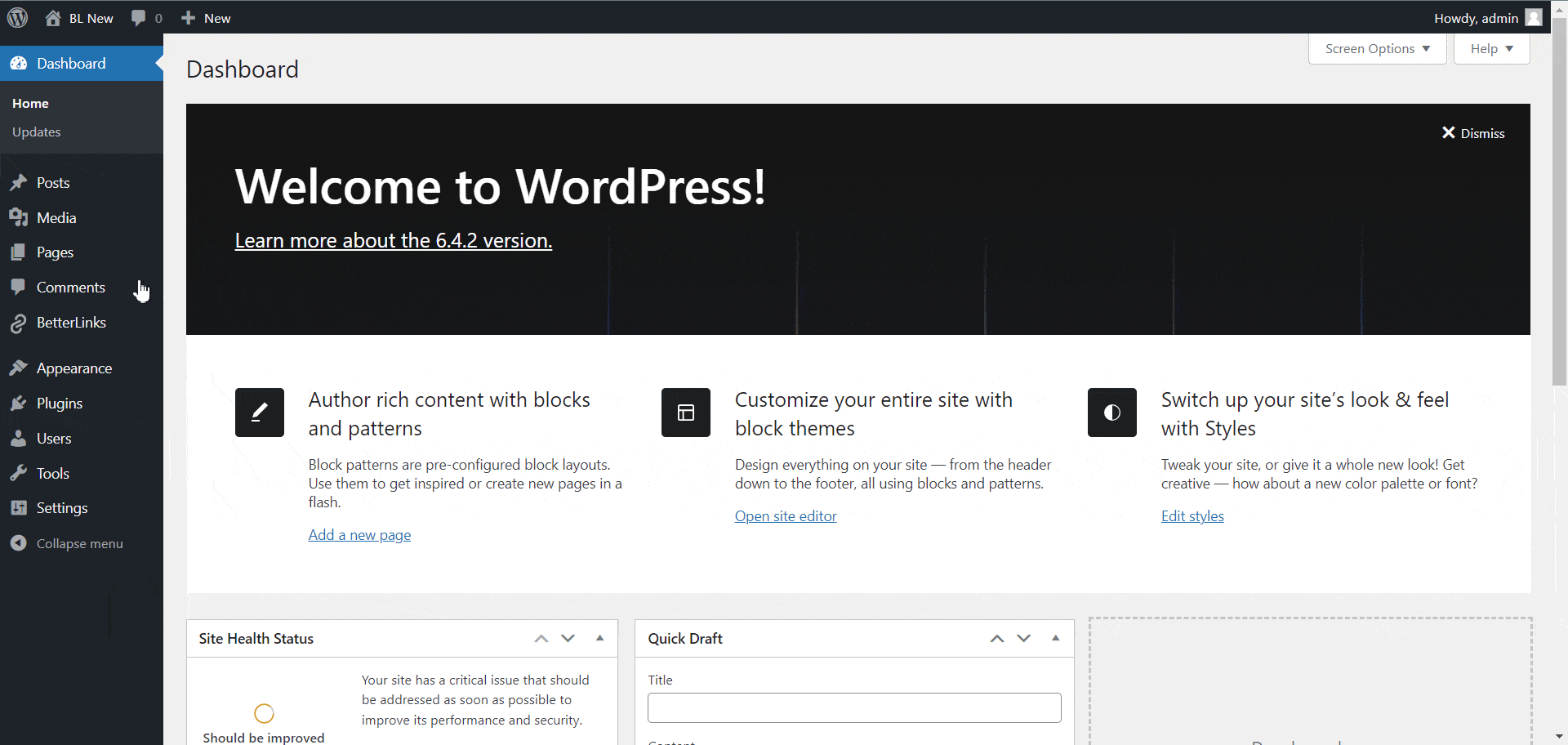
Maintain the below character limits while putting the below information:
- Meta Title: Write a Meta Title within 50-60 characters for better visibility.
- Meta Description: Write a Meta Description within the recommended range of 50-160 characters to provide impactful information.
- Meta Image: The recommended size for an image is 1200*630px for better visual appeal and compatibility across various platforms.
Once you’re done with everything, don’t forget to click on ‘Save’ below. Now let’s go to the social preview section.
Under the ‘Social Link Preview,’ you will have three social platform previews (Facebook, X, LinkedIn). The best part? You will get the live preview under this social section when you type your metadata on the left-side link preview field. Here’s the live preview below.
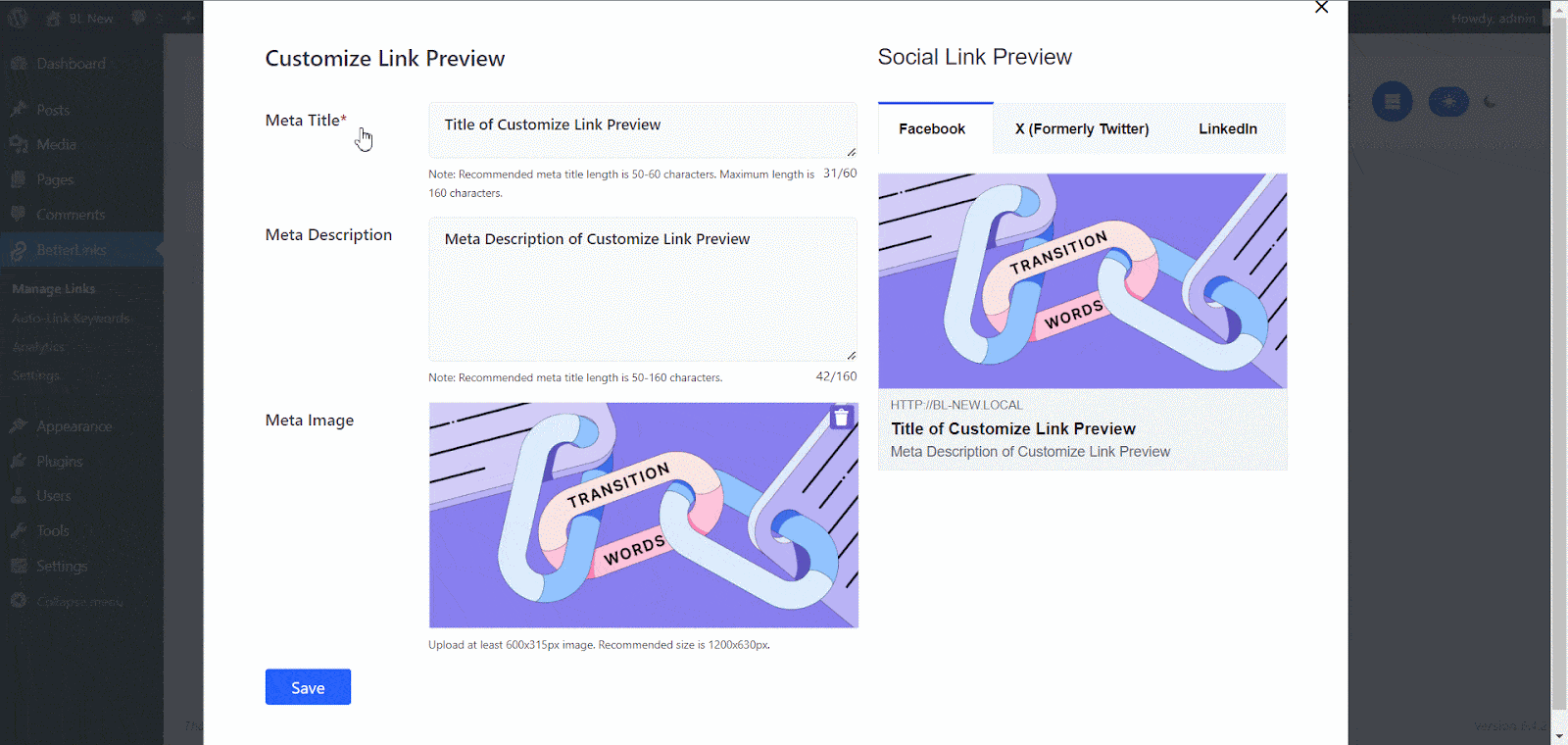
This is how you can easily customize your preview to add your touch, identity, or branding when it is shared on different social platforms. By seeing the meta title, description, and image in the preview of the URL, anyone can easily identify the brand, the person, or the service.
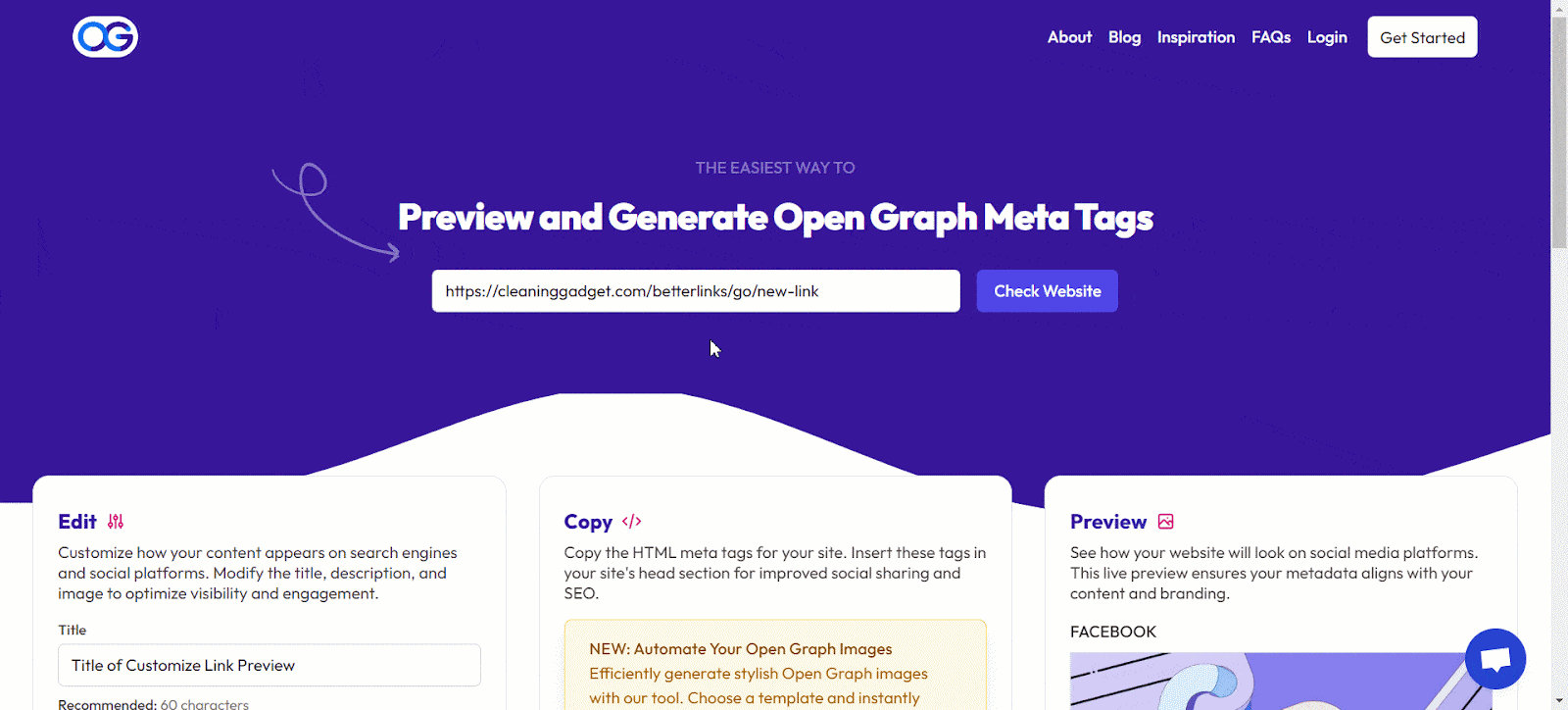
Are you stuck or have any queries? Feel free to contact our support team for further assistance.



