BetterLinks brings you the easiest and quickest methods to import links from many link management solutions that you have used previously on your website. If you are a ThirstyAffiliates user, BetterLinks helps you to migrate and import ThirstyAffiliates data (links) with a few clicks.
Follow the step-by-step guide below to learn how to migrate and import ThirstyAffiliates links to BetterLinks.
How To Migrate ThirstyAffiliates Links Using One-Click Migration? #
You can easily transfer all your links from the ThirstyAffiliates plugin with a single click using the Migration feature in BetterLinks.
If the ThirstyAffiliates plugin is still activated on your website, a migration button will automatically appear on top of the dashboard. Simply click on the ‘Start Migration’ button and all your links from ThirstyAffiliates will be successfully imported into BetterLinks.
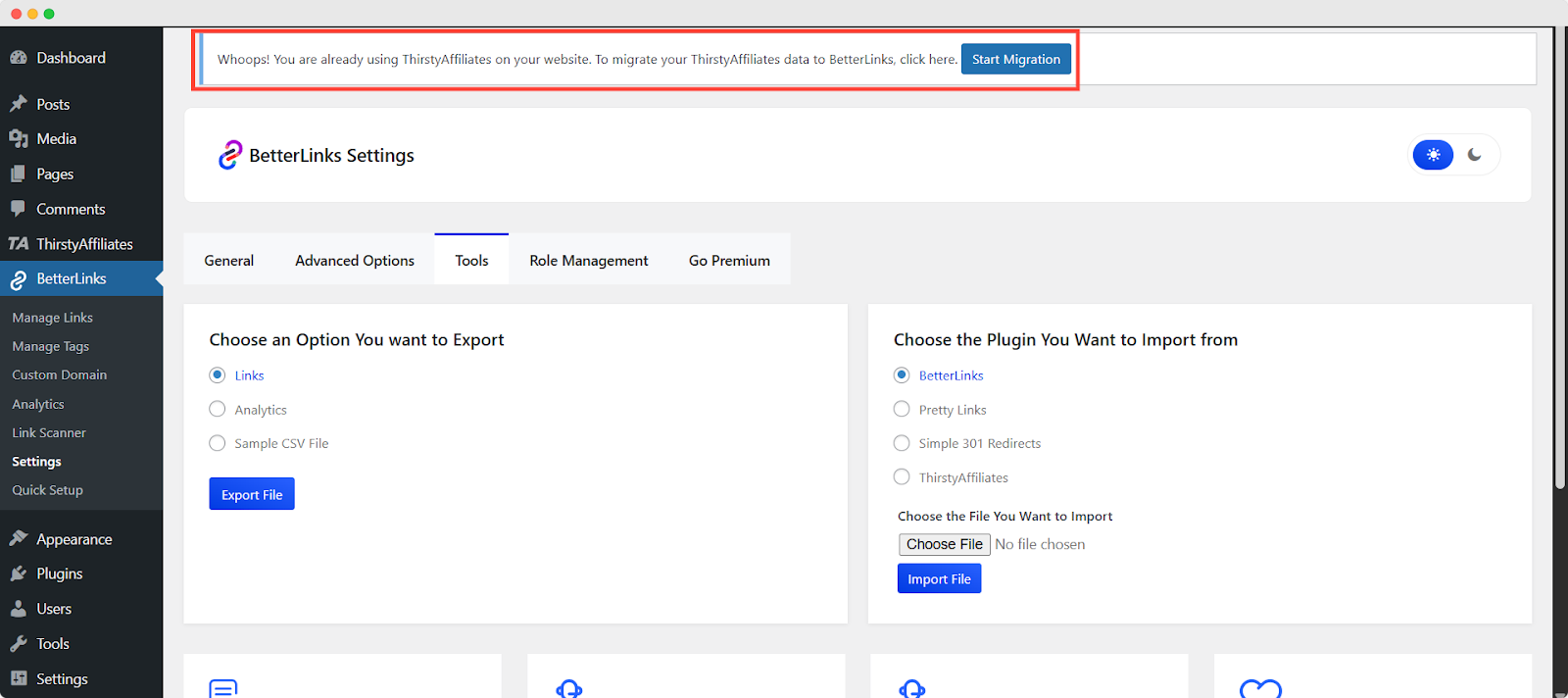
After starting the migration, a pop-up will appear, prompting you to click the ‘Run Migration’ button to proceed.
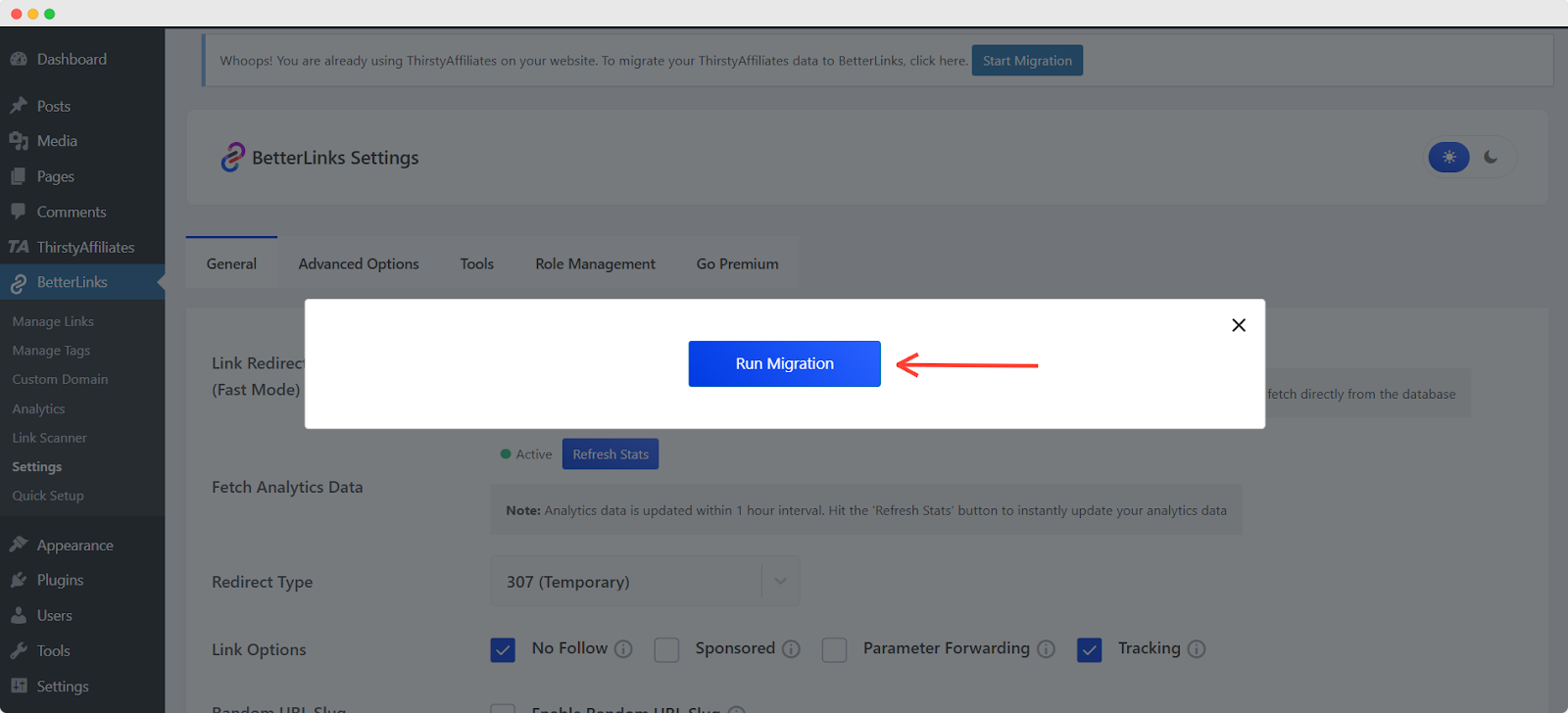
While the migration is running in the background, click ‘Ok’ to complete the migration process.
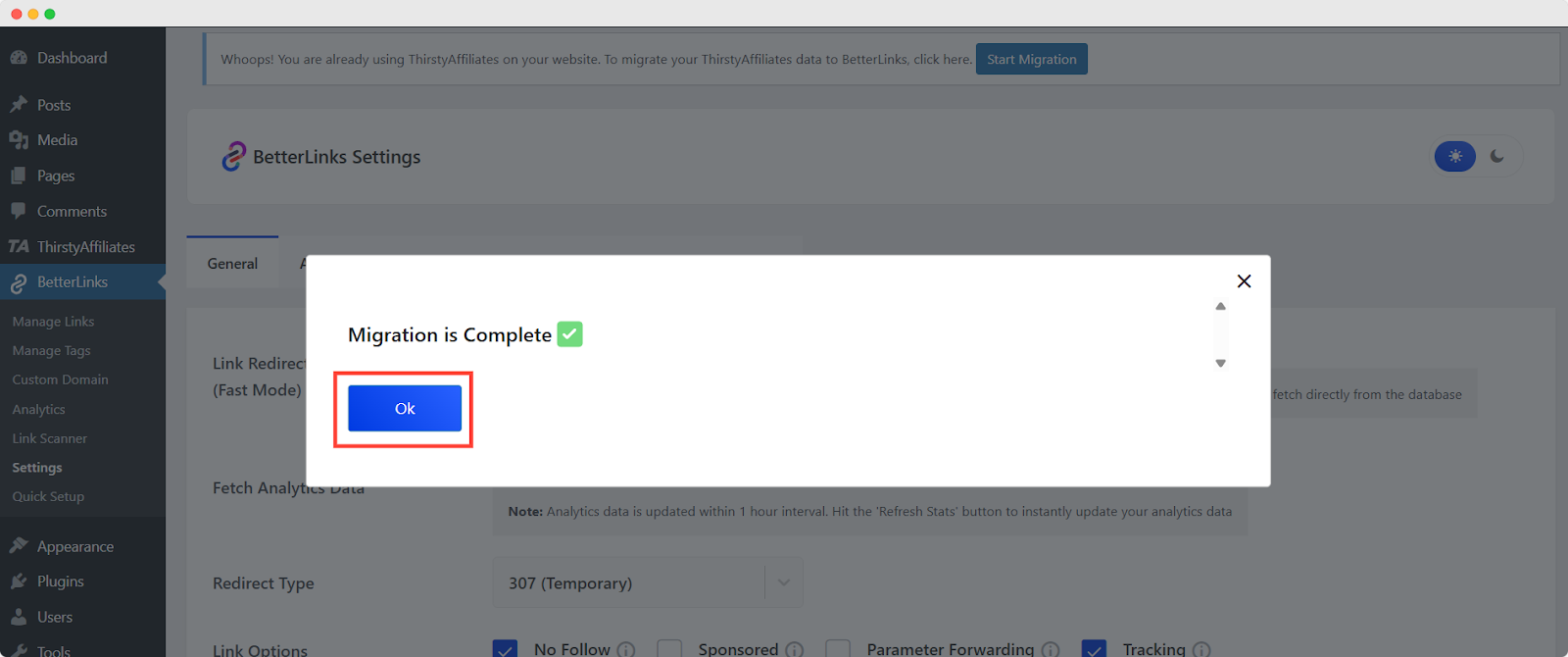
The migration process is complete. All the ThirstyAffiliates have been successfully migrated to BetterLinks.
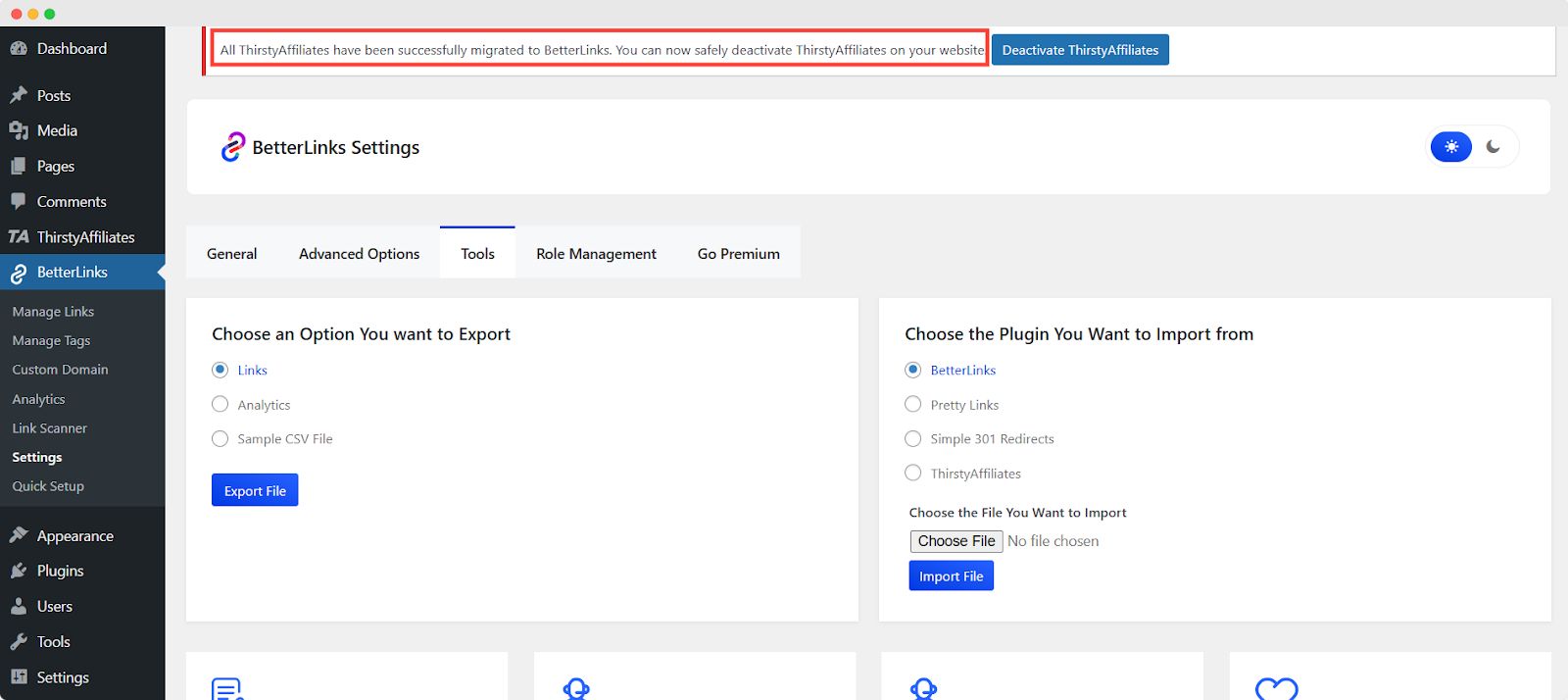
This migration process can be done only once. If you want to run this operation again, you can use our ‘Migrate from Database’ feature.
Migrate ThirstyAffiliates links Using ‘Migrate from Database’ #
Simply go to Tools, select ThirstyAffiliates and click the ‘Migrate from Database’ button.
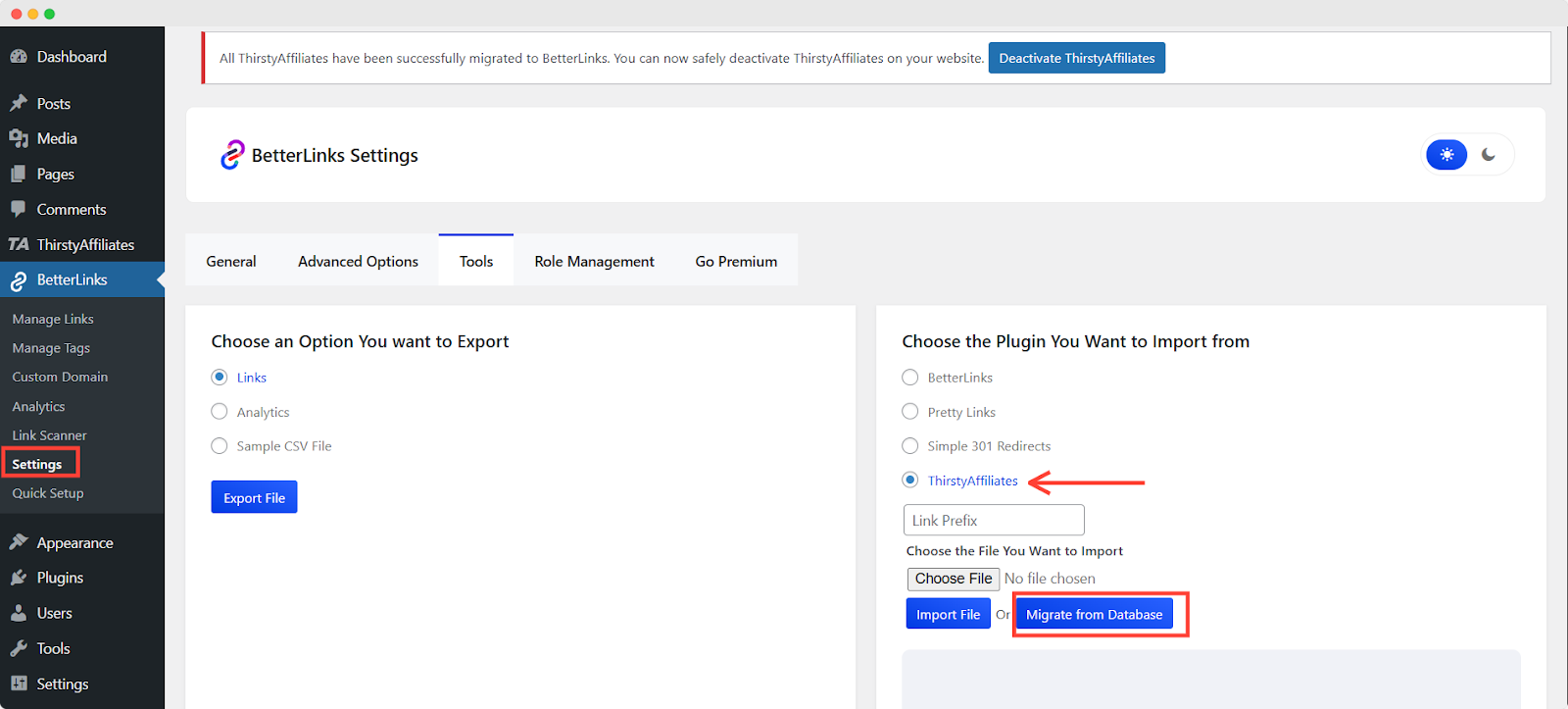
That’s it! That’s how you can migrate links from ThirstyAffiliates to BetterLinks. If you run this operation multiple times it will not migrate duplicate links.
How To Import ThirstyAffiliates Data Using CSV Files? #
If you need to add more links, simply import it from the plugin by uploading CSV files to BetterLinks. Follow the tutorial given below to import ThirstyAffiliates links using CSV files:
Step 1: Export CSV File #
First, navigate to the ThirstyAffiliates settings and locate the ‘Export CSV’ feature. From there, export the CSV file by clicking the ‘Export affiliate links’.
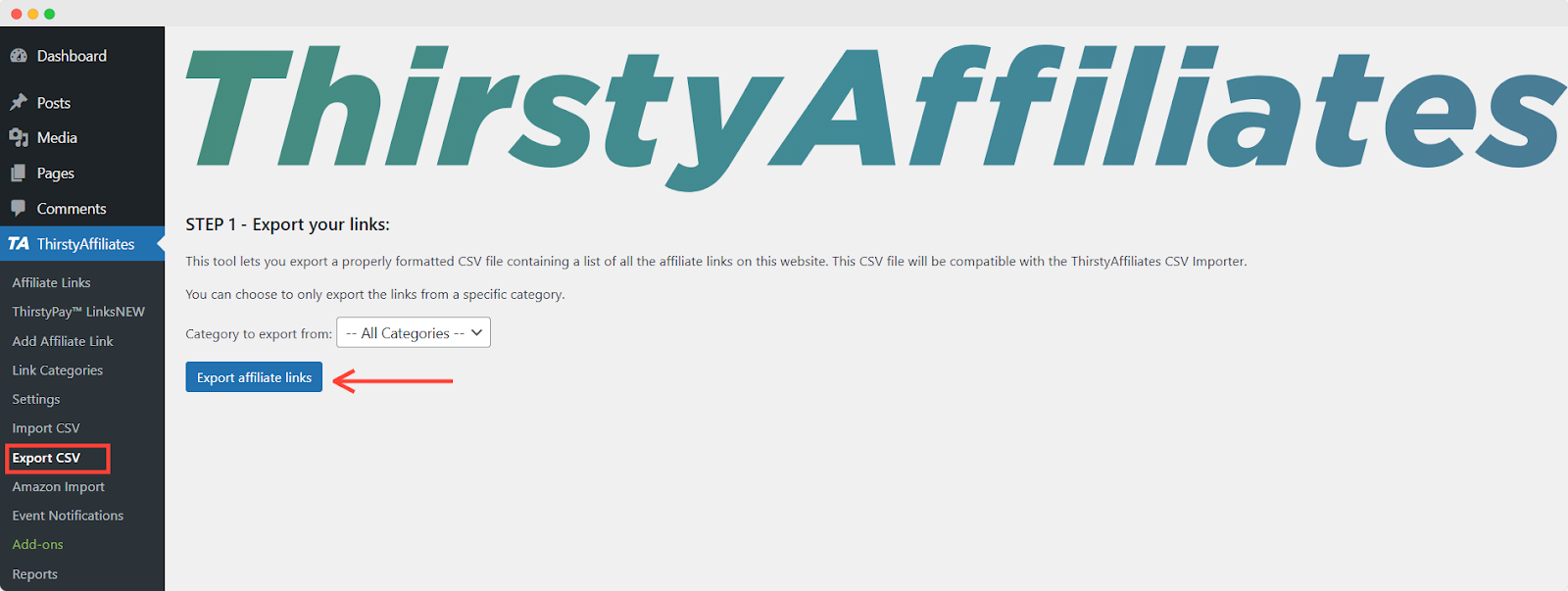
N.B: The export feature in ThirstyAffiliates is a Pro feature. If you don’t have a Pro version, don’t worry—you can still migrate your links using the ‘Migrate from Database’ feature.
Step 2: Navigate To BetterLinks Settings #
First, go to your BetterLinks plugin dashboard and navigate to Settings → Tools. There you will find the option to import links from ThirstyAffiliates as shown below.
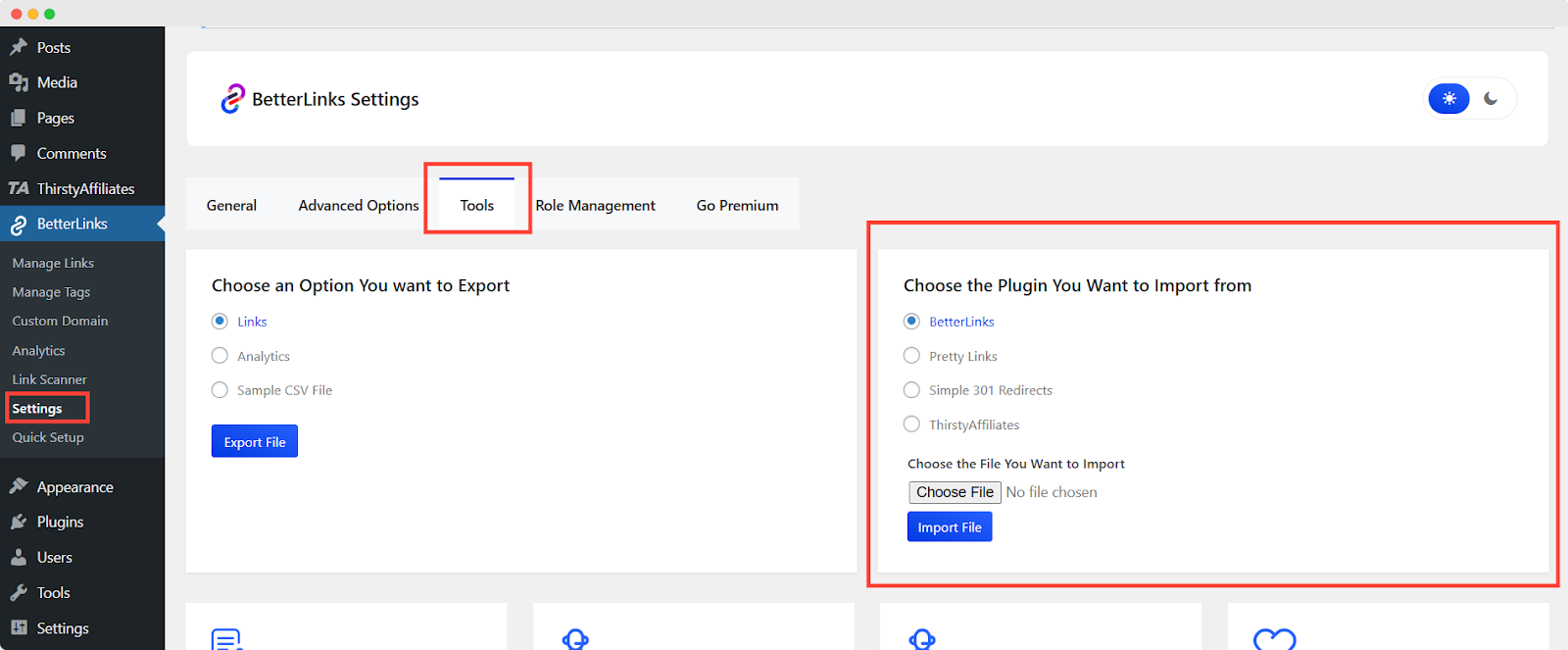
Step 3: Import ThirstyAffiliates Links #
Now select ThirstyAffiliates, as you want to import links from there and click on ‘Choose File’ to insert a previously downloaded file from your desktop.
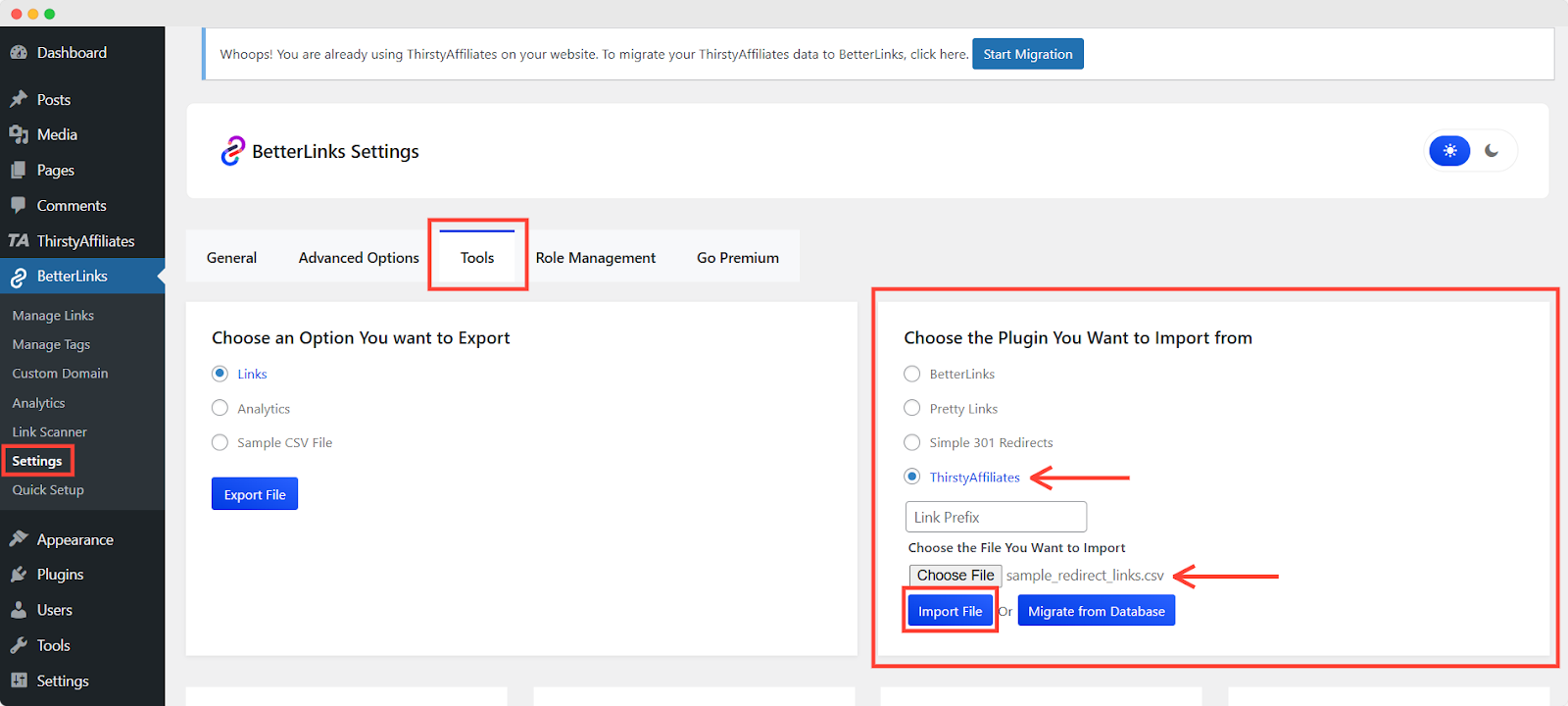
Then hit the ‘Import File’ button and the ThirstyAffiliates links will be successfully imported into BetterLinks. After successfully importing, you will get the ‘Import Successfully….’ message for all the links you imported.
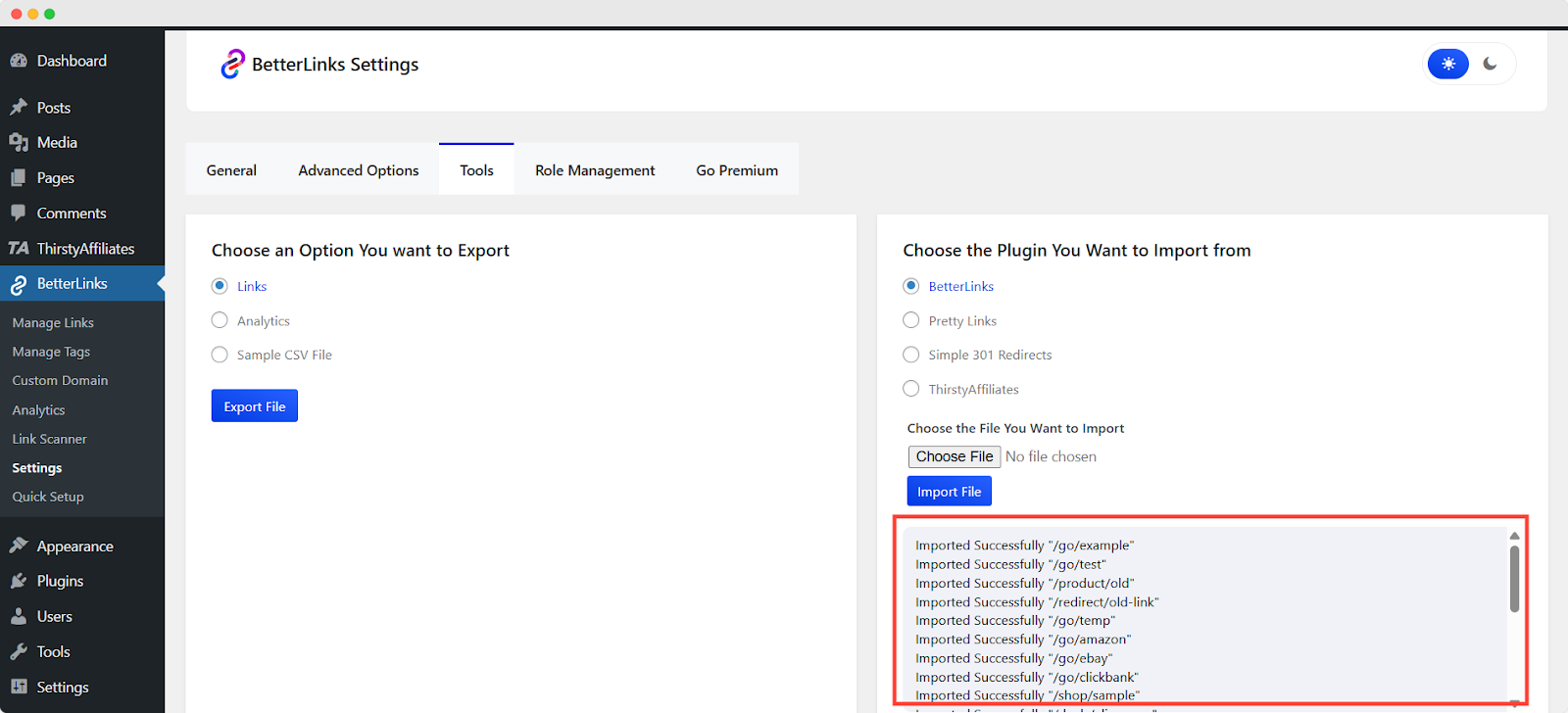
By following these simple steps, you can import ThirstyAffiliates links to BetterLinks easily and instantly.
Need assistance? You are welcome to contact our support team at any time





