BetterLinks helps you to create, shorten and redirect links with ease. Now, you can also easily create dynamic geolocation redirects for your links with BetterLinks PRO.
Geolocation redirects enable you to automatically redirect a user to a page with a specific country or city domain or a completely different domain.
How To Create Dynamic Geolocation Redirects With BetterLinks? #
Follow the step-by-step guidelines given below to learn how to use BetterLinks to create dynamic geolocation redirects.
Note: Make sure to install and activate BetterLinks Pro as well as the free version of BetterLinks on your website.
Step 1: Create A Page Redirect Link #
Note: In order to use this dynamic redirects feature, you must have at least two web pages on your website.
First you will have to create a shortened, redirect link for one of your web pages. Check out this documentation to learn how to shorten and redirect a URL effortlessly with BetterLinks.
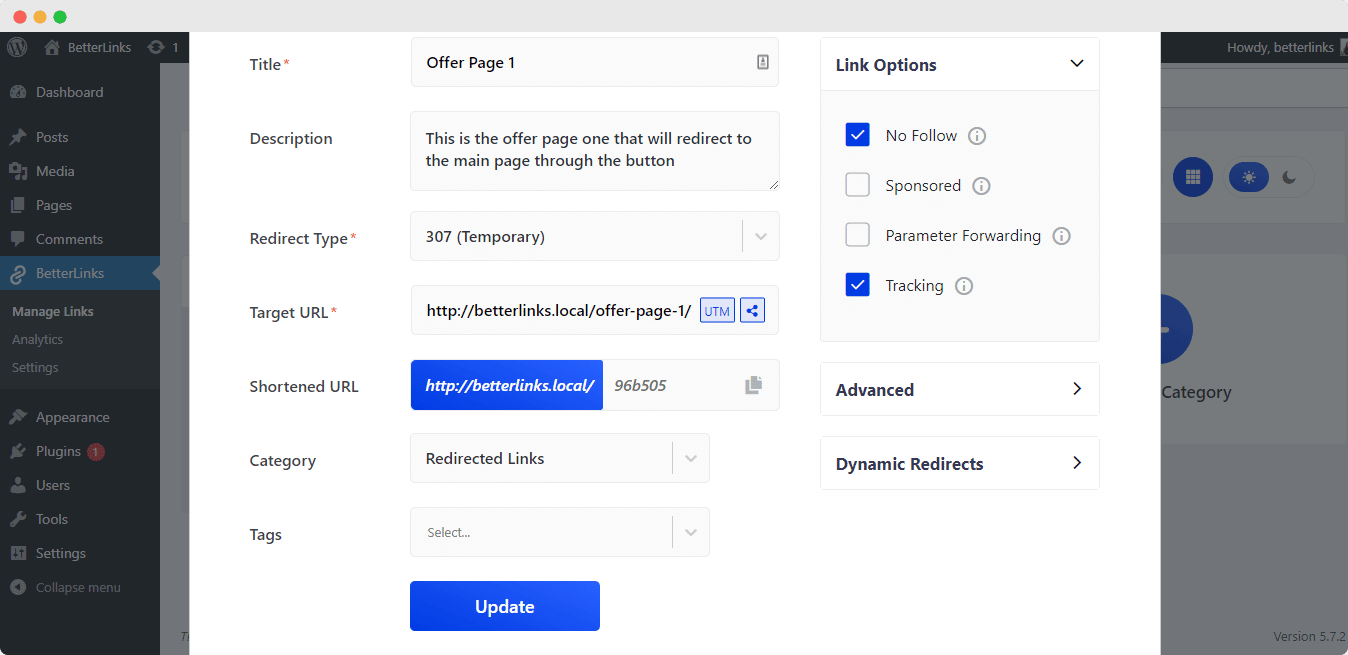
Note: Make sure the link options ‘No Follow’ and ‘Tracking’ are enabled as shown above.
Step 2: Enable Dynamic Redirects Feature #
Next, click on the ‘Dynamic Redirects’ option, and press the ‘Click Here’ button, as shown below. This will take you to a new interface where you can configure the feature as required.
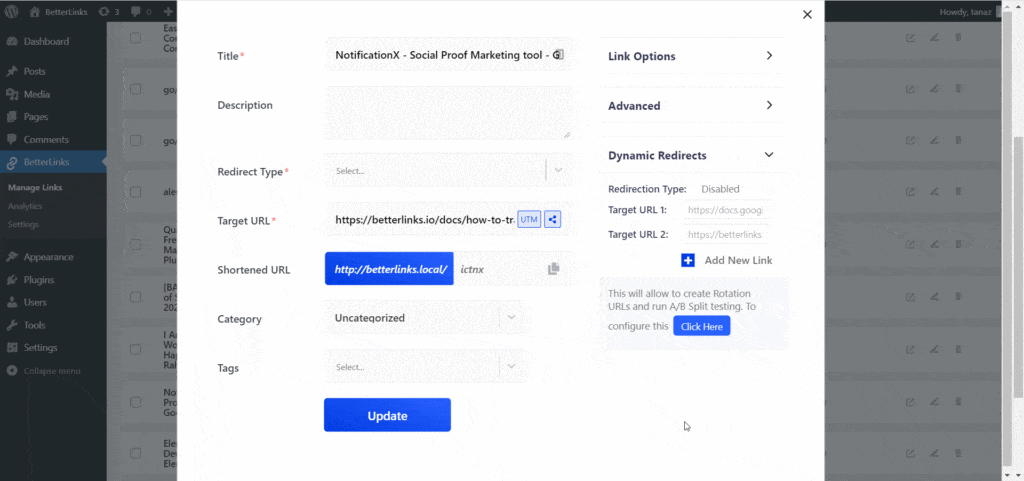
Step 3: Set Redirection Mode To ‘Geography’ #
Check the ‘Enable Dynamic Redirect’ box option as shown below. Next, set the ‘Redirection Type’ to ‘Geography’ to create a dynamic geolocation redirect.
Now, under the ‘Geographic Target URLs’ section you can add your target URLs for different countries. Users from a specific location will then be automatically redirected to the URL you have set for them. You can add as many new links as you need to by clicking on the ‘Add New Link’ button here.
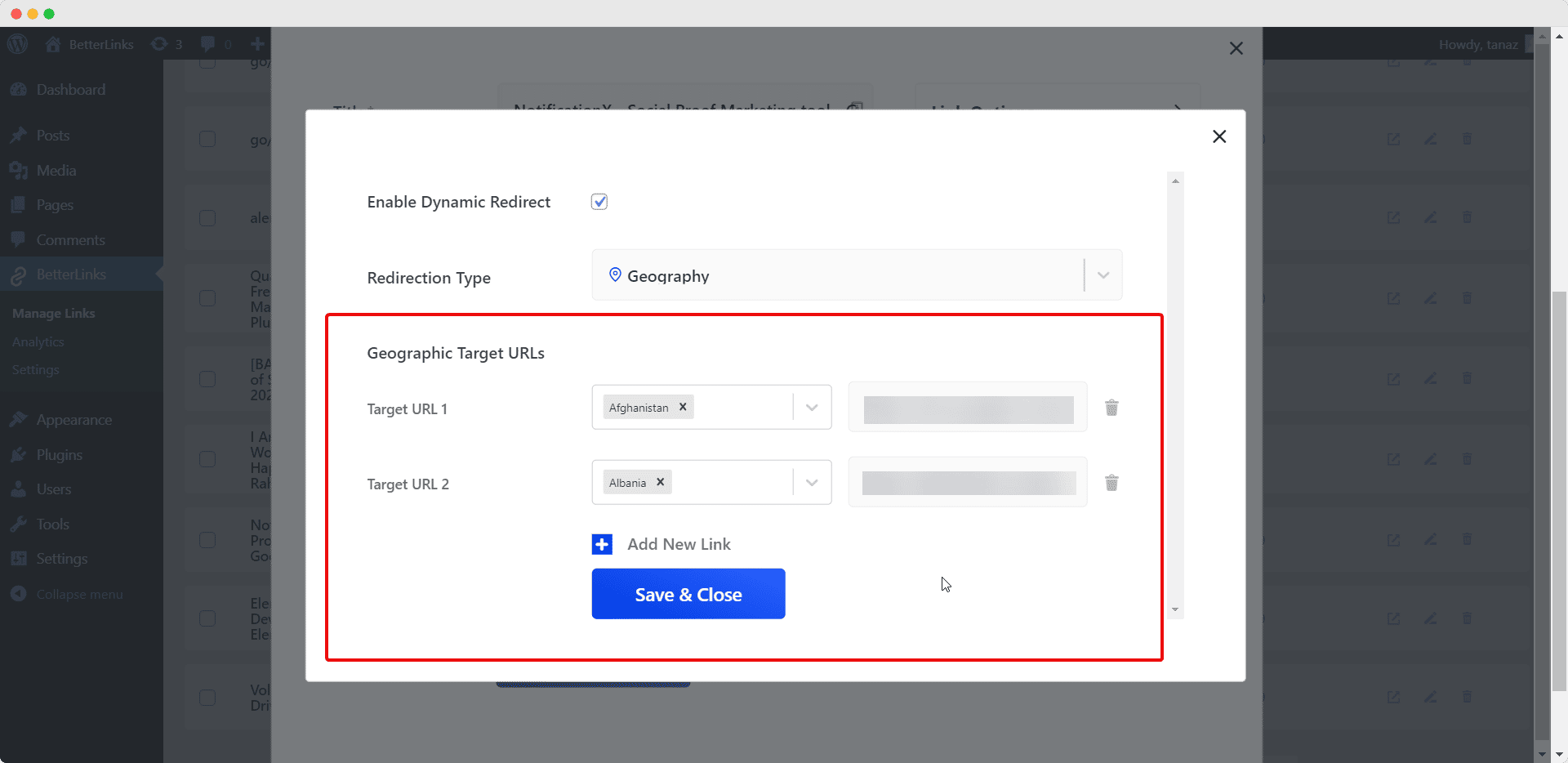
This is how simply you can create a dynamic geolocation redirect using BetterLinks PRO.
Need assistance? You are welcome to contact our support team at any time or join our Facebook community to share your experience.



