To track eCommerce events and form submissions in Google Analytics 4, you require a Measurement Protocol API Secret. BetterLinks handles this process when connected to your GA4 property. However, if it’s not set up yet, you can manually create the secret value and add it to your settings.
Follow this guide to create your Measurement Protocol API Secret value for your WordPress site.
How To Create Your Measurement Protocol API Secret In GA4 #
Creating measurement protocol API secret in GA4 is super easy. All it takes is to follow some simple steps. Now let’s dive into the step-by-step process of how to create your measurement protocol API secret in GA4.
Step 1: Log In To Your Google Analytics Account #
Go to analytics.google.com and log in with your credentials. Once you’re in click on ‘Admin’.
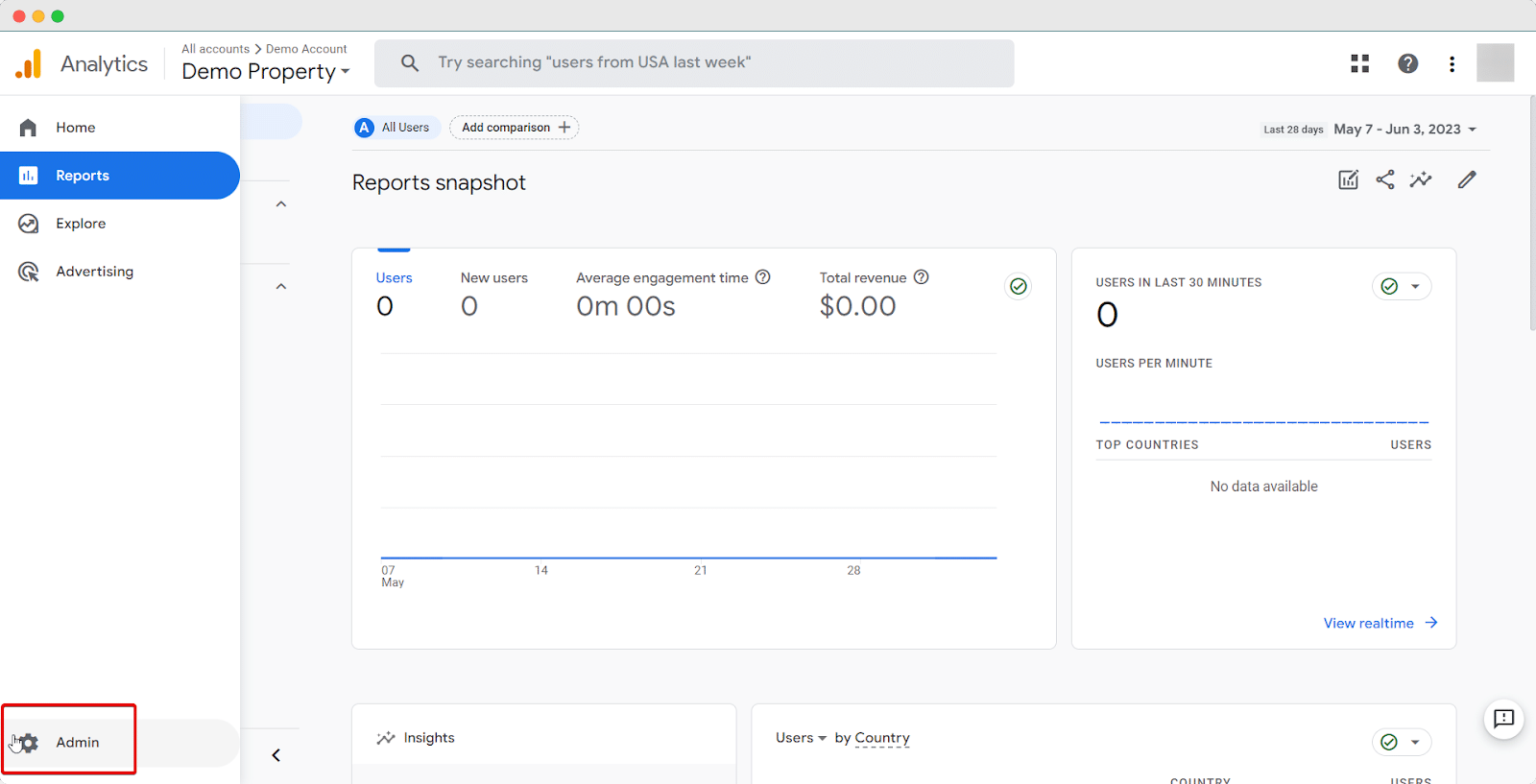
Step 2: Configure Settings For Measurement Protocol API Secret #
Under the Property column, click on ‘Data Streams’ and open the data stream connected to BetterLinks.
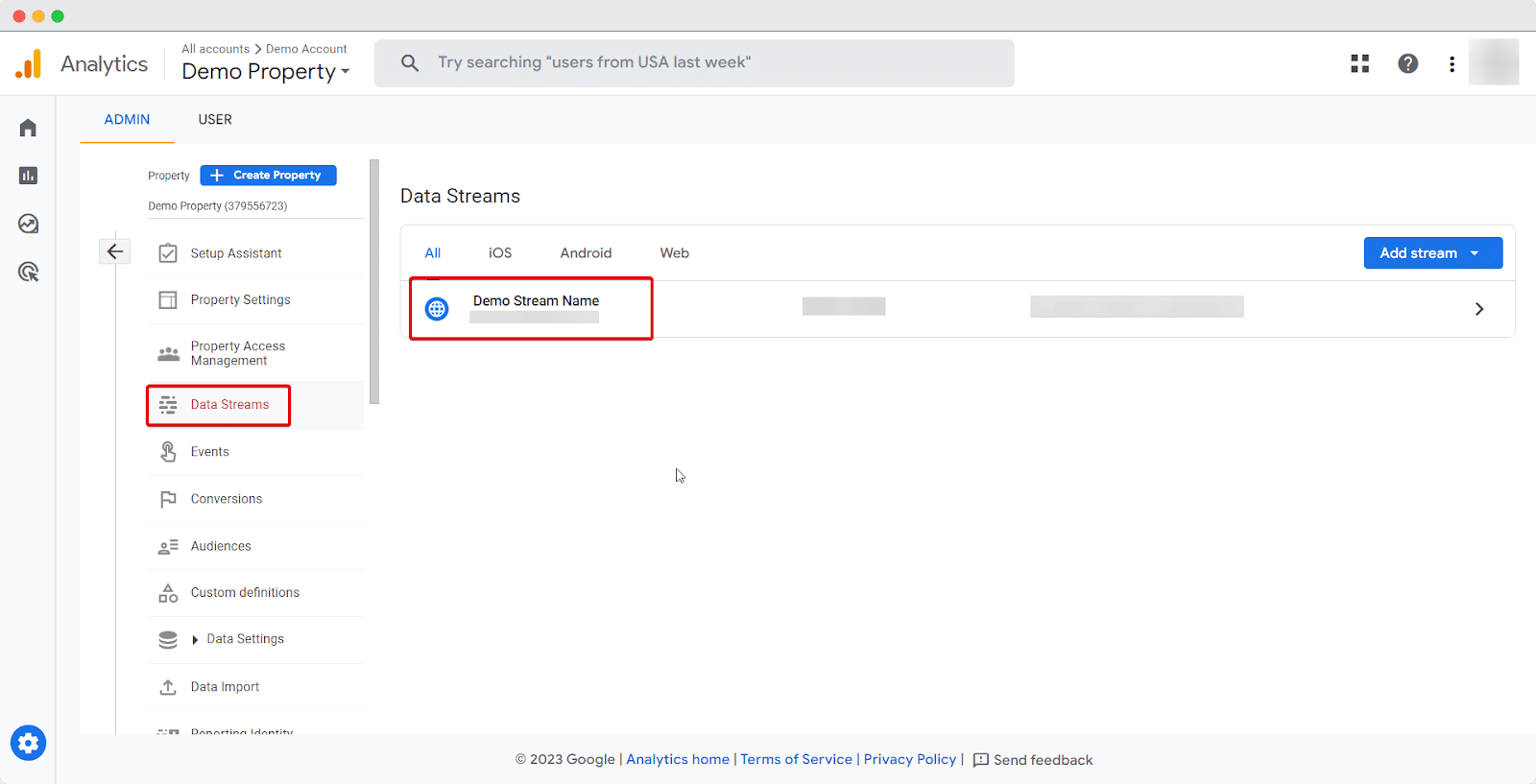
Now, scroll down to find ‘Measurement Protocol API secrets’ & click on it.

Step 3: Create New API Secret #
Before creating an API key, make sure you’ve acknowledged all the terms. To do so, navigate to Review terms → I acknowledge from the below page.
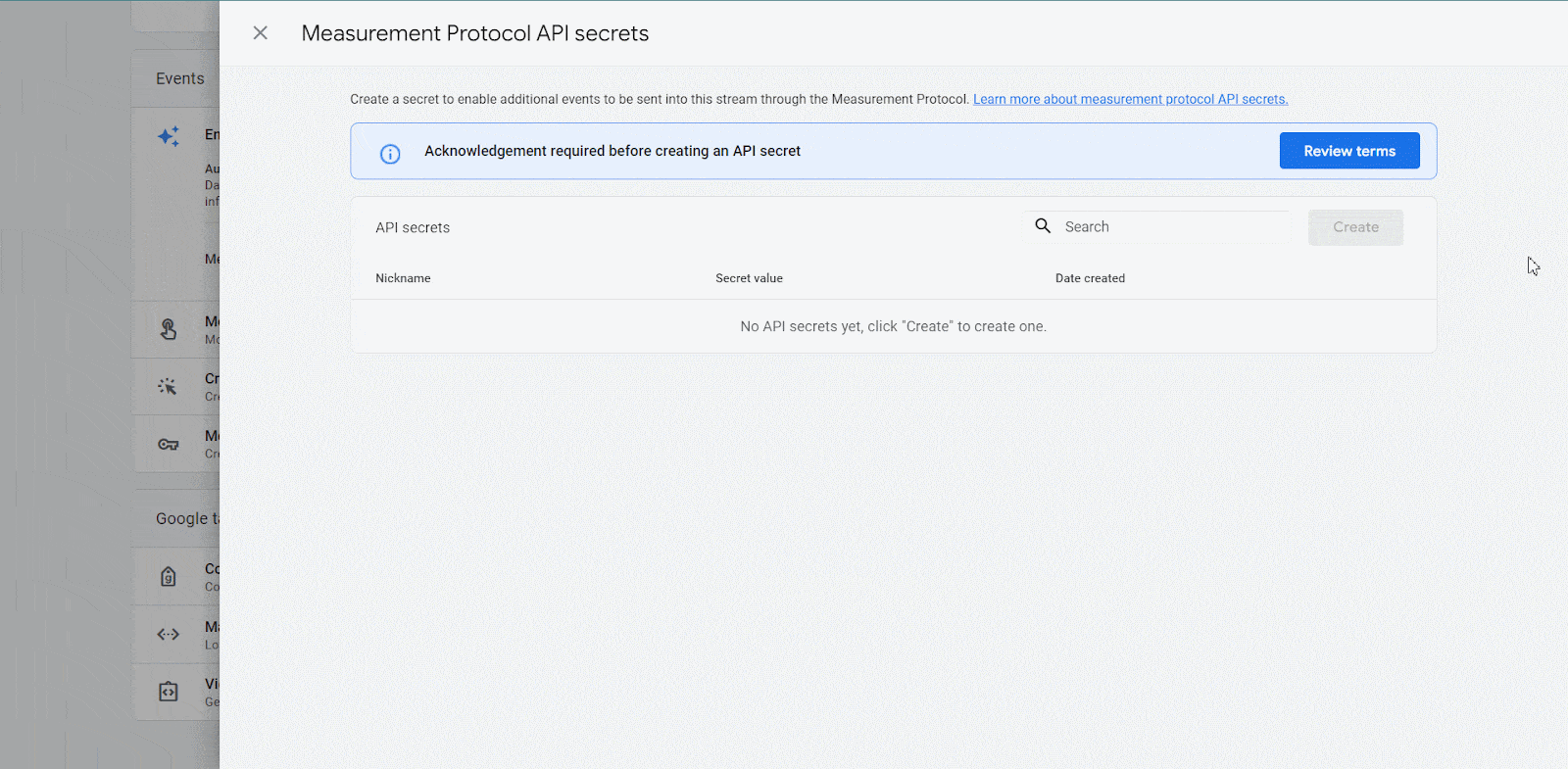
Now it’s time to create the API secret key. Click on ‘Create’ & give your API key a nickname.
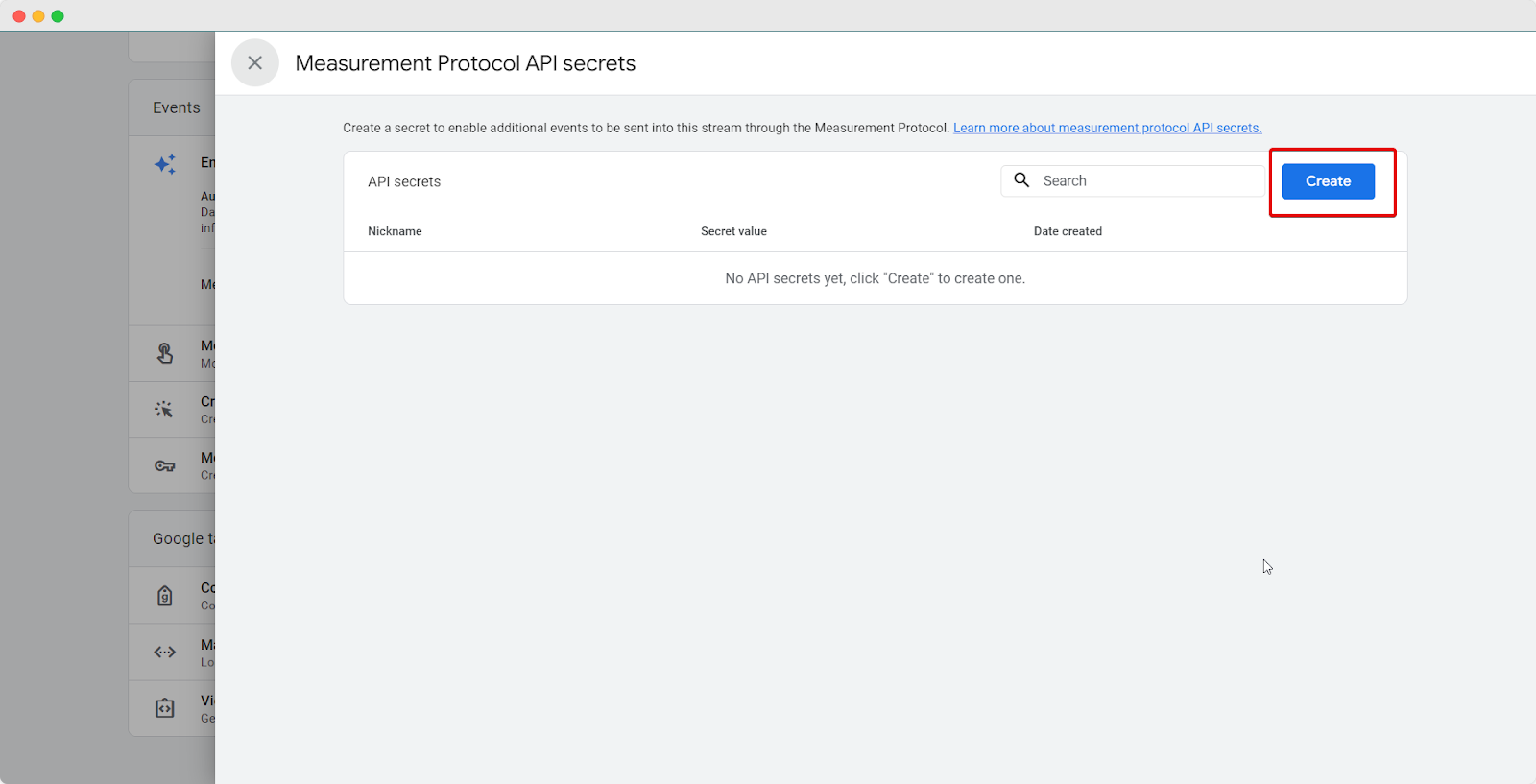
Here you go! Your Measurement Protocol API secret key is now visible to you. Just copy the key with a single click and use it further.
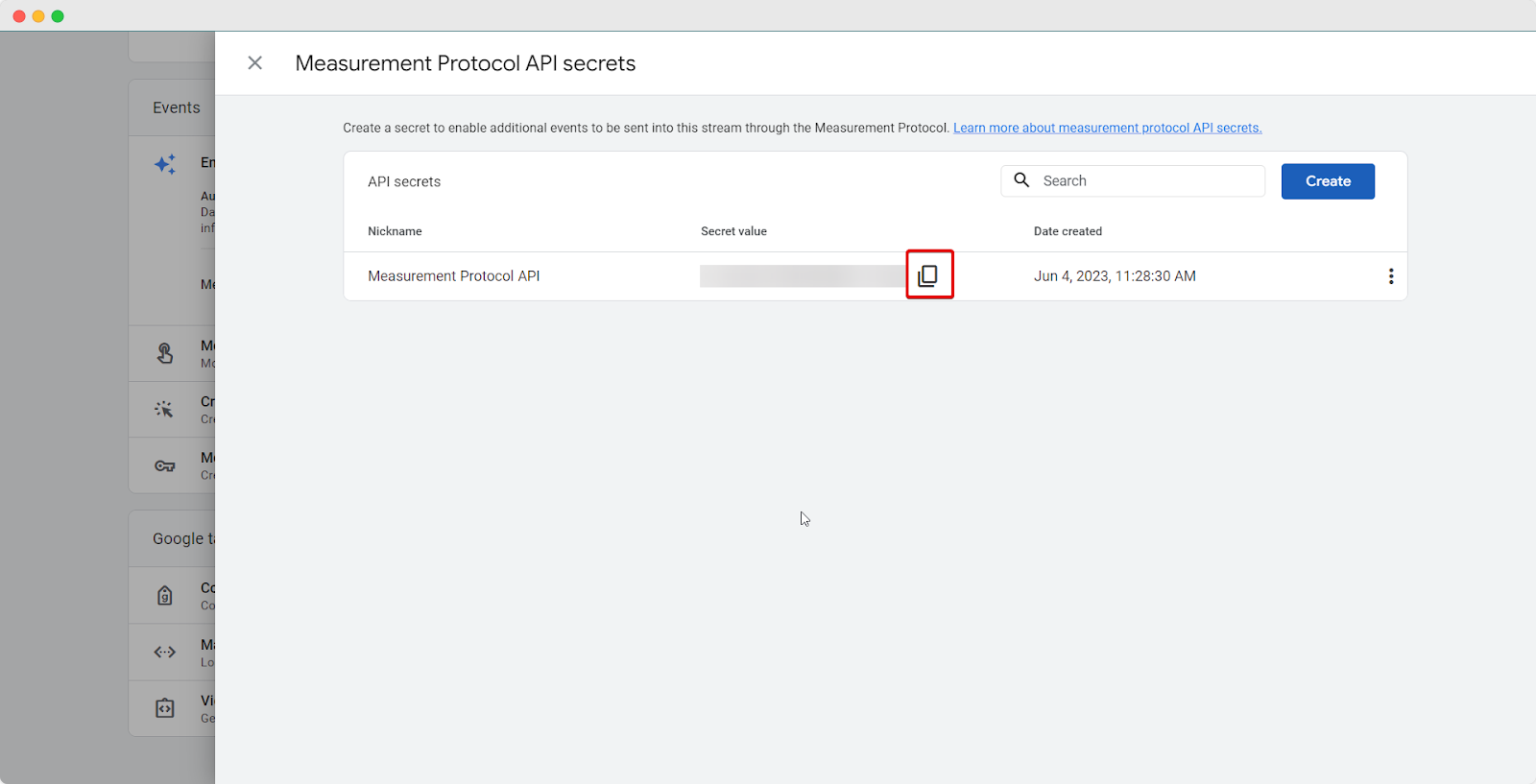
You did it! Your Measurement Protocol API Secret is set up with these simple steps and you’re now sending tracking data to your GA4.
Need assistance? You are welcome to contact our support team at any time.





