Fluent Boards Link Management lets you easily get the link to your fluent board and share it with team members, enabling them to view and collaborate on tasks effortlessly. The feature includes a QR code option, providing a quick and convenient way to share your board instantly. Whether you’re working in a team or managing projects solo, the link management feature streamlines the process of keeping everyone on the same workflow.
How To Enable Fluent Boards Link Management #
From the ‘Advanced Options,’ you can enable the ‘Link Management’ feature, though, by default, it’ll be enabled. Also, you can create separate categories for the links; however, by default, the category will be ‘Fluent Board.’
Note: Fluent Boards Link Management is a free feature of BetterLinks. Make sure you’ve installed and activated BetterLinks on your website. This feature is available from the BetterLinks 2.1.0 free version.
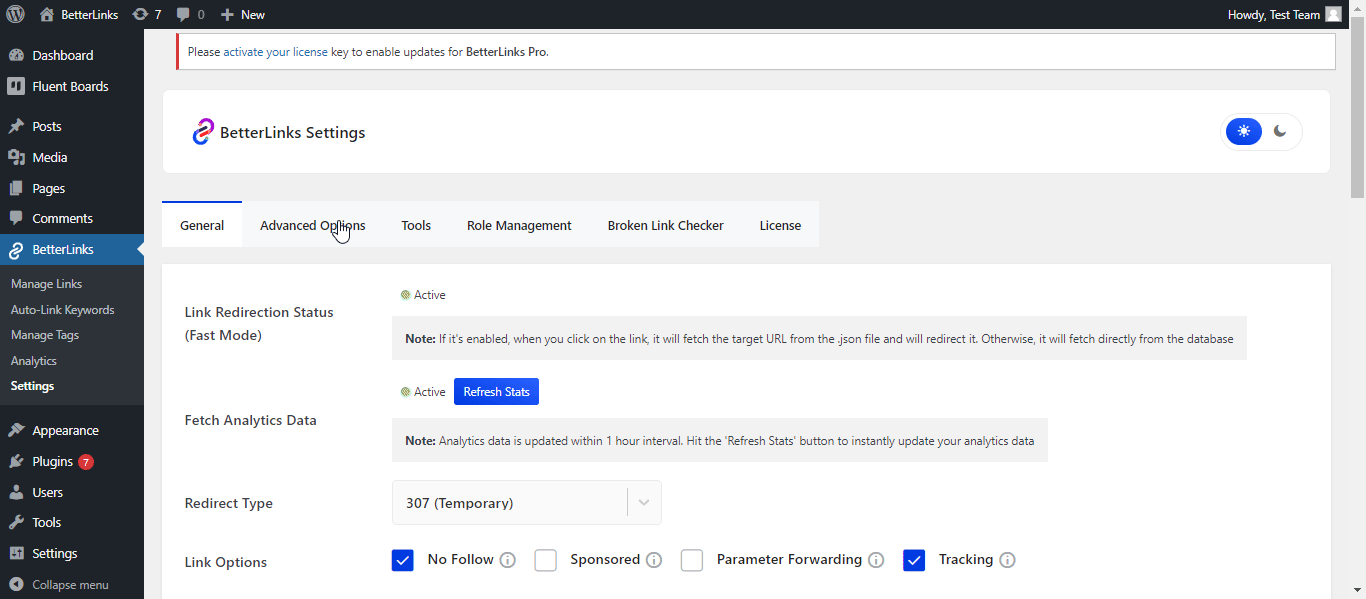
How To Get The Link From Fluent Boards Link Management #
Ensure your tasks are prepared on the Fluent board and ready to share with other collaborators. Follow the step-by-step instructions below:
Step 1: Go To The Fluent Board Dashboard #
Visit your WordPress dashboard. You will find the Fluent Board Installed on the navigation bar. Click on it and it will take you to the dashboard.
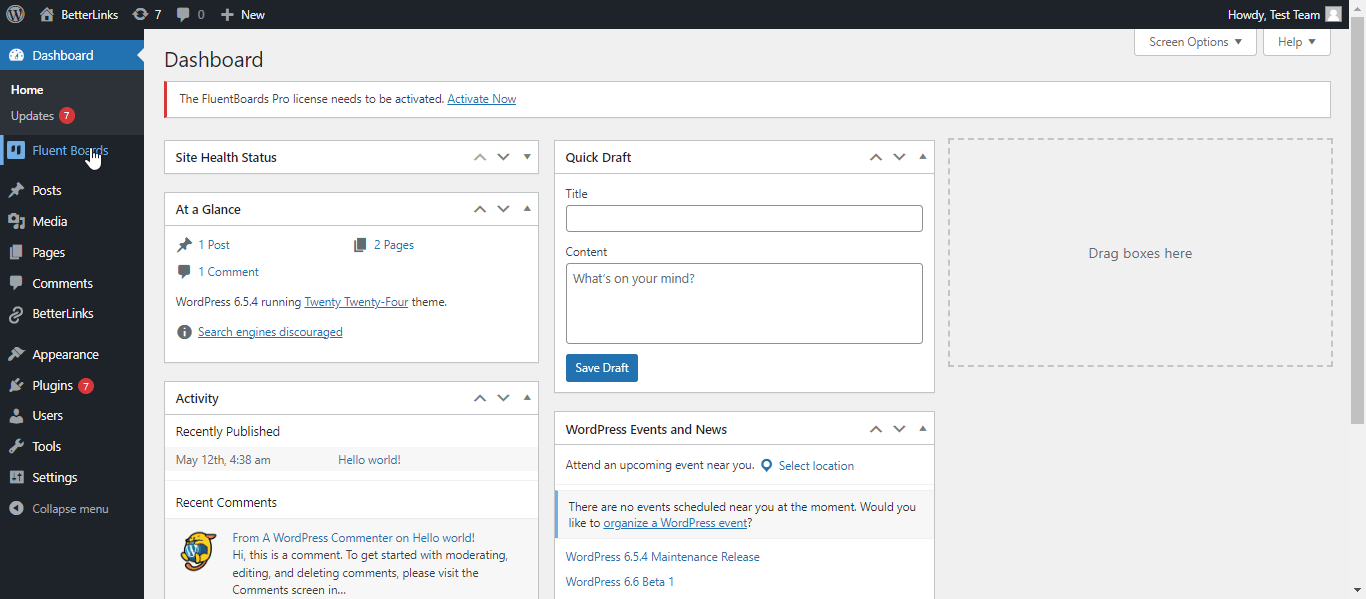
Step 2: Open The Task Board #
Once you get in the dashboard, click on the task you want to share with your team members.
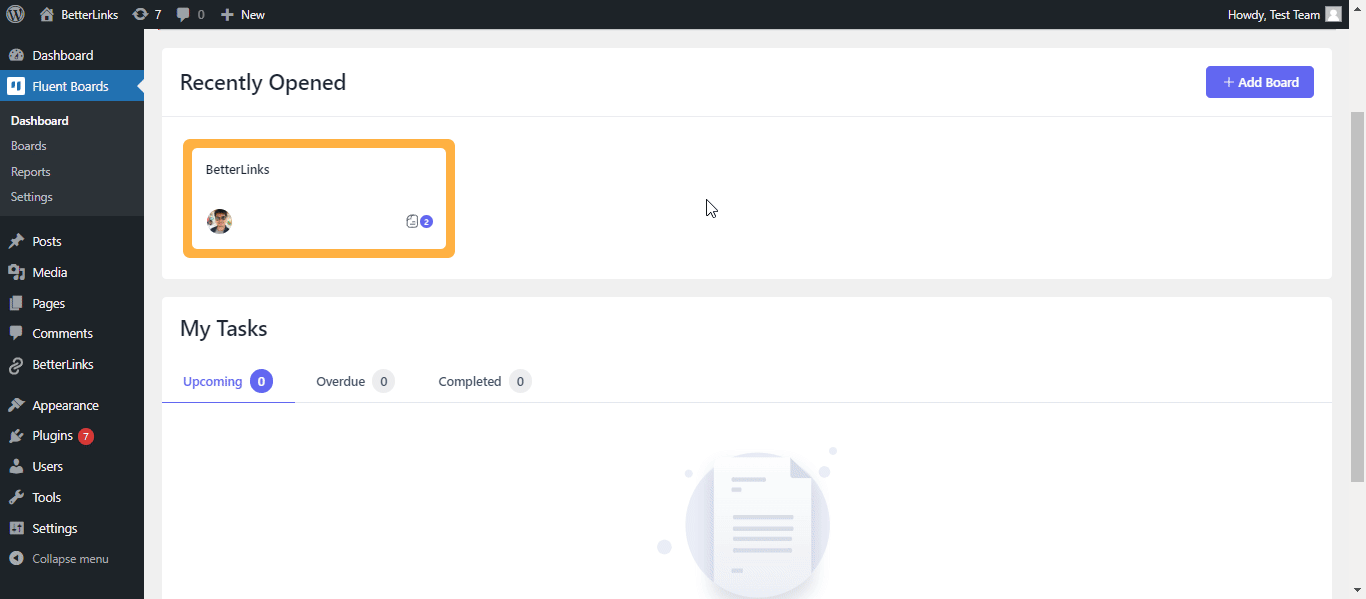
Step 3: Get The Link #
Once the task is opened, click on the ‘Share Task’ button under the ‘Action’ buttons. You’ll see the option to copy the short link for a quick share. Also, click on ‘Show QR Code’ to scan and share the link to view the task. With this link management feature, you can even download the QR code for further share.
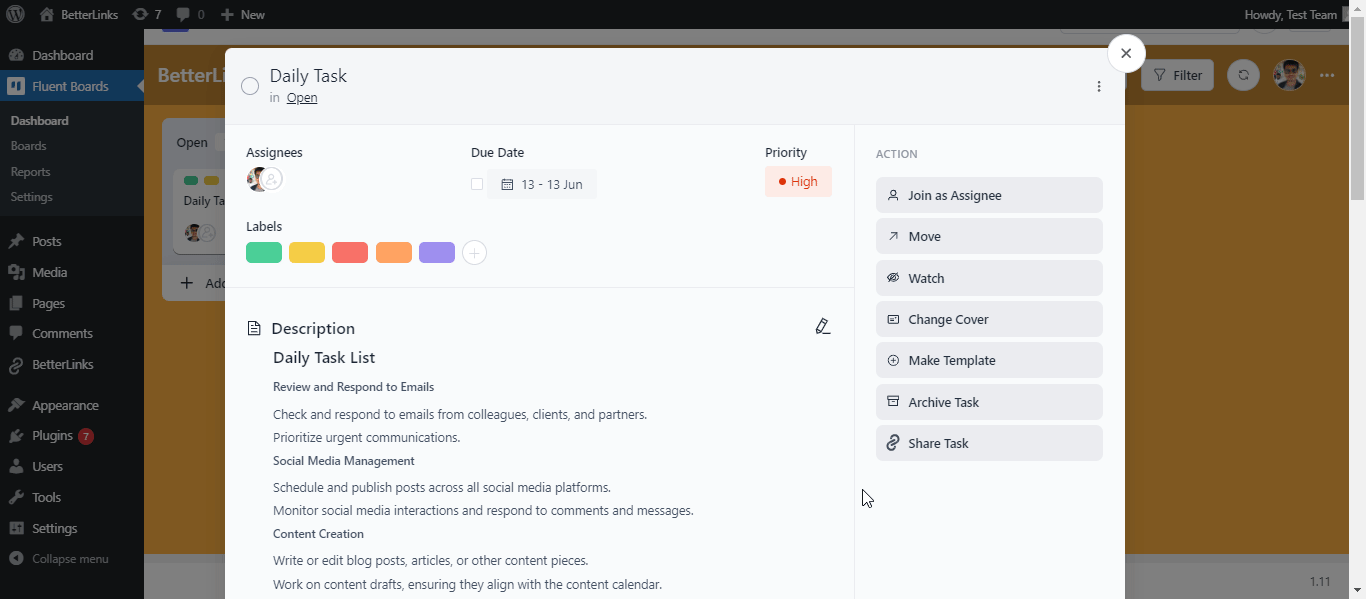
By following these simple steps this is how you can copy and quickly share your shortened task link with BetterLinks Fluent Boards Link Management feature easily and instantly.
Need assistance? You are welcome to contact our support team at any time.





