BetterLinks has introduced a fantastic, premium new feature to configure Affiliate Link Disclosure, where you can inform your website visitors that the links you’ve shared might earn you a commission or payment if they purchase through those links. It’s like a friendly heads-up, ensuring transparency and building trust with your audience.
How To Use The Newly Added Affiliate Link Disclosure Feature? #
Follow the step-by-step guidelines below to configure Affiliate Link Disclosure feature from BetterLinks easily.
Note: Before you start, ensure you have the PRO version of BetterLinks installed and activated on your website.
Step 1: Enable The Feature From Dashboard #
From your WordPress dashboard, navigate to Betterlinks → Settings. Now, under the ‘Options’ tab, enable the Affiliate Link Disclosure feature.
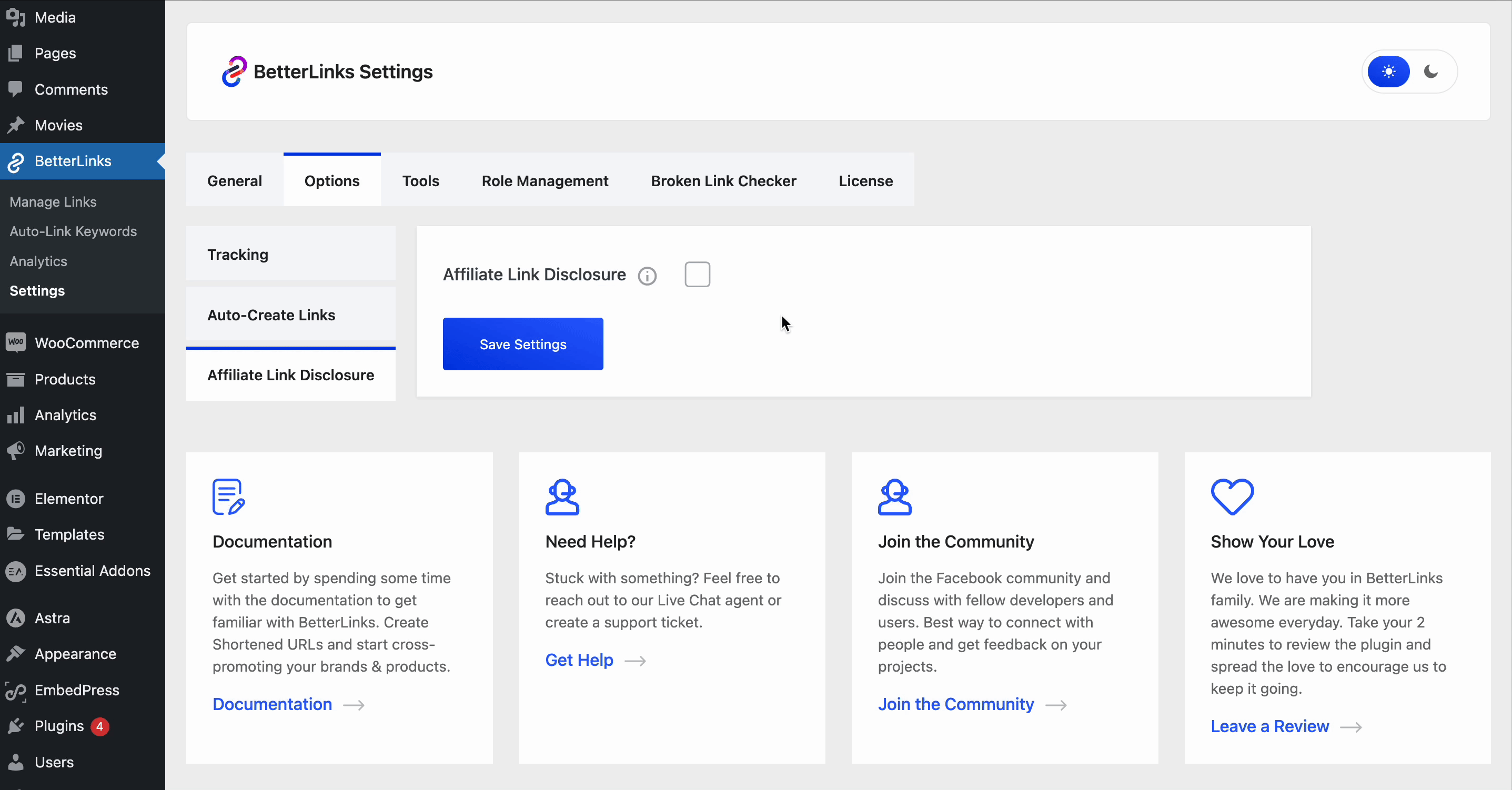
Step 2: Configure Affiliate Link Disclosure Customization Options #
Now, you will have tons of customization options for your Affiliate Link Disclosure feature. You can Enable or Disable your affiliate preview message. Set your Disclosure Position on your website from 3 available options. Also, set your Disclosure Content as per your needs.
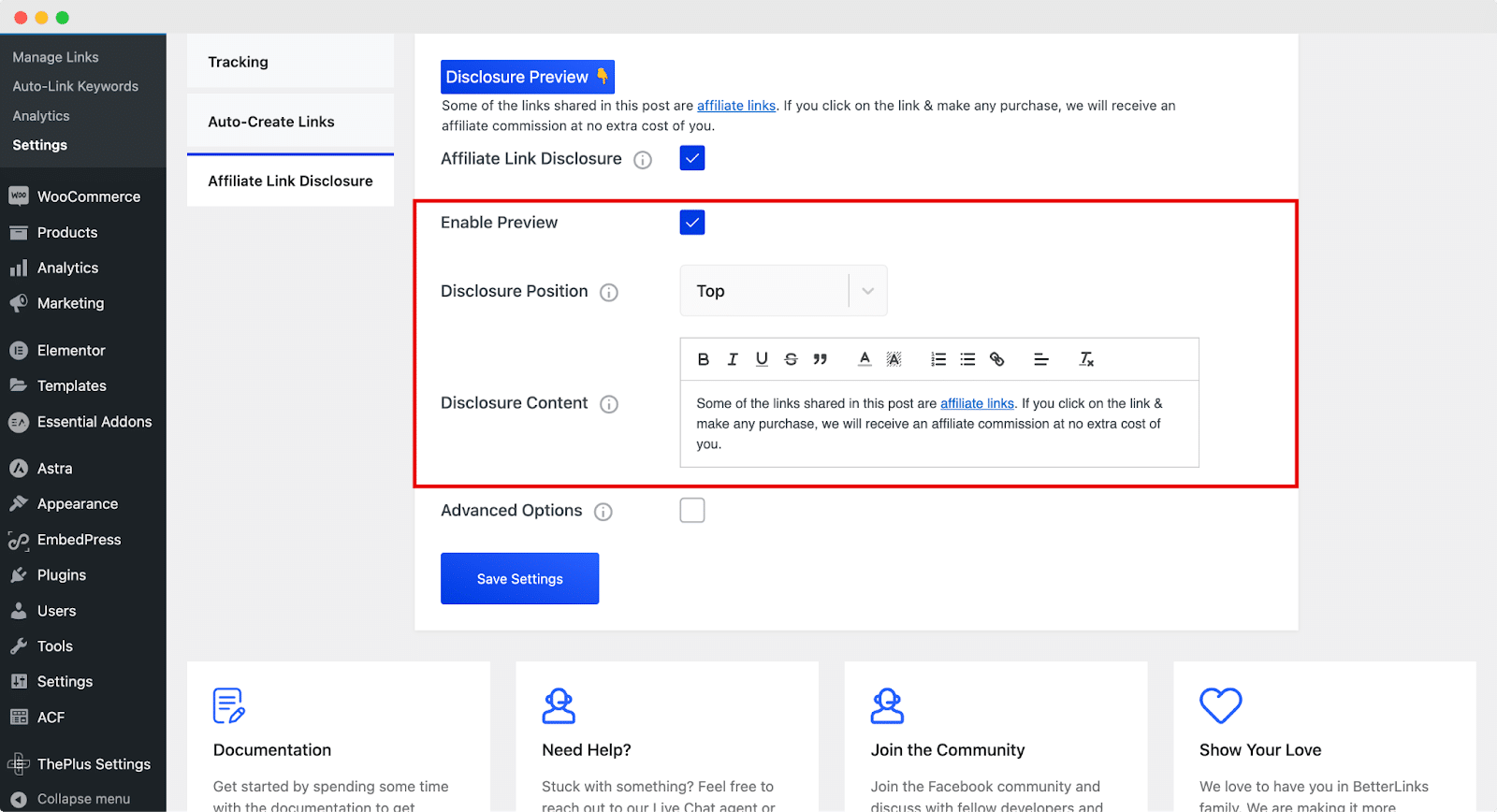
If you enable the ‘Advanced Option,’ you will get access to customize the outlook of your Disclosure content. You can change your Font Size, Background Color, Height, Width, and many more in-depth settings to tweak.
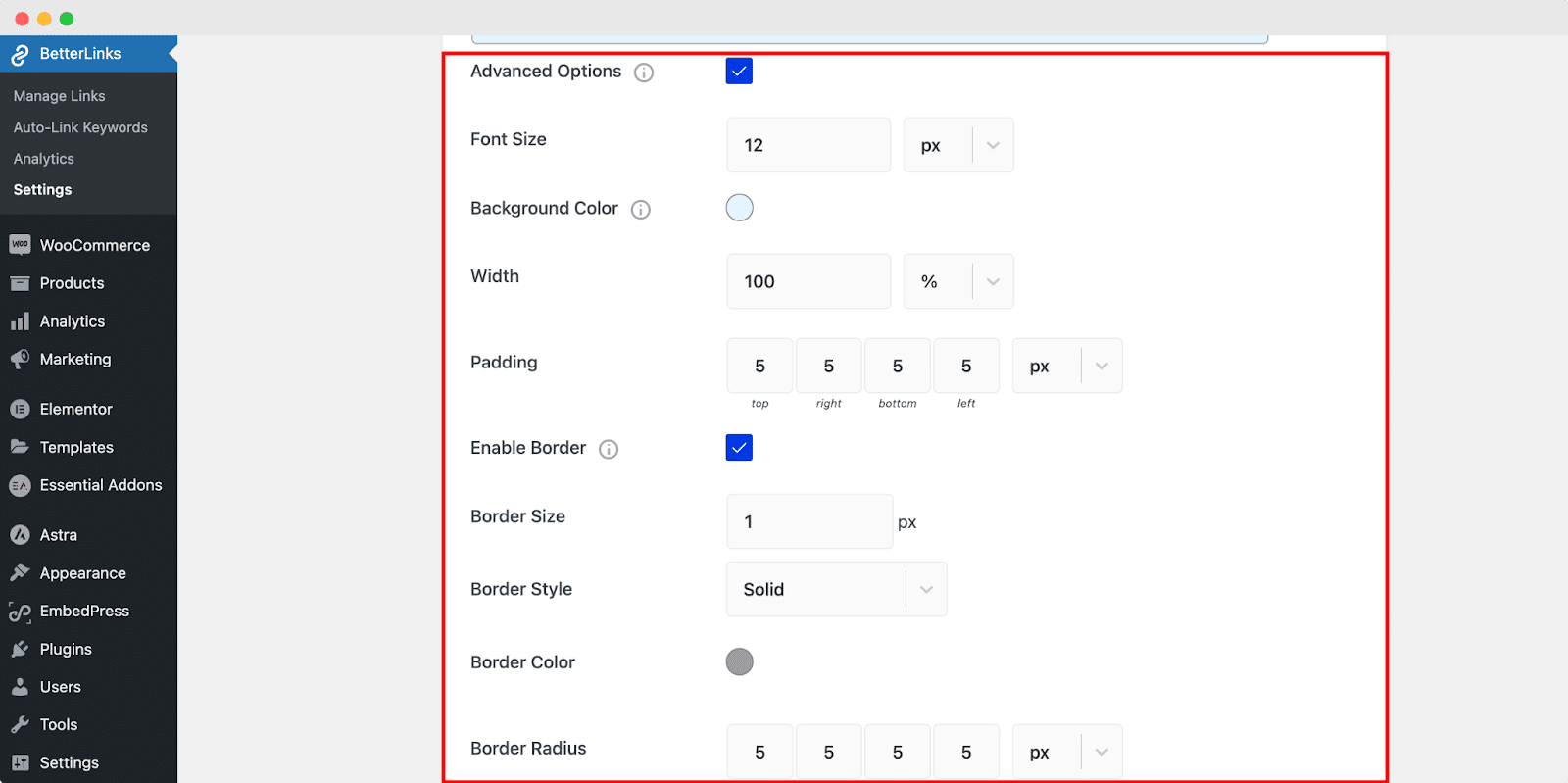
Step 3: Explore The Feature In Gutenberg Editor #
Now, we will see the Affiliate Link Disclosure feature in action with our favorite page builder. Open a page in Gutenberg, and from the settings panel, you will see the option to enable the feature.
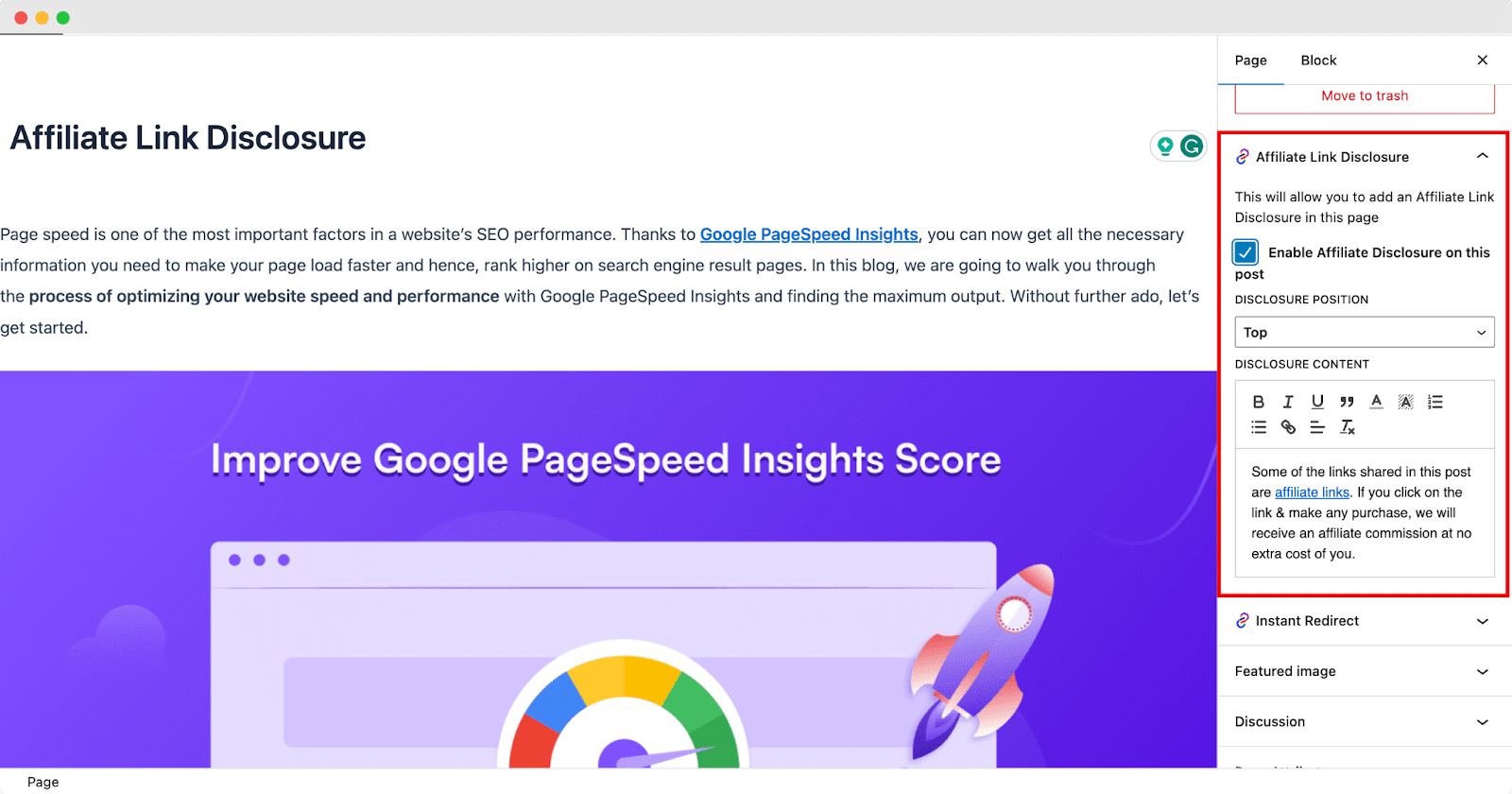
You can change the Disclosure content and the position of your disclaimer message from here. This is how the content will look like in your website. Keep in mind that the changes that you have made in the Gutenberg editor will only be applicable to this particular page.
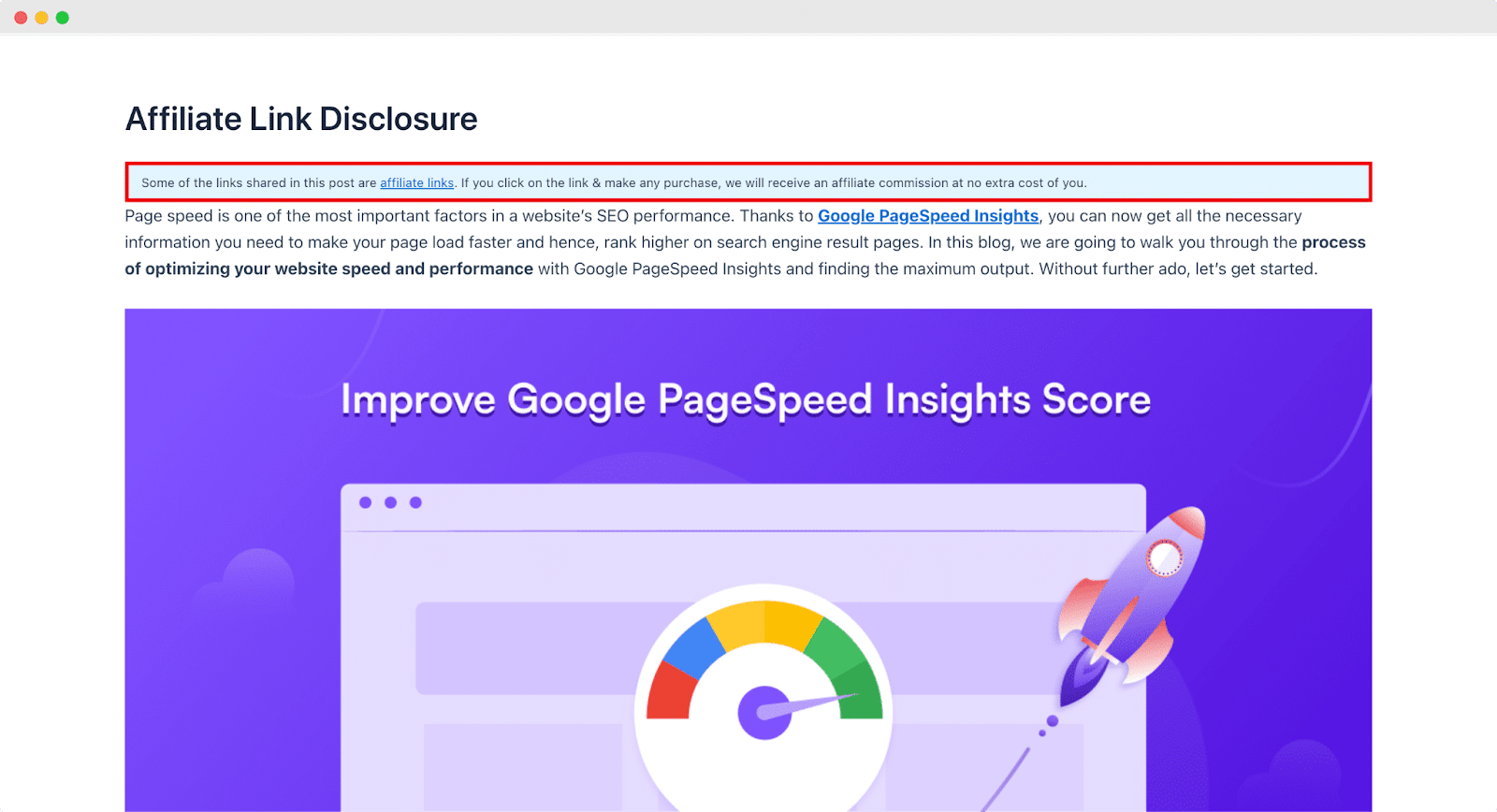
Getting stuck? Feel free to contact our support team for further assistance.





