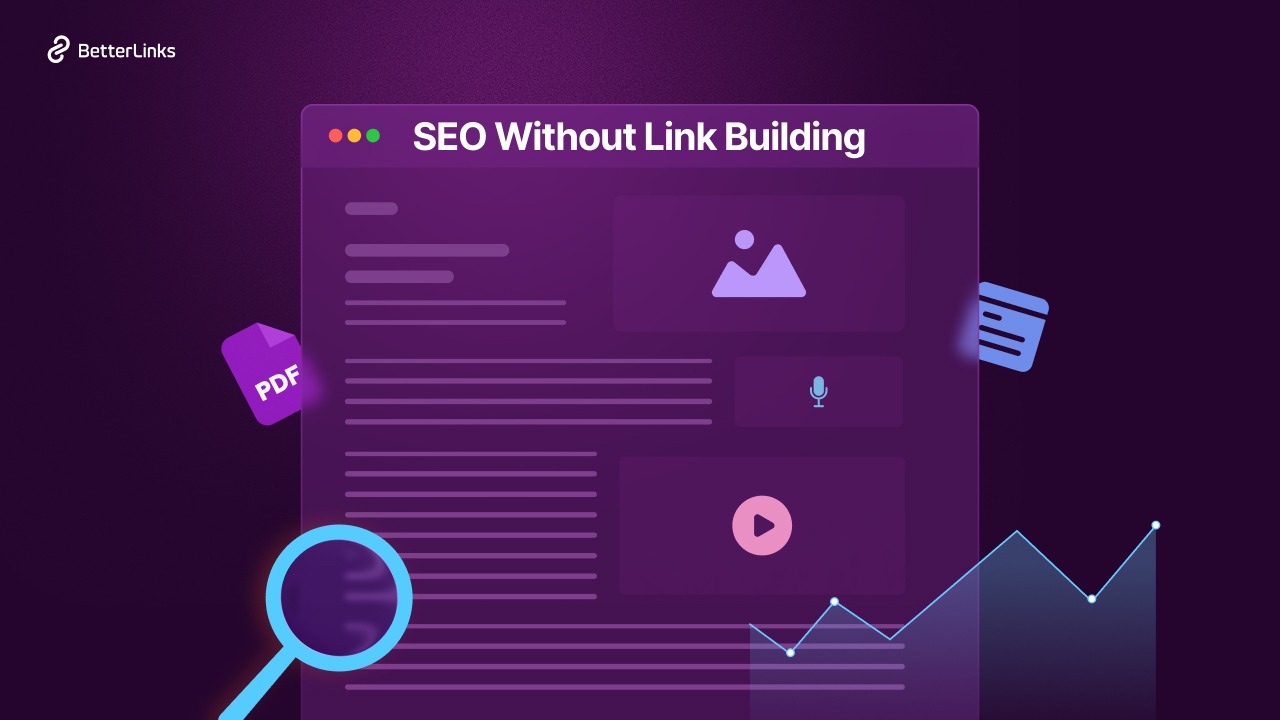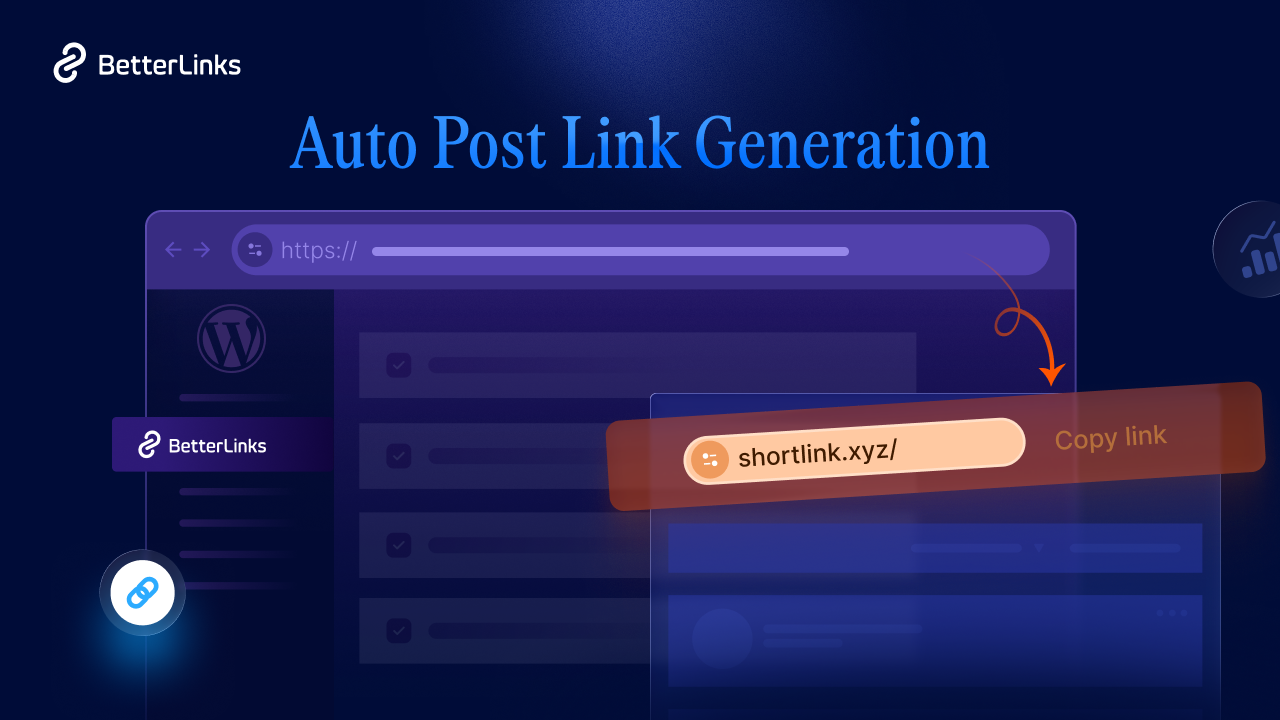You have probably heard that linking is a key part of good SEO. This is true whether you are a new blogger or an experienced digital marketer. Good linking helps visitors find their way around your website. It also signals to search engines that your content is valuable and connected. This process can significantly improve your ranking on Google.
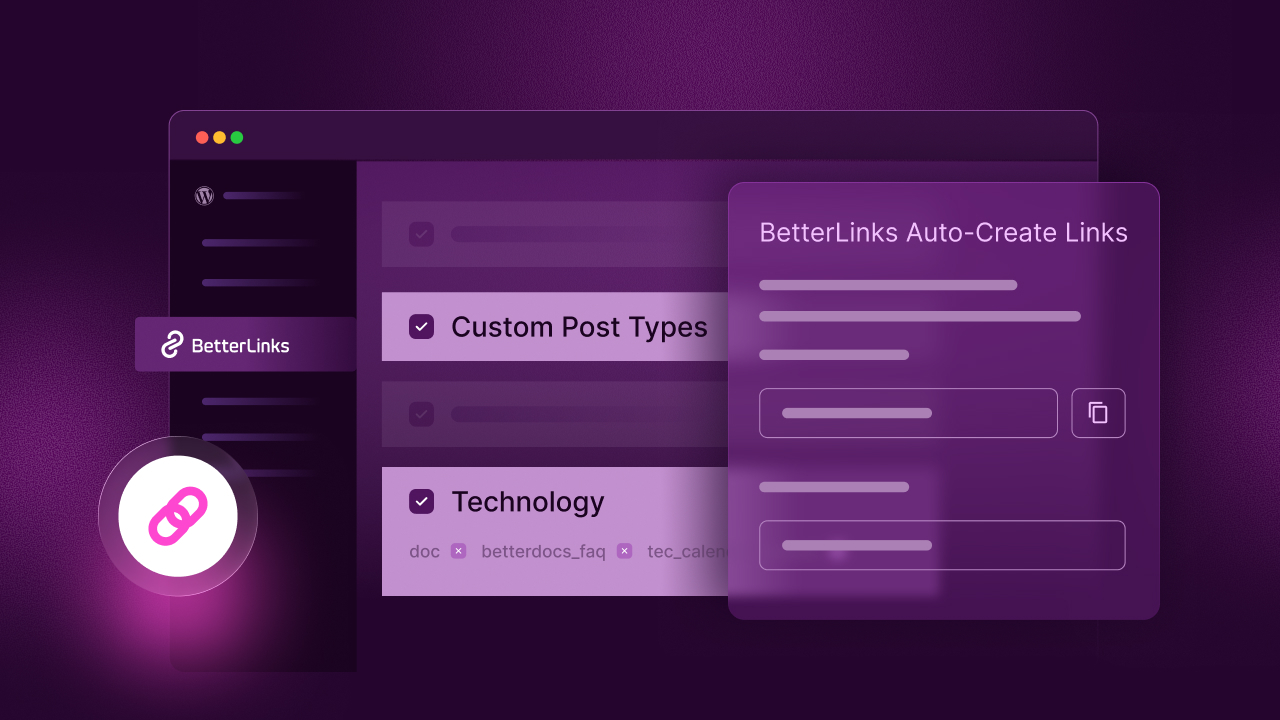
Linking plays a big role in how search engines see your content. You can create auto links for custom post types (CPT) to boost your site’s performance with plugins like BetterLinks. This guide blog will show you how to use auto-link features to improve your linking strategy. We will cover everything from basics to setup steps.
What Is a Custom Post Type?
You probably use standard content types like Posts and Pages. A post is typically used for blog articles, which are arranged in reverse chronological order. A page is for static content, such as your About Us or Contact page. These default content types work well for many websites but as your site grows, you may want more flexibility to organize unique content.
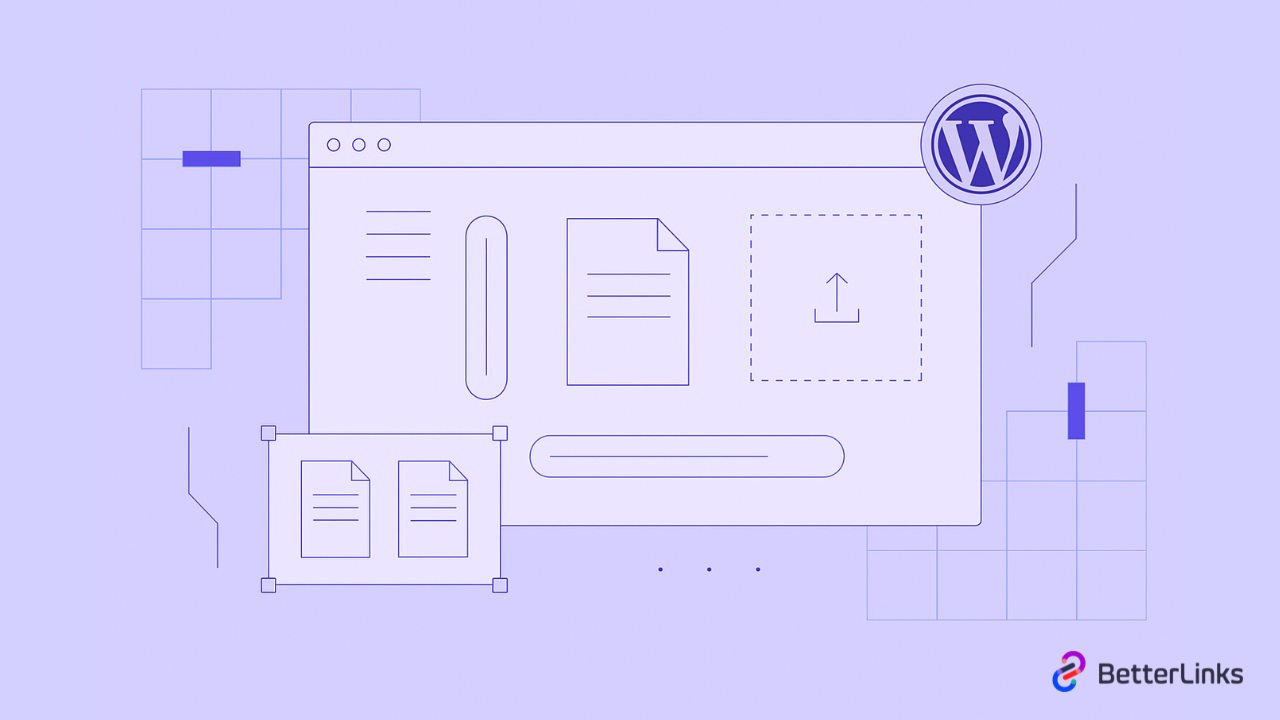
This is where a custom post type comes in. It helps you create a specific type of content to handle unique information on your site. Think of it as creating your own special category for a particular kind of content. For example, if you run an eCommerce store, you can create a custom post type called Products to manage all your product listings efficiently.
In short, custom post types in WordPress are a way to create and organize content that is different from standard Posts and Pages.
What Makes Custom Post Types Valuable for Your Website?
Using custom post types is not just about organizing content on your website. First, they help you create a logical and organized structure for your site. This sends a clear signal to search engines about your site’s purpose and what information you provide.
Imagine a user is searching for a specific product on your eCommerce store. If all your products are mixed in with your blog posts, it would be confusing and difficult to navigate. By using a product’s custom post type, you can create a dedicated section for all your products with their own unique design and features.
How Custom Post Types Improve Your Website Structure
Using custom post types is not just about organizing content on your site. They provide a logical and structured way to manage your content, which benefits both your visitors and search engines.
Imagine a user searching for a specific product on your eCommerce store. If all your products were mixed in with your blog posts, it would be confusing and difficult for visitors to find what they need.
Simplified Navigation for Users
By organizing content into separate custom post types, visitors can quickly find the information they want without searching through unrelated posts. This makes browsing intuitive and smooth.
Encourages Visitors to Stay Longer
When users can easily locate relevant content, they are more likely to spend additional time exploring other posts or products. This reduces bounce rates and increases engagement.
Better User Experience Leads to Positive Signals
A well-structured site helps visitors enjoy a seamless experience. Search engines notice this behavior and it sends positive signals about your site’s value and relevance.
SEO-Friendly Website Structure
Custom post types help organize your content logically. A clear hierarchy and well-structured content improve crawling by search engines, making it easier for your pages to be indexed and ranked.
Dedicated Sections for Specific Content
Each custom post type can have its own layout, metadata and categories. For example, a recipe website could have separate post types for recipes, ingredients and cooking tips, making each section more organized and specialized.
Improves Overall Site Performance
With content organized by custom Post Types, your site becomes easier to maintain and expand. Adding new content does not disrupt existing sections, keeping your site neat and scalable.
How Custom Post Types And Auto Create Link Work Together
Custom post types allow you to organize your content into specific sections, such as Products, Events or Portfolios. This organization helps visitors find relevant information quickly and allows search engines to understand your website structure better. However, managing links for each custom post type manually can be time-consuming, especially as your site grows.
This is where Auto Create Link comes in. Here is how they work together:
- Streamlined Link Management: Auto Create Link automatically generates links for all posts under a custom post type. This means that whether you add a new product, docs, or events, a clean and consistent link is created instantly. You no longer need to manually create or track each URL.
- Maintains Consistency Across Custom Post Types: When links are auto-generated, they follow the same structure and format. This keeps all URLs for a custom post type uniform, which improves usability and makes your website appear more professional.
- Improves User Experience: Visitors can easily access content within each CPT through clean, predictable URLs. This organized structure allows users to navigate your website without confusion.
- Supports SEO and Discoverability: Having structured, consistent and clean URLs for your custom post types helps search engines understand your site better. This can lead to improved indexing and visibility in search results.
- Saves Time and Reduces Errors: You eliminate manual errors such as broken links, inconsistent naming or forgotten posts by automating link creation. This makes your website easier to manage and scalable for future growth.
The Importance of Auto-Create Link for SEO and Ranking
When you create content for your website, whether it is a blog post, a page or a custom post type like Products or Events, each piece of content needs a clean, shareable link. These links are used for sharing, tracking, and organizing your content. Managing them manually for dozens or hundreds of posts can be time-consuming and prone to errors.
Automatic Link Generation Saves Time
With Auto Create Link, every new post or custom post type you publish automatically gets a short, structured, and branded link. You do not need to manually create links for each post, which saves time and ensures consistency.
Consistent and Clean URLs Improve SEO
Search engines prefer websites that have clean and organized URLs. Auto-generated links ensure that your URLs follow a consistent structure, which makes it easier for search engines to crawl and index your content efficiently.
Better Content Management
When your custom post types have auto-created links, you can easily track and manage all your links from a single dashboard. You can categorize links, assign redirects or update URLs without missing any posts. A well-managed link structure helps maintain a strong website hierarchy.
Enhances User Experience for Sharing
Short, branded links are easier for visitors to remember and share on social media or via email. This increases traffic, visibility, and engagement, which are all factors that can influence search engine rankings.
The Challenge of Creating Auto Link for Custom Post Types Manually
If you have a small website with only a few posts or pages, manually creating links for each post or custom post type might seem manageable. You could go into each post, copy its URL and insert it wherever needed. However, as your website grows, this process quickly becomes challenging.
Time-Consuming Process
Manually generating links for every new post or custom post type can take a lot of time. For example, if you have a Products custom post type with hundreds of items, creating a short link for each product manually is tedious and impractical.
High Risk of Errors
When creating links manually, there is a chance of mistakes. A broken link, incorrect URL or inconsistent format can confuse users and reduce the effectiveness of your website.
Inconsistent Link Structure
Without automation, links may not follow a consistent naming convention. Some URLs might be long, unbranded, or messy, which can affect usability and make it harder to manage links in the future.
Difficulty Managing Large Websites
As your site grows, keeping track of all links becomes a major challenge. You may forget to create links for new posts or old posts might not be updated with the correct URLs, leading to a disorganized structure.
Scalability Issues
Manual linking is not scalable. If you regularly publish new posts, products or events, manually creating links for each one will slow down your workflow and waste valuable time.
How to Use Custom Post Type Using Auto Create Links of BetterLinks?
BetterLinks is a powerful WordPress plugin designed to help you manage and optimize your website links efficiently. One of its most useful features is Auto-Create Links for custom post types, which automatically generates short, clean and shareable links for any new post, page or custom post type on your website.
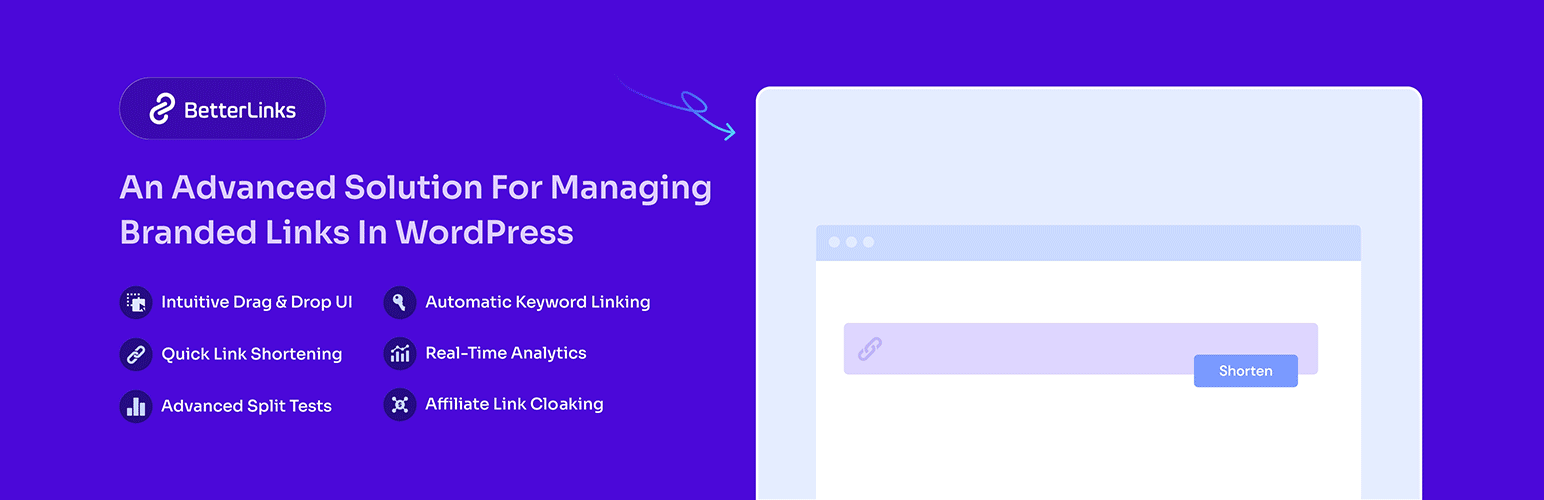
Follow these simple steps to enable Auto link creation using BetterLinks’ Auto-Create Links feature and automatically generate short links.
Step 1: Enable Auto-Create Links
Go to your WordPress dashboard. From there, navigate to BetterLinks, then select Settings and click on Advanced Options. Enable the options named Auto-Create Links and Custom Post Type Short Links.
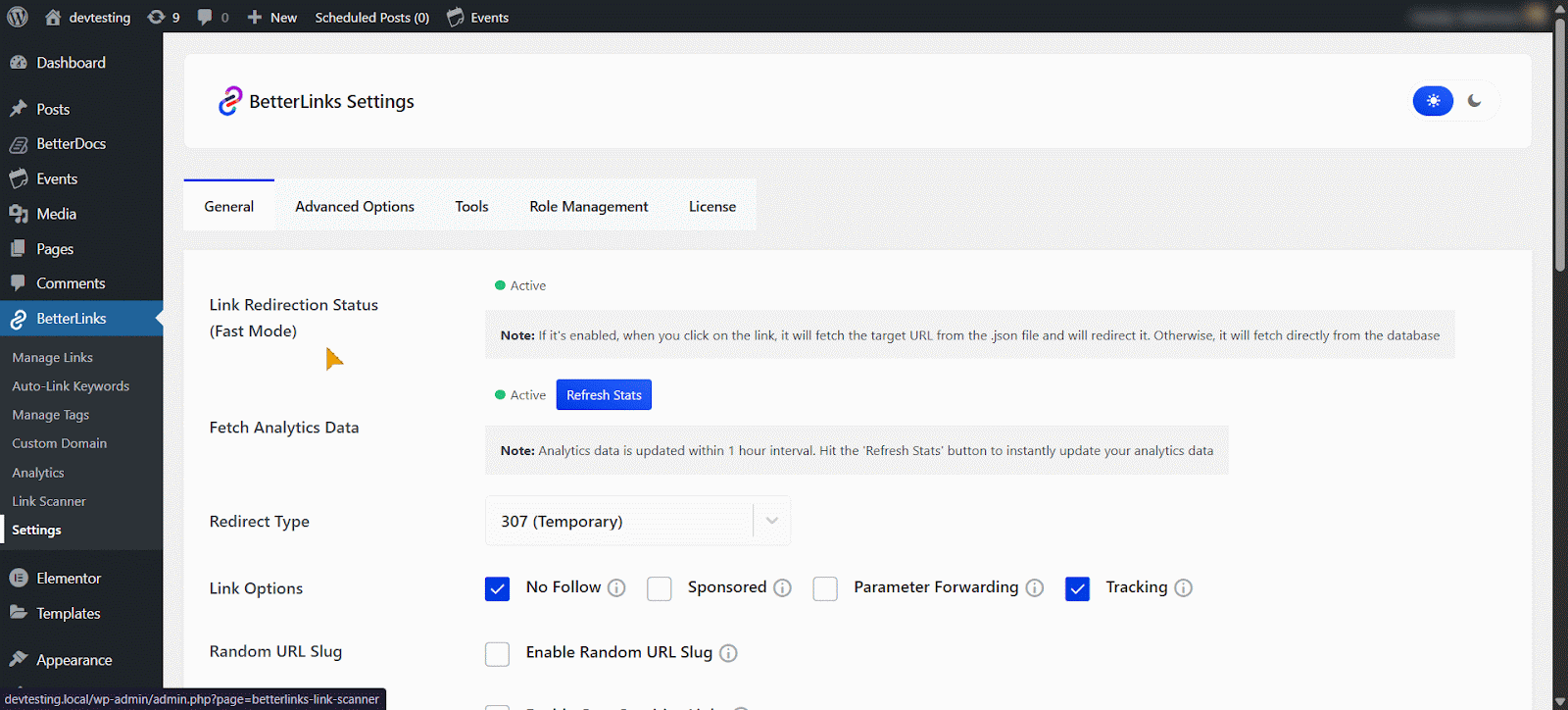
Step 2: Select Custom Post Type
Scroll down and find the option labeled ‘Select Custom Post Types’. Choose the ‘Category’ for the post type you want to create links for.
The dropdown will show only the post types available in the selected category on your website. Pick the ones for which you want short links to be generated automatically. The list will include post types from plugins installed on your site, such as Docs, Events and others.
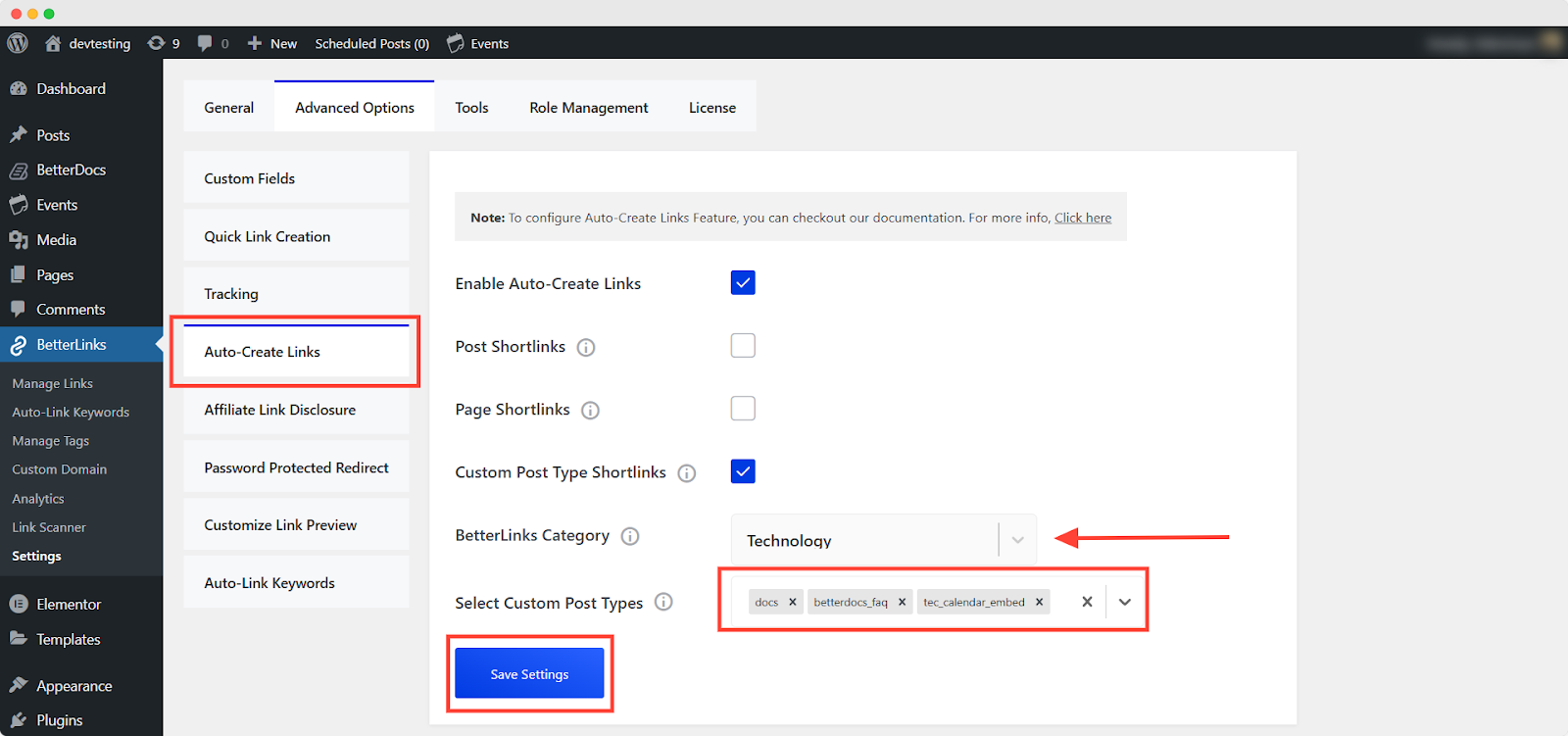
Step 3: Preview & Customize Auto-Created Links
After enabling this feature, BetterLinks will automatically generate short links for any new posts of the selected types. You can access the BetterLinks panel in the editor’s right-hand sidebar, where you will find the Auto-Create Links section.
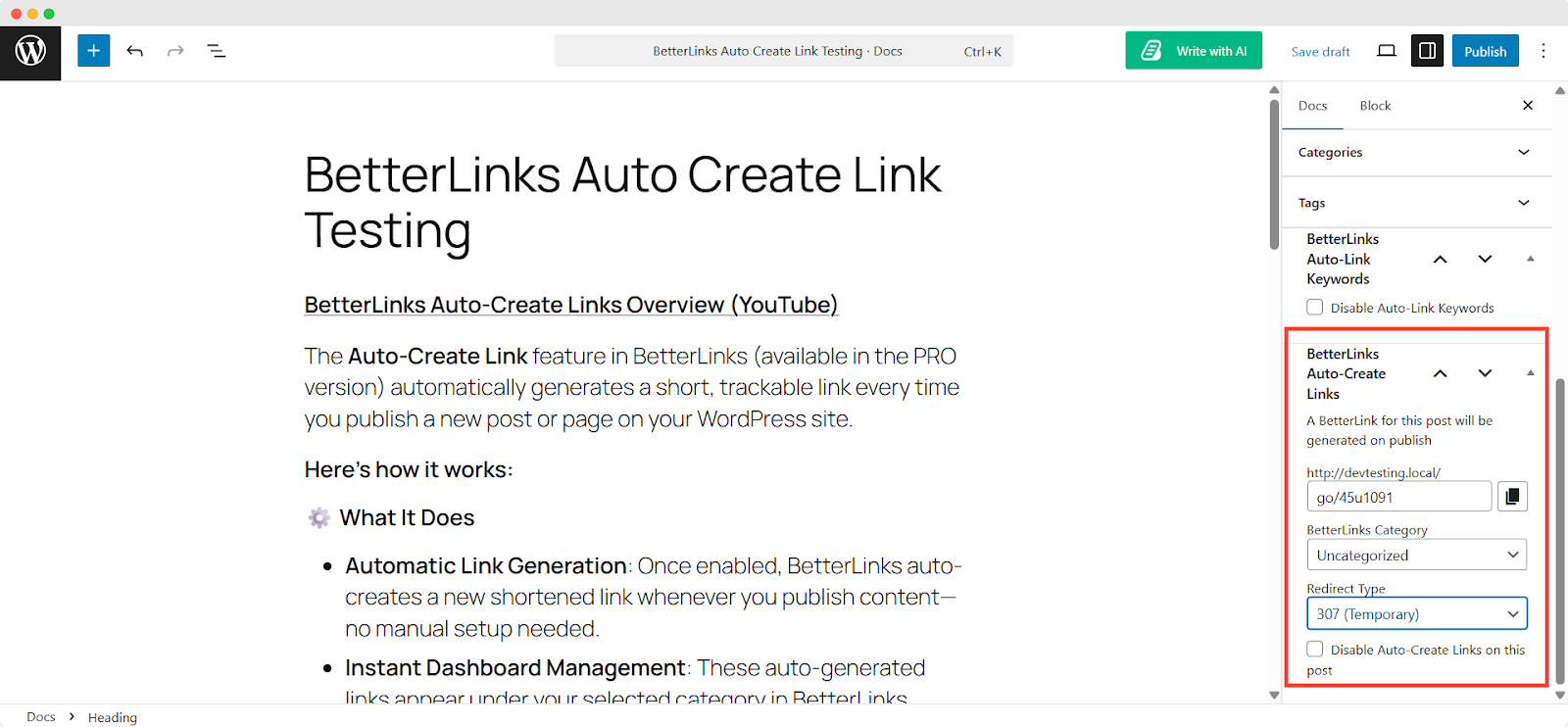
You can customize the URL to make it clean, branded, and easy to remember. You can also assign a category to organize your links for better tracking and management and choose the redirect type 301, 302 or 307, depending on the purpose of the link.
You can also manage your links with various options from the Manage Links section in BetterLinks settings.
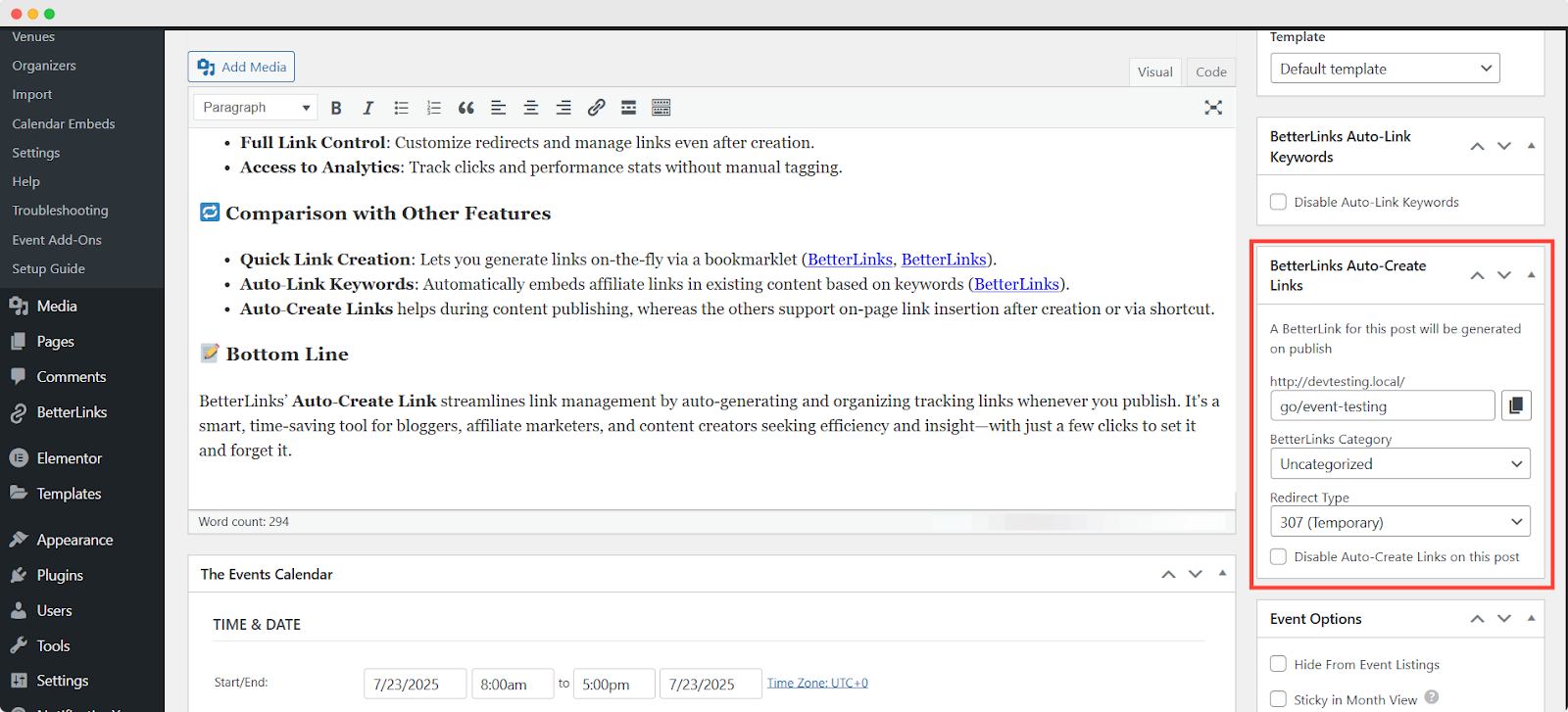
Step 4: Manage Your Auto-Generated Links
Once you publish the post, the generated short link will appear in the Manage Links section of BetterLinks. To make changes, click on the link or select the ‘Edit Link’ icon.
Note: You can edit and manage your links from either the right-side link customization panel in the WordPress custom post dashboard or from the Manage Link edit options.
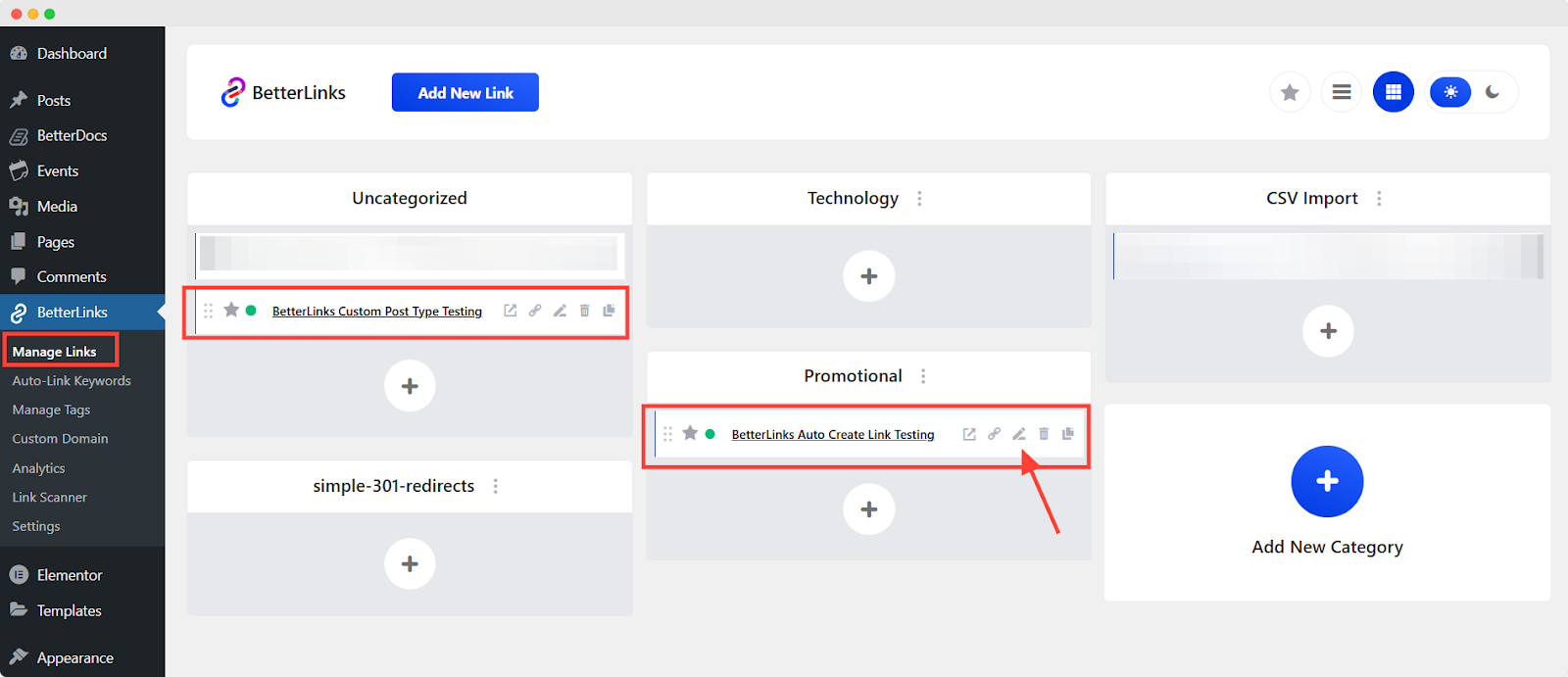
Next, you will go to the customization panel where you can update the link URL, title, category, redirect type and more. For additional details, you can check out this document.
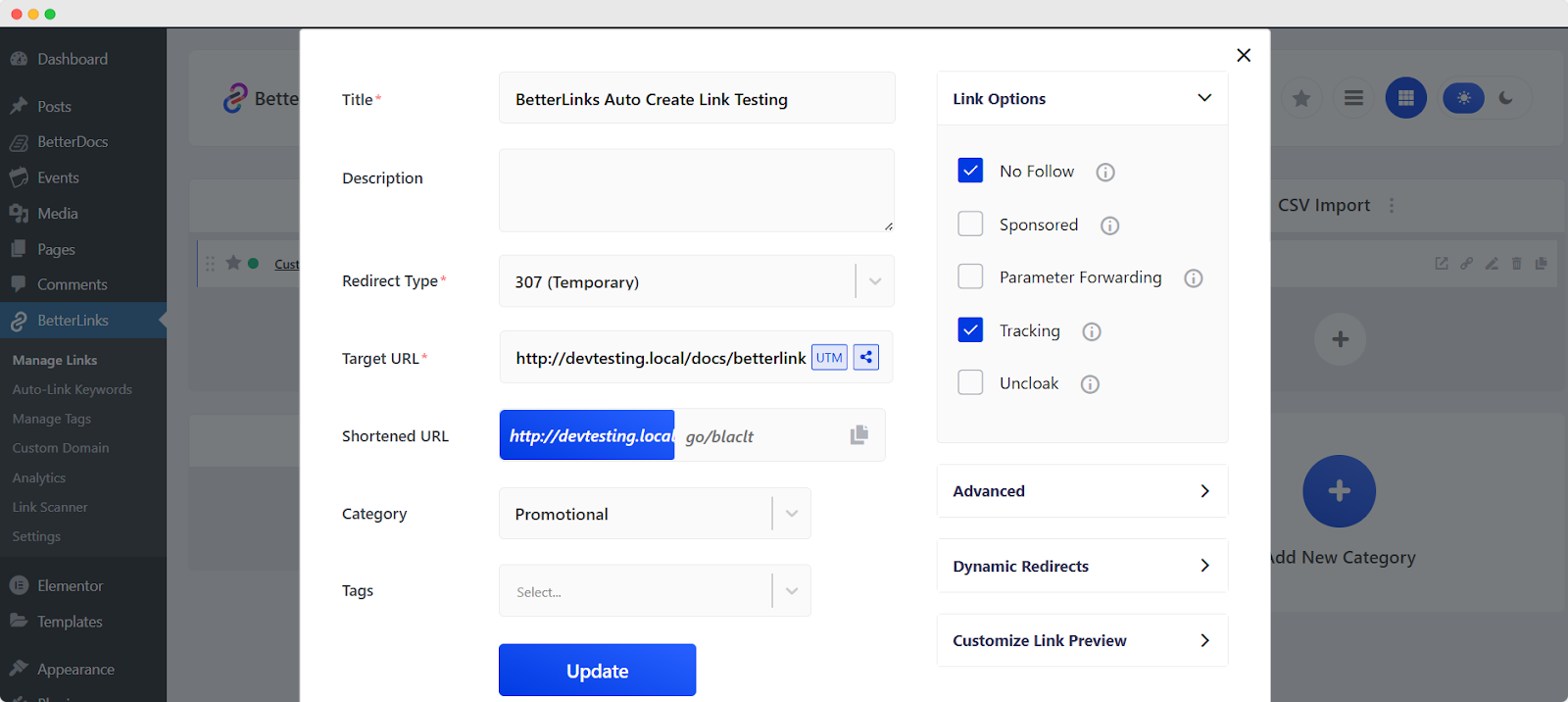
Once customized, the updated auto-created link will appear under the selected category in your BetterLinks Dashboard. You can easily manage and edit all your links from one central location at any time.
Best Practices for Using Auto Link for Custom Post Types
While an Auto Link tool is powerful, it is important to use it wisely to get the best results. Following these best practices will help you create Auto Link effectively and avoid common mistakes that could harm your SEO efforts.
Use Relevant Keywords
Do not just pick any keyword for your Auto Link. Choose keywords that are highly relevant to your target custom post type page. The anchor text should accurately describe the content of the destination page.
For example, if you are linking to a product page for a specific camera, the anchor text should be ‘Digital Camera’, not something general like ‘Click Here’.
Regularly Review Your Rules
It is a good practice to periodically review your Auto Link rules. As your website content grows, you might need to adjust or add new rules. You might also find that some of your custom post types are no longer relevant or have been updated with a new URL. By regularly checking your Auto Link rules, you can ensure that they are still accurate and effective.
Ensure the Destination Pages Are Relevant
The most important thing is that the link provides value to the user. Make sure that the target custom post type page is highly relevant and helpful for the user. If the link takes them to a page that has no relevance to the anchor text, this can hurt your user experience and SEO.
Turn Custom Post Types into SEO Powerhouses with Auto Links
Custom post types help organize your content, making it easier for users to find what they need. With BetterLinks’ Auto-Create Links feature, you can automatically generate clean and consistent links for every post or every CPT.
This saves time, keeps your website organized, and improves SEO by making your content easier to manage and discover. Combining CPTs with Auto Links is a simple way to make your website more user-friendly, structured and search-engine-ready.
Is this blog helpful? Join our community to stay updated with the latest blogs, product reviews and WordPress solutions. Subscribe to our blog for in-depth tutorials, tips and the newest updates.