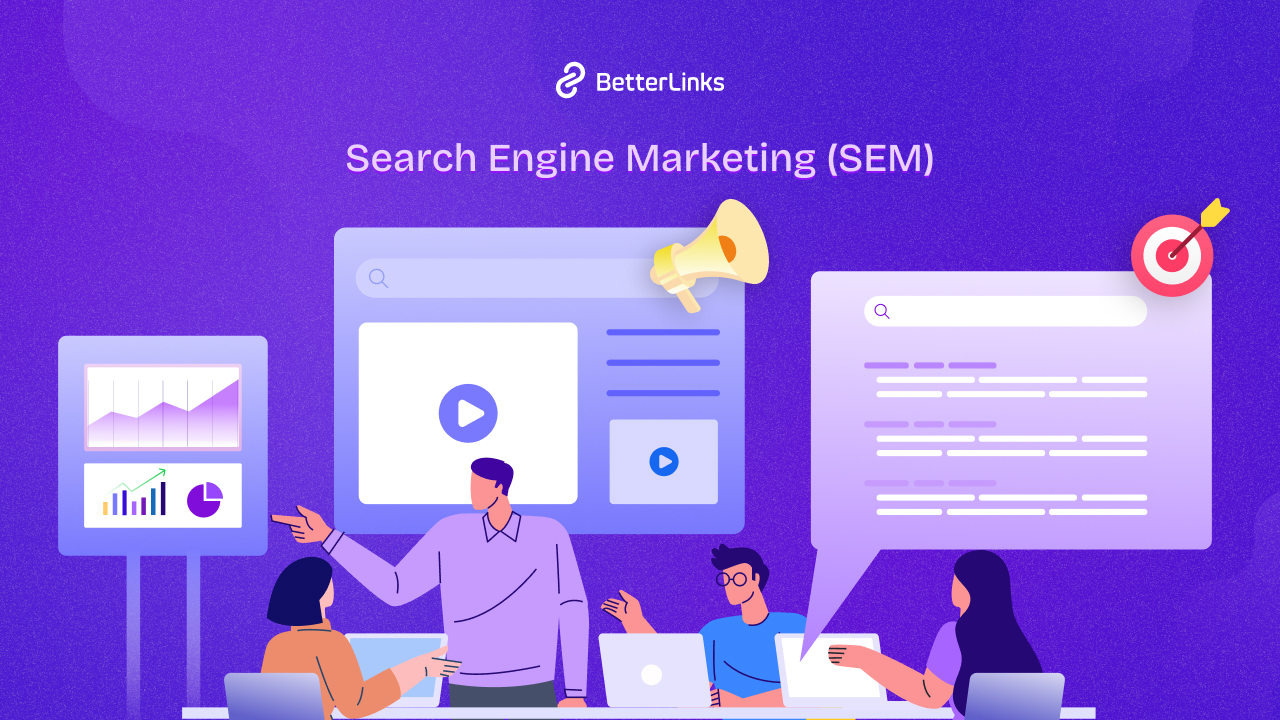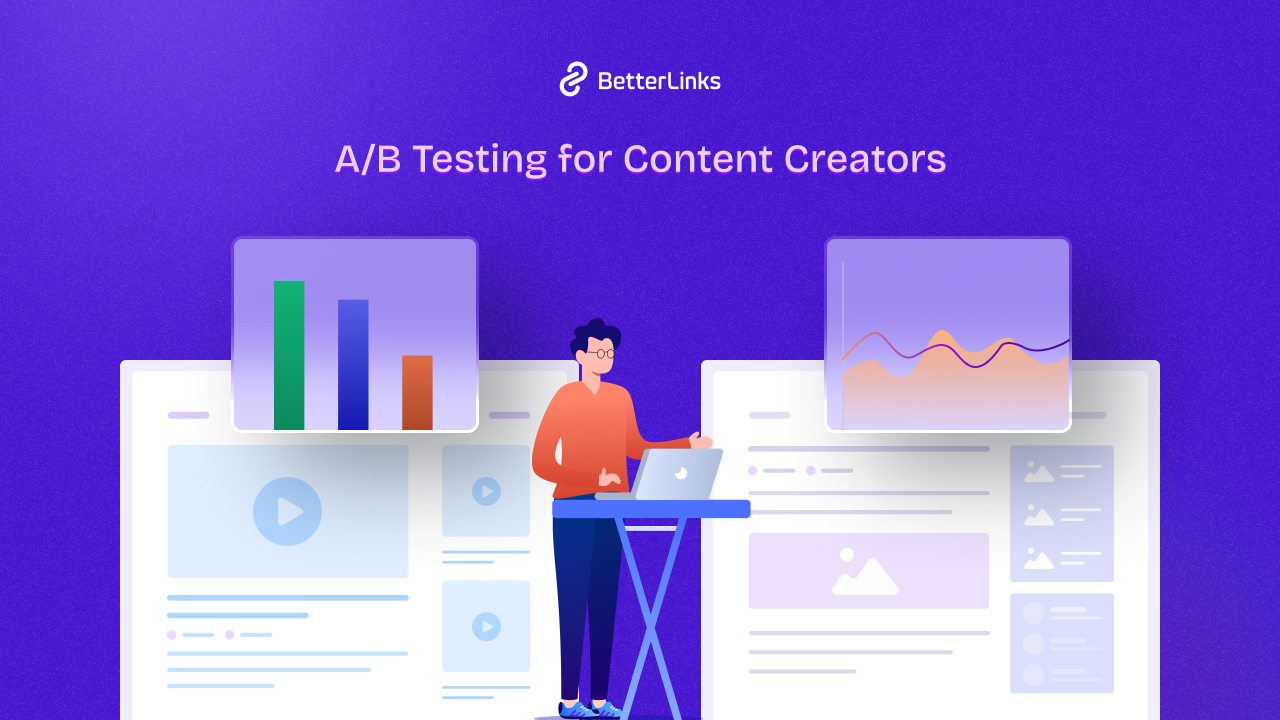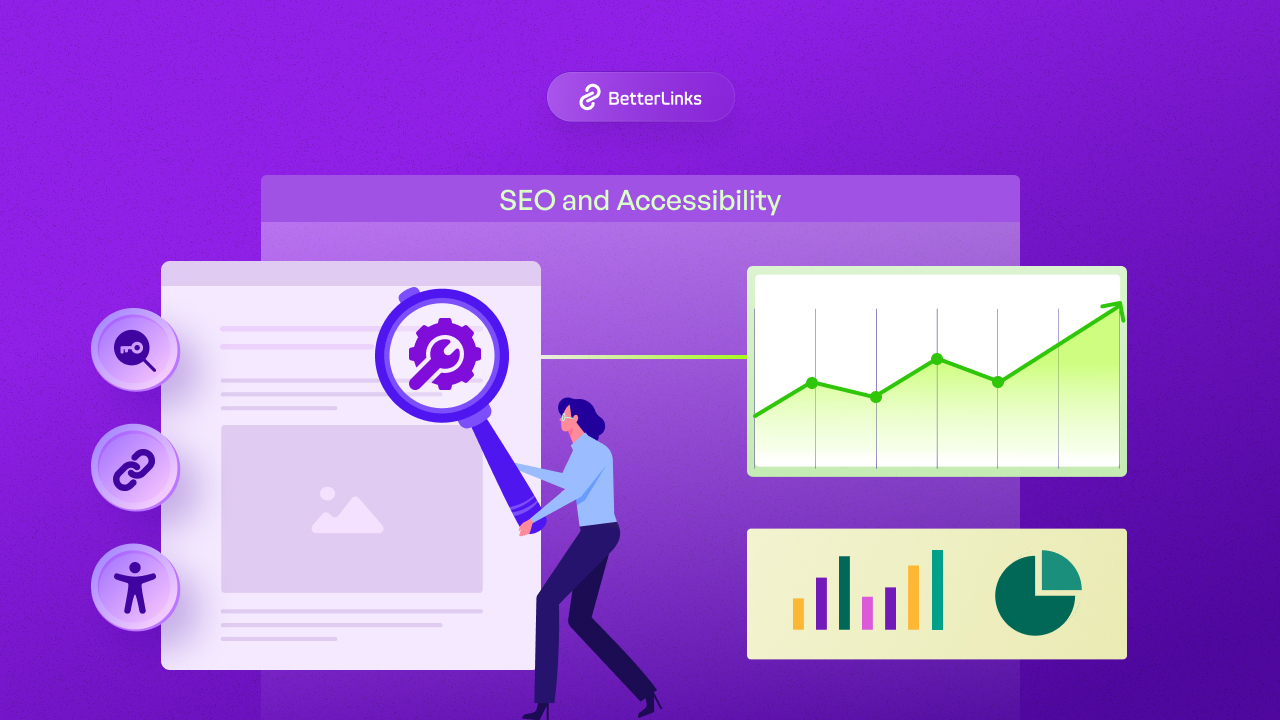As the seasons change, so do the needs and preferences of consumers. Seasonal campaigns are a crucial aspect of marketing strategies, allowing businesses to capitalize on timely opportunities and create relevant, engaging experiences for their audience. Thus, in this blog, we will explore how by creating time based dynamic redirects you can drive sales, boost brand awareness, and cherish customer loyalty.
Continue reading “Guide to Time Based Dynamic Redirects: How to Drive Traffic to Your Seasonal Campaigns”5 Use Cases of Geolocation Based Dynamic Redirects Using BetterLinks
Geolocation based dynamic redirects are transforming the way businesses interact with their online audiences. Imagine landing on a website and instantly being directed to content perfectly tailored to your location, whether in your native language or showcasing local deals. This is the power of geolocation technology, and BetterLinks is at the forefront of making it accessible and effective. In this blog, we will explore 5 use cases of Geolocation based dynamic redirects using BetterLinks.
Continue reading “5 Use Cases of Geolocation Based Dynamic Redirects Using BetterLinks”What is an SSL port? A Technical Guide for HTTPS
Have you ever wondered how your personal information stays safe when you are browsing the web or shopping online? It is all thanks to the SSL ports and HTTPS! These two work hand in hand to create a secure connection between your web browser and the websites you visit. In this blog, we will explore the world of SSL ports and HTTPS find their inner workings, and learn how they play in securing our digital activities.
Continue reading “What is an SSL port? A Technical Guide for HTTPS”How Does Social Media Influence SEO Rankings? [5+ Practical Tips]
Social media platforms not only serve as channels for engagement. They play a significant role in enhancing your search engine rankings. While social signals may not directly influence SEO ranking, they undoubtedly contribute to increased website traffic, improved brand awareness, and valuable backlinks. This blog will explore how social media influence SEO rankings, broadens your audience, and drives organic growth.
![How Does Social Media Influence SEO Rankings? [5+ Practical Tips] 9 Social Media Influence SEO Rankings](https://betterlinks.io/wp-content/uploads/2024/08/image-4.png)
[FREE] Top 3 Best WordPress QR Code Generator Plugins for 2025
QR code stands for ‘Quick Response‘ code. It is a type of two-dimensional barcode that can be scanned by a digital device such as a smartphone camera. It has become an essential tool for enhancing customer experiences and streamlining information sharing. If you are looking to integrate QR codes into your WordPress site, choosing the right QR code generator plugins is important.
Continue reading “[FREE] Top 3 Best WordPress QR Code Generator Plugins for 2025”Importance Of Technical SEO For WordPress: A Comprehensive Guide
Do you have a well-optimized consistent WordPress site yet wonder what is missing? The answer is technical SEO. Because technical SEO for WordPress is the backbone of your website’s performance and visibility on search engines, it ensures that your site is not only accessible to search engines but also provides a seamless experience for users. In this comprehensive guide, we will explore the aspects of technical SEO for WordPress to understand it better and implement them.
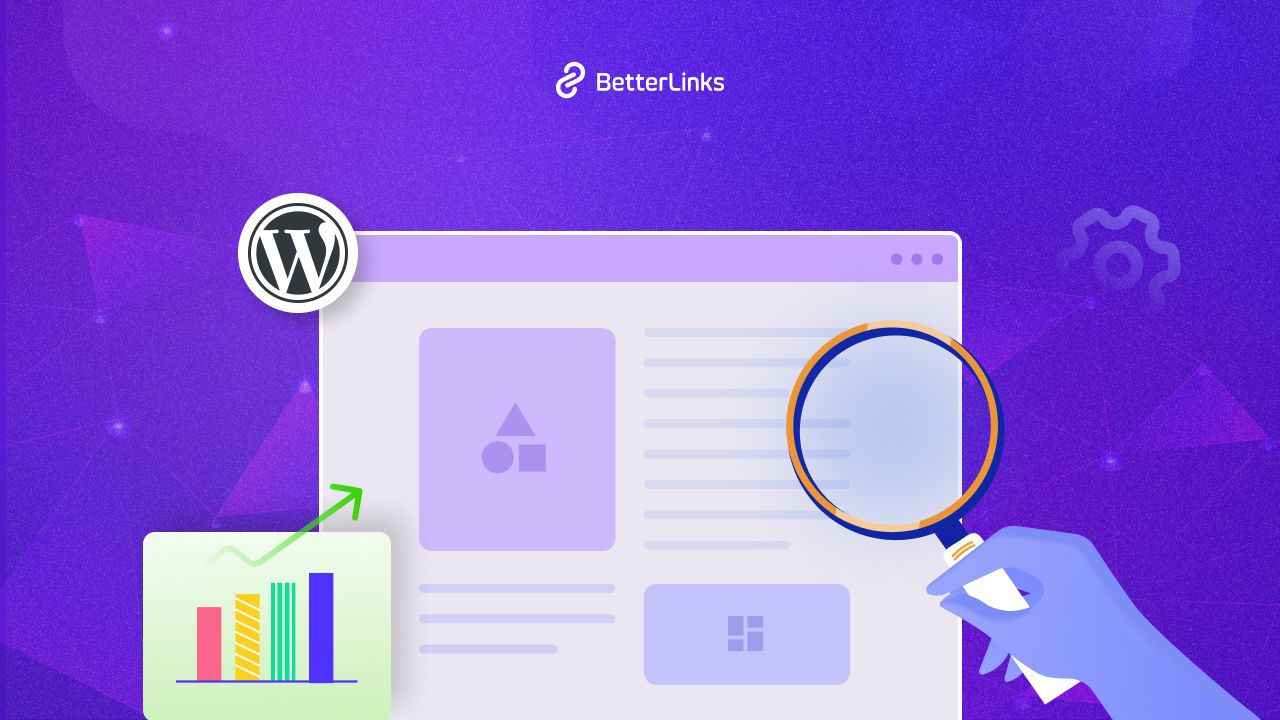
[New Feature] How To Manage Fluent Boards Link Management With BetterLinks?
Managing project tasks and collaboration became easier with the new Fluent Boards Link Management feature in BetterLinks. Fluent Boards allows you to effortlessly share task links with your team, ensuring everyone stays on the same page. This feature simplifies distributing tasks and includes a QR code option for instant sharing, making it perfect for both in-office and remote work environments.
Continue reading “[New Feature] How To Manage Fluent Boards Link Management With BetterLinks?”Search Engine Marketing (SEM): Everything You Need To Know To Grow Your Business in 2025
Do you want to reach out to your target audience accurately when they are searching for the products or services you offer? Imagine your brand standing out in the crowd and driving traffic, leads, and sales like never before. The Search Engine Marketing (SEM) can do that for your business.
Continue reading “Search Engine Marketing (SEM): Everything You Need To Know To Grow Your Business in 2025”A/B Testing for Content Creators: Optimizing Blog Posts And Videos
Have you ever wondered how to make your content more engaging and effective? Implement A/B testing, it is a simple yet powerful testing method that can help you fine-tune your content strategy. In this blog, we will explore what A/B testing for content creators is all about and why it is important for anyone looking to boost their content’s performance, and overall success out of it.
Continue reading “A/B Testing for Content Creators: Optimizing Blog Posts And Videos”SEO And Accessibility: Bridging the Gap for Better Marketing Results
Integrating SEO with web accessibility not only broadens user reach but also boosts site usability and enhances user experience, which are significant factors in improving search engine rankings. This synergy between SEO and accessibility drives more organic traffic and reduces legal risks. And increases the overall effectiveness of digital marketing campaigns. By focusing on both, businesses can ensure their digital content is both visible and accessible, maximizing their online potential. In this blog post, we will discuss SEO and accessibility: bridging the gap for better marketing results in detail.
Continue reading “SEO And Accessibility: Bridging the Gap for Better Marketing Results”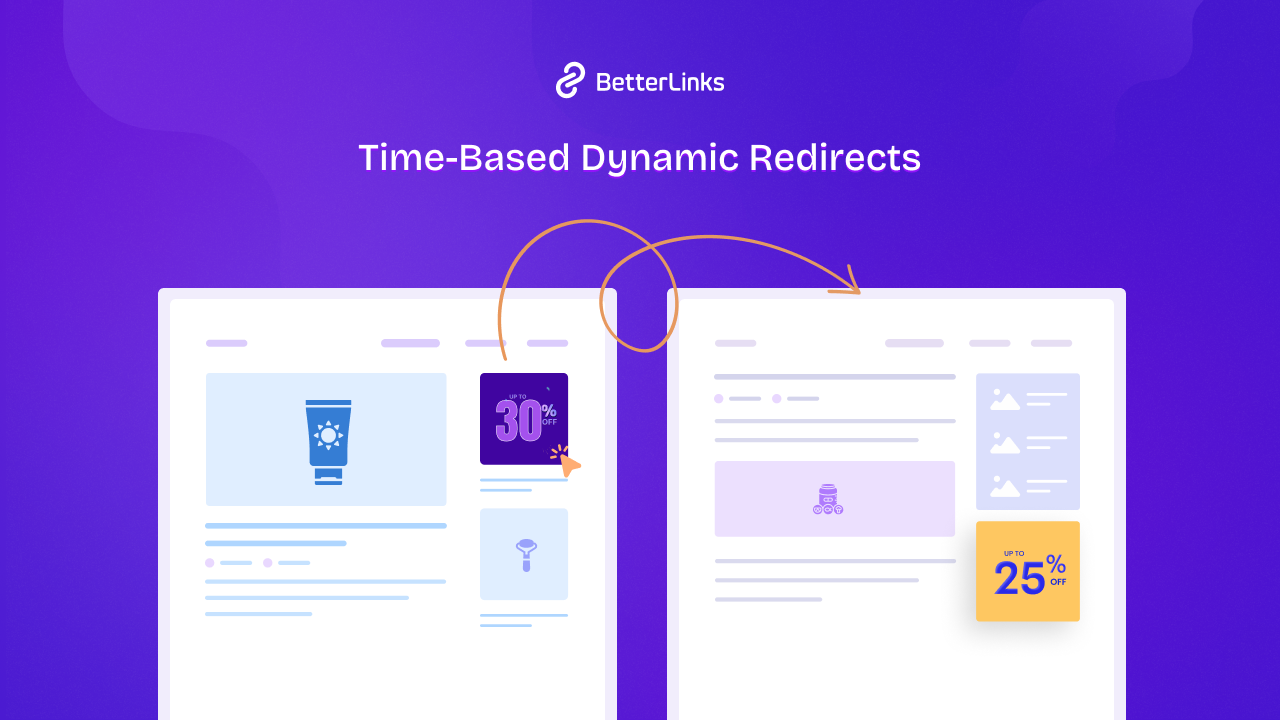
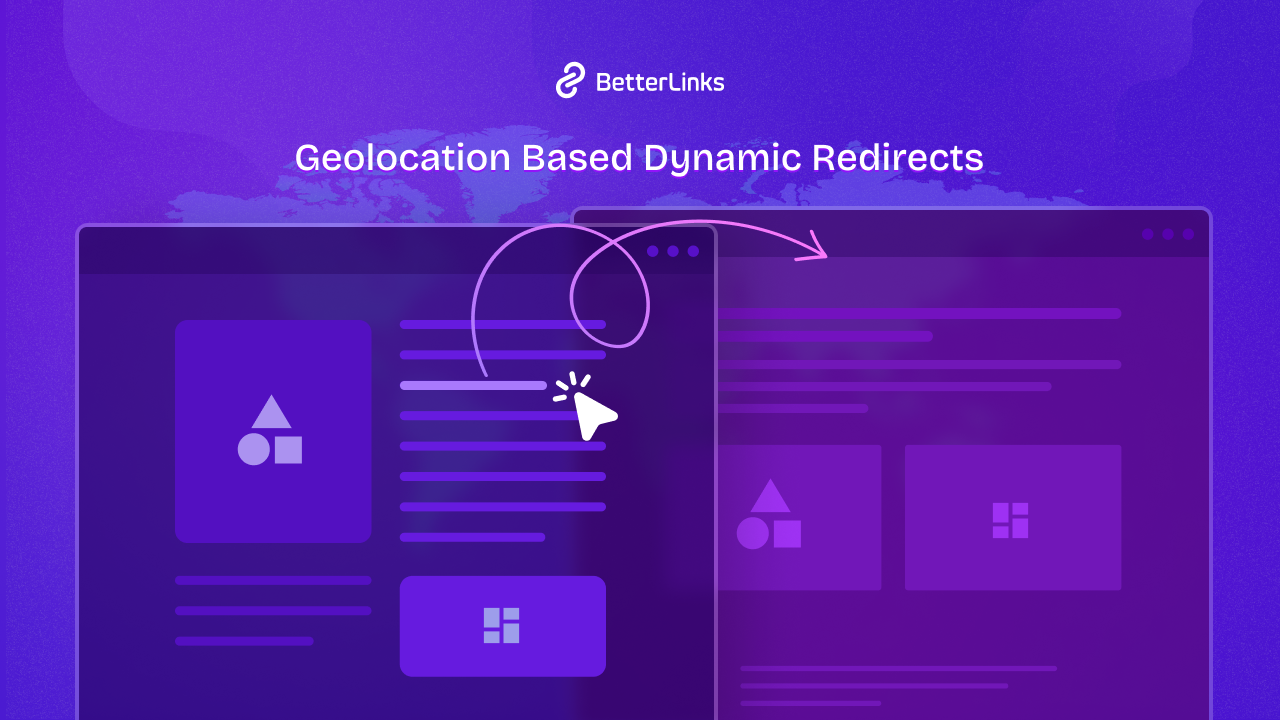
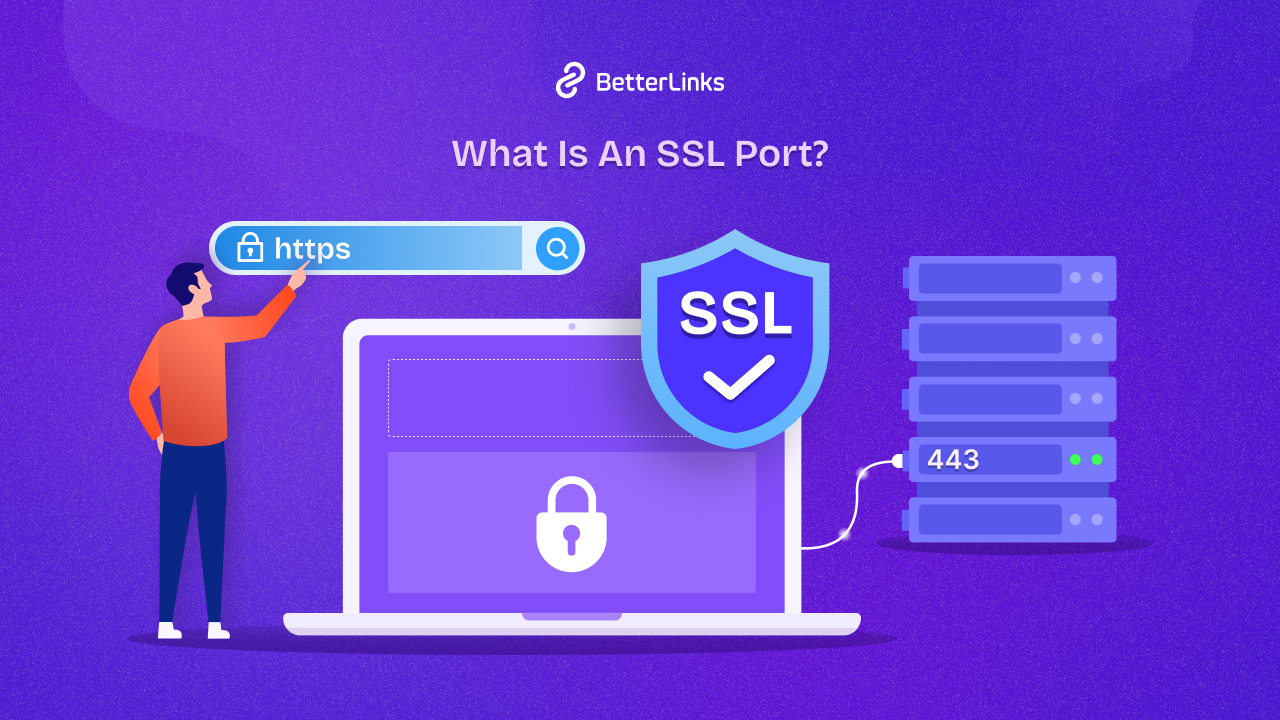
![[FREE] Top 3 Best WordPress QR Code Generator Plugins for 2025 11 Top 3 Best WordPress QR Code Generator Plugins for 2024](https://betterlinks.io/wp-content/uploads/2024/02/BL-FREE-Top-3-Best-WordPress-QR-Code-Generator-Plugins.png)
![[New Feature] How To Manage Fluent Boards Link Management With BetterLinks? 16 Manage Fluent Boards Link Management](https://betterlinks.io/wp-content/uploads/2024/07/image-2.png)