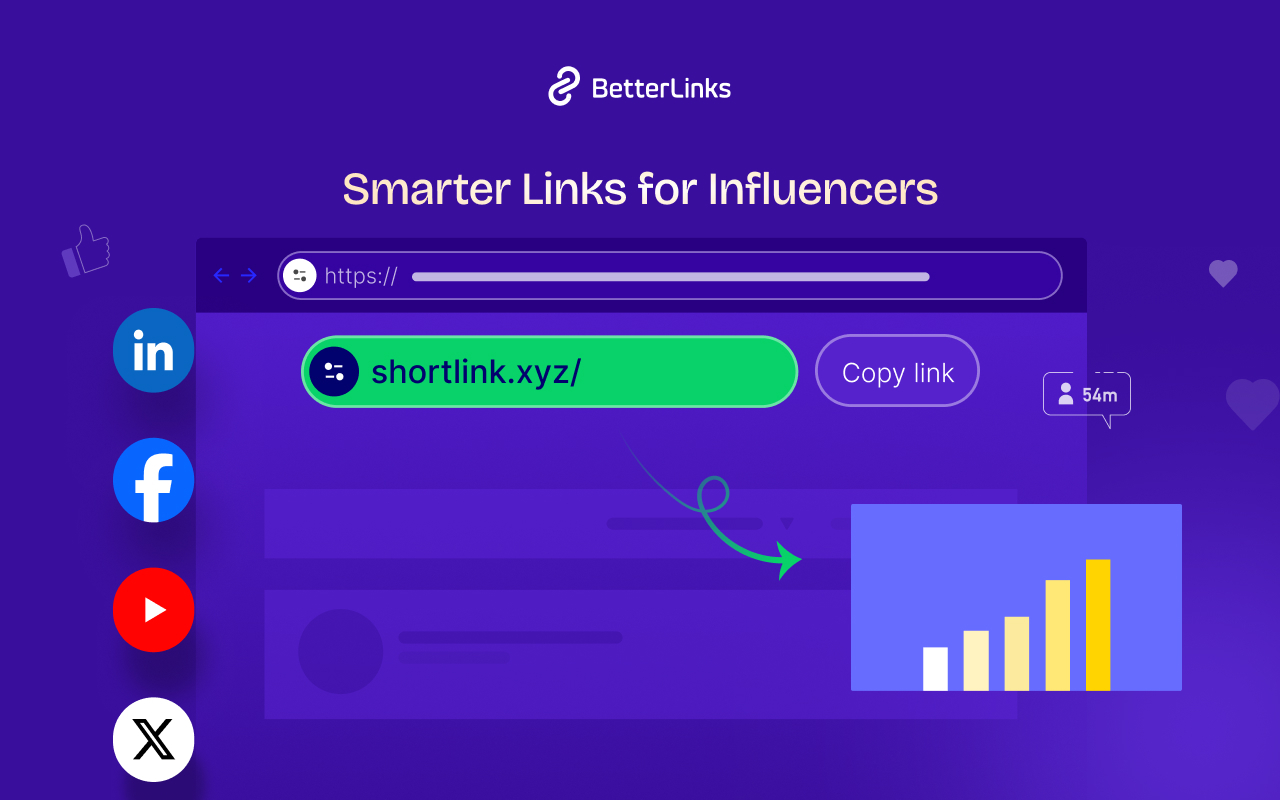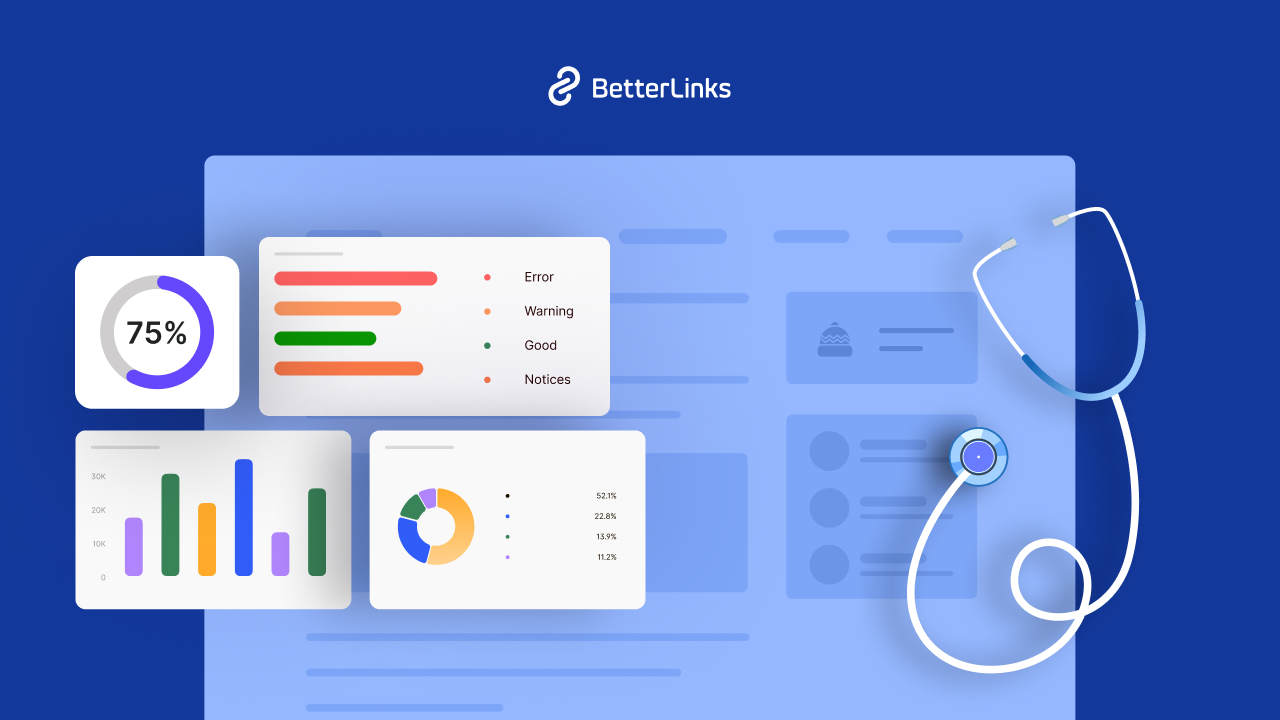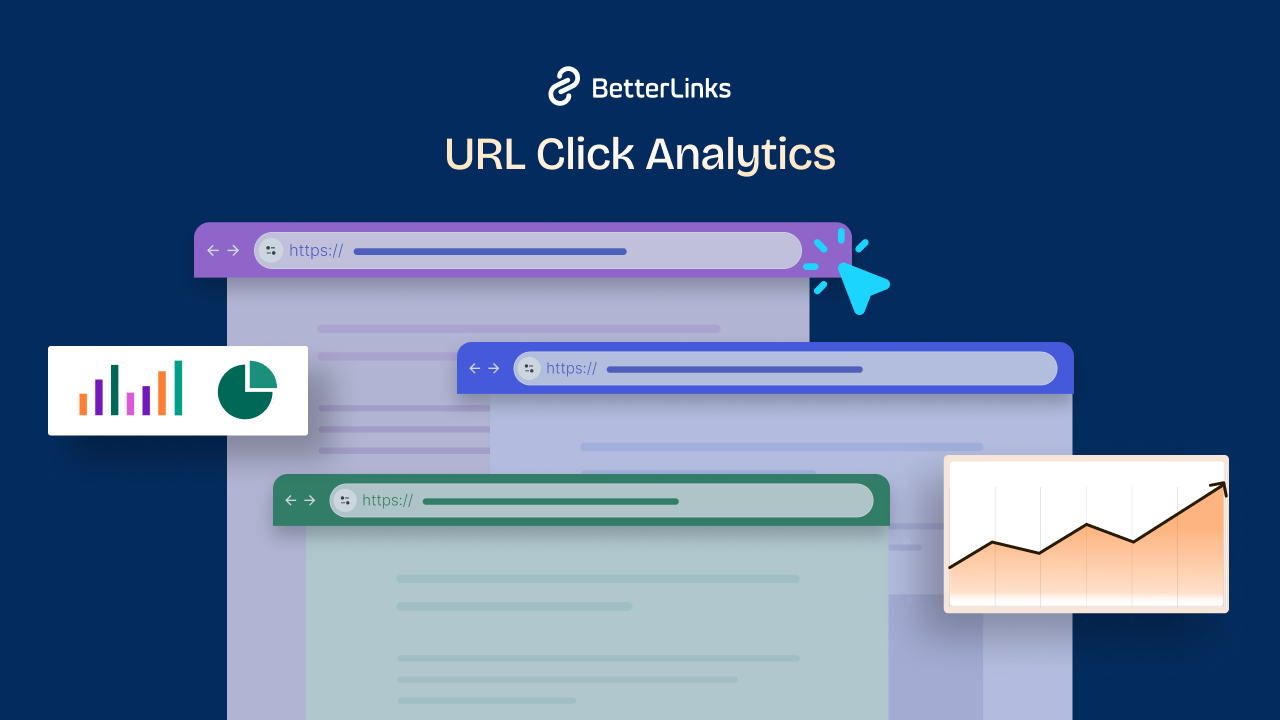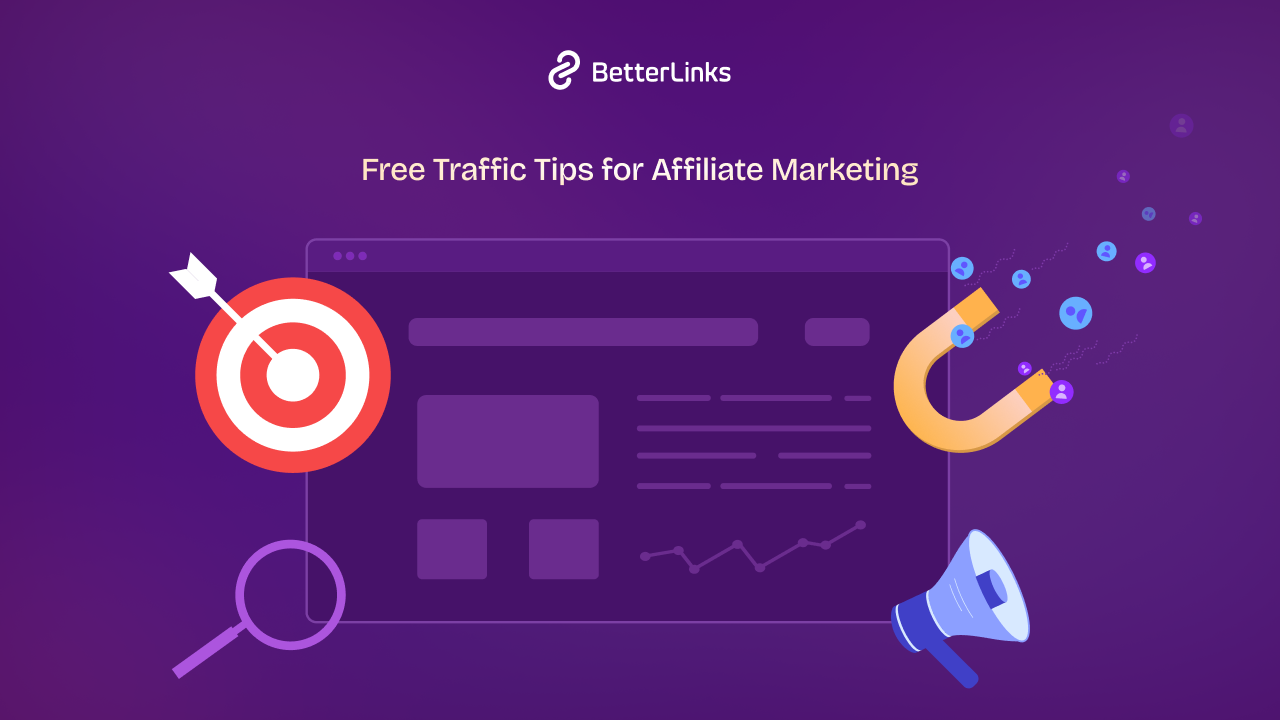Managing project tasks and collaboration became easier with the new Fluent Boards Link Management feature in BetterLinks. Fluent Boards allows you to effortlessly share task links with your team, ensuring everyone stays on the same page. This feature simplifies distributing tasks and includes a QR code option for instant sharing, making it perfect for both in-office and remote work environments.
![[New Feature] How To Manage Fluent Boards Link Management With BetterLinks? 1 Manage Fluent Boards Link Management](https://betterlinks.io/wp-content/uploads/2024/07/image-2.png)
Use Cases of Fluent Boards Link Management
Fluent Boards Link Management is a versatile feature that can significantly enhance your project management and team collaboration. Here are some key use cases where this feature shines:
1. Streamlined Team Collaboration
Imagine you are managing a project with multiple team members spread across different locations. Fluent Boards Link Management allows you to share task boards effortlessly through short links or QR codes. This ensures that everyone can access the latest updates and collaborate in real time, reducing the need for lengthy email threads or meetings.
2. Efficient Task Sharing
Whether you are a project manager or a team member, sharing specific tasks with colleagues can sometimes be cumbersome. With Fluent Boards Link Management, you can quickly generate a short link or QR code for any task. This makes it easy to direct your team’s attention to particular tasks without them having to navigate through the entire board.
3. Simplified Client Communication
Fluent Boards Link Management can be a game-changer if you are working with clients who need regular updates on project progress. You can share a link to the project board or specific tasks, allowing clients to view progress without needing access to your entire project management system. This transparency can build trust and keep clients informed.
4. Enhanced Remote Work
In the era of remote work, having tools that facilitate seamless collaboration is crucial. Fluent Boards Link Management ensures that remote teams can stay synchronized. By sharing task links or QR codes, team members can access and update tasks from anywhere, ensuring that everyone stays on the same page.
5. Organized Link Management
Managing multiple projects can lead to a clutter of links. Fluent Boards Link Management allows you to categorize links, making it easier to organize and retrieve them when needed. This feature is particularly useful for project managers handling several projects simultaneously.
6. Quick Onboarding
Onboarding new team members can be a time-consuming process. Fluent Boards Link Management simplifies this by allowing you to share links to task boards and specific tasks. New team members can quickly get up to speed by accessing these links, reducing the learning curve and enhancing productivity from day one.
Guide: How To Enable Fluent Boards Link Management
From the ‘Advanced Options,’ you can enable the ‘Link Management’ feature, though, by default, it’ll be enabled. Also, you can create separate categories for the links; however, by default, the category will be ‘Fluent Board.’
Fluent Boards Link Management is a free feature of BetterLinks. Make sure you’ve installed and activated BetterLinks on your website. This feature is available from the BetterLinks 2.1.0 free version.
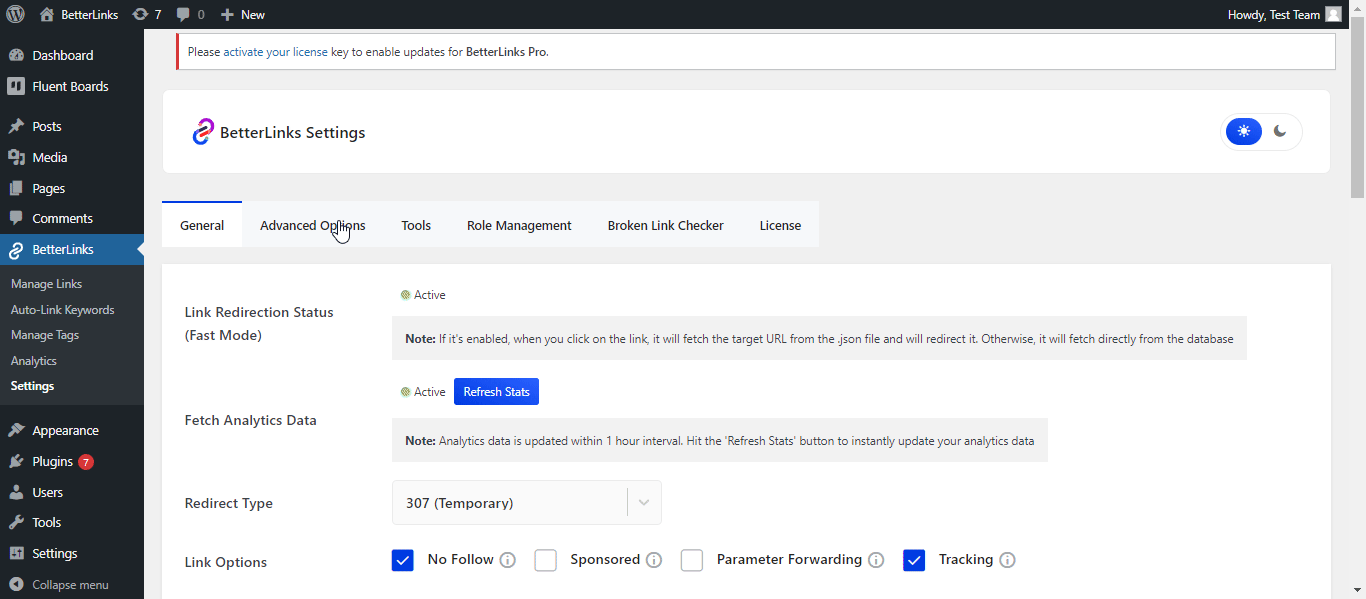
How To Get The Link From Fluent Boards Link Management
Ensure your tasks are prepared on the Fluent board and ready to share with other collaborators. Follow the step-by-step instructions below:
Step 1: Go To The Fluent Board Dashboard
Visit your WordPress dashboard. You will find the Fluent Board Installed on the navigation bar. Click on it and it will take you to the dashboard.
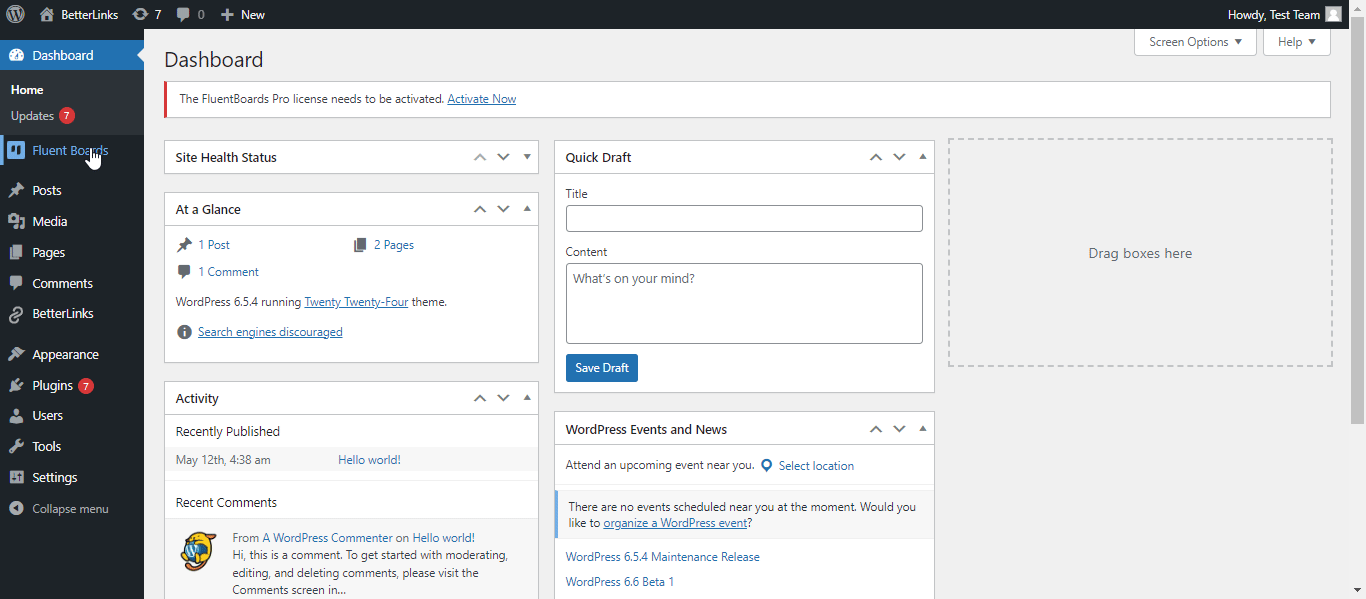
Step 2: Open The Task Board
Once you get in the dashboard, click on the task you want to share with your team members.
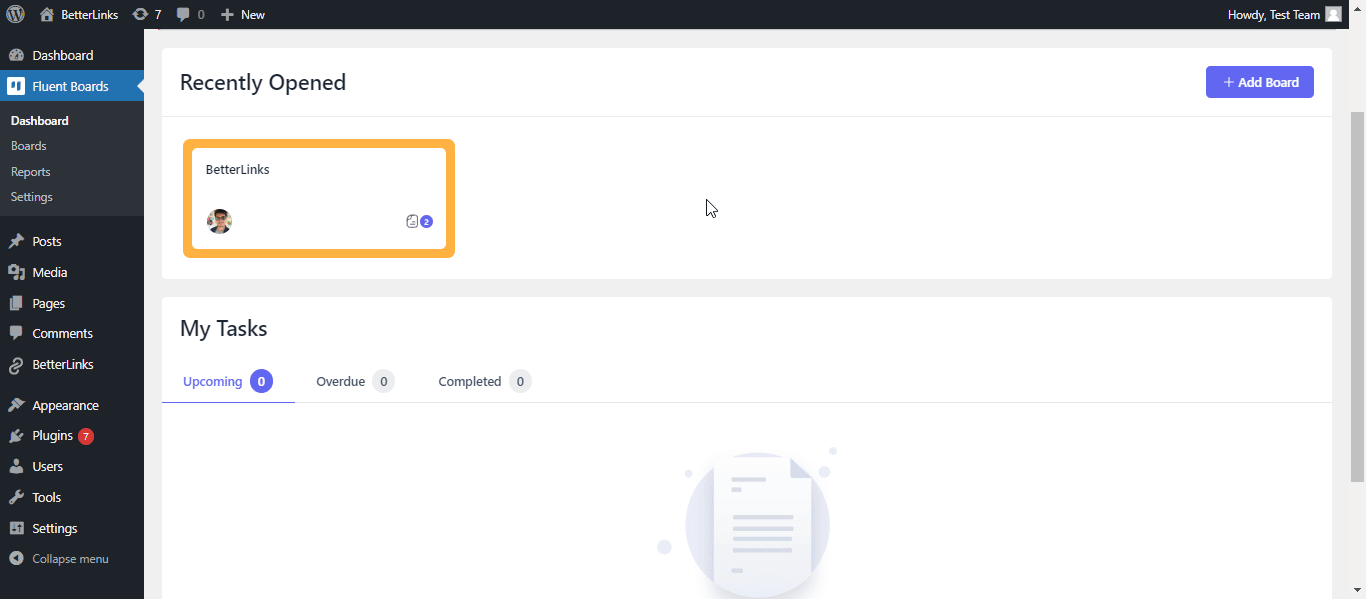
Step 3: Get The Link
Once the task is opened, click on the ‘Share Task’ button under the ‘Action’ buttons. You’ll see the option to copy the short link for a quick share. Also, click on ‘Show QR Code’ to scan and share the link to view the task. With this link management feature, you can even download the QR code for further share.
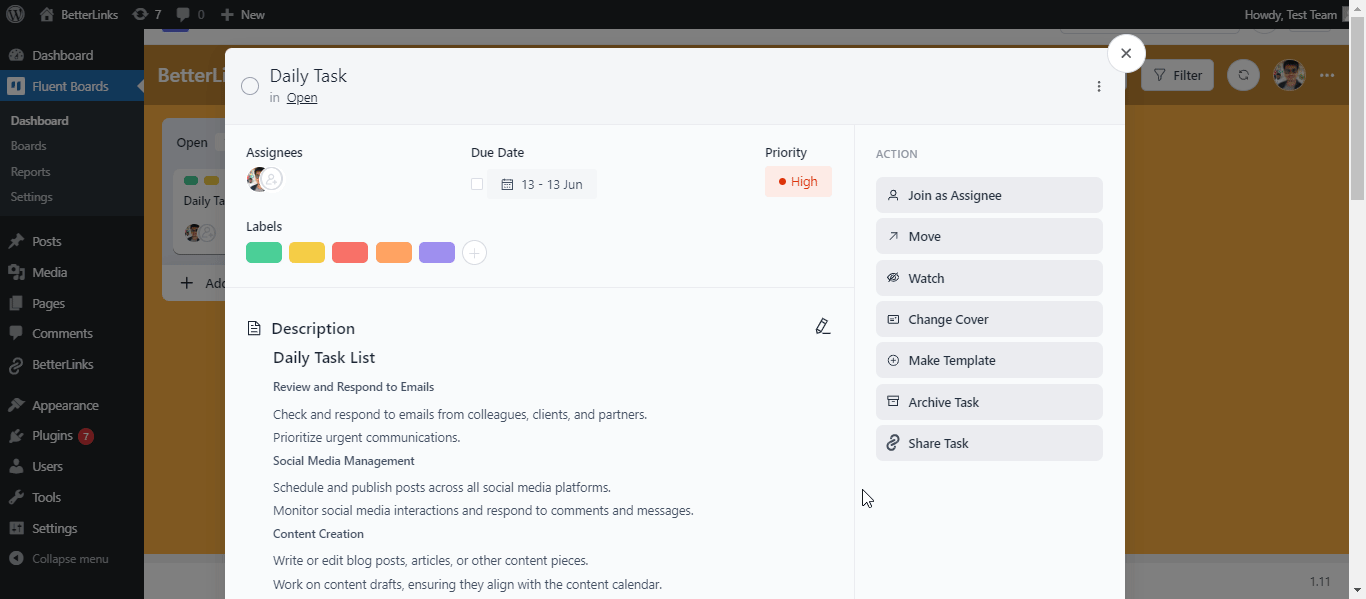
By following these simple steps this is how you can copy and quickly share your shortened task link with BetterLinks Fluent Boards Link Management feature easily and instantly.
FAQ
What is the Quick Link Creation feature in BetterLinks?
Quick Link Creation is a feature that allows users to create short links quickly with just one click. This feature is designed to save time and effort, especially for users managing multiple links for marketing campaigns or content distribution.
Can I customize the link options for Quick Link Creation?
Yes, you can customize the link options if you have the BetterLinks PRO version. This includes options like redirection types (301, 302, 307), social share settings, no-follow, sponsored tags, and parameter forwarding.
Where can I manage the links created using the Quick Link Creation feature?
All the links created through the Quick Link Creation feature can be managed in the BetterLinks dashboard.
The QR code option in Fluent Boards Link Management is Convenient With BetterLinks
The QR code option in Fluent Boards Link Management within BetterLinks offers significant convenience by enabling instant and mobile-friendly access to task information. Users can quickly generate QR codes for Fluent Board tasks, allowing team members to scan and access task details with their smartphones, which is particularly useful for on-the-go access. This reduces errors associated with manually typing URLs and enhances collaboration by providing a seamless way to share task information.