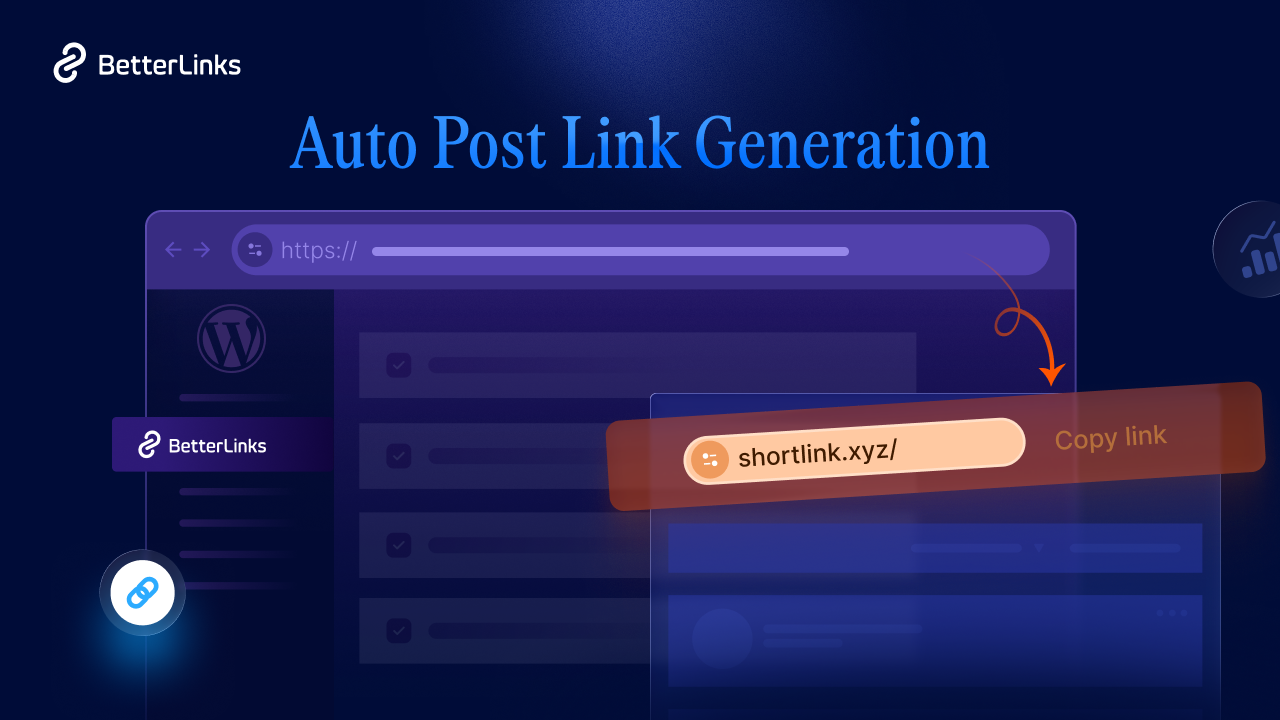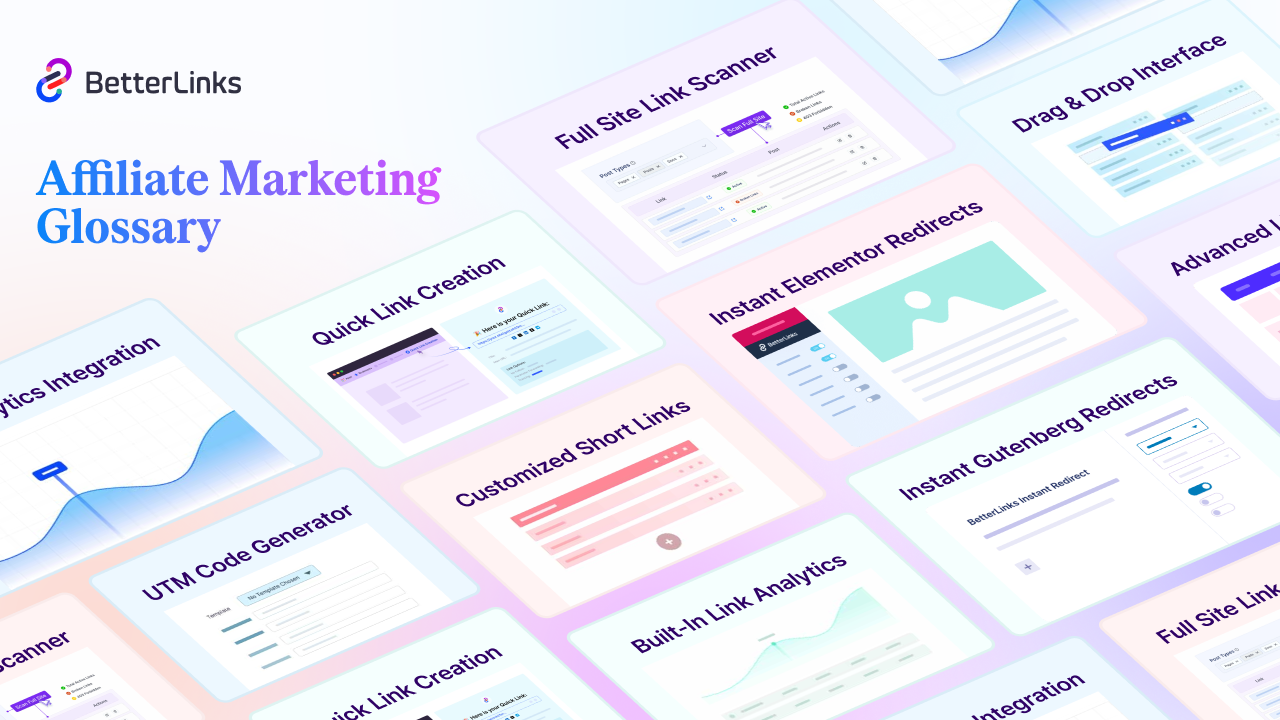Are you struggling with broken links or outdated URLs on your WordPress site? Redirects can solve these problems while preserving your SEO efforts. With BetterLinks, setting up redirects is easier than ever, ensuring seamless navigation and better user experience. Learn how to set up redirects in WordPress effortlessly using BetterLinks with tips and tricks about managing them in this step-by-step guide.
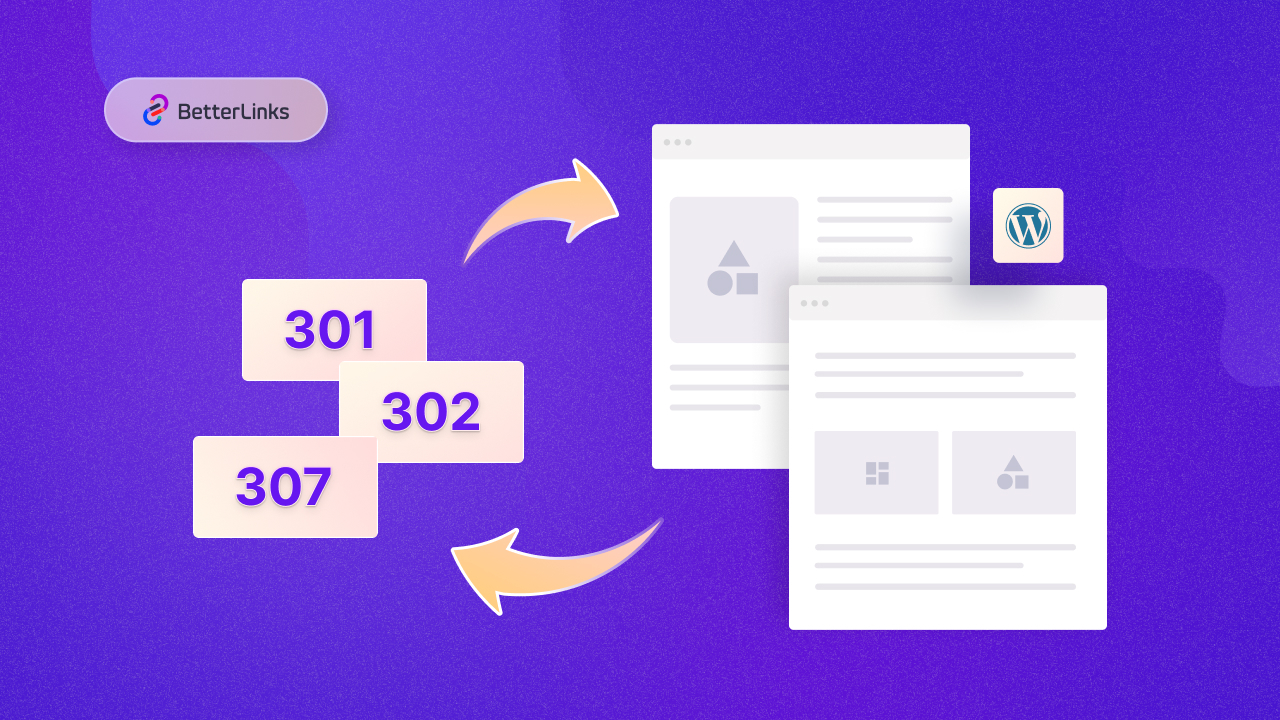
What Are Redirects?
Redirects are a way to send users and search engines from one URL to another automatically. They help guide visitors to the correct page when the original URL is no longer active. For example, if you change the URL of a blog post, you can set up a redirect so anyone clicking the old link will be sent to the new one.
Using redirects ensures visitors do not end up with a ‘404 Page Not Found’ error, which can lead to a bad user experience and hurt your site’s reputation. Redirects are also important for SEO because they tell search engines that a page has moved, helping you keep your rankings even if the URL changes.
Common scenarios where you might need redirects include fixing broken links that lead to deleted or outdated pages, redirecting old URLs to new ones when you update content or change your site structure, and managing URL changes during rebranding or restructuring your website. These redirects ensure that visitors find the content they are looking for, enhancing user experience while preserving your site’s SEO value.
Setting up redirects may sound technical, but it does not have to be complicated. BetterLinks, a popular WordPress plugin, makes it easy for anyone to create and manage redirects. It offers a simple, user-friendly interface that lets you set up different types of redirects quickly and efficiently, even if you are not a developer.
Why Use BetterLinks for Setting Up Redirects?
When managing a WordPress website, it is essential to have a reliable way to set up and manage redirects. This is where BetterLinks comes in. BetterLinks is a powerful and user-friendly WordPress plugin that makes creating and managing redirects easy, even if you’re not a developer. Here is why BetterLinks is a great choice:
1. Easy to Use Interface
BetterLinks provides a simple and intuitive interface, allowing you to set up redirects without needing any coding skills. You can quickly create, edit, and manage redirects right from your WordPress dashboard.
2. Quick Setup and Easy Management
Setting up BetterLinks on your WordPress website is quick and straightforward. You can manage all your redirects from a central location, making it easy to update or remove redirects as your website evolves.
3. Supports Different Types of Redirects
With BetterLinks, you can set up various types of redirects, including 301 (permanent), 302 (temporary), and 307 (temporary) redirects. This flexibility ensures that you can handle different situations, from moving content permanently to temporarily directing users to a different page.
4. Link Management And Organization
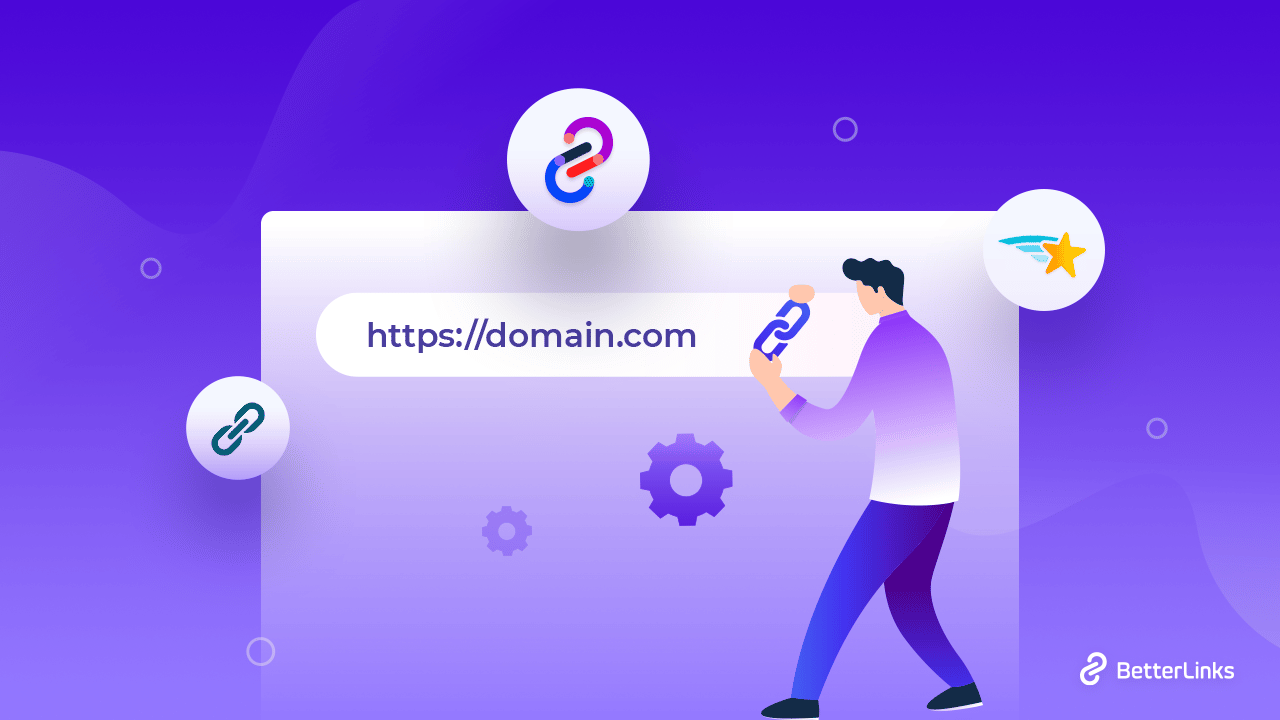
BetterLinks does more than just set up redirects. It allows you to manage and organize your links efficiently. You can categorize your redirects, making it easier to keep track of them and make changes when needed.
5. Built-in Analytics
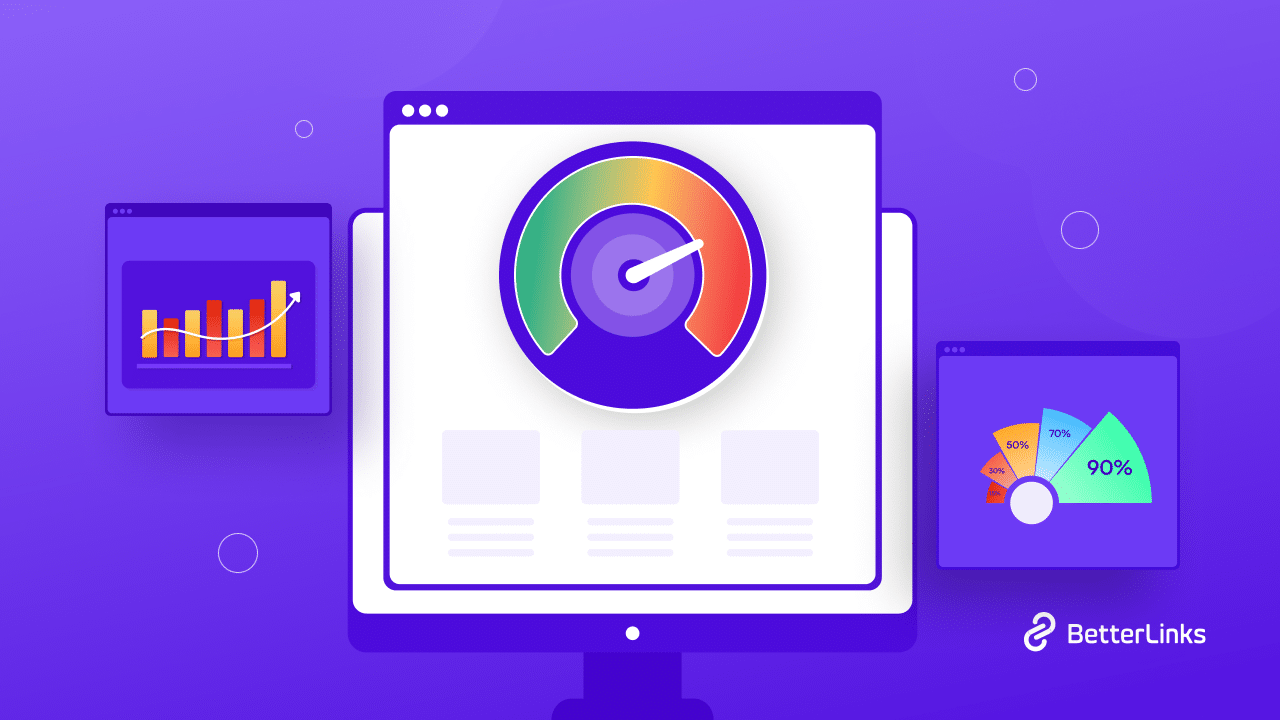
One of the standout features of BetterLinks is its analytics. It lets you track how many times a redirect link has been clicked, giving you insights into user behavior. This can help you understand which redirects are most effective and make data-driven decisions to improve your website’s performance.
6. SEO-Friendly Redirects
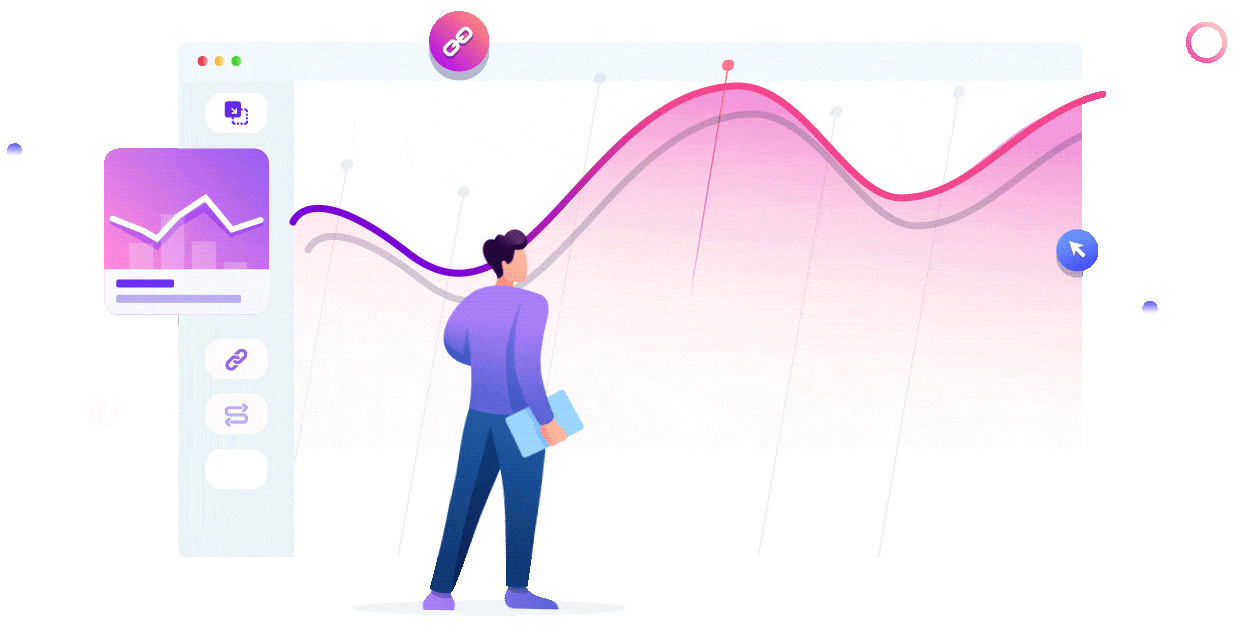
BetterLinks is designed to help you maintain and even boost your SEO. By properly setting up redirects, you ensure that search engines understand which content has been moved or updated, preserving your site’s ranking.
BetterLinks is a comprehensive solution that simplifies redirect management for WordPress users. Whether you need to fix broken links, move content, or manage temporary redirects, BetterLinks provides all the tools you need in one easy-to-use plugin.
Types of Redirects You Can Set Up With BetterLinks
BetterLinks allows you to set up different types of redirects, making it easy to handle various scenarios on your WordPress website. Understanding these types will help you choose the right redirect for each situation. Here are the main types of redirects you can set up with BetterLinks:
1. 301 Redirects (Permanent Redirects)
A 301 redirect tells search engines and browsers that the page has been moved to a new URL permanently. It transfers almost all the SEO value from the old URL to the new one, ensuring that you do not lose your ranking and search traffic.
Use Cases of 301 Redirects
Use 301 redirects when you have permanently moved a page, restructured your website, or updated content to a new URL. It is also useful when you are deleting old content but want to send users to a similar, relevant page.
2. 302 Redirects (Temporary Redirects)
A 302 redirect is used when the change is temporary. It tells search engines that the original page is still available, but visitors should be directed to another URL for now. Unlike 301 redirects, it doesn’t pass the full SEO value because the change is not permanent.
Use Cases of 302 Redirects
You can use 302 redirects when you want to send users to a temporary promotion page, run an A/B test, or when a page is under maintenance and will be back soon.
3. 307 Redirects (Temporary Redirects)
A 307 redirect works similarly to a 302 redirect but ensures that the request method (GET or POST) is retained when the redirect occurs. It is a more modern version of 302, recommended for certain technical scenarios where maintaining the request method is essential.
Use Cases of 307 Redirects
You can use 307 redirects when temporarily redirecting users while needing to keep the request method the same. It is less common but useful in specific cases where preserving the data sent by the user is necessary.
Along with these types, you can do lots of things with your redirected links with the advanced features of BetterLinks like link shortening, link clocking, dynamic redirects, bulk link management and more. By selecting the appropriate redirect for each scenario, you can ensure seamless navigation, maintain search engine rankings, and effectively manage your website’s content.
Step-by-Step Guide: How to Set Up Redirects Using BetterLink
BetterLinks is a versatile and useful plugin for your link management including all kinds of redirects. Follow the step-by-step instructions below to learn how to set up redirects in WordPress using BetterLinks:
Step 1: Install And Activate the BetterLinks Plugin
From your WordPress dashboard navigate to the ‘Plugins’ in the dashboard menu. From there, click on ‘Add New‘ and search the ‘BetterLinks‘ plugin. Once located, click ‘Install Now‘ followed by ‘Activate‘ to enable the plugin on your website.
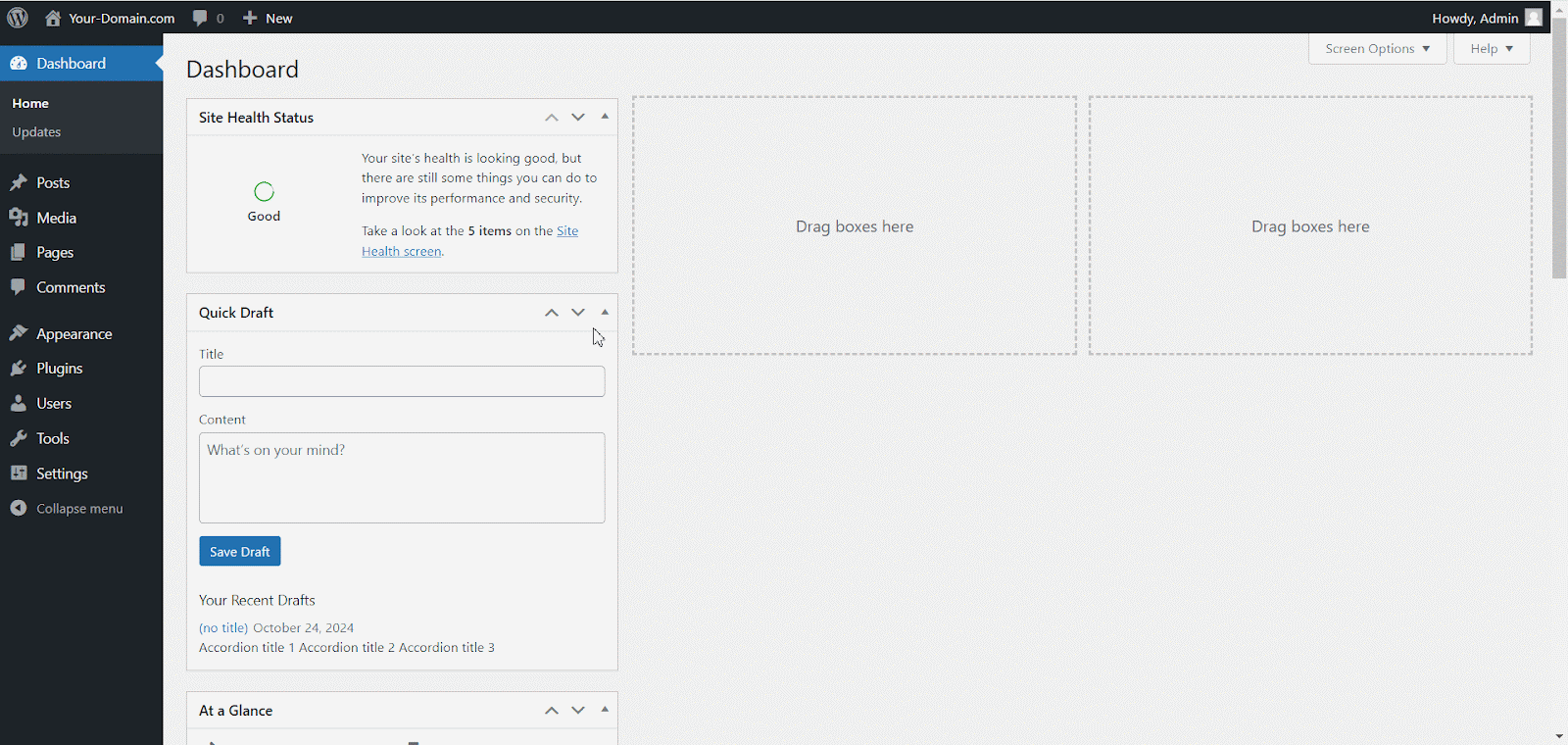
Step 2: Create a New Redirect
Click the ‘Add New Link’ button. A form will pop up for you to fill in the details. First, give your redirect a name to help you recognize it later. Next, enter the old URL you want to redirect from and the new URL where you want users to go. Choose the type of redirect you need (301, 302, or 307). If you want, you can also add tags, categories, or UTM parameters to customize your link.
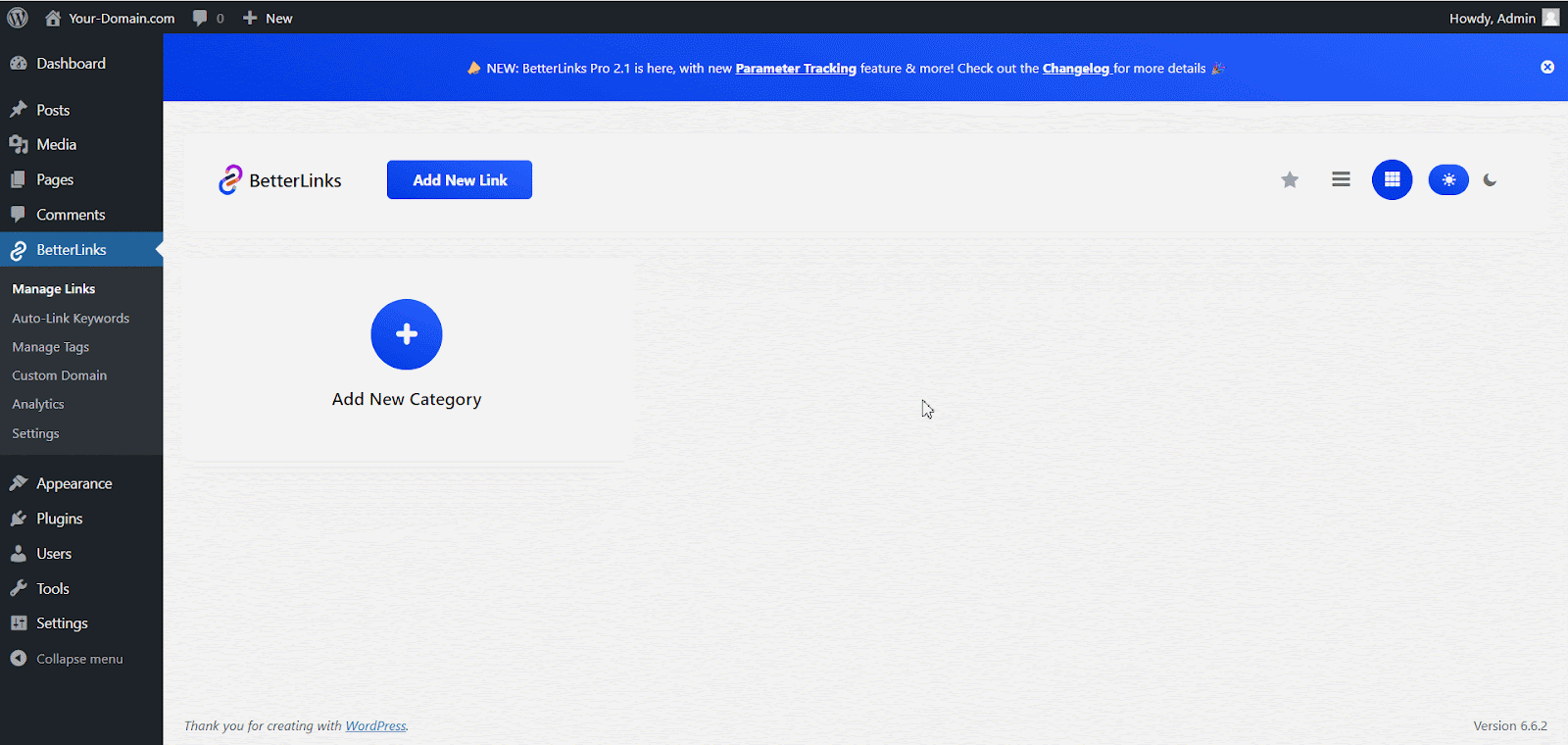
Step 3: Publish Your Redirect
Once you have set up your redirect, click on the ‘Publish’ button. After saving, it is essential to test the redirect to ensure it is working correctly.
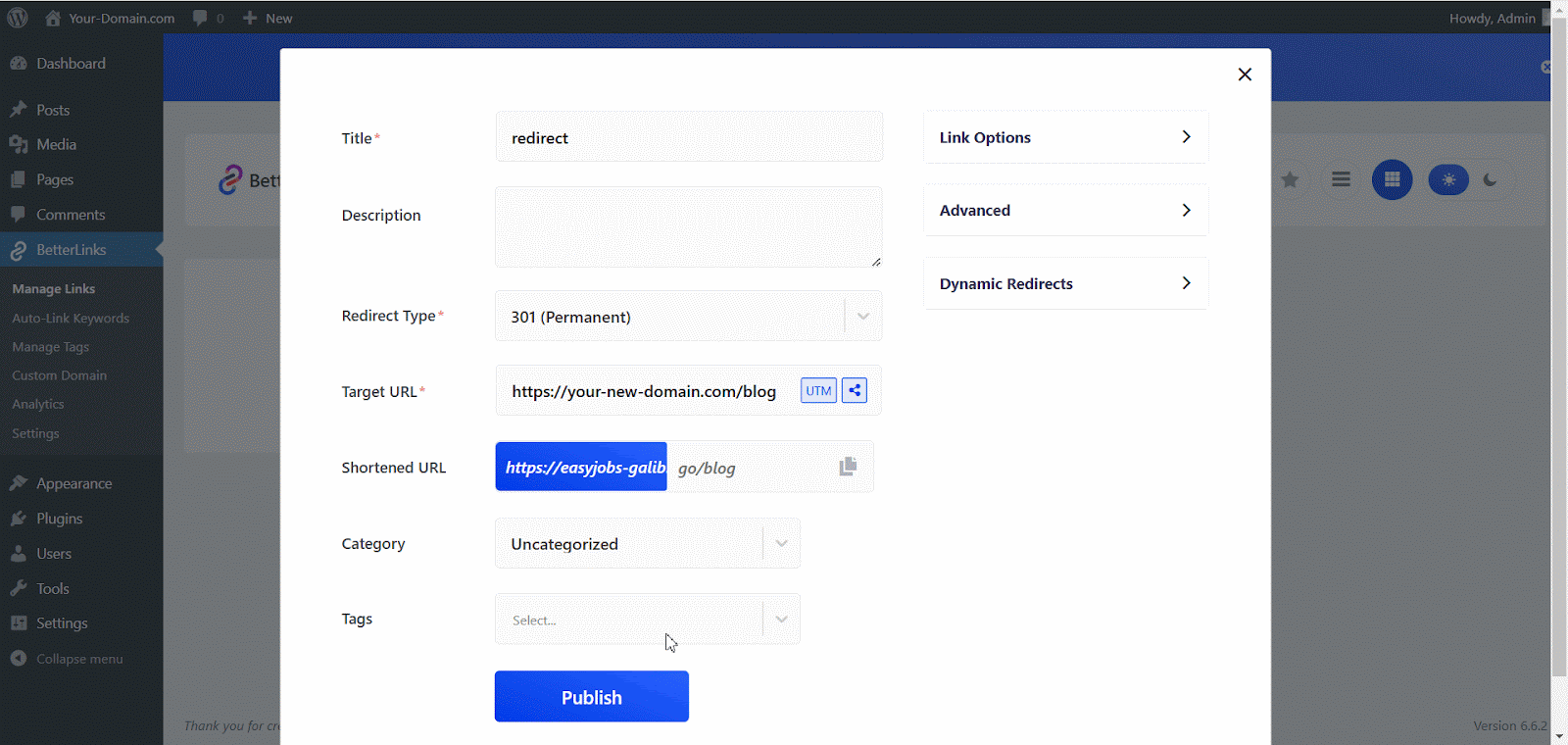
Advanced Tips for Managing Multiple Redirects
Now that you know how to set up basic redirects using BetterLinks, here are some advanced tips to help you get the most out of your redirects. These tips will ensure your website remains user-friendly, organized, and optimized for search engines.
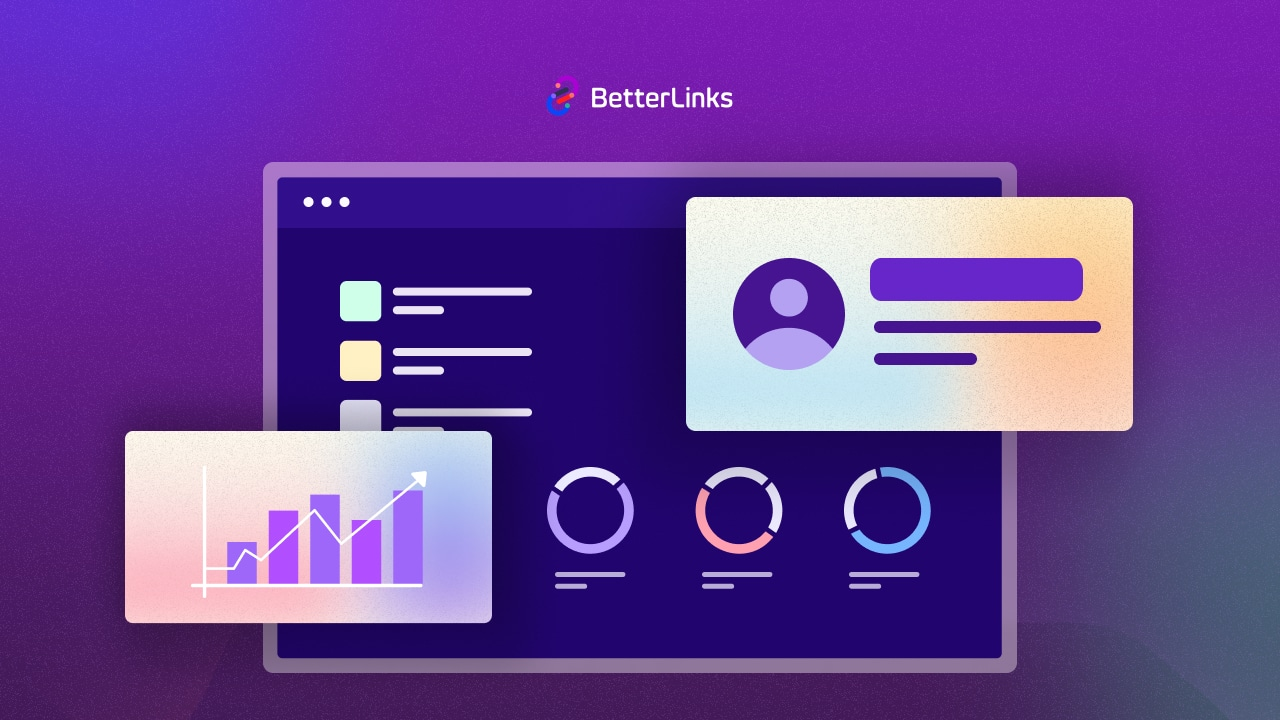
1. Monitor Your Redirects Regularly
It is essential to keep an eye on your redirects to ensure they are working correctly. Over time, URLs might change, and if your redirects are not updated, users might face issues.
Use BetterLinks’ analytics feature to track how often each redirect is being used. This data can help you identify popular links and ensure important redirects are always functioning properly.
2. Avoid Redirect Chains And Loops
A redirect chain occurs when one URL redirects to another, which then redirects to another, and so on. This can slow down your website and confuse search engines.
A redirect loop happens when two URLs keep redirecting to each other, creating an endless loop. This will cause a browser error and can be frustrating for users.
Always check your redirects to avoid chains and loops. If you notice multiple redirects, consolidate them into a single redirect to improve performance.
3. Use Redirects to Improve SEO
Redirects can be an excellent tool for maintaining your SEO efforts, especially when moving content or rebranding. By using 301 redirects, you can transfer most of the SEO value from the old URL to the new one, ensuring that your rankings and search traffic are preserved.
Consider using redirects to clean up your URL structure. For example, if your site has old, non-SEO-friendly URLs (like “yourdomain.com/p?id=123”), you can set up redirects to point to a more optimized URL (like “yourdomain.com/product-name”).
4. Fix 404 Errors with Redirects
If users encounter a ‘404 Page Not Found’ error, it can hurt your website’s credibility and SEO. Regularly check for broken links on your website and set up redirects to send users to the correct page instead of a 404 error page.
BetterLinks allows you to easily create redirects to guide users to relevant content, keeping them engaged and helping you retain their trust.
5. Use Redirects During Site Maintenance or Redesign
If you are working on a website redesign or running maintenance, use temporary (302 or 307) redirects to send visitors to a special ‘coming soon’ or ‘under maintenance’ page. This way, users know your site is not gone and will be back soon.
Once the maintenance is complete, you can remove or update the redirect as needed.
6. Track Redirect Performance
Understanding how your redirects perform can help you improve your site’s navigation and user experience. BetterLinks’ built-in analytics show how many times a redirected link has been clicked, which can help you gauge its effectiveness.
You can use this data to optimize your marketing campaigns. For example, if a redirected promotional link gets a lot of clicks, you might want to promote it further on your social media channels or email newsletters.
Following these advanced tips, you can better manage your redirects, improve your website’s performance, and provide a smooth experience for your users. BetterLinks gives you all the tools you need to take control of your redirects and ensures your WordPress site runs seamlessly.
Effortlessly Set Up Redirects in WordPress for Seamless Navigation And Enhanced SEO
Mastering redirects in WordPress is essential for maintaining a user-friendly experience and preserving your SEO rankings. With BetterLinks, setting up various types of redirects is clear and efficient, allowing you to manage broken links, outdated URLs, and site changes seamlessly. By following this guide, you can ensure your website remains optimized and navigable, ultimately enhancing user satisfaction.
If you found this blog helpful and want to read more like this, subscribe to our blog to receive the latest WordPress tips and tutorials. And join our Facebook Community to connect more people with similar interests.