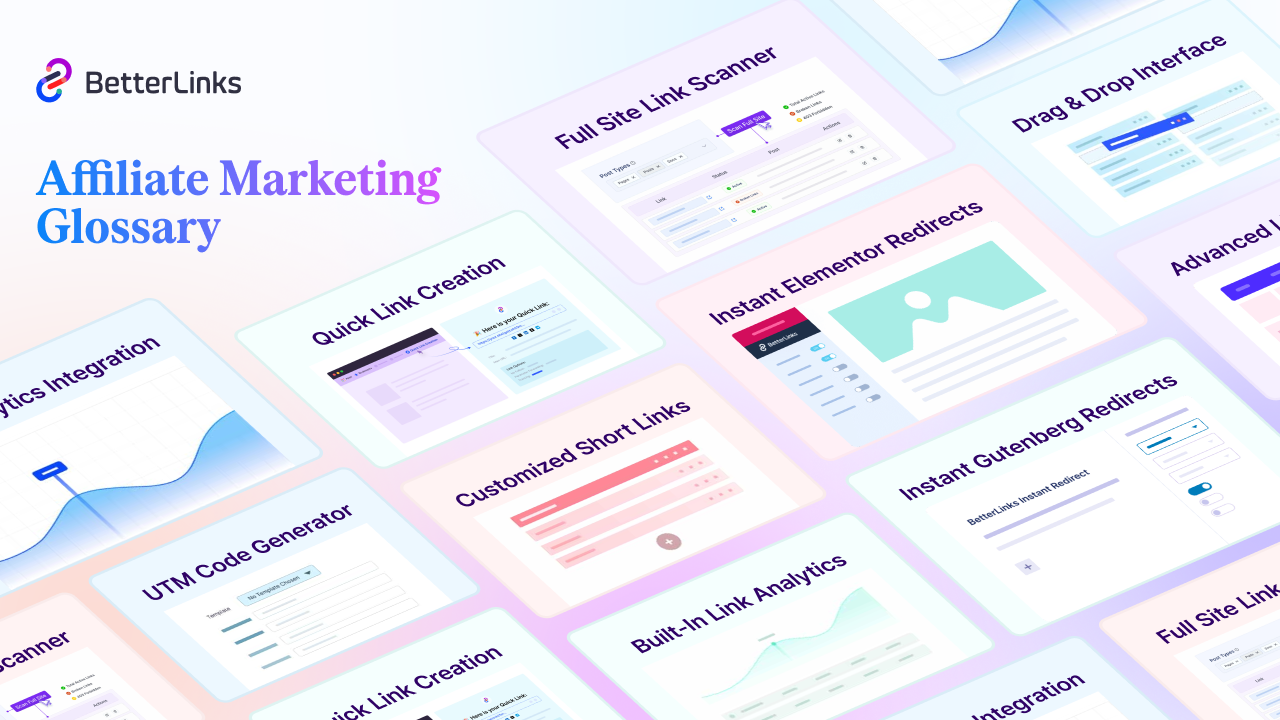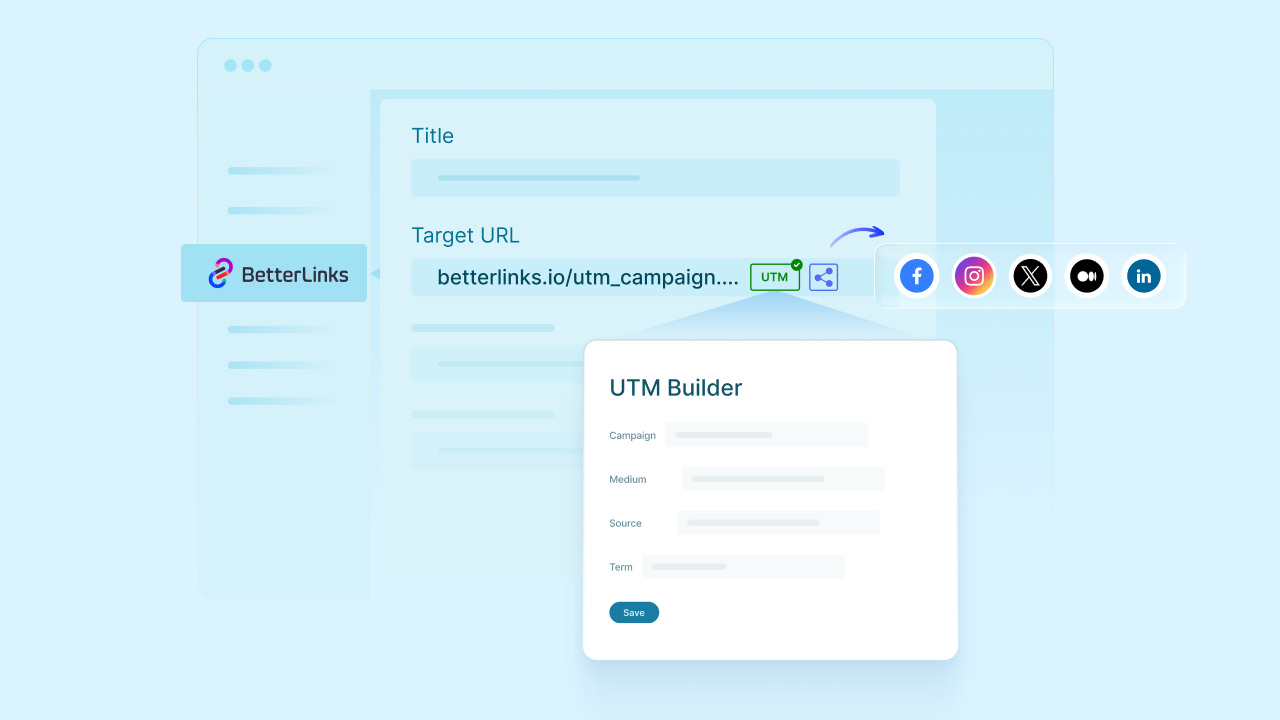Shortening URLs is a very popular method for creating links that can be managed and shared easily. This technique has numerous applications in eCommerce, affiliate, and email marketing activities. So, what if you had a feature that lets you generate shortened links in minutes? BetterLinks lets you do exactly this with its new 1-click Quick Link Creation feature.
![[New Feature] How Does 1-Click Quick Link Creation Work in BetterLinks? 1 How Does 1-Click Quick Link Creation Work in BetterLinks](https://betterlinks.io/wp-content/uploads/2024/06/BL-New-Feature-How-Does-1-Click-Quick-Link-Creation-Work-in-BetterLinks_.jpg)
This new functionality aims to make your link management efforts faster and smoother. Today, we will show you how you can use this feature and make the most out of it. We will explain the feature in detail, discuss its benefits, explain how to configure it, describe a few key use cases, and answer some common questions.
What Is Quick Link Creation? Key Benefits of Using This Feature
Quick Link Creation is a feature that lets you generate a shortened URL for any link from anywhere with one simple click. To put it simply, it is a one-click link shortener. As one of the latest features released by BetterLinks, it makes the process of creating and sharing shortened links a lot faster for users.
Suppose, you want to promote four specific products on the Amazon marketplace. With Quick Link Creation, you just enter the individual product page and get the shortened, shareable quick link with one click. You can then copy the link and paste it anywhere you need for further use and you will get everything categorically in your dashboard. For example, you can send the newly created shortened link via email or social media messaging to potential customers.
Moreover, you can track the quick link just like other links on BetterLinks. This lets you measure the performance of individual URLs for future reference. Besides, you can set up Quick Link Creation very easily. We will explain the configuration process in the following section.
How To Use 1-Click Quick Link Creation in BetterLinks
We will now show you how to configure Quick Link Creation in BetterLinks. Our guide will be divided into seven easy steps so that you do not miss anything. Please make sure that you have properly installed and activated the BetterLinks plugin before proceeding.
Step 1: Enable Quick Link Creation From Settings
We first need to activate the Quick Link Creation feature in the BetterLinks plugin. To do this, navigate to the ‘Settings’ tab under BetterLinks in your WordPress admin dashboard.
![[New Feature] How Does 1-Click Quick Link Creation Work in BetterLinks? 2 enable Quick Link Creation from BetterLinks settings](https://betterlinks.io/wp-content/uploads/2024/06/1-Quick-Link-Creation.gif)
Once you have entered BetterLinks Settings, click on the ‘Advanced Options’ tab. Next, go to Quick Link Creation and put a checkmark on ‘Enable Quick Link Creation’ to activate the feature.
Step 2: Select the Suitable Link Options
Now that you have activated the feature, it is time to set the link options for the quick links you are going to create. If you are using the Free version, click on the ‘General’ tab in BetterLinks Settings.
![[New Feature] How Does 1-Click Quick Link Creation Work in BetterLinks? 3 select the suitable link options from BetterLinks general settings](https://betterlinks.io/wp-content/uploads/2024/06/2-Quick-Link-Creation.png)
You can now check or modify the default Link Options that will be automatically applied to all of your quick links. If you want to implement customized link options separately, you need to use BetterLinks PRO. We will discuss this later in the sixth step.
Step 3: Add the ‘Quick Link Creation’ Button to the Bookmark Bar
It is time to add the ‘Quick Link Creation’ button to the bookmark bar of your browser. Please make sure that the bookmark toolbar is enabled. Then, go to Advanced Options under Settings and click on the ‘Quick Link Creation’ tab. Drag & drop the ‘Quick Link Creation’ button to the bookmark bar.
![[New Feature] How Does 1-Click Quick Link Creation Work in BetterLinks? 4 add the Quick Link Creation button to the bookmark bar](https://betterlinks.io/wp-content/uploads/2024/06/3-Quick-Link-Creation.gif)
Once you have added the button, it is time to put Quick Link Creation into action. In the next step, we will show you how you can shorten URLs using this feature.
Step 4: Quick Link Creation in Action
Ready to create short links quickly with BetterLinks? Head over to the page via the URL that you want to shorten. We are going to use an Amazon product page in this example. Once you have entered the page, click on the ‘Quick Link Creation’ bookmark added in the previous step.
![[New Feature] How Does 1-Click Quick Link Creation Work in BetterLinks? 5 Quick Link Creation in action](https://betterlinks.io/wp-content/uploads/2024/06/4-Quick-Link-Creation.gif)
That is all you need to do create a quick link for the URL. The shortened link will be generated instantly and you can view the link options that you have set in the second step.
Step 5: Check All the Quick Links You Have Created
You can check all the quick links that you have created with BetterLinks. To find the list, go to the ‘Manage Links’ option under BetterLinks in your WordPress admin dashboard.
![[New Feature] How Does 1-Click Quick Link Creation Work in BetterLinks? 6 check all the quick links you have created on BetterLinks](https://betterlinks.io/wp-content/uploads/2024/06/5-Quick-Link-Creation.png)
All of your quick links will be placed under the default ‘Uncategorized’ category if you use the free version. With BetterLinks PRO, you can create a separate category for your quick links. To do so, navigate to Quick Link Creation from the ‘Advanced Options’ tab. Then, you can set the category from the Advanced Link Options.
Step 6: Set Advanced Options
You will also be able to customize your quick links through additional Advanced Link Options. These options are available only for BetterLinks PRO users. So, install and activate the PRO version first. Now, navigate to Quick Link Creation from the ‘Advanced Options’ tab in BetterLinks Settings.
![[New Feature] How Does 1-Click Quick Link Creation Work in BetterLinks? 7 set advanced options for quick links on BetterLinks](https://betterlinks.io/wp-content/uploads/2024/06/6-Quick-Link-Creation.gif)
You will find the Advanced Link Options once you are there. You can then set various options like No Follow, Sponsored, Parameter Forwarding, Tracking, Social Share, Redirect Type (301, 302, 307), and Cloaking.
Step 7: Check the Detailed Information of a Quick Link
We have already mentioned that you will get the details of the link options once you have generated the quick link. For free users, the default link options will appear when you create the link.
![[New Feature] How Does 1-Click Quick Link Creation Work in BetterLinks? 8 check the detailed information of a quick link](https://betterlinks.io/wp-content/uploads/2024/06/7-Quick-Link-Creation.png)
On the other hand, PRO users can set advanced options as shown in the previous step. Once set, they will appear as details below the quick link upon creation. Please note that you will not be able to create a quick link for this page.
![[New Feature] How Does 1-Click Quick Link Creation Work in BetterLinks? 9 final outcome of a quick link created with BetterLinks](https://betterlinks.io/wp-content/uploads/2024/06/8-Quick-Link-Creation.gif)
If you click on the ‘Quick Link Creation’ button while you are on the quick link creation page, you will get the ‘Quick link creation is unavailable for this page’ message.
Exploring the Diverse Use Cases of Quick Link Creation
When it comes to shortening links, there are quite a few plugins that you will find for WordPress. But with the Quick Link Creation feature of BetterLinks, you get an instant one-click URL shortener. Now, what are the different use cases of the shortened links? Shortened URLs are useful in various ways, some of which we will describe now.
1. eCommerce Affiliate Marketing
Shortened links generated via Quick Link Generation can be a great tool for eCommerce affiliate marketing. Whether you want to create Amazon short links or Shopify Affiliate URLs, Quick Link Generation can help you generate quick links for several products in a short span of time. You are getting easy-to-share links for individual products that you can use for any affiliate marketing purpose.
2. Email Marketing
Need to shorten Spotify link of your podcast and promote it via emails? Quick Link Creation provides an effective way to do it. With a simple click, shorten the Spoifty URL or any other links and paste them into your email content. This is a super convenient and smart way to speed up your email marketing activities. It will also lead to a positive impact on your email marketing metrics.
3. Social Media Platforms
Social media marketers often face obstacles when sharing links through messaging or other media. You would not want to share a long URL that occupies the entire mobile screen from your audience’s end. Quick Link Creation can make the process of shortening your social media URLs much easier and smoother.
4. Service-Based Business Promotion
The benefits of Quick Link Creation are not limited to online products. This feature can also be used to generate quick links for promoting service-based businesses like hotels, parlors, gyms, resorts, etc. So, digital marketers or influencers who are working on promoting services can add this functionality to their arsenal.
5. Additional Applications
What we have mentioned so far are just some of the many applications of Quick Link Creation. You can use this feature in video marketing, event-based campaigns, special days, and more. You have the option to place affiliate links on your blog as well. We recommend experimenting with it according to your requirements.
Make Your Link Management Faster & Easier With BetterLinks
BetterLinks is the best WordPress link management solution that you can get your hands on. Now with the new 1-click Quick Link Creation feature, BetterLinks will take your link management efforts a step further. You can comfortably generate shortened URLs without wasting time or effort.
We recommend experimenting with BetterLinks in various use cases to experience its full potential. To stay updated with the latest developments and link management trends, check out our informative blog section and join our growing Facebook community. Good luck!
Frequently Asked Questions (FAQs)
It is perfectly normal to have questions as a user, especially when you are introduced to a new feature. So, we will now answer some basic questions related to BetterLinks Quick Link Creation.
1. Does one have to be a PRO user to get access to BetterLinks Quick Link Creation?
BetterLinks 1-click Quick Link Creation is a freemium feature. This means that you can use this feature for free but for additional capabilities like Advanced Link Options or Custom Category for quick links, you need to have the PRO version installed and activated.
2. Can the link options be customized when using Quick Link Creation?
If you are using the free version of BetterLinks, the link options will be set according to the default link options in the ‘General’ tab under BetterLinks Settings. With the PRO version, you will have access to additional Advanced Link Options. You can set these options under the ‘Quick Link Creation’ tab, which can be accessed from the ‘Advanced Options’ in BetterLinks Settings.
3. How to create a separate category for the quick links?
First, install and activate BetterLinks PRO. Next, head over to Quick Link Creation from the ‘Advanced Options’ tab under BetterLinks Settings. Then, set the custom category from the Advanced Link Options.
4. Where to check the link options for the newly created quick link?
If you are using the free version, you can change the default link options under the ‘Manage Links’ tab under the ‘BetterLinks’ tab in your WordPress admin dashboard. If you are using the PRO version, you have access to additional Advanced Link Options for your quick links. They can be set from the ‘Quick Link Creation’ tab under Advanced Options in BetterLinks Settings. You can check these link options when they appear upon creating the quick link.
5. How to shorten a link for Instagram using BetterLinks?
Once you have added the ‘Quick Link Creation’ button to your bookmark bar, go to your preferred Instagram post or reel. Then, click on the ‘Quick Link Creation’ button in the bookmark toolbar to generate the shortened link of the Instagram post or reel.
6. How to shorten a link for Twitter or X using BetterLinks?
Once you have added the ‘Quick Link Creation’ button to your bookmark bar, go to your preferred Twitter or X post. Then, click on the ‘Quick Link Creation’ button in the bookmark toolbar to generate the shortened link of the Twitter or X post.
7. How to shorten YouTube link using BetterLinks?
Once you have added the ‘Quick Link Creation’ button to your bookmark bar, go to your preferred YouTube video. Then, click on the ‘Quick Link Creation’ button in the bookmark toolbar to generate the shortened link of the YouTube video.
8. Where to get additional guidance or support when using BetterLinks?
If you face any issues when using 1-click Quick Link Creation or any other feature in BetterLinks, refer to the BetterLinks documentation. You can also contact the support team for further assistance.