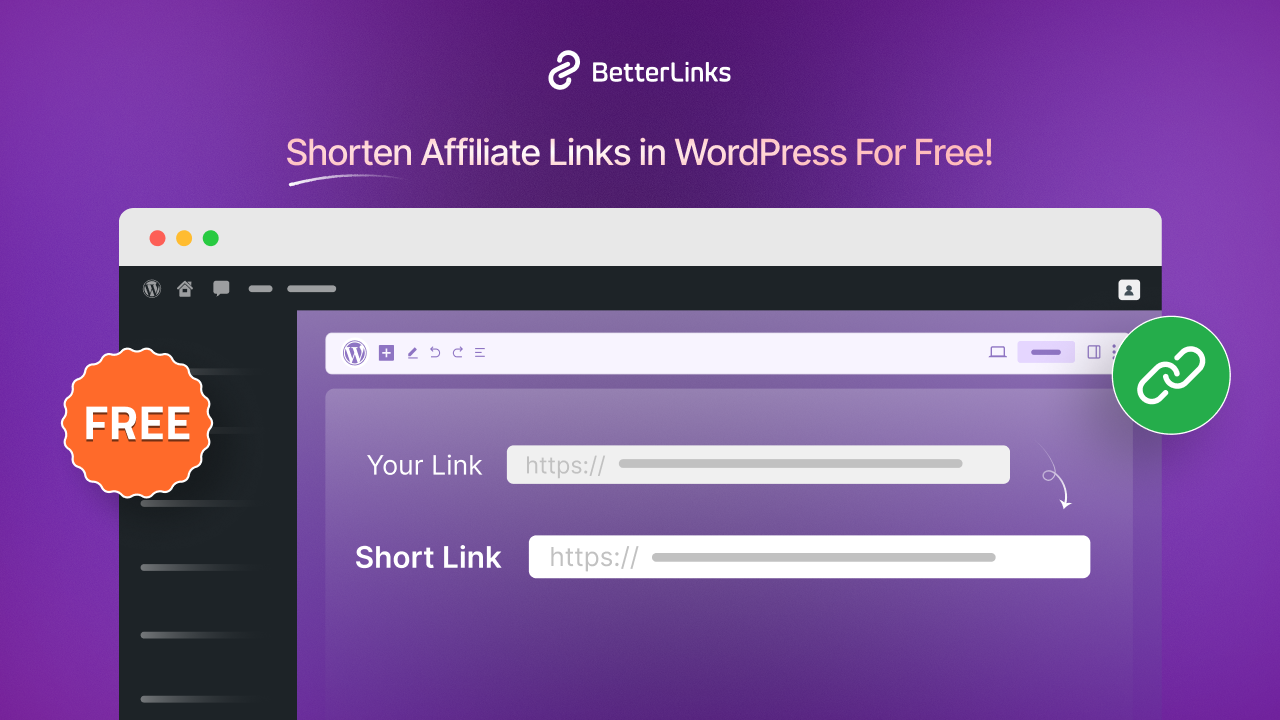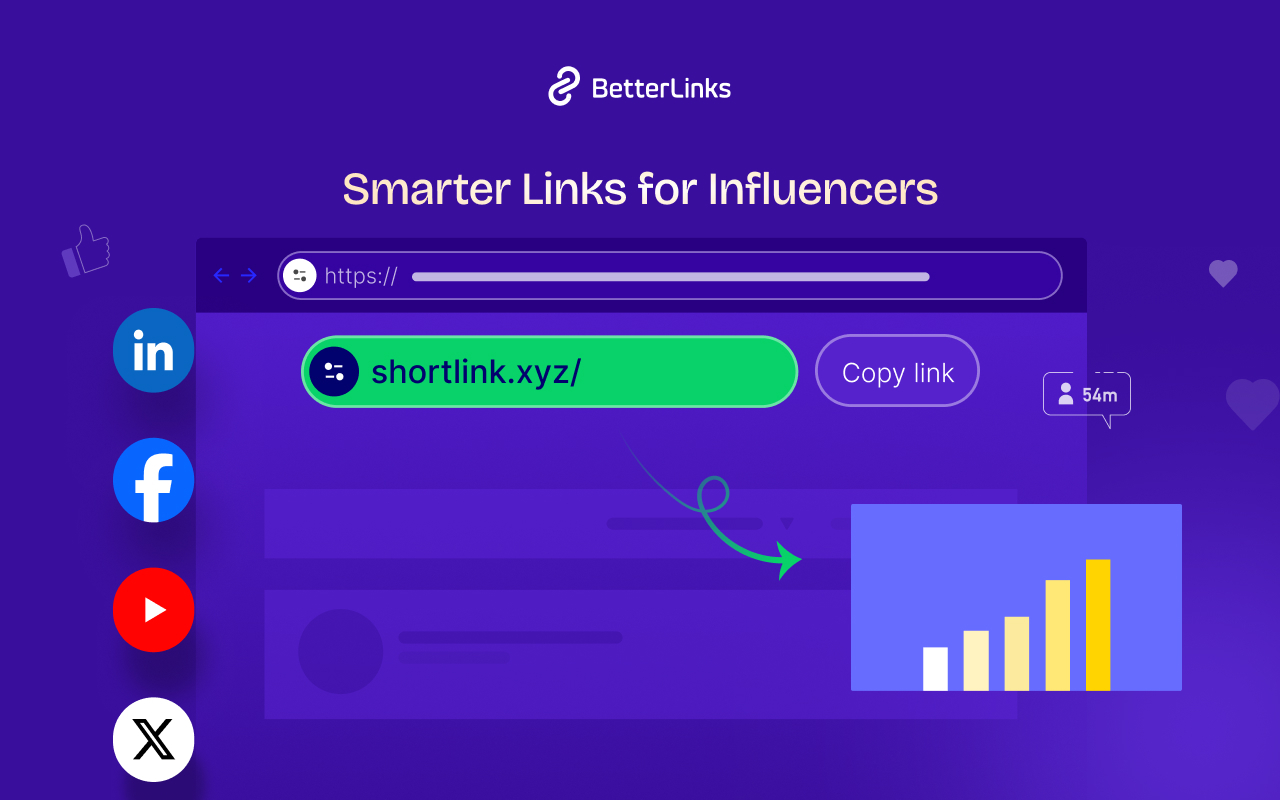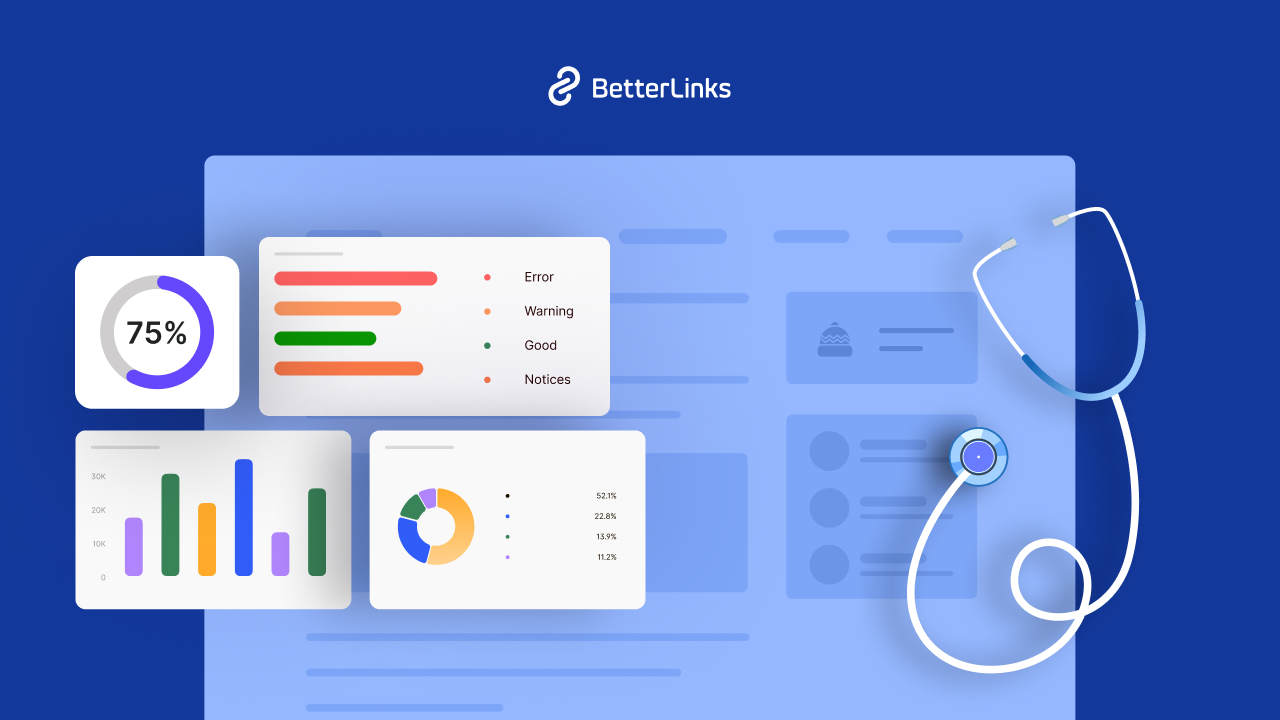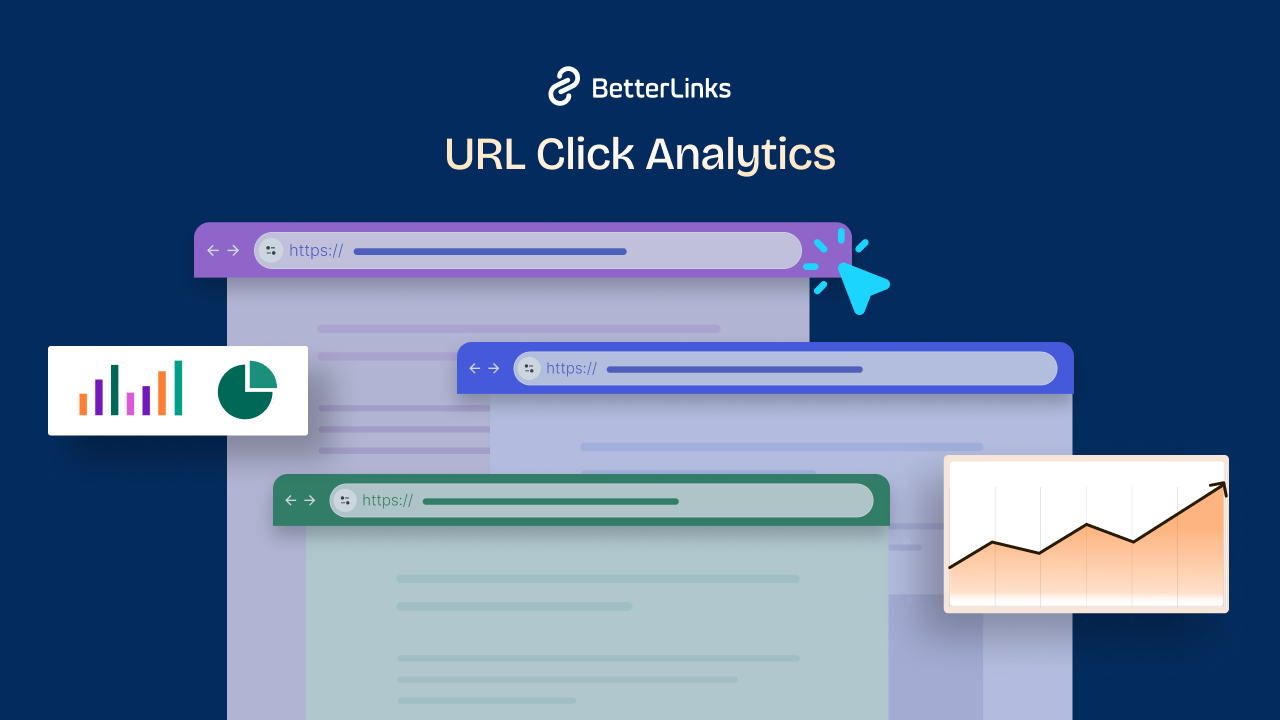Microsoft Clarity Analytics is a powerful web analytics tool that helps website owners gain deep insights into how their visitors interact with their site. From understanding user behavior to optimizing website performance, Clarity Analytics offers a wide range of features and tools that can help you make data-driven decisions to improve your website’s user experience and drive better results.
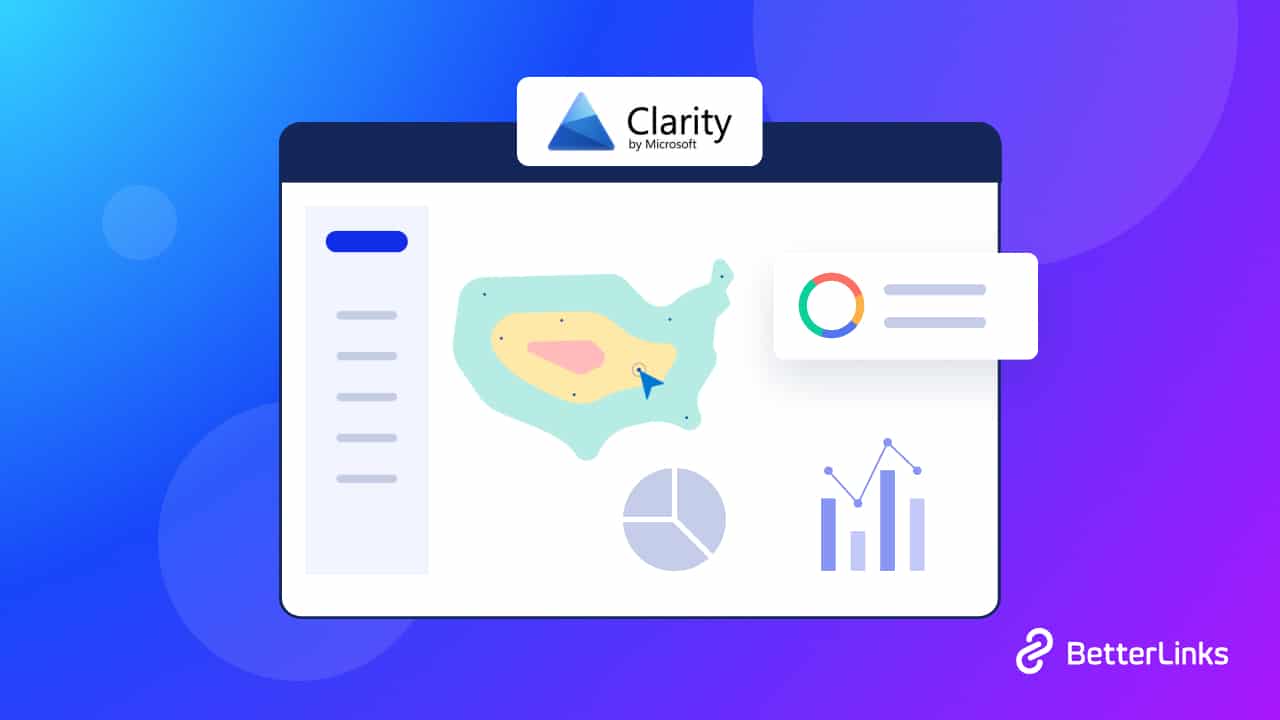
What Does Microsoft Clarity Analytics Offer To Users?
Some traditional analytics concentrate on topics like traffic, keyword, and page popularity statistics. In order to assist publishers in understanding how people are interacting with their sites, Microsoft Clarity places a strong emphasis on the user experience.
In addition to many other helpful insights, user behavior data assists publishers in identifying areas for improvement, discovering faults on web pages, and learning more about conversions.
Microsoft Clarity even offers deep learning and machine learning components that work in the background to produce insights based on patterns formed by website user behavior. It offers these observations as recommendations for more research and tracking.
A publisher may use Clarity to play back user sessions and view user interaction patterns across various areas of specific pages to understand how people connect with websites.
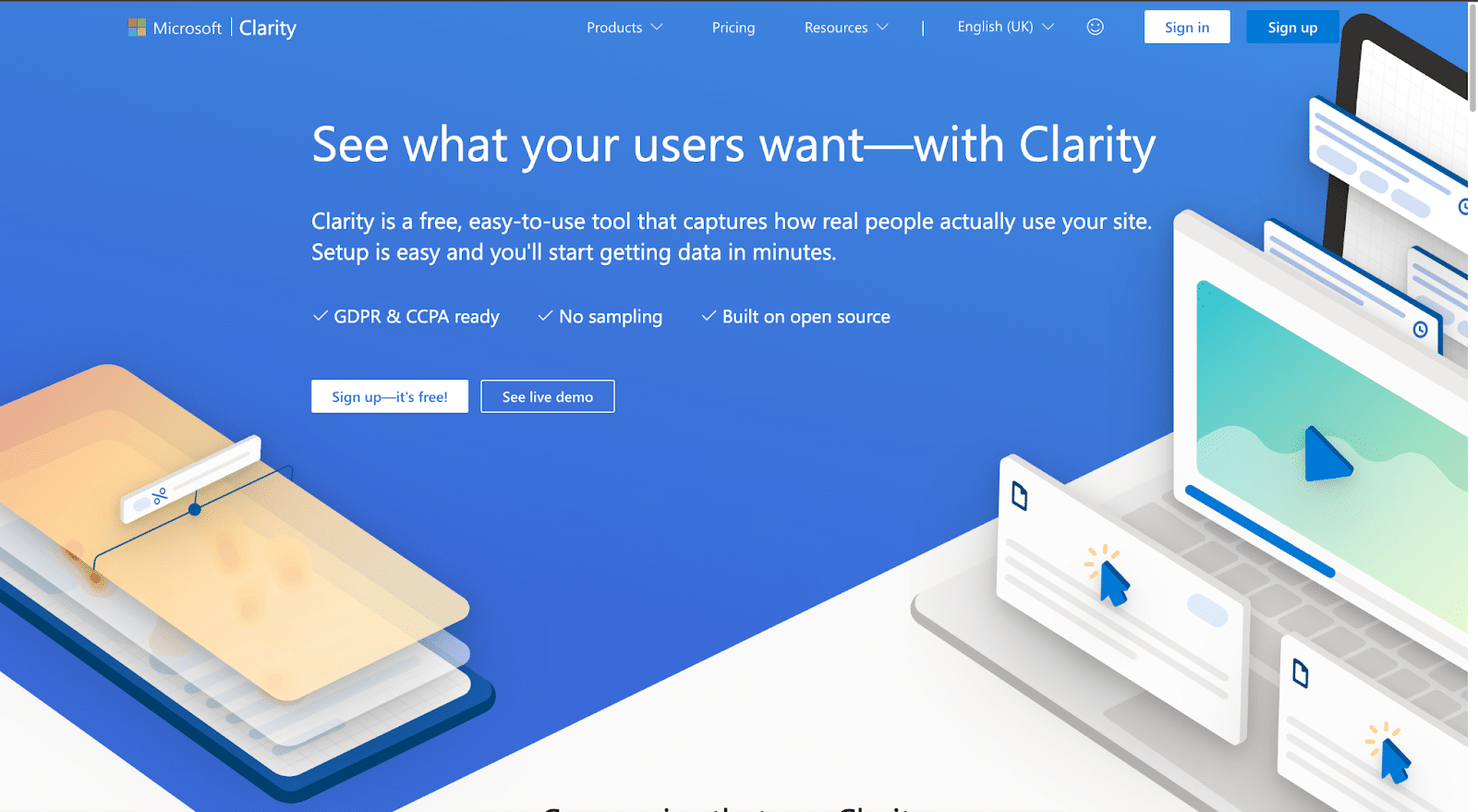
Microsoft Clarity Analytics Vs. Google Analytics: Which One To Pick
Let’s go through some important differences between Microsoft Clarity with Google Analytics (GA).
👉 Focus Area
Microsoft Clarity: Focuses on visually evaluating user experiences and offers useful information about how consumers engage with websites.
Google Analytics: GA offers a comprehensive set of reports, metrics, and information on website traffic and is the finest and most well-known analytics product on the market.
👉 Features
Microsoft Clarity: Clarity has dashboards for insights, heatmaps, and session recordings. With these perks, you can track & evaluate your website performance simply from the dashboard.
Google Analytics: The key functions of Google Analytics include flow visualization, audience reports, custom reports, audience reports, traffic reporting, and e-commerce monitoring. It also provides excellent AdWords integration.
👉 User Management
Microsoft Clarity: Administrator and Member are the two available roles. Both roles are easily manageable from both the WordPress dashboard and Microsoft console.
Google Analytics: GA provides the following four roles: administrator, editor, analyst, and viewer.
How To Install Microsoft Clarity Analytics In WordPress?
Follow these easy steps to install Microsoft Clarity on your WordPress site without coding.
Step 1: Sign Up & Add Project
Go to the Microsoft Clarity website, then select the “Get Started” button. To register, you must have a Microsoft, Facebook, or Google account.
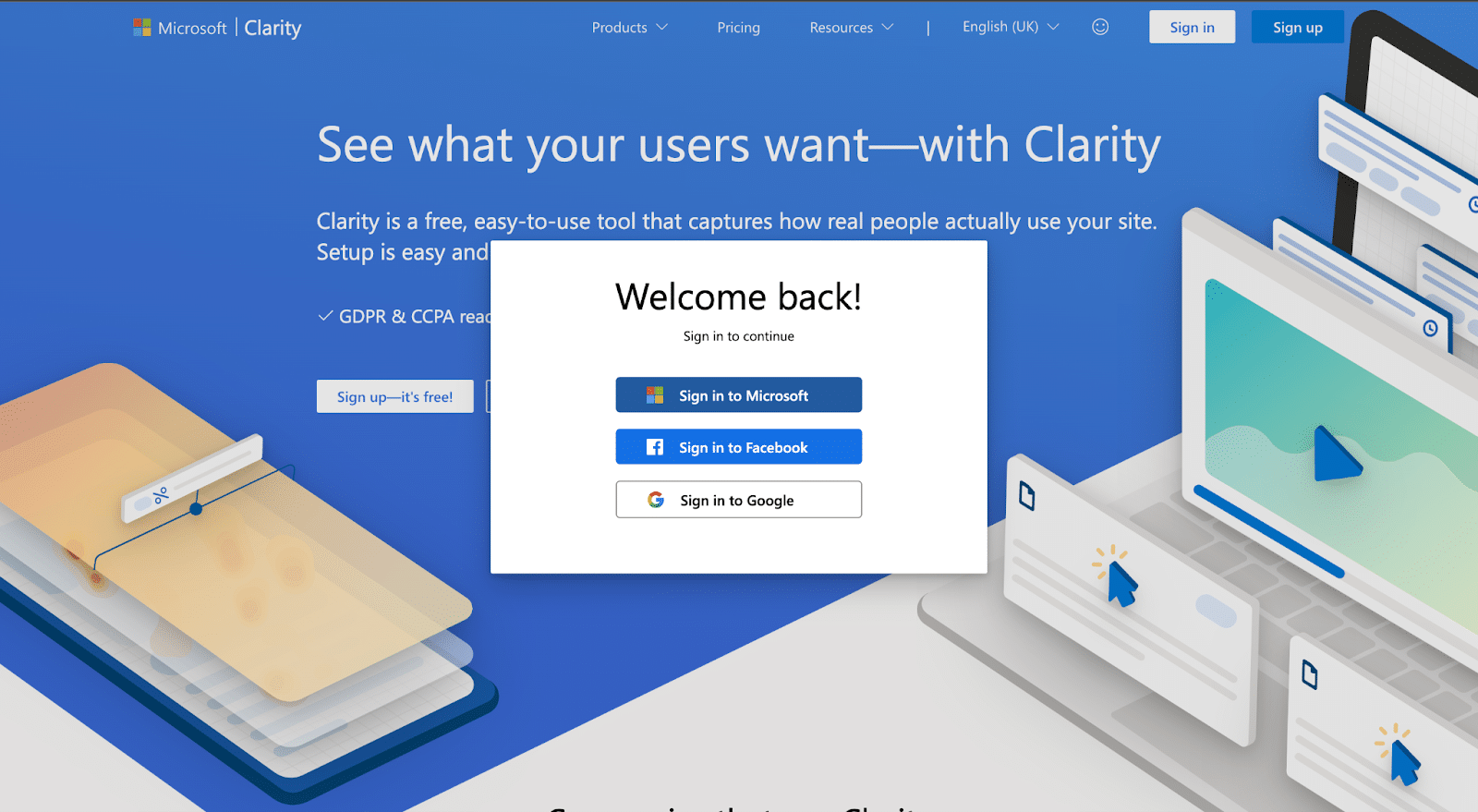
You will see the Clarity dashboard with a popup to add a new project after signing up. Provide a name for your project to ensure you can track things the right way later right away. To make your website immediately recognized, you can utilize the name of the site. Next, provide the URL of your website.
You will be asked to choose how you wish to install Clarity after creating your new project. You ought to select the “Get tracking code” link.
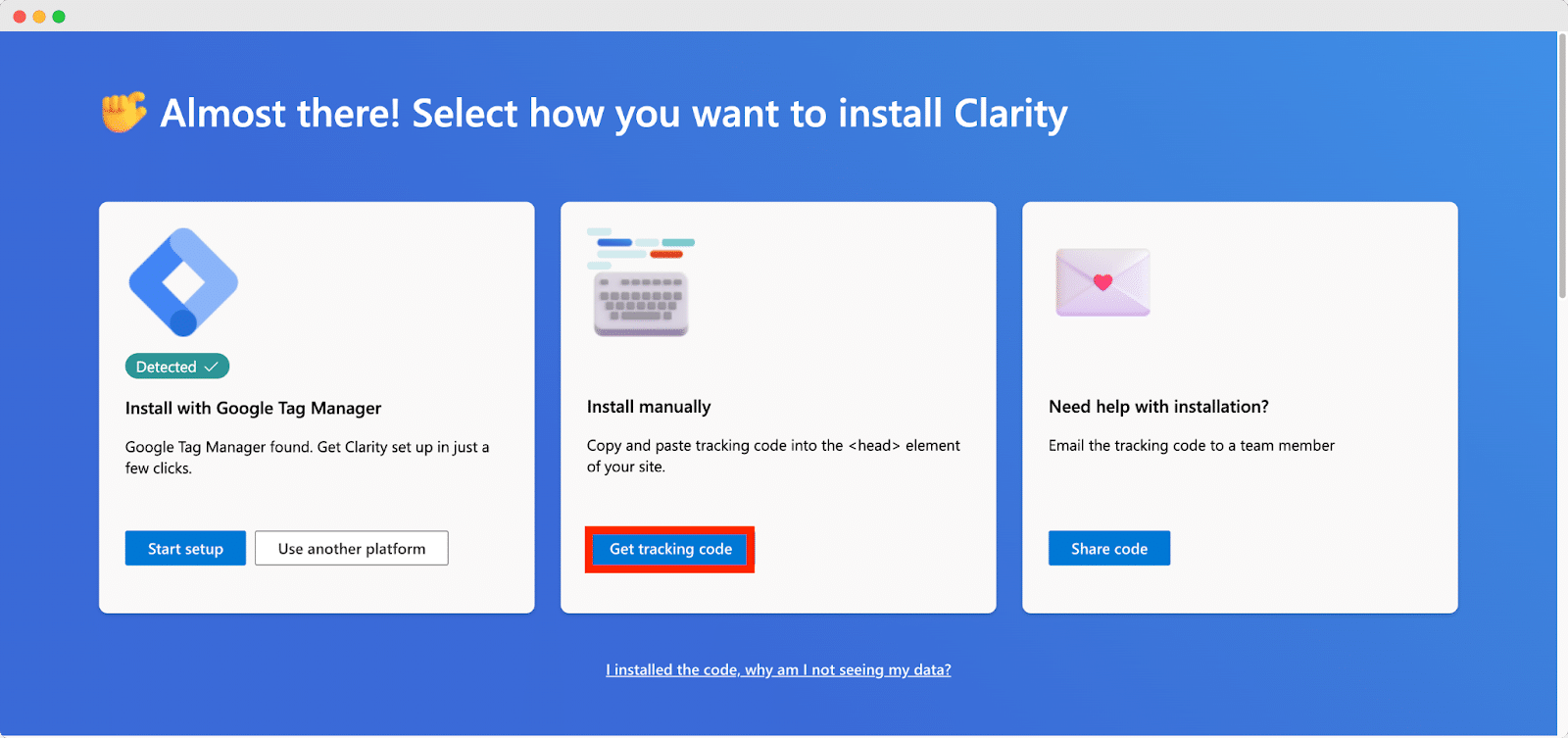
The tracking code you have to include in your WordPress website will now be visible. Just select “Copy to clipboard” from the menu.
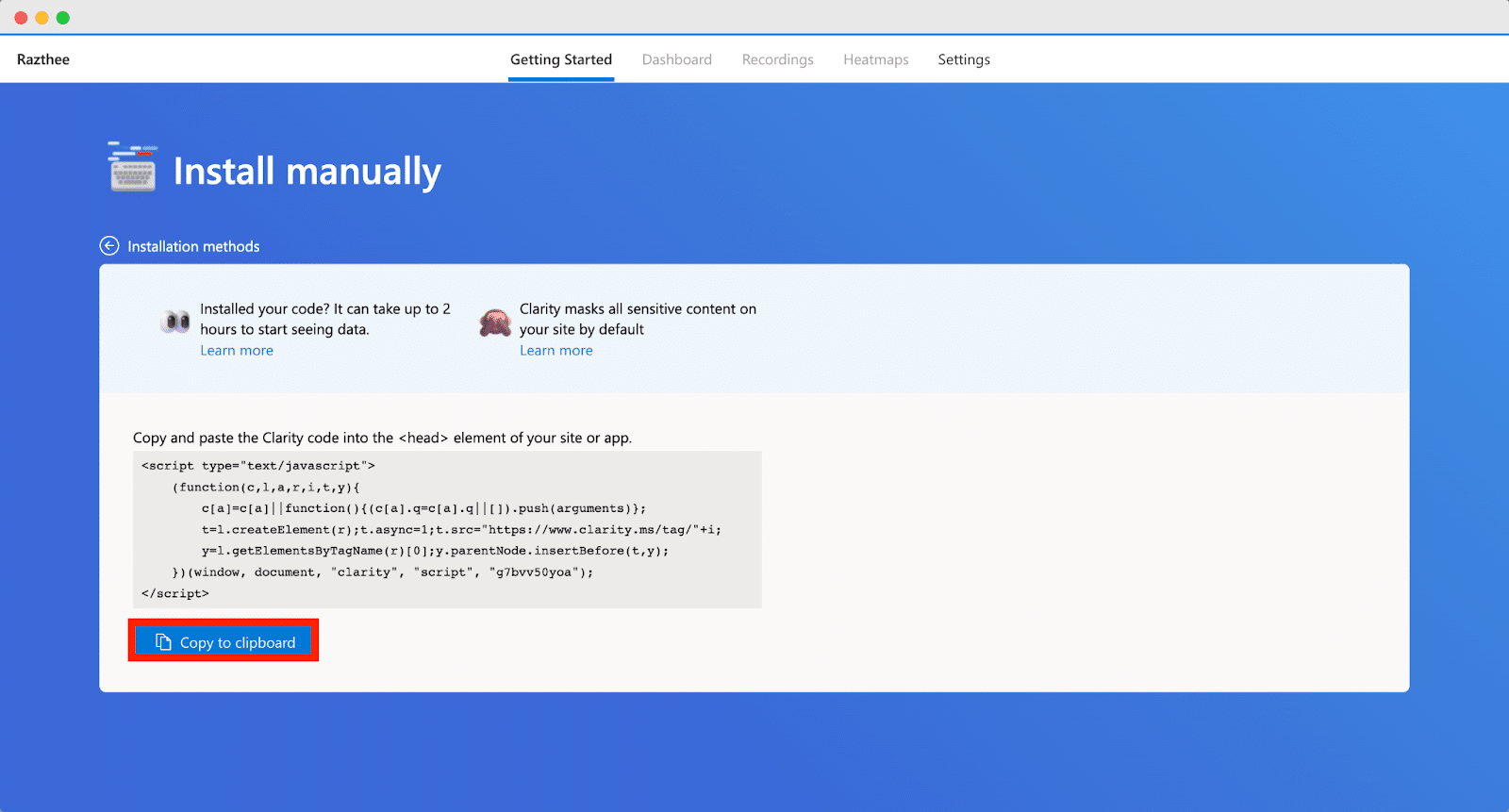
You could require the entire tracking code or only your project ID, depending on how you add this code to your WordPress website. The project ID can be found just before /script> at the conclusion of the tracking code.
Step 2: Add The Code Snippet With Microsoft Clarity Plugin
First, you need to install the Microsoft Clarity plugin. Then navigate to the Settings → Clarity page in WordPress admin after activation. The project ID must be pasted here. To save your settings, be sure to click the “Save Changes” button at the bottom. Now, Microsoft Clarity is successfully linked to your WordPress website.
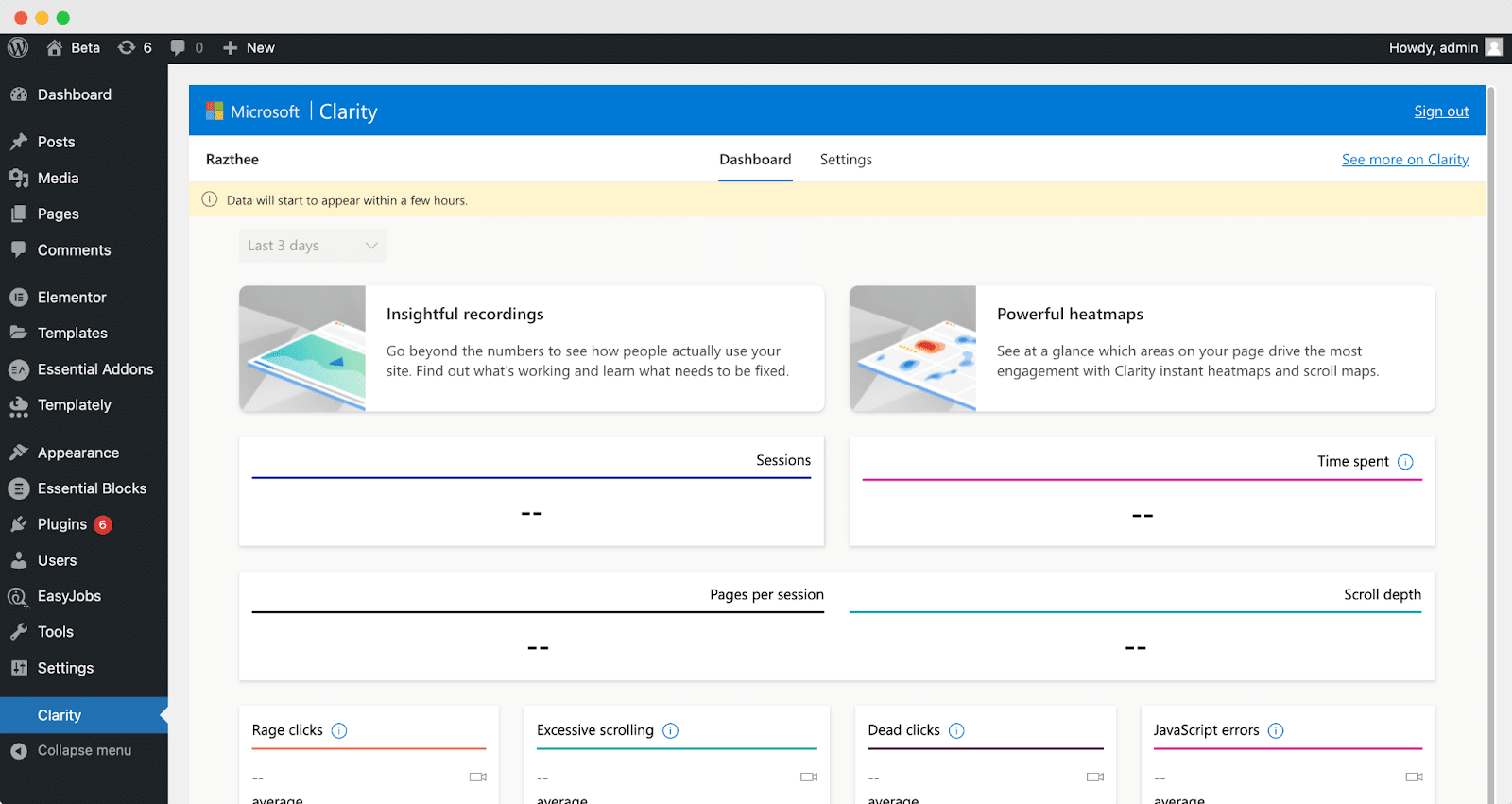
Microsoft Clarity Analytic’s Most Demanding Features
Not only are Clarity’s features substantial, but they’re also uncomplicated and uncluttered. Starting everything off is the Clarity dashboard.
Dashboard Offers High-Level Insights
The primary dashboard for Clarity shows session stats, traffic sources, and graphs that depict user annoyance. Moreover, it offers sophisticated filters that let you search using more specific criteria like mouse movements, operating systems, and scaled pages.
Clarity also provides you the opportunity to generate an infinite number of custom tags—tailor-made filters that speed up the process of finding particular sessions for review.
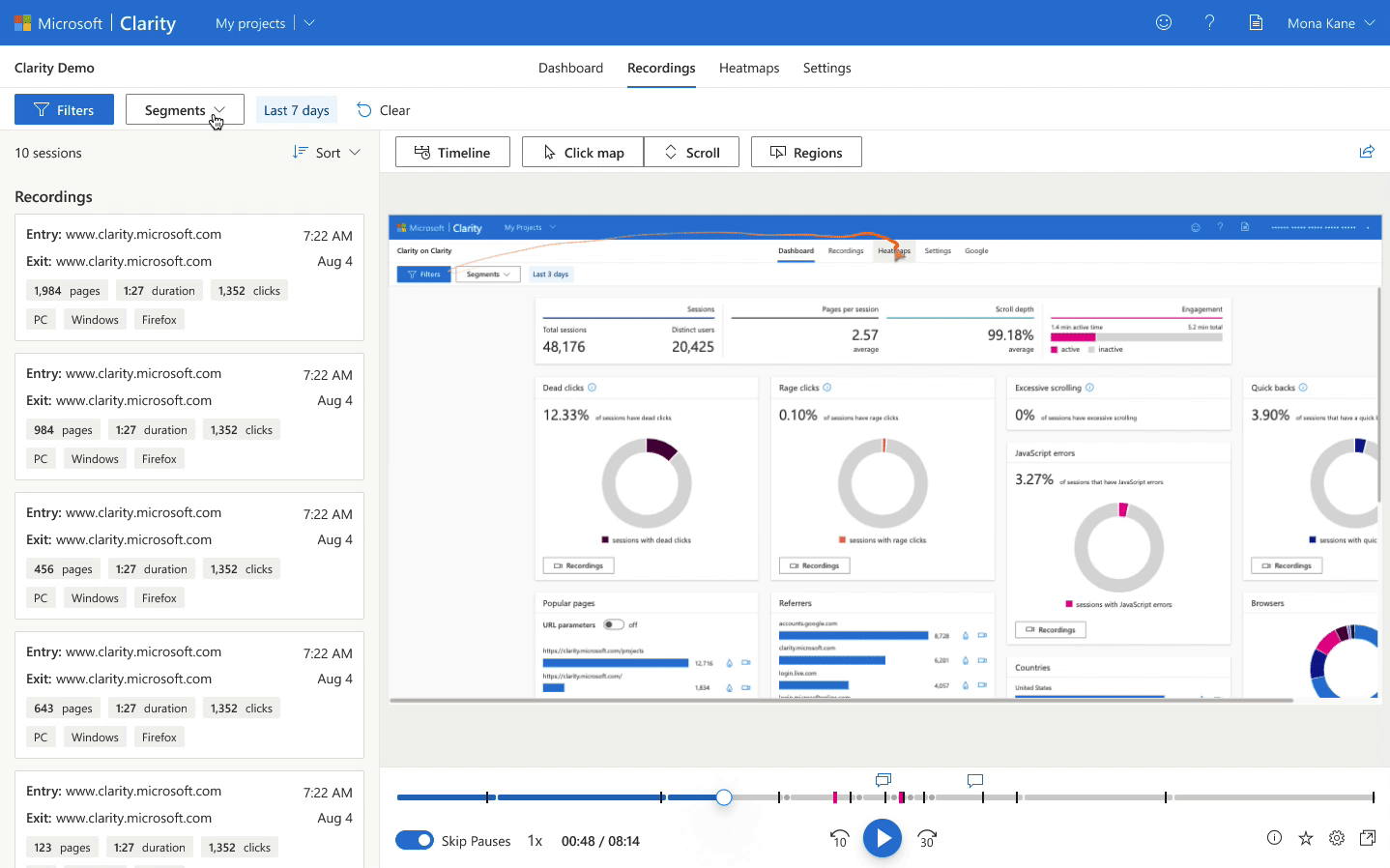
Frustration Metrics To Detect User Issues
Usability problems cause website abandonment if not addressed. Thankfully, Clarity’s irritation measurements identify interactions that point to poor UX design:
Rage Clicks: A user repeatedly clicks quickly in the same spot. Anger clicks may indicate inadequate target sizes or deceptive visuals.
Dead Clicks: When a user clicks on a component, nothing occurs. Broken links might be the cause of dead clicks.
Excessive Scrolling: A user scrolls up and down a page rapidly more often than the typical user. Frequent scrolling could be a sign of irrelevant or poorly discoverable material.
Quick Backs: The user swiftly returns to the previous page after seeing a page. Icons or content descriptions that are deceptive may result in quick backs.
Visualize Appealing Content With Heatmaps
Heatmaps make it simple to see aggregated sessions and see how visitors engage with a page. Areas with warmer hues are more popular, whereas places with colder colors are less so. Clarity offers three different heatmap types:
- Where visitors click on a desktop page is displayed by Click Heatmaps.
- Where people touch on mobile and tablet pages is shown by Tap Heatmaps.
- Scroll Heatmaps display how far down people have scrolled.
Microsoft Clarity Analytics Provides In-Depth Visitor Behavior Pattern
User research, information architecture, prototyping, and testing are crucial aspects of the design process that demand a significant investment of time and effort from designers. In this ongoing pursuit of discovery and refinement, behavioral analytics play a critical role in identifying the most effective design choices. Microsoft Clarity analytics simplifies this process with its user-friendly interface and intuitive tools, allowing designers to easily transform intricate user behaviors into actionable insights that inform design decisions based on data.
Don’t forget to subscribe to our blog for more useful guides, tutorials, tips, and tricks. Also, join our Facebook community to share your thoughts.