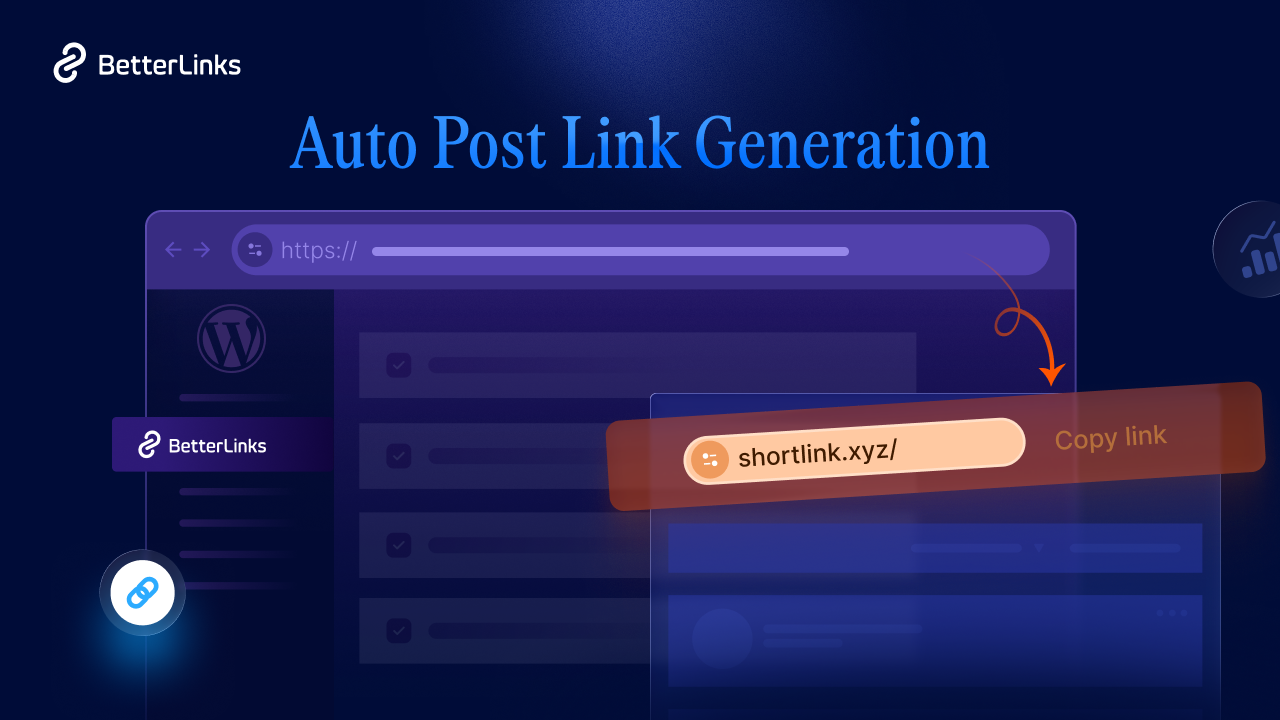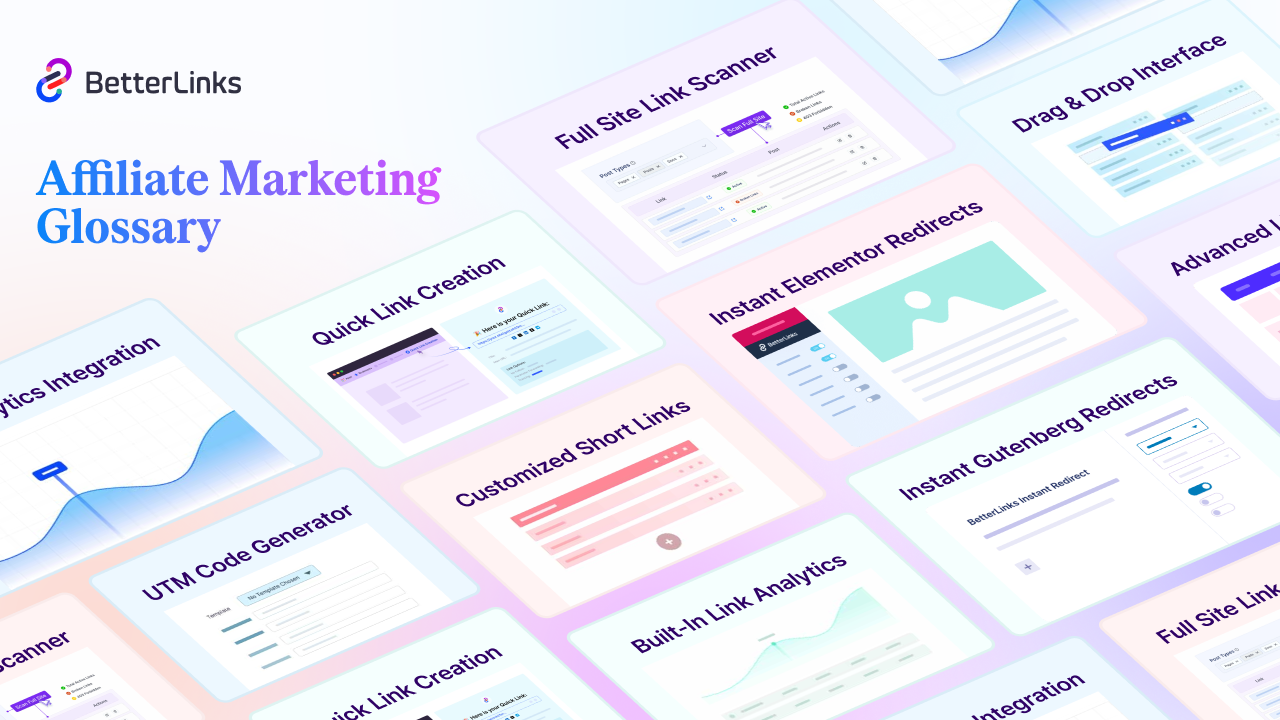Marketers often find it difficult to track where their website visitors originate. With multiple campaigns running, understanding which ones perform best becomes a challenge. UTM parameters help solve this by tagging URLs with source and campaign details, making traffic analysis easier. However, creating UTM links manually takes time and can lead to mistakes. BetterLinks offers a smarter way to manage this. Its Dynamic UTM Templates feature helps you automate link tracking and keep your campaign data organized with less effort.
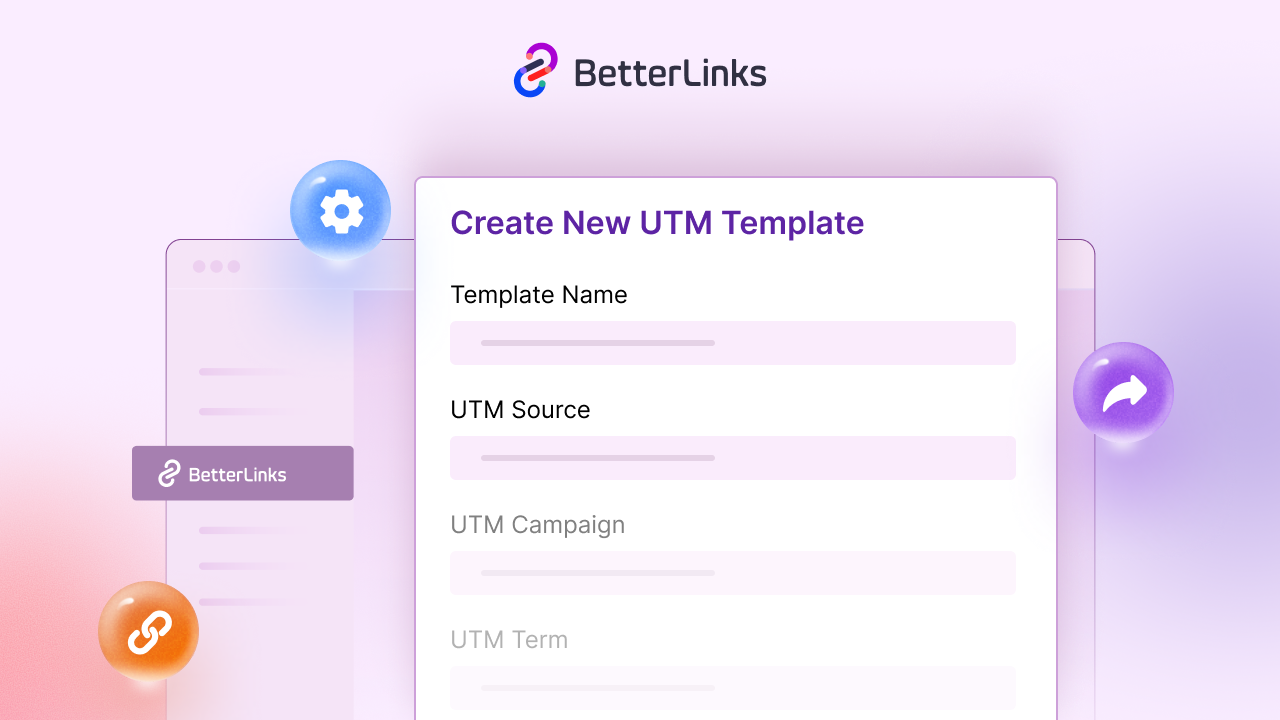
In this blog, we will walk you through how to create a dynamic UTM template with BetterLinks. Whether you are a beginner or a seasoned marketer, this guide will help you set up UTM tracking effortlessly.
What Is A UTM Template?
A UTM template is a predefined format for creating UTM parameters for your links. Instead of manually entering information for each URL, you define the structure once and the template applies it consistently across all your campaign links.
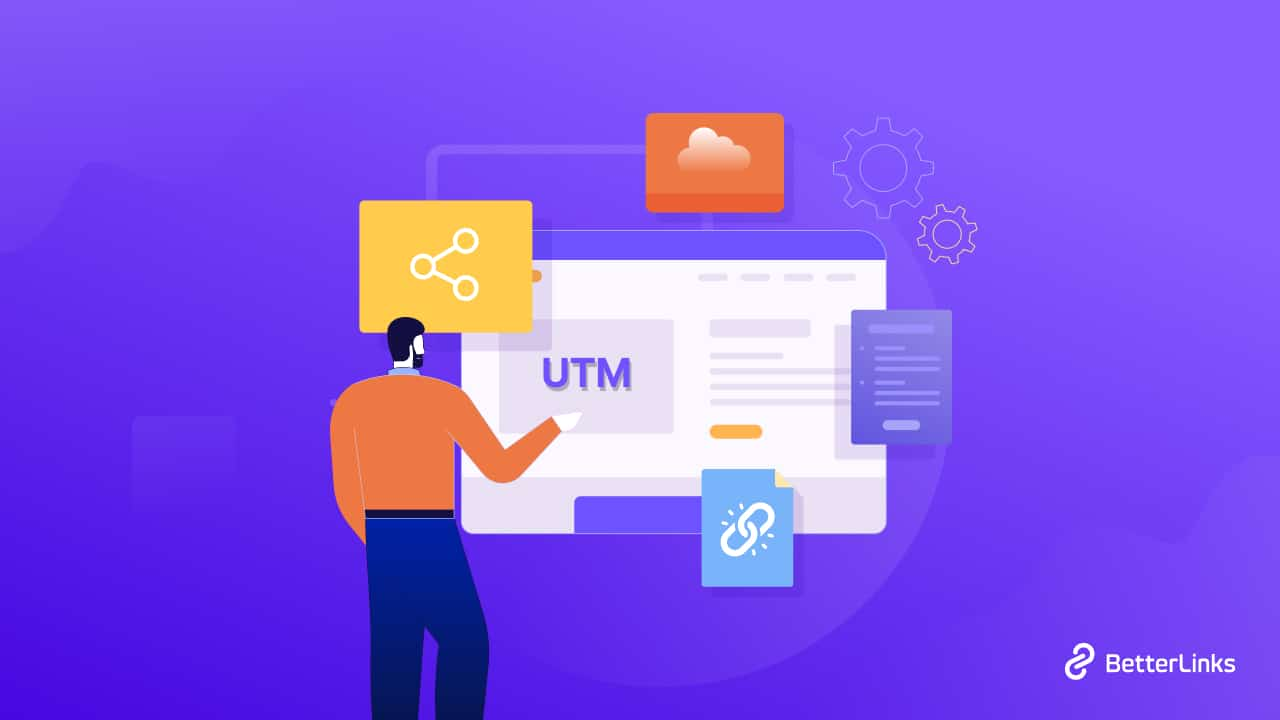
UTM templates usually include standard parameters such as →
- Source: The platform sending traffic, such as Facebook, Google, or Email
- Medium: The type of traffic, like social, email, or paid ads
- Campaign: The specific campaign you are running, such as black_friday or summer_sale.
- Content (Optional): Details to differentiate ads or links within the same campaign
- Term (Optional): Keyword or tag for paid campaigns
Using a template ensures that your data in analytics platforms, such as Google Analytics, is consistent and easy to interpret. It also reduces the chance of errors that can occur when manually tagging URLs.
Why Use a Dynamic UTM Template?
You might be wondering why you need a dynamic UTM template instead of just creating standard UTM links. Dynamic UTM templates are especially useful for marketers managing multiple campaigns or running frequent promotions. They allow you to focus on strategy while keeping your tracking accurate and organized. Here are some important reasons:
🟢 Automation: Dynamic UTM templates automatically populate parameters for each link, saving you from repetitive work.
🟢 Consistency: All your links follow the same structure, making analytics data reliable and easy to compare.
🟢 Time-saving: Instead of manually tagging every URL, you apply the template once and let it work across multiple campaigns.
🟢 Scalability: If your campaigns grow, dynamic templates handle multiple links without additional effort.
Using a dynamic UTM template ensures your campaigns are tracked properly, giving you better insights to make informed decisions.
Introducing BetterLinks UTM Builder
BetterLinks is a WordPress plugin designed to simplify link management and tracking. One of its key features is the UTM builder, which allows you to create and manage dynamic UTM templates easily. With BetterLinks, you can:
✅ Create UTM templates quickly with a few clicks
✅ Apply templates to multiple links automatically
✅ Add custom UTM parameters for advanced tracking
✅ Monitor campaign performance using Google Analytics integration
How to Create a Dynamic UTM Template with BetterLinks?
BetterLinks helps you configure a dynamic UTM builder to manage and monitor your marketing campaigns. Tracking where your customers come from can be tricky with campaigns spread across platforms. UTM parameters help by tagging links with source and campaign info for clearer insights. BetterLinks makes it easier with Dynamic UTM Templates, automating link tagging so you save time and track smarter.
With these UTM codes in place, you can easily track the performance of your campaigns through BetterLinks analytics and gain valuable insights to optimize your marketing strategy.
Note: To get started, ensure that you have a WordPress site with the BetterLinks plugin installed and activated.
Guide To Create a Dynamic UTM Template with BetterLinks
This guide shows you how to set up a dynamic UTM template using BetterLinks Pro. It helps you track campaigns more easily and keep your links consistent without the manual work.
Step 1: Create a UTM Template
First, log in to your WordPress dashboard and go to BetterLinks from the left-hand menu. Click on Settings, then select the UTM Builder tab to access the feature.
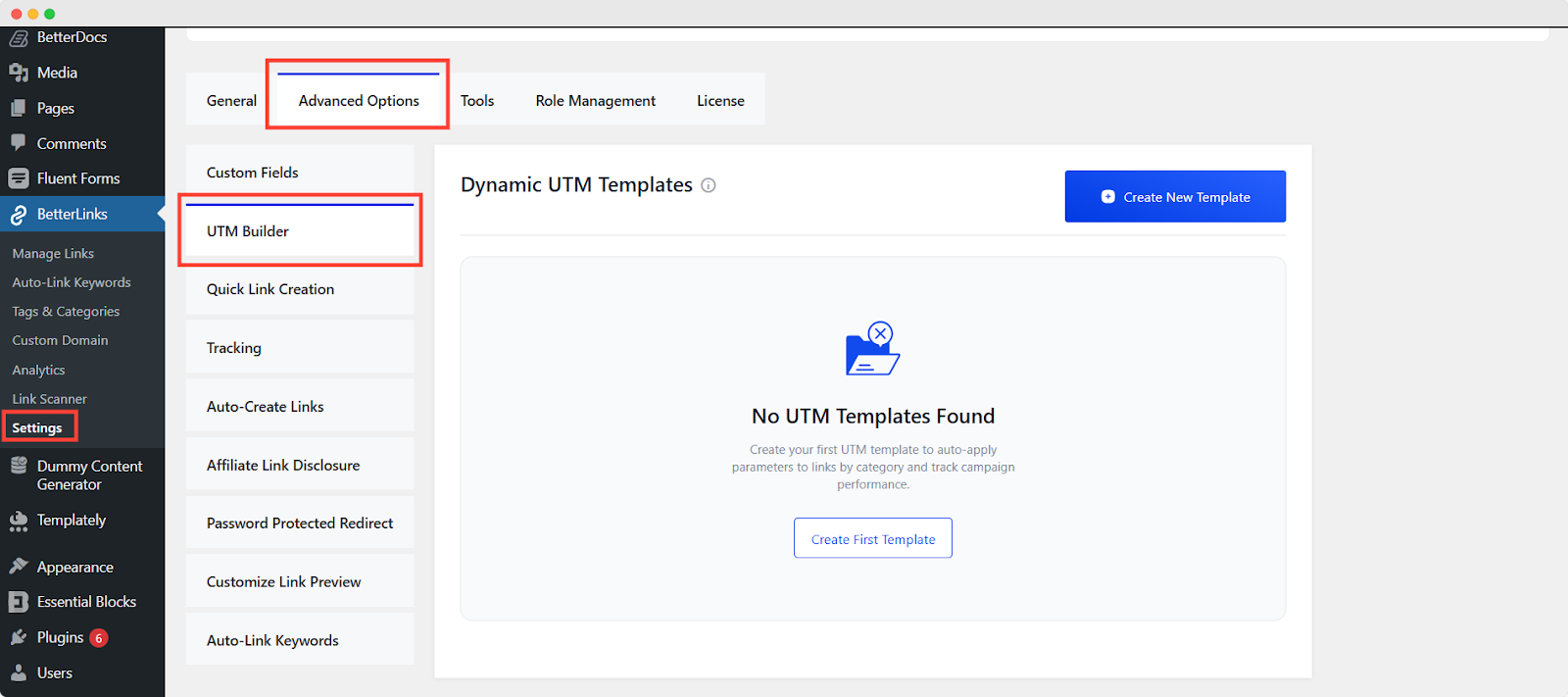
Then, click the ‘Create New Template’ button to create the template.
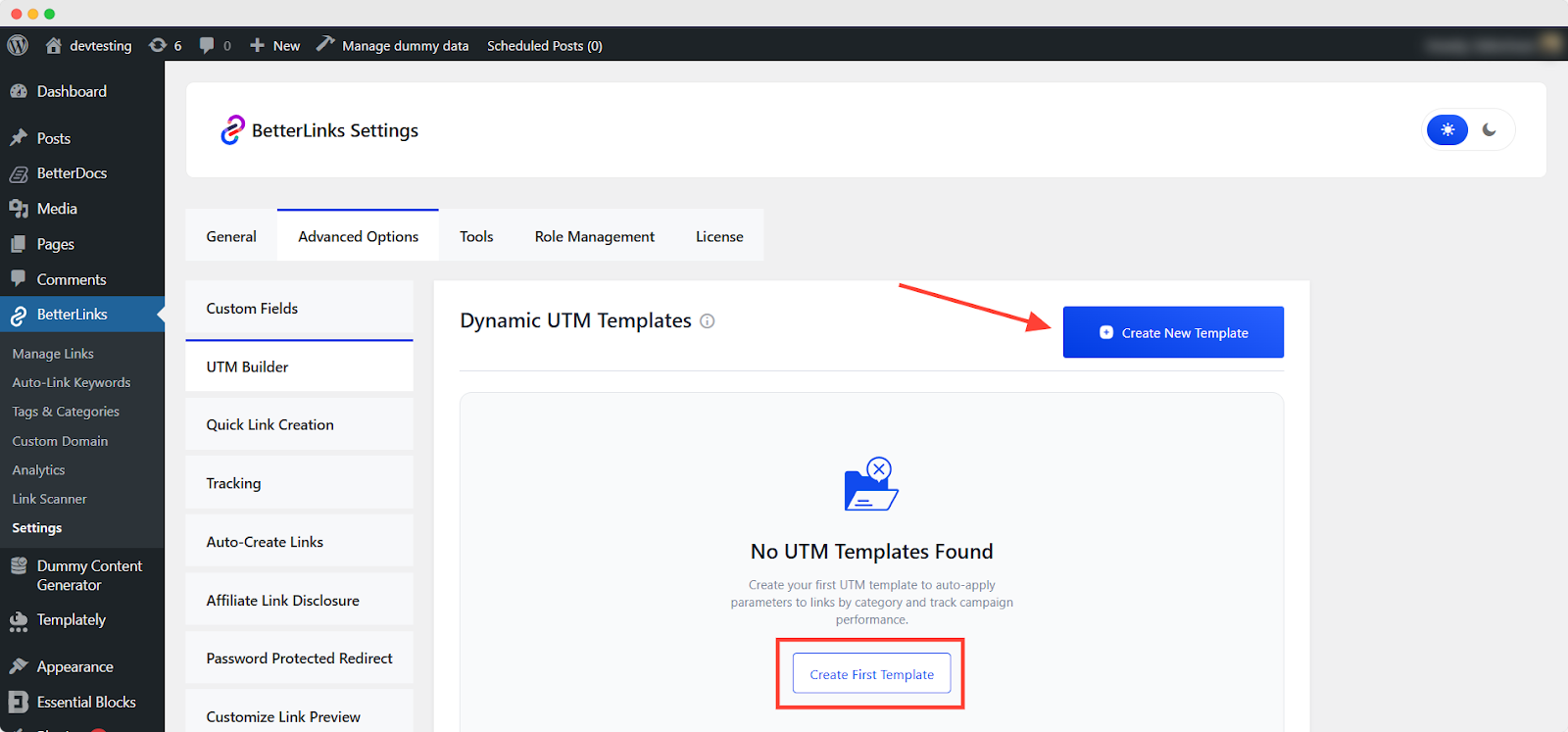
Now, set up your Dynamic UTM template by adding basic tracking details like name, category, source, medium and campaign.
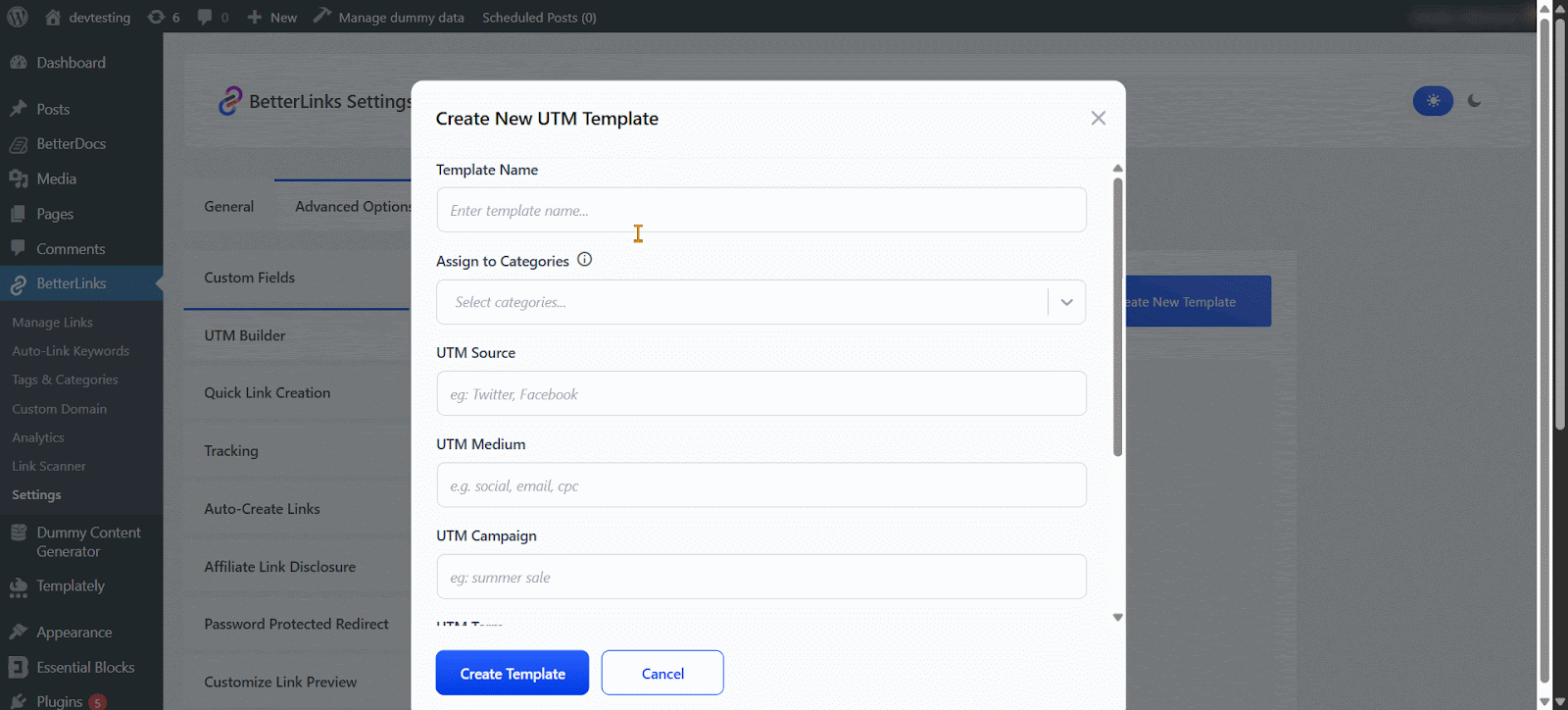
To customize your dynamic UTM template, enable Overwrite Existing UTM to replace any current parameters. Then, turn on Apply this UTM for ALL Future Links to automatically use the template for new links.
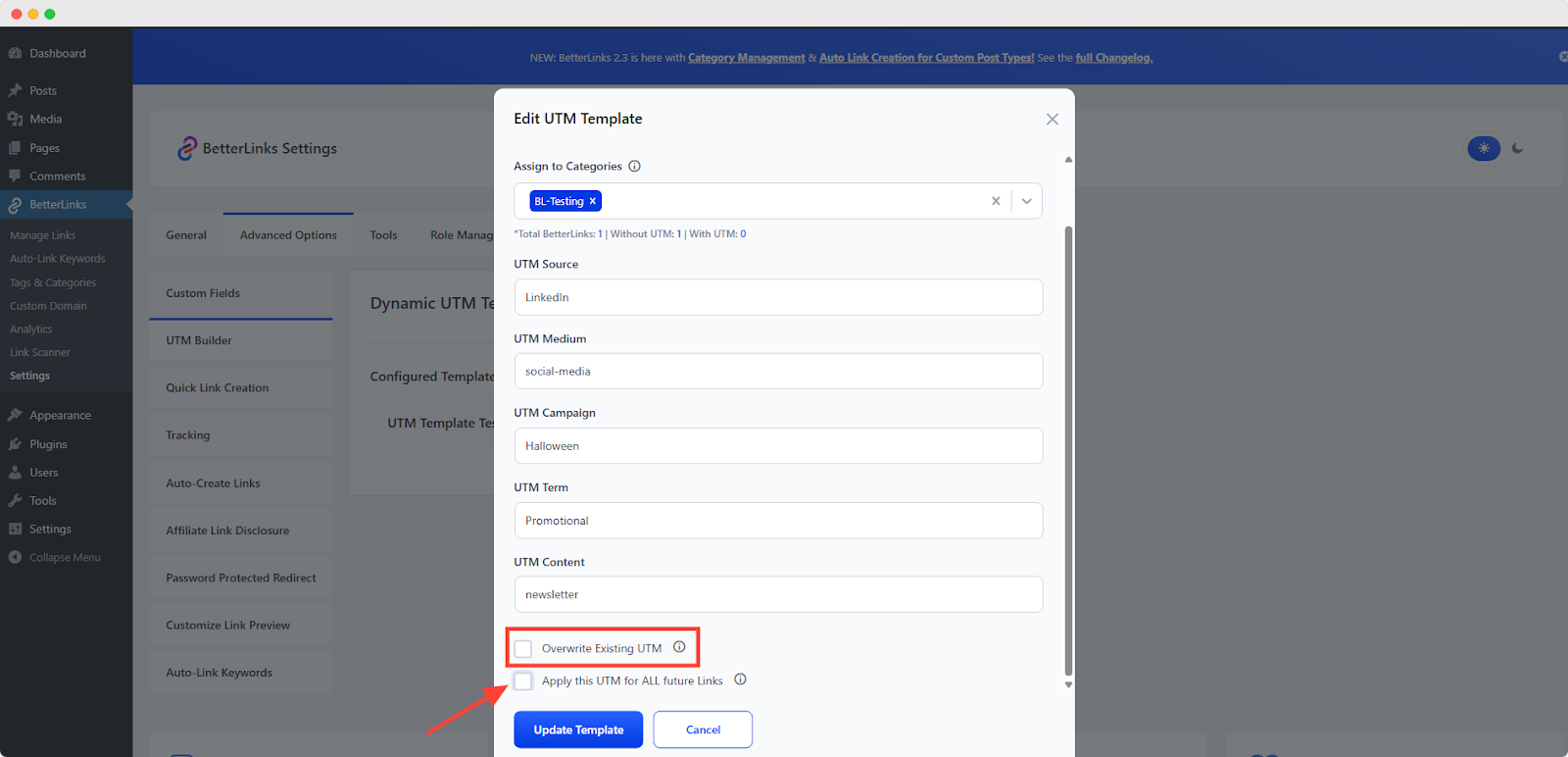
Once you have configured everything, click the ‘Create Template’ button to save your settings.
Step 2: Apply the UTM Template
Once you’ve created the template, a popup will display the number of existing URLs in that category. Simply click ‘Apply UTM Template’ to proceed.
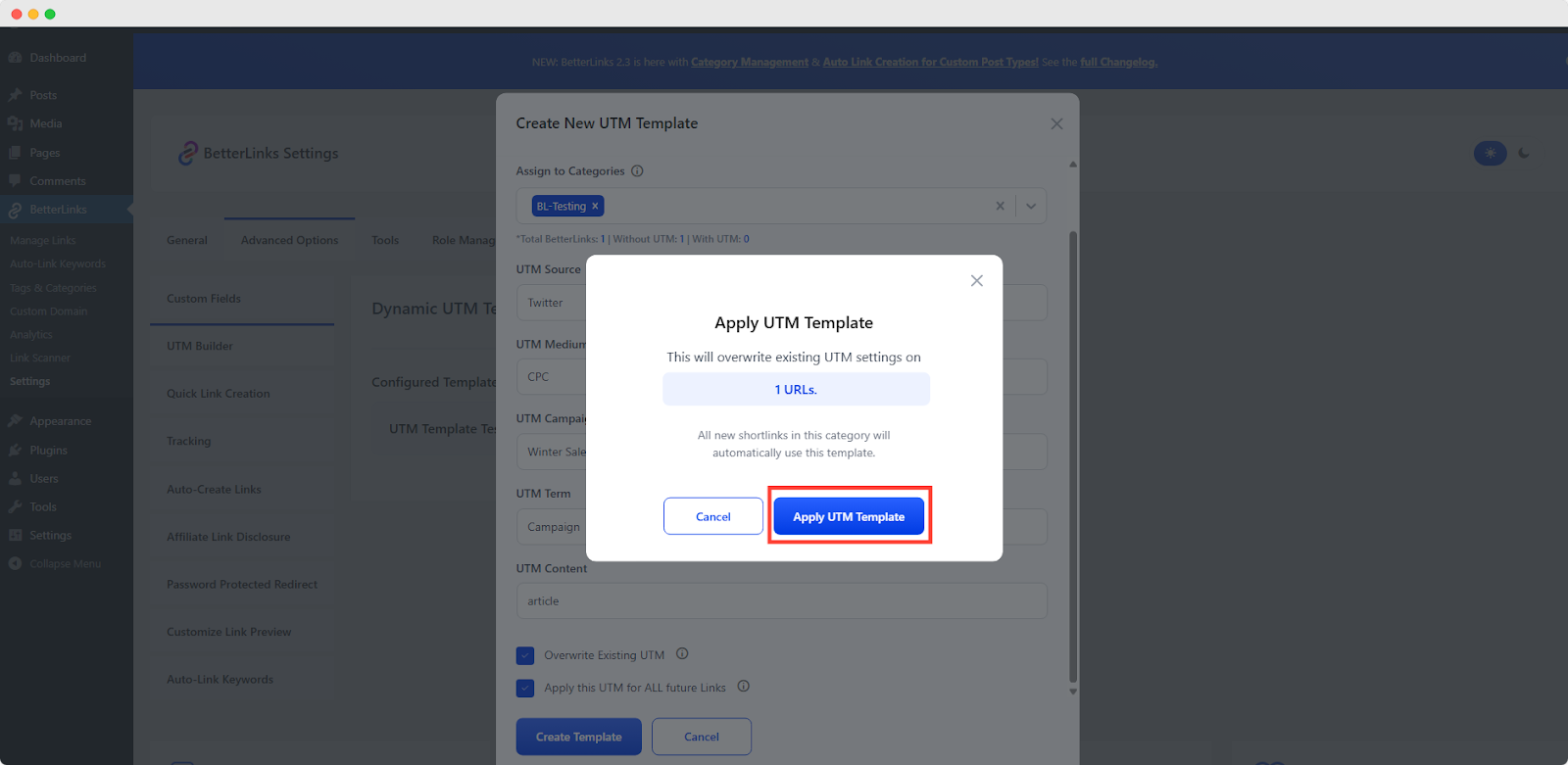
A summary will appear showing the number of →
- Skipped Links: Number of links that were not updated
- Updated Links: Number of links successfully modified
- Total Links: Overall count of links processed
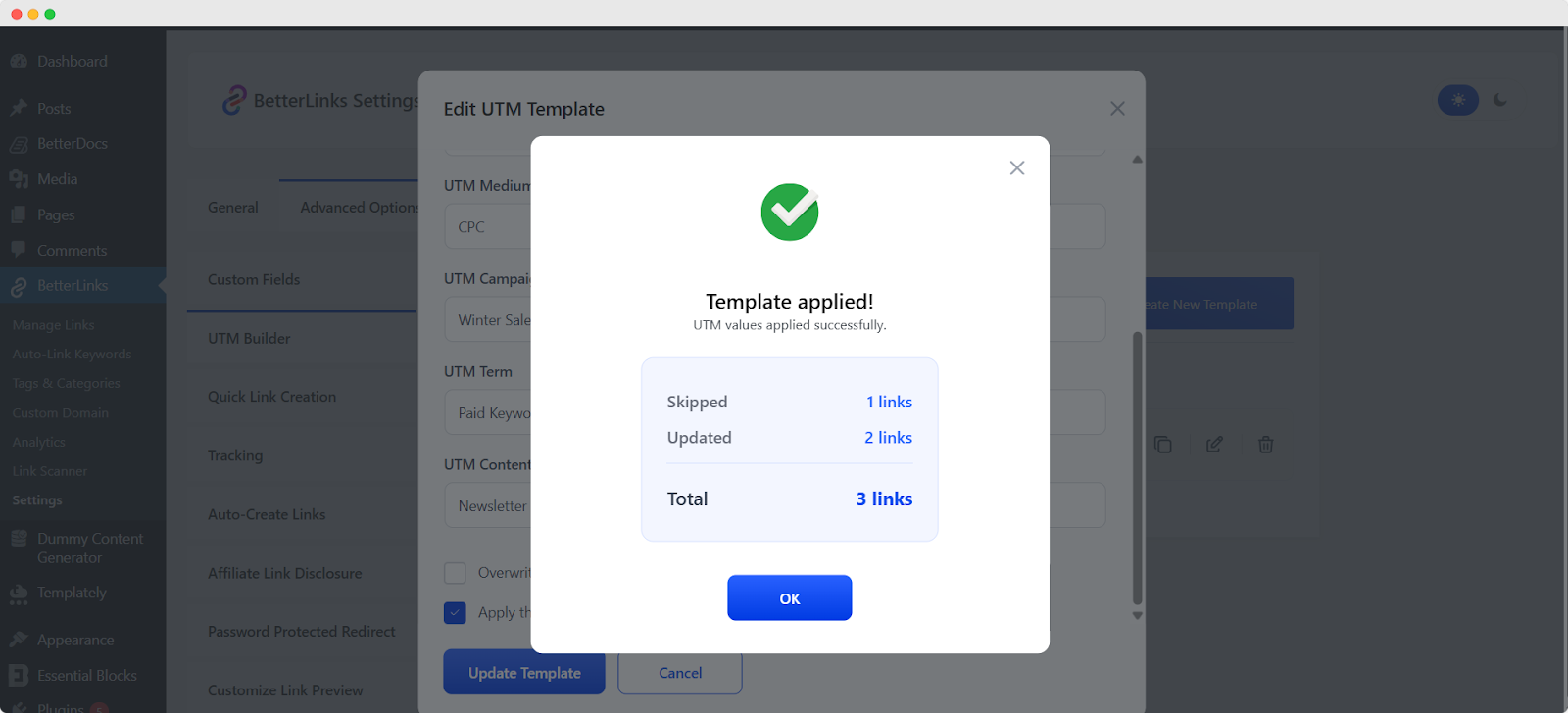
Make sure all fields are filled out accurately to avoid tracking errors and regularly review and update your templates to keep them aligned with new campaigns.
Step 3: Reset or Edit the UTM Template
If you would like to reset a UTM template you have previously created, simply head over to the ‘UTM Builder’ section in your dashboard. Go to your configured template and click the ‘Edit’ icon next to it.
From there, you’ll be able to make changes or reset the template as needed.
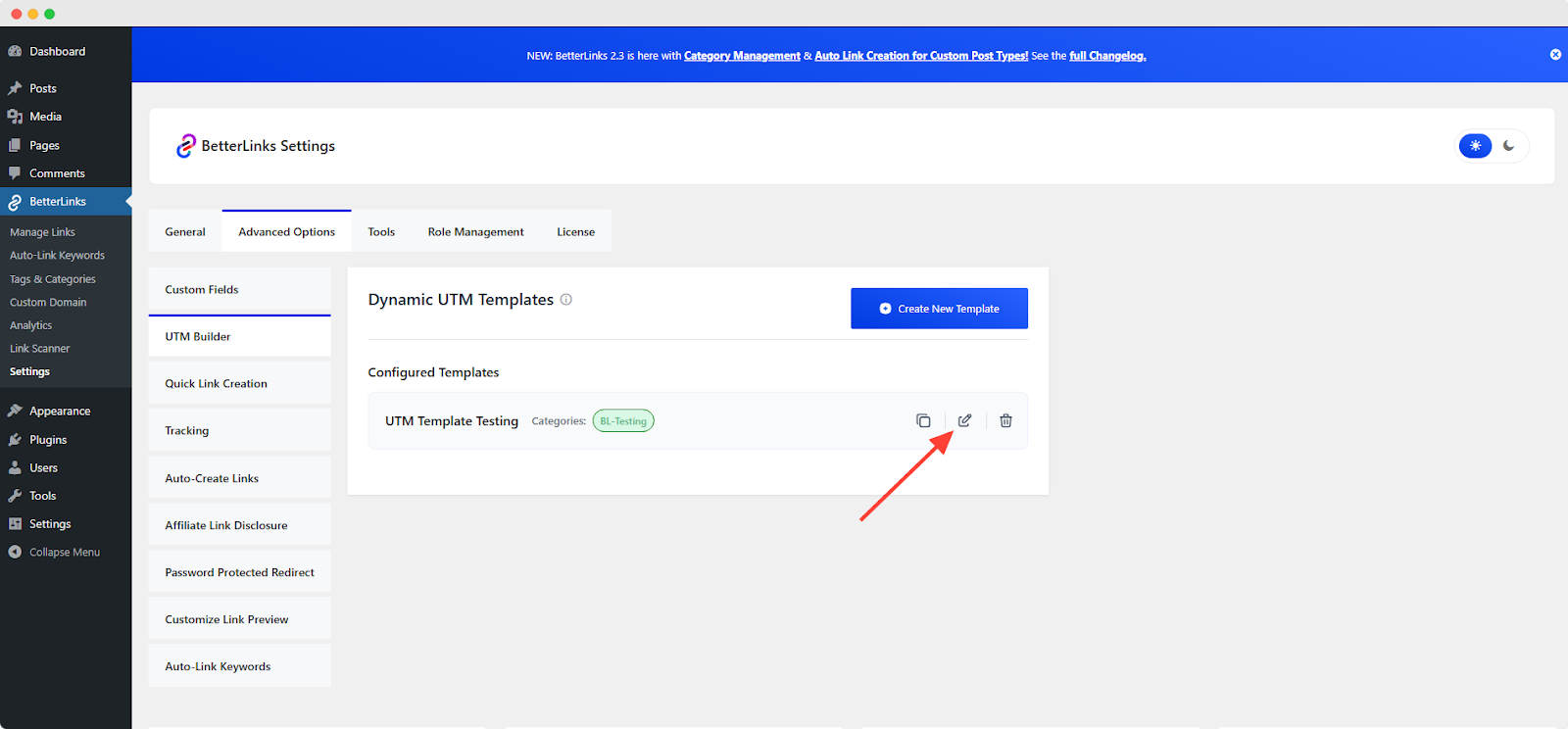
Next, you will see the ‘Reset Existing UTM’ button appear. Click it to proceed.
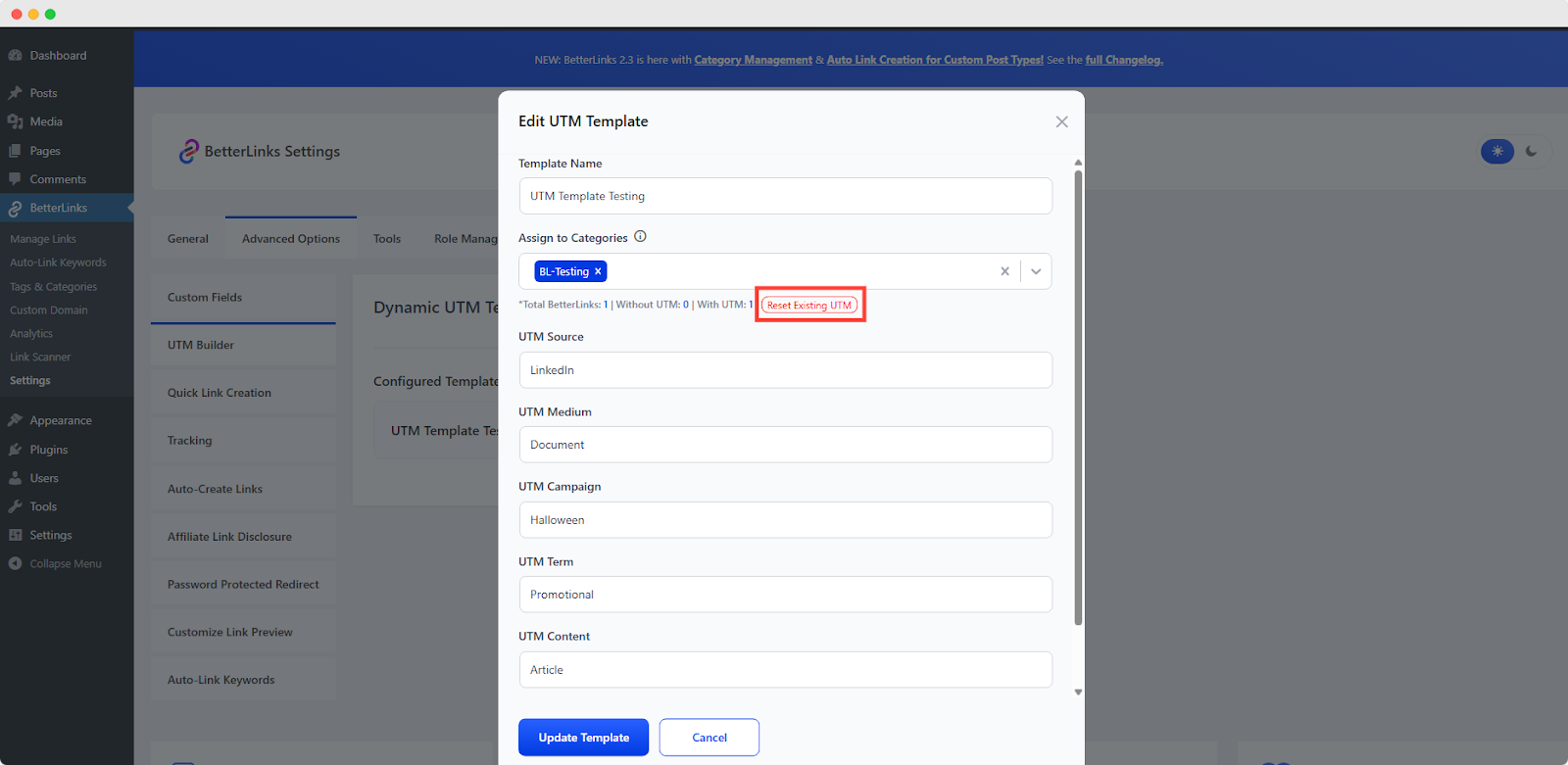
A popup will appear with a warning message: “This will remove all UTM parameters from” followed by the specific URLs in the category where your UTM template was originally applied.
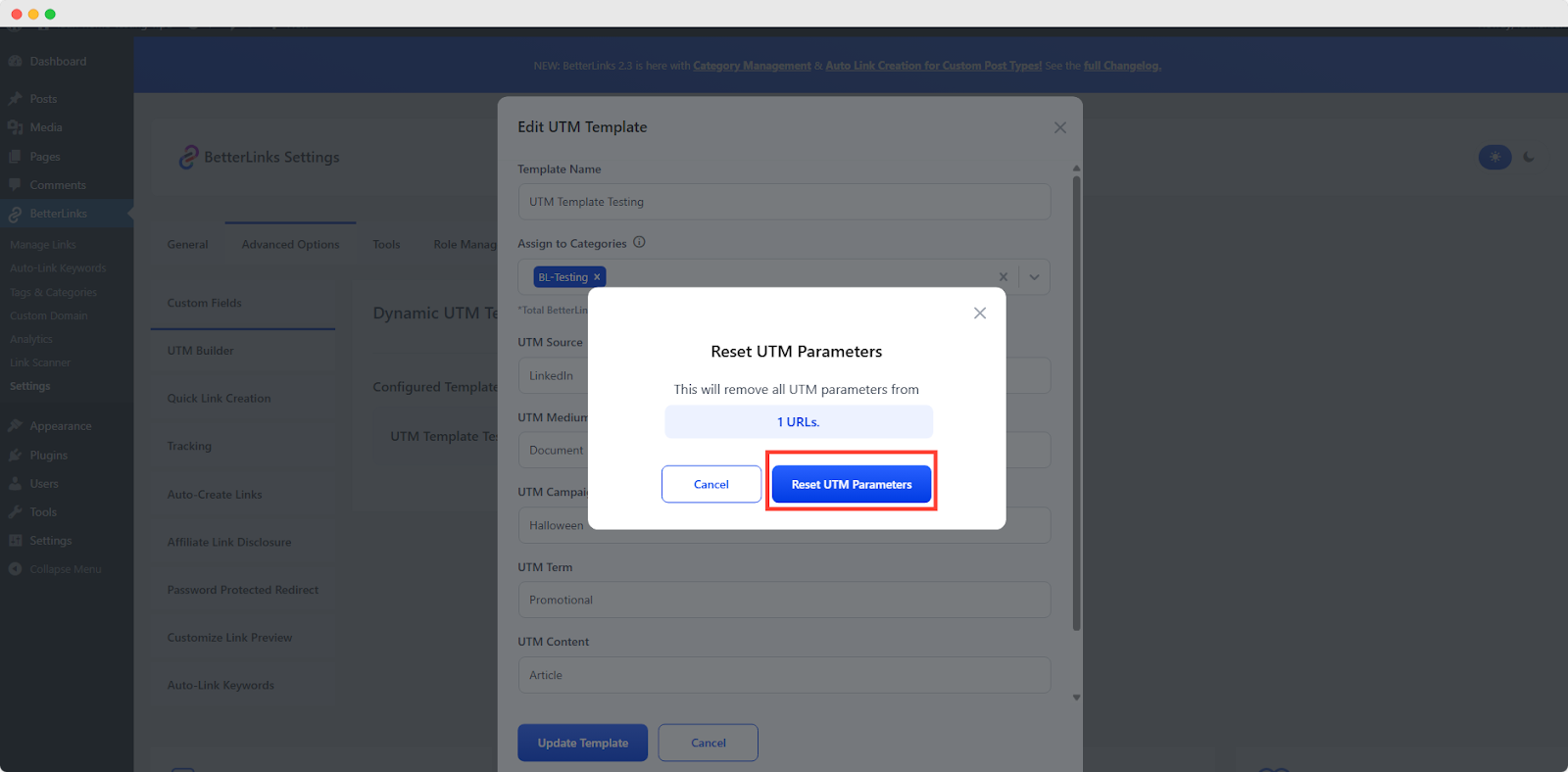
You can also update your template by clicking the same ‘Edit’ icon. From there, customize it to match your preferences.
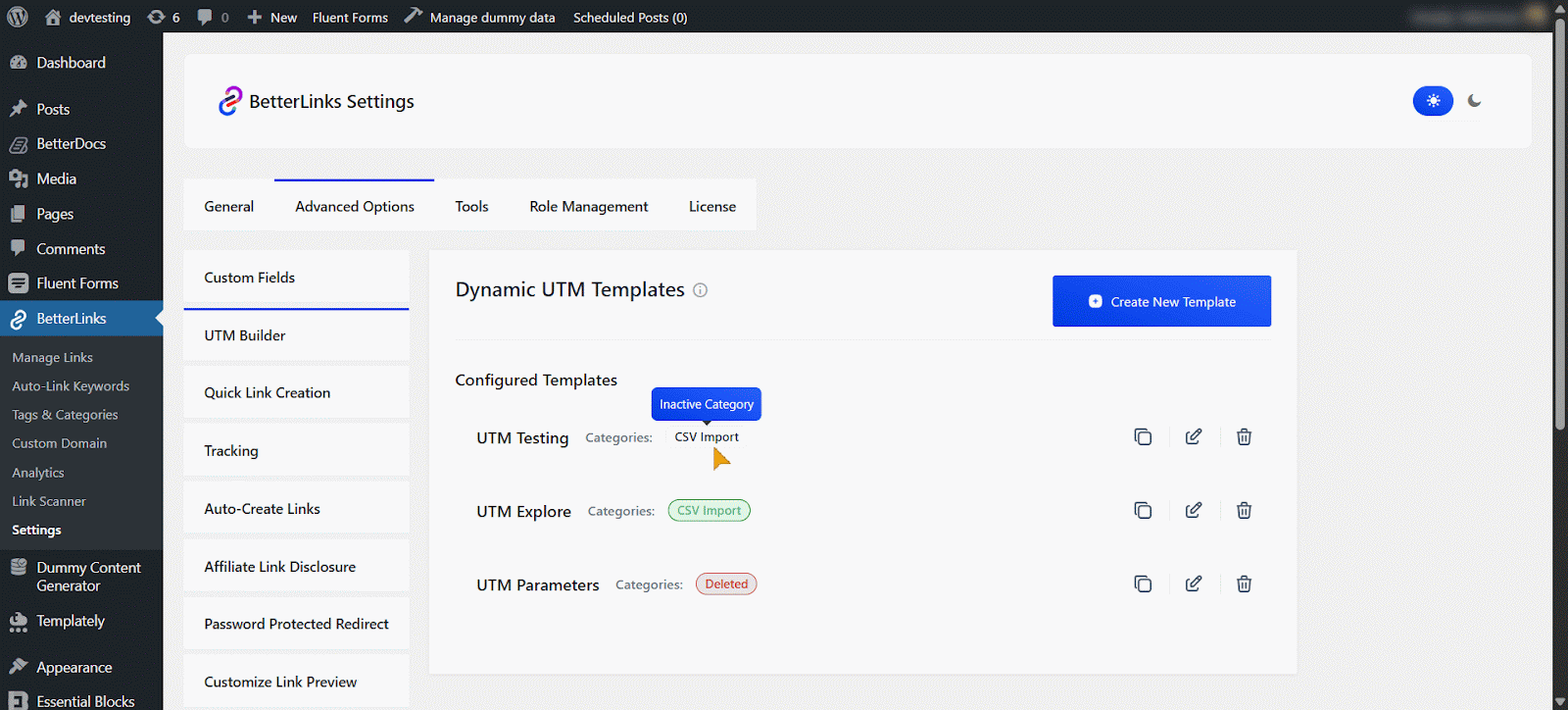
Depending on your template and category settings, you will see three types of category states:
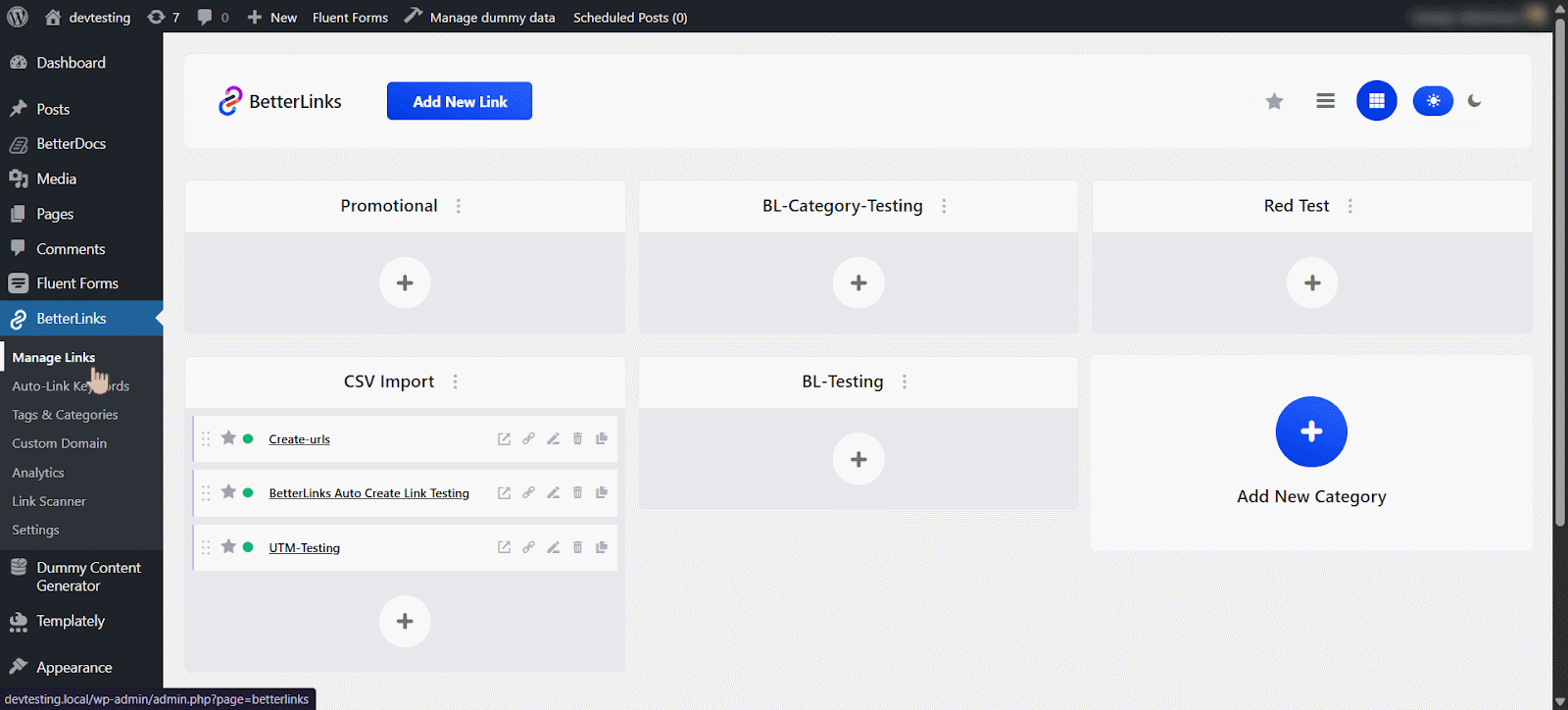
A category can be active, deactivated or deleted. If it is:
🟩 Active: The category is currently in use
⬜ Deactivated: The category is not in use but still saved
🟥 Deleted: The category has been removed and can no longer be used
And that’s it, you have now set up your UTM template in just a few minutes. For more details, be sure to check out the documentation.
Best Practices for Managing UTM Parameters
Even with BetterLinks handling your UTM templates, following some best practices ensures your campaigns remain effective. Following these practices ensures clean data in Google Analytics and better insights into your campaign performance:
✅ Be consistent with naming: Use a standard format for source, medium, and campaign names
✅ Avoid spaces and special characters: Use hyphens or underscores to separate words
✅ Use lowercase letters: This prevents duplicate tracking issues in analytics
✅ Regularly review templates: Update parameters if campaigns change or new platforms are used
✅ Keep it simple: Only use parameters that are necessary for tracking
Properly managing UTM parameters avoids confusion, duplicates and ensures accurate tracking for all campaigns.
How Dynamic UTM Templates Improve Campaign Performance?
Dynamic UTM templates help marketers make smarter decisions, save time and get more accurate insights into campaign performance. Using dynamic UTM templates with BetterLinks improves your marketing campaigns in several ways:
Better Analytics for Clear Insights
When your UTM parameters are accurate and consistent, you can easily track where your traffic is coming from and which links are driving the most conversions. This clarity allows you to see exactly which campaigns, channels or pieces of content are performing well. With precise analytics, you can understand your audience’s behavior better, identify patterns and make informed decisions based on reliable data.
Faster Campaign Setup with Automation
Dynamic UTM templates make setting up campaigns much faster and easier. Without automation, marketers often spend a lot of time manually tagging each URL, which can be repetitive and prone to mistakes. With BetterLinks, you can create a template once and apply it to multiple links automatically. This not only saves time but also ensures that every link is tagged correctly from the start.
Improved Decision Making from Consistent Data
Consistency in your UTM parameters leads to better decision-making. When all your links follow the same structure, your data becomes easier to read and analyze. This uniformity allows you to compare campaigns, channels and content types more effectively. With consistent data, you can identify what is truly working and what needs improvement. Marketers can optimize campaigns based on clear patterns, adjust strategies for underperforming channels and invest more in what is driving results.
Minimized Errors with Dynamic Templates
Human errors in manual UTM tagging are common and can lead to messy or incomplete data. Mistyped sources, missing parameters, or inconsistent naming conventions can all make it difficult to track campaigns accurately. Dynamic UTM templates solve this problem by automating the process. Every link is tagged according to the template you set, reducing mistakes and ensuring that all your data is reliable.
For example, instead of spending hours creating UTM links for multiple social media campaigns, you can create a dynamic template and apply it to all links automatically. The result is consistent tracking and faster reporting.
Common Mistakes to Avoid When Creating UTM Templates
Creating effective UTM templates is key to accurate campaign tracking but marketers often run into common pitfalls that can compromise their data. To keep your analytics clean and actionable, watch out for these mistakes:
- Inconsistent Naming: Using different labels for the same campaign or source can confuse your reports
- Empty Fields: Skipping parameters may leave gaps in your tracking and limit visibility
- Overcomplicated Templates: Adding too many details can clutter your data and make analysis harder
- Outdated Templates: Forgetting to update templates when campaigns change can lead to incorrect tracking
Ready to Launch Smarter Campaigns?
Creating a dynamic UTM template with BetterLinks is an easy and effective way to track your marketing campaigns. The plugin simplifies link management, automates UTM creation, and ensures your analytics data is accurate.
Found this blog helpful? Join our community to stay updated with the latest blogs, product reviews and WordPress solutions. Subscribe to our blog for in-depth tutorials, tips and product demos, or visit our website for the newest updates.