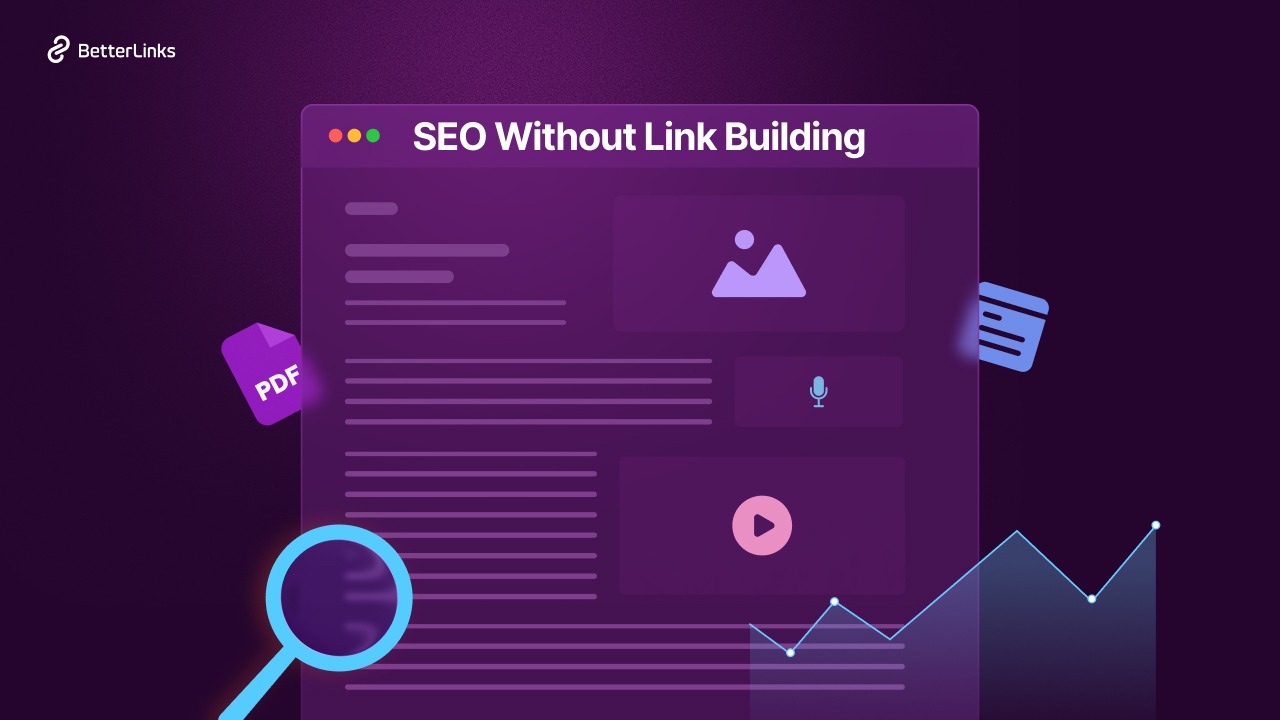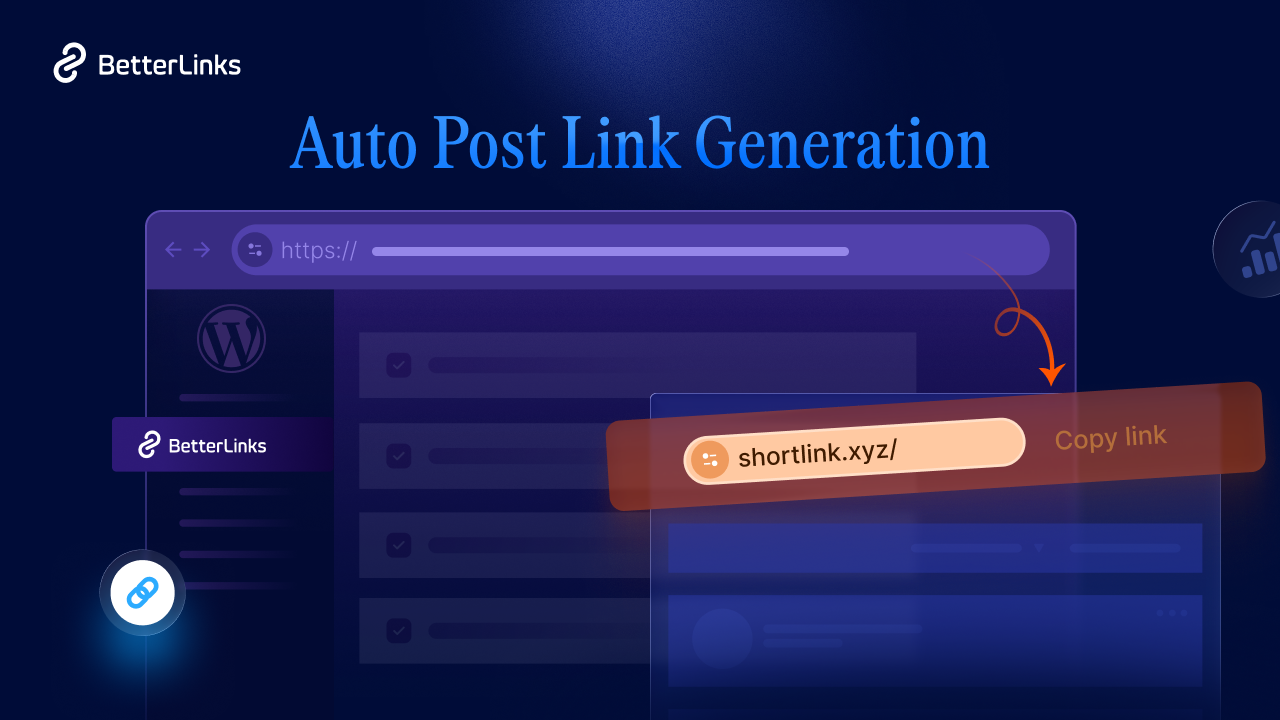Your destination URL serves as the digital address where visitors land when clicking on a link. It’s the path to your content, representing the specific location within your website. Now, you might wonder, why bother changing this crucial element?
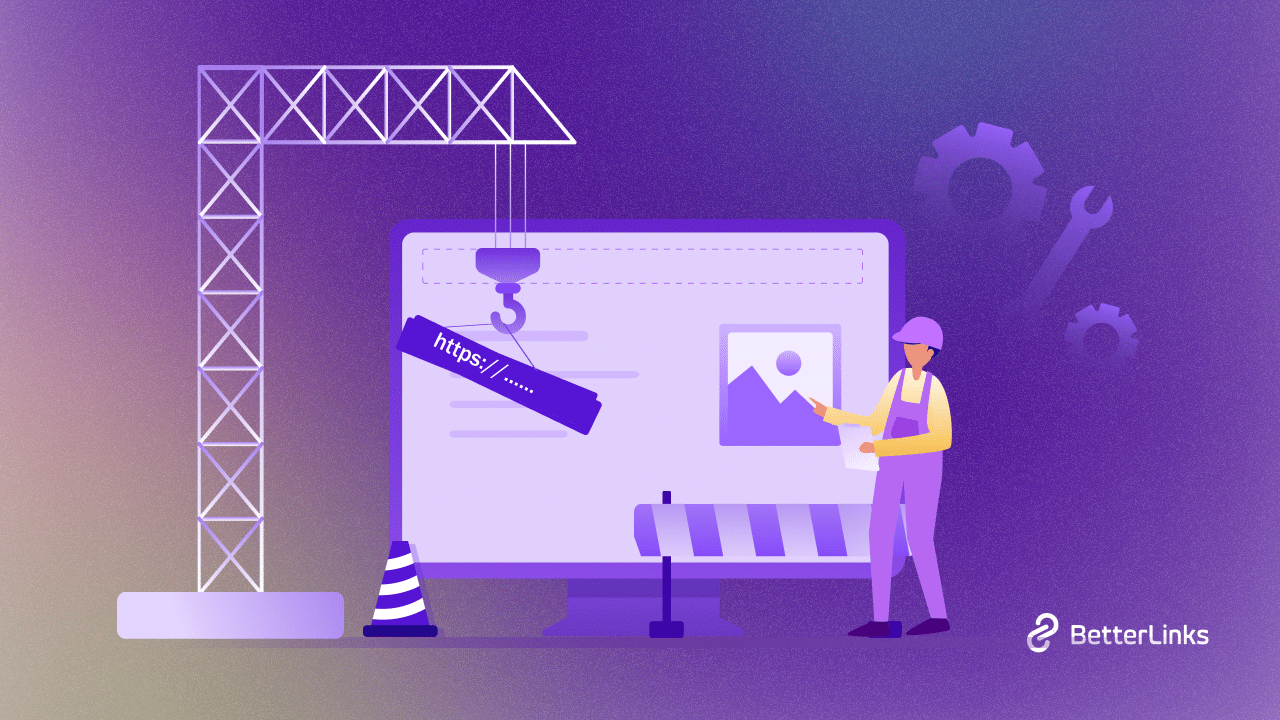
Well, the reasons are aplenty. Whether you’re rebranding, optimizing for SEO, or restructuring your site, altering the destination URL can be a strategic move. In this guide, we’ll walk you through the straightforward process of changing your destination URL in WordPress and explore the compelling reasons behind this seemingly simple tweak.
How Does Changing The Destination URL Work?
Let’s consider a cozy online bookstore called “BookHaven.” They’re excited to promote a big book sale on their website. The display URL, like www.BookHaven.com, hints at the bookstore, and the destination URL could be www.BookHaven.com/summersale.
Now, for a bit more complexity, if BookHaven has a special section for mystery novels with a subdomain (mystery.BookHaven.com), the display URL should include it. So, the display and destination URLs stay consistent, both pointing to BookHaven.com. In simpler terms, it’s like BookHaven putting up a sign saying, “Click here for summer book deals!” It helps online visitors find their way straight to the exciting offers.
3 Easy Ways To Change Destination URL
Now we will talk about some convenient ways to change destination URLs without any hassle. Also, you can accomplish all these without any complex coding.
Update Destination Shortlinked URL With Short.io
Editing your short URLs on Short.io is very straightforward, and the best part – it won’t cost you a dime, no matter how many times you want to make changes. Here’s the quick rundown: after logging into your Short.io account, head over to your short URL list. Pick the link you want to update and hit “Edit.” In the pop-up that appears, locate the “Original URL” field and type in your new destination. Click “Save,” and just like that, your short link is updated and ready to go.
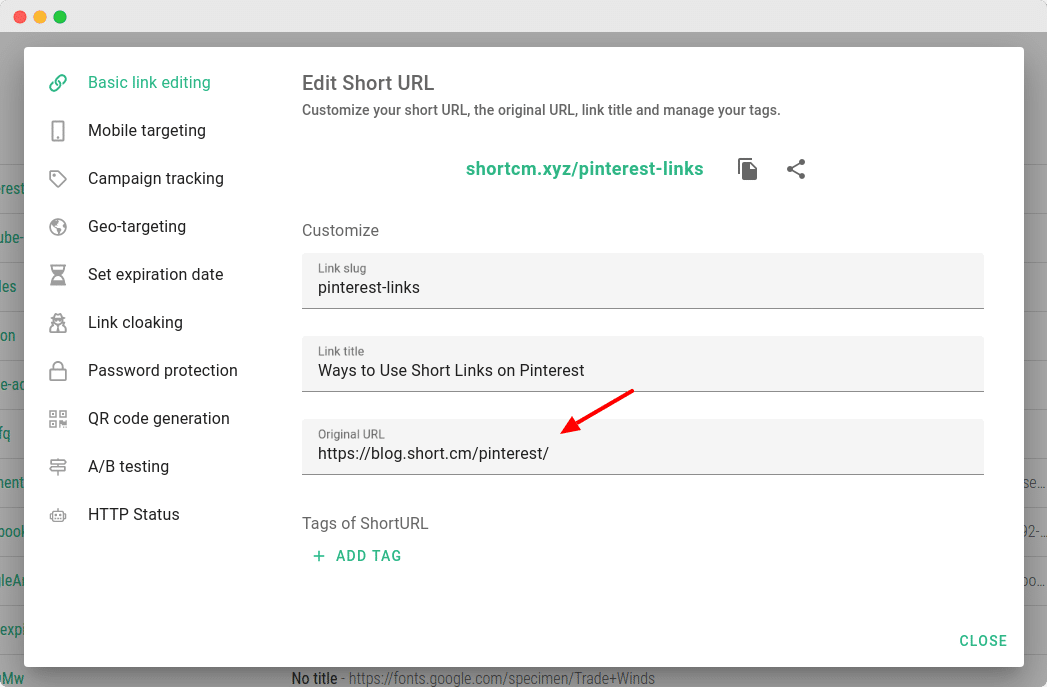
Change The Destination URL Of A Redirect Link With Oracle
Creating and managing redirect links in Oracle Eloqua is a breeze, especially when you need to tweak things on the fly. Imagine you’ve sent out an email with a link, and oops – it’s not quite right. No worries! You can change the destination URL of your redirect link even if it’s already part of an active landing page or email. This comes in handy for fixing those unexpected hiccups. To make the switch, head to the Redirect Links section by navigating to Assets > Website Setup > Redirect Links.
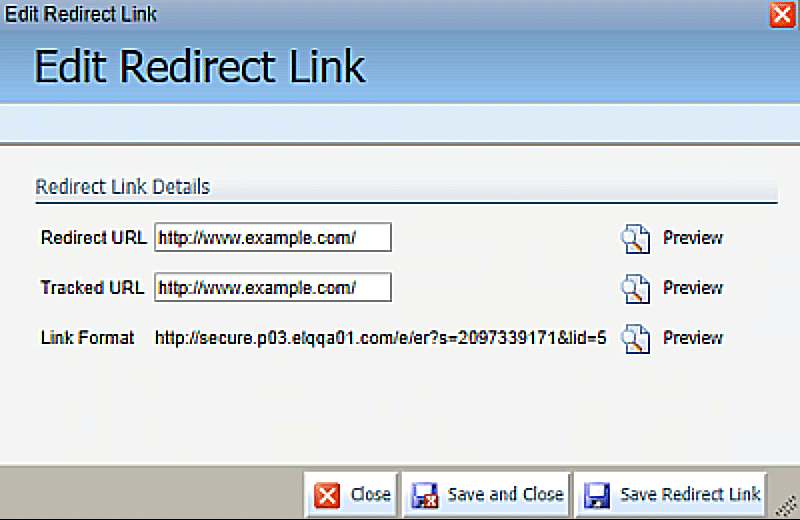
Find the specific link you want to tweak, and simply click on it to open the Edit Redirect Link page. Now, it’s as simple as changing the URL in the Redirect URL field – that’s where your audience will be directed. If you want to update how the link appears in Oracle Eloqua reports, pop a new value in the Tracked URL field (just for reporting purposes). Give it a quick Preview to double-check, then hit Save and Close.
Change URL Destination Of A Tracking Link
Once you’ve created a tracking link, changing its destination with Joturl is very easy. Find the “edit” icon next to the link, give it a click and a little box appears. In that box, just type in the new place you want the link to go.
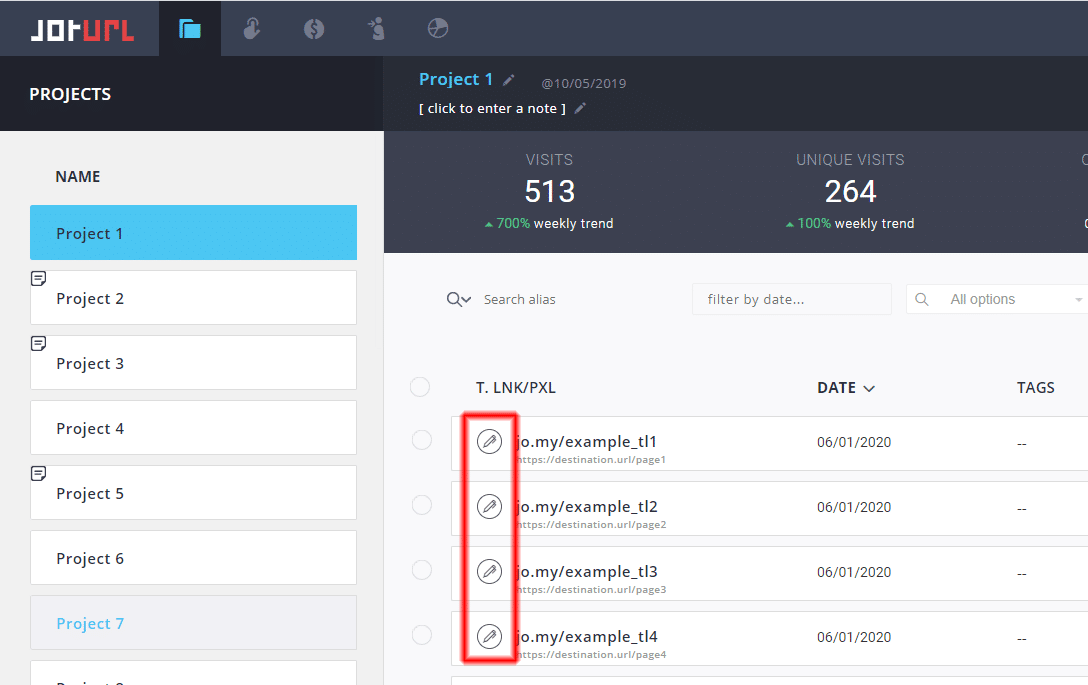
What’s The Point Of Changing Destination URL
Ever wondered why changing your URL could be a game-changer? Well, here are a few good reasons: Firstly, imagine you want to guide your Instagram followers straight to your newest blog post without them getting lost in the shuffle. Changing the URL is the magic wand for that. Secondly, think about an old link that once led folks to last year’s event – you can effortlessly repurpose it to shine a spotlight on this year’s happenings.
But it’s not just about events; you might need to tweak UTM parameters in your URL to keep things current and crystal clear. Plus, if you have a piece of content that’s more fitting for a particular audience, updating the URL ensures they land right where they should. Oh, and let’s not forget the superhero move of fixing bad or dead links. Lastly, if your online home is moving to a new address, changing the URL is like leaving a forwarding address to ensure visitors find you at your new spot. It’s URL power at its finest!
Bonus: Alternate Base URL
your website has special versions designed for specific devices or languages. Here’s where Google comes in with a handy feature called Alternate base URL. In simple terms, when Google identifies similar URLs, like AMP pages or translations, it labels them as alternatives for specific devices or languages.
So, when a visitor arrives at your page, Google automatically shows them the version that matches their language or device. It’s like Google’s way of making sure everyone gets the right experience!
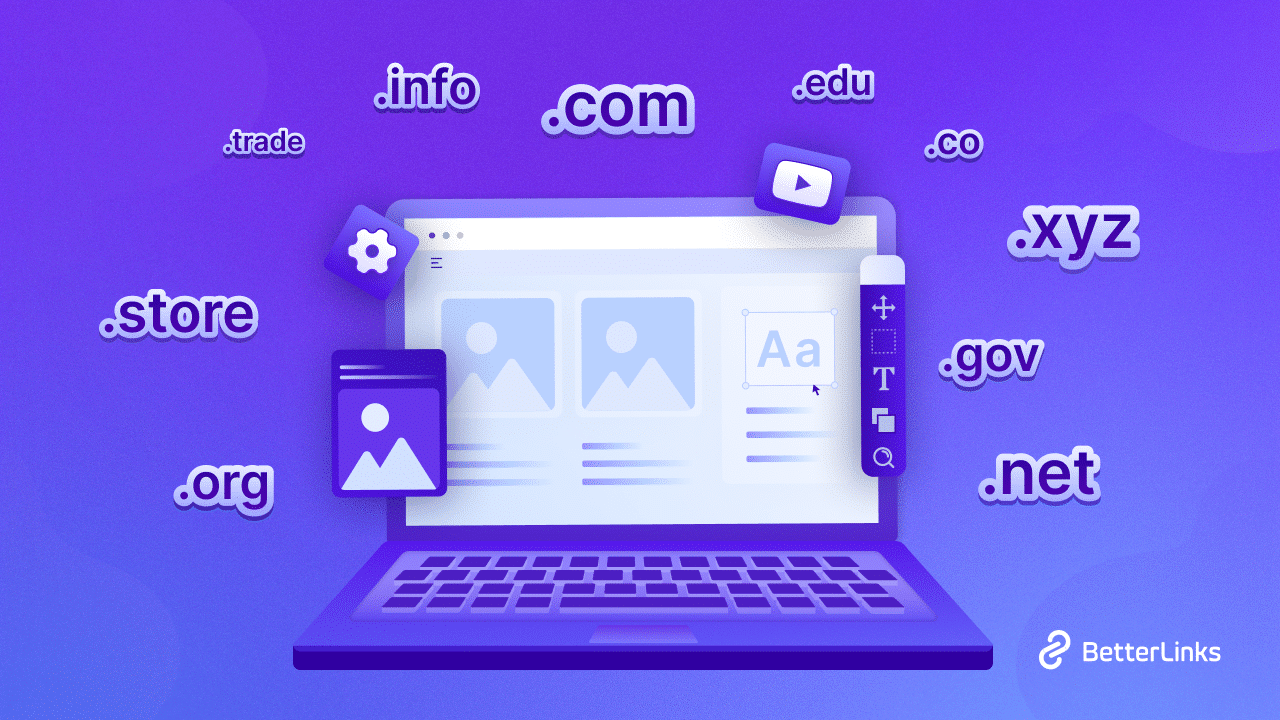
Make Effortless Customer Connection By Changing Destination URL
Whether you’re directing traffic from social media to your latest content or reviving an old link for a new event, each URL adjustment is a strategic move. So, grab the power of transformation, confidently edit those destination URLs, and watch as your online presence adapts and evolves. Here’s to the art of crafting pathways, ensuring your audience always lands exactly where they need to be on your website.
Liked this blog? Share your feedback in the comment section below, subscribe to our blog, and join our Facebook community for more exciting news.