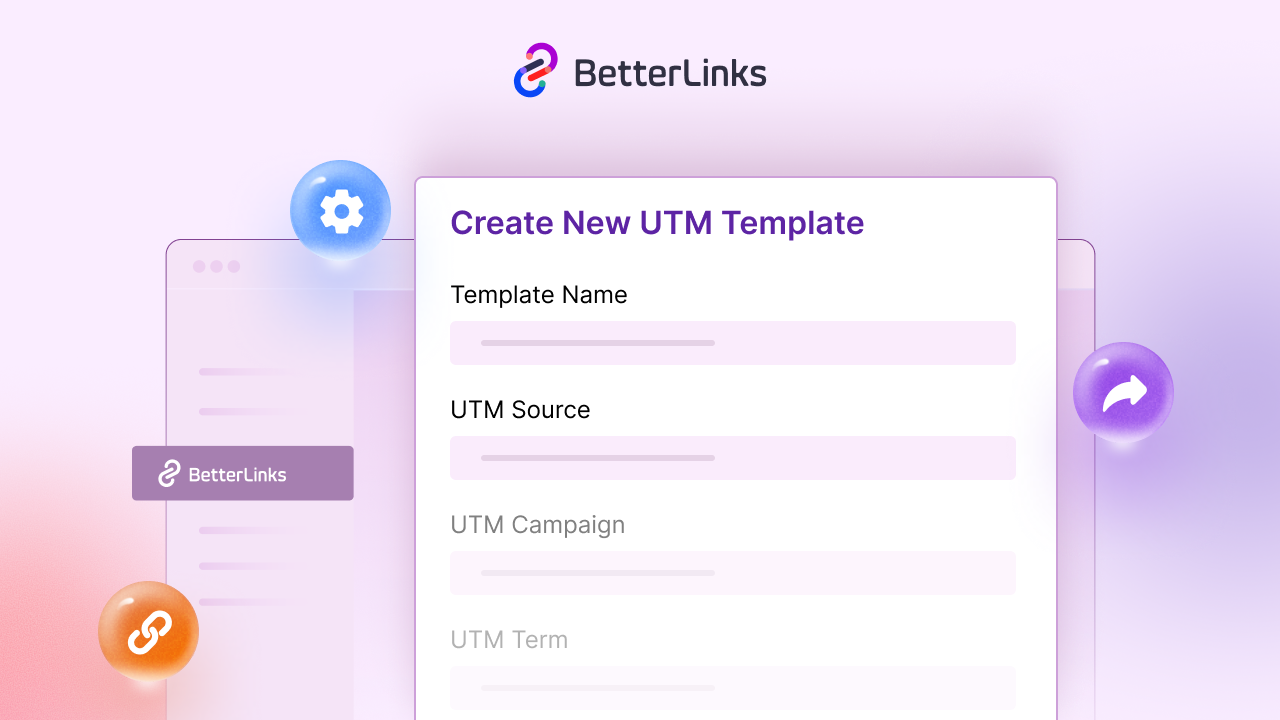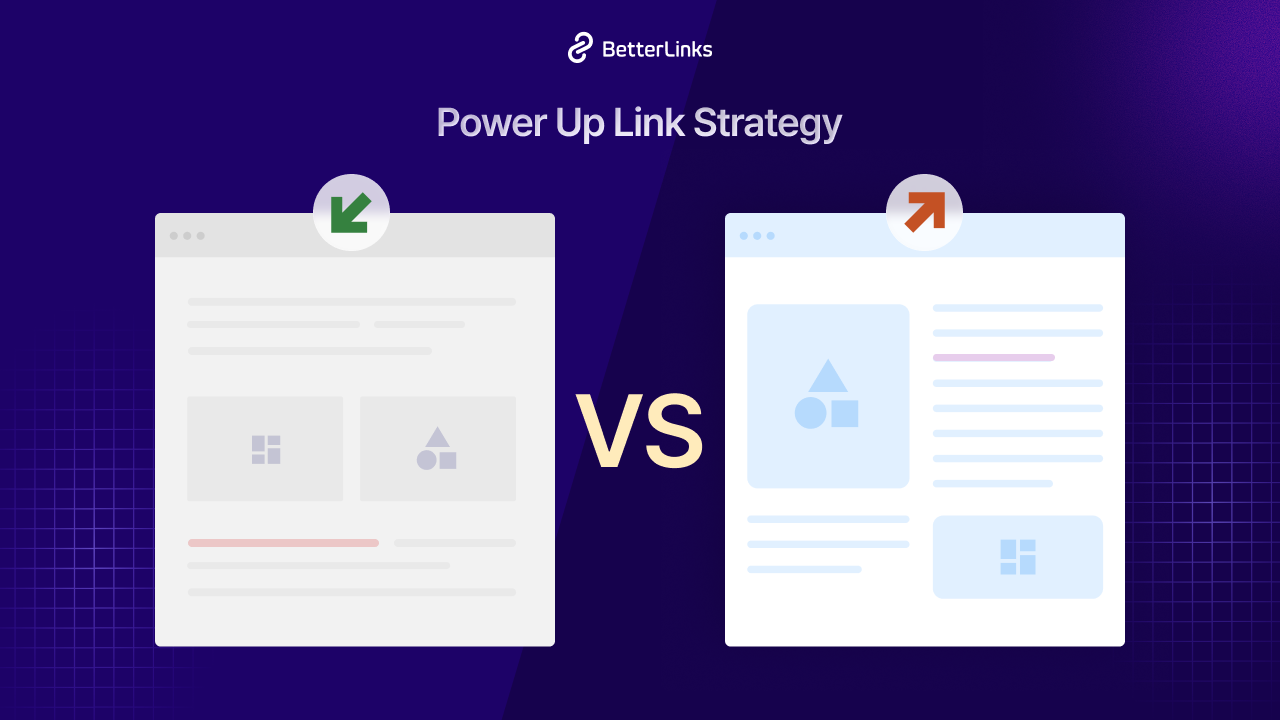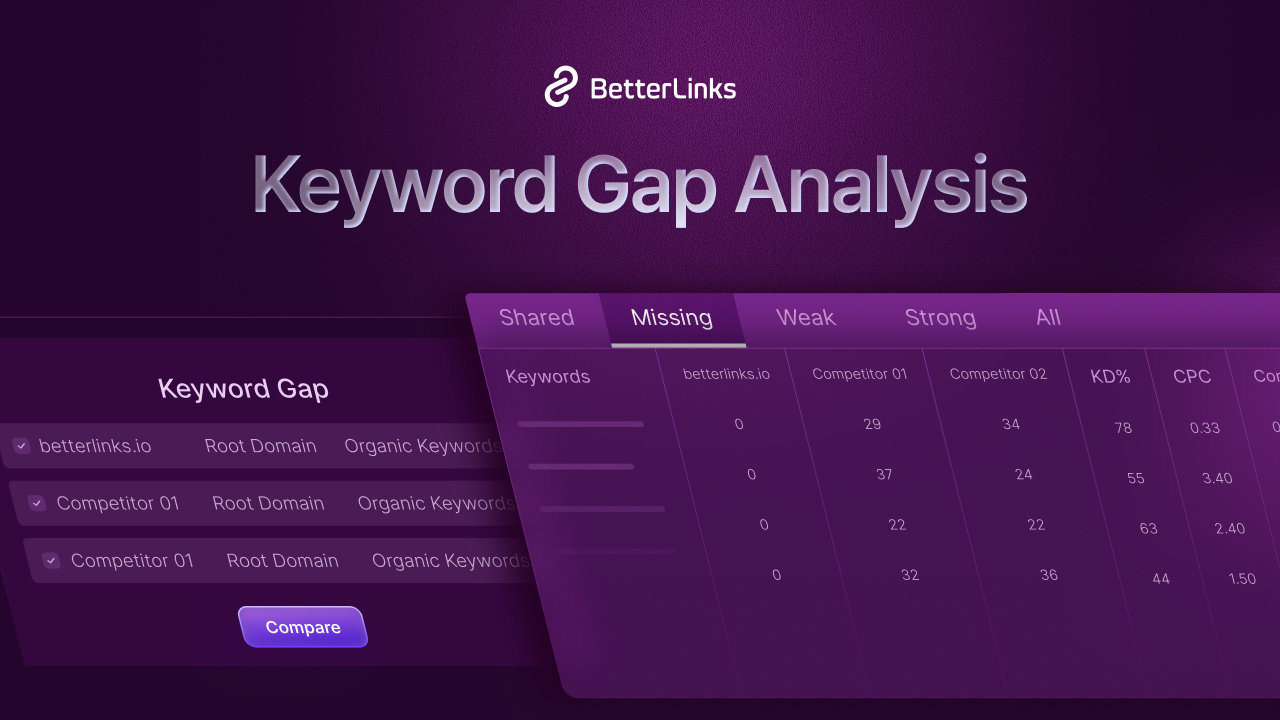Ever wonder why some of your content just does not perform even though it is well-written and optimized? There can be many issues. It can be poor site structure, improper keyword implementation, or not enough information that people are actually searching for. Another key reason can be orphan pages.
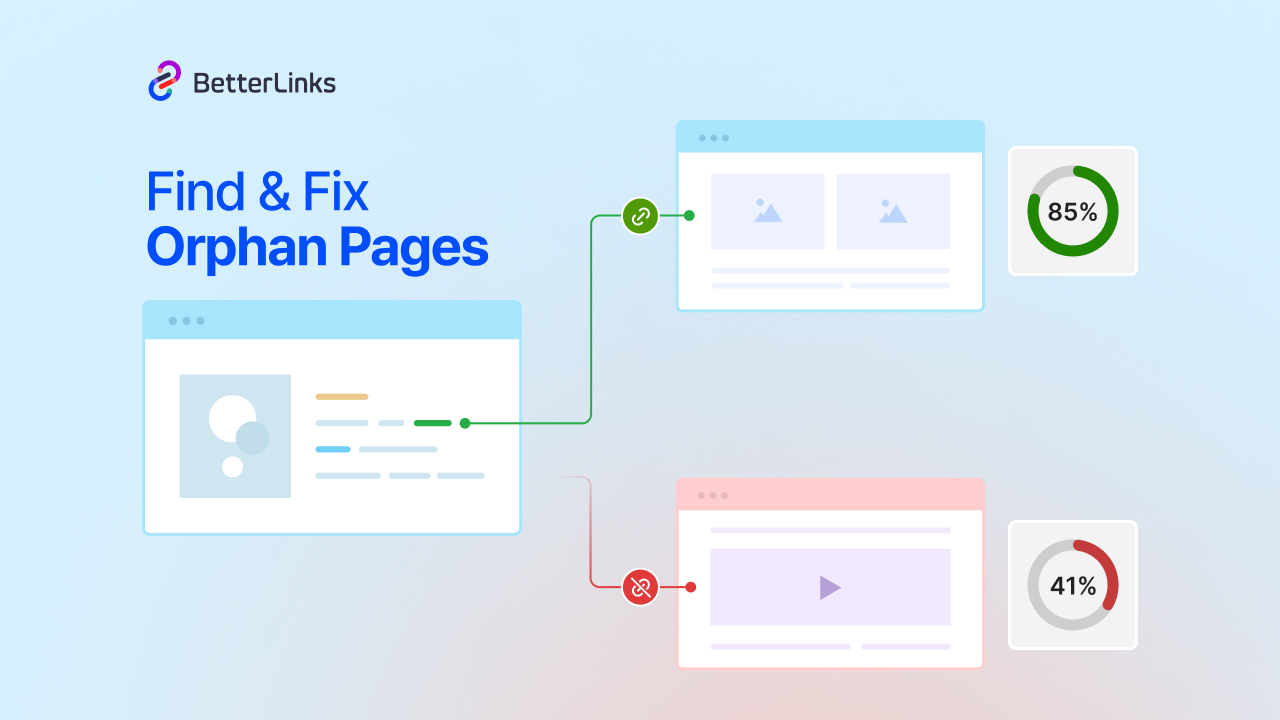
So, what are Orphan Pages? These are pages that live on your site but are not linked from anywhere else. And that is a big SEO issue. Without internal links, search engines struggle to discover and rank those pages, no matter how valuable they are. In this guide, you will learn how to find orphan pages on your WordPress website and fix them for better visibility, structure and long-term SEO performance.
💡 What Are Orphan Pages (And Why They Hurt SEO)
Orphan pages (also known as orphaned content) are pages on your website that are not linked from any other page. In other words, they exist on your site, but no part of your internal linking strategy connects to them. As a result, neither your visitors nor search engine crawlers can reach these pages through normal navigation. It is like having a great piece of content that you forgot to invite to the party – nobody knows it is there.
Why is this a big deal for SEO? For one, search engines like Google use internal links to discover and index content. If a page has zero inbound links, Google might not find it at all, or it will consider it less important.
As a result, orphan pages often suffer from poor rankings, if they even get indexed and minimal organic traffic. With no links pointing in, they also do not receive any “link equity” (ranking authority) from your other pages, which further diminishes their SEO value.
And from a user experience perspective, orphan pages are basically hidden from your readers. It means that valuable information on those pages is not helping anyone – a lose-lose for both SEO and visitors.
If you pile up a lot of orphan pages on a large site, search engine bots might waste time crawling these isolated URLs. They eat into your crawl budget (the crawl allowance for your site). That is time and resources that could be better spent on your important pages.
Orphan pages can arise for various reasons. Maybe you published a new post and forgot to link to it from older posts. Or perhaps you removed a menu item during a redesign and left some pages stranded.
In some cases, pages become orphaned after a site migration or content cleanup (for example, you deleted a page that once linked to them). However they occur, these unlinked pages indicate gaps in your site architecture and missing opportunities in your internal linking strategy.
However, not every orphan page is bad – you might intentionally leave certain pages unlinked, like a thank-you page or a limited-time seasonal campaign that is only accessible via direct URL. That is okay. But any page you do want found by users or indexed by Google should not remain orphaned.
🔍 How to Find Orphan Pages on Your WordPress Site
Before you can fix orphan pages, you need to locate them. Sounds obvious, but finding them can be a bit tricky – after all, by definition, they are not easily accessible via links. You will have to do a bit of detective work (and possibly use some tools) to uncover those hidden URLs. Do not worry, it is not as hard as it sounds. Here are some effective methods to find orphan pages in WordPress.
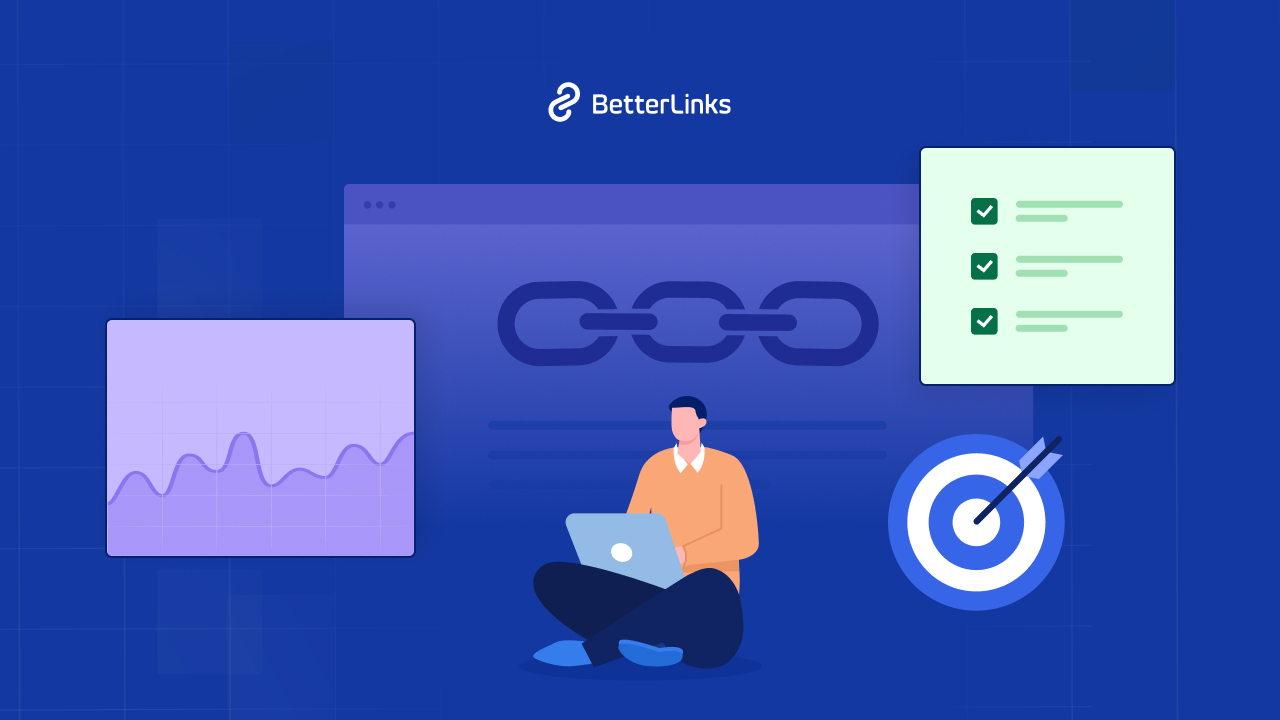
1. Google Analytics
You can find orphan pages using Google Analytics as well. In GA4, go to Engagement → Pages and Screens, select your preferred date range, and export all the URLs. Once you have the data, look for pages with little to no views – these could be potential orphan pages that are not linked from anywhere else on your website.
After exporting, you can move on to the manual process by comparing these URLs with your sitemap or internal links to confirm which ones are truly orphaned. It takes a bit of manual effort, but this method works effectively for identifying and fixing orphan pages that may be hurting your site’s SEO visibility.
2. Semrush Site Audit
SEO audit platforms and crawling tools can effectively find orphan pages for you. For example, Semrush’s Site Audit will crawl your site and identify pages that exist in your XML sitemap but were not discovered through internal links (flagging them as orphan pages).
3. SEO Spider Tool
Screaming Frog (an SEO spider tool) can integrate with Google Analytics and Search Console to detect URLs that had traffic or impressions but were not linked internally. After the crawl, it reports any URL with no incoming internal links (a blank crawl depth) as an orphan page. These tools do the heavy lifting by revealing pages that your normal site navigation missed.
4. BetterLinks Full Site Link Scanner
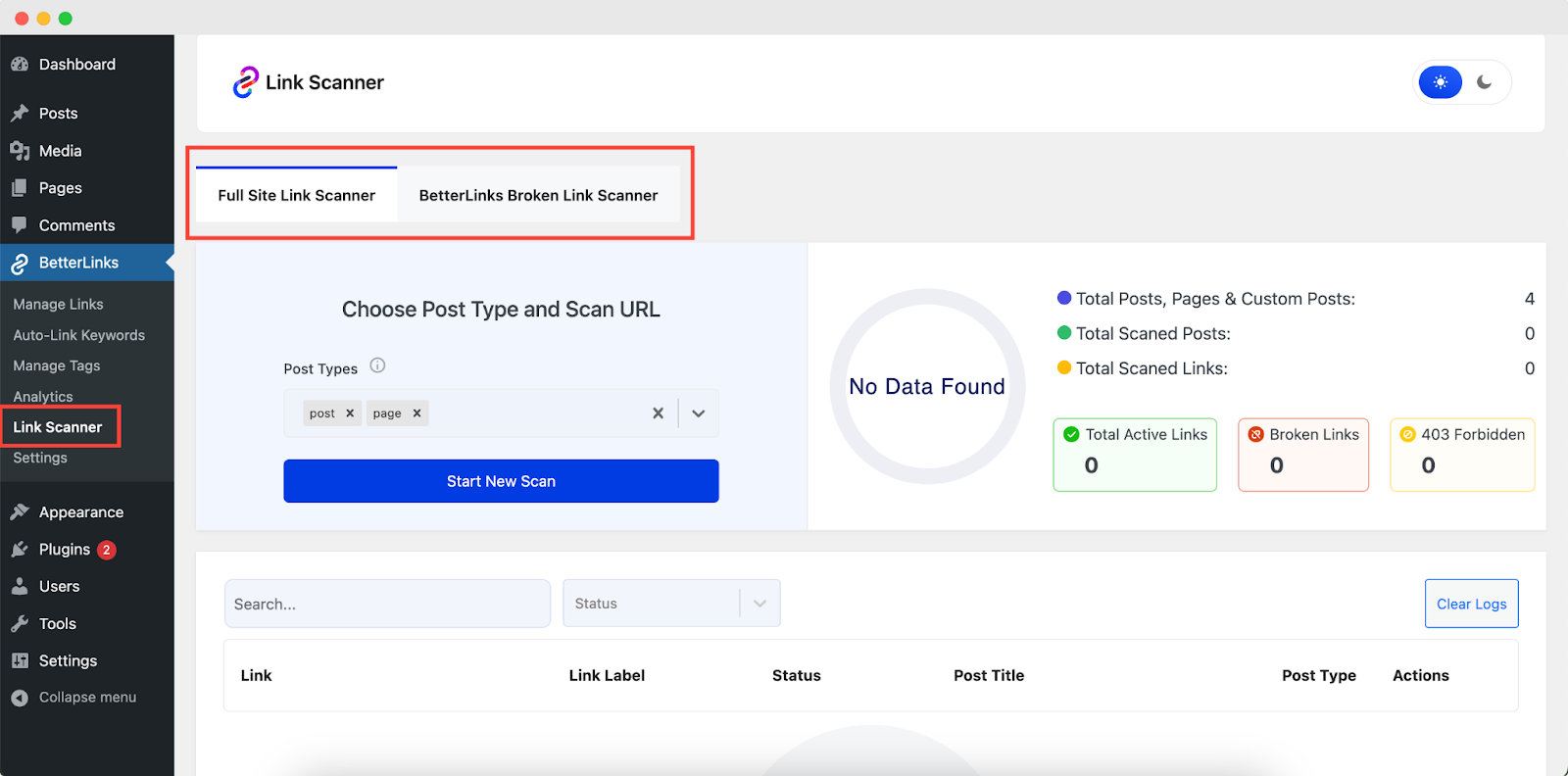
BetterLinks plugin offers a Full Site Link Scanner feature that crawls your entire site for link analysis. It instantly identifies the ‘Active Links’, ‘Broken Links’, & ‘403 Forbidden’ links of your website.
After the scan, review the report to check the link status, source text and post details. After that, you can fix broken links by previewing, rechecking or editing them directly from the dashboard.
5. Rank Math
If your website is on WordPress, plugins can simplify this job, too. Many SEO plugins (like Rank Math) help you find orphan pages by showing the number of internal links for each post right in your dashboard. If you see a “0” in the incoming links column, you have essentially found an orphan page.
🔧 How to Fix Orphan Pages & Boost Your SEO Performance
Alright, so you have managed to find orphan pages on your site – now what? Now comes the fun part: giving those pages some love so they can contribute to your site’s SEO (or, in some cases, deciding to put them out of their misery).
Fixing orphan pages means integrating them back into your site’s internal linking structure or removing them if they are not needed. Let us break down the main ways to handle orphan pages:
1. Manually Adding Links to Orphan Pages
Often, the simplest fix is the best: if a page has no inbound links, add some! Find relevant, high-authority pages on your site and create natural in-context links to the orphan page. For example, did you write a comprehensive guide that is currently orphaned? Link to it from a popular related blog post or a relevant resource page. This helps users discover that content and passes link equity to it, which sends signals to Google that this page is part of your site’s important content network.
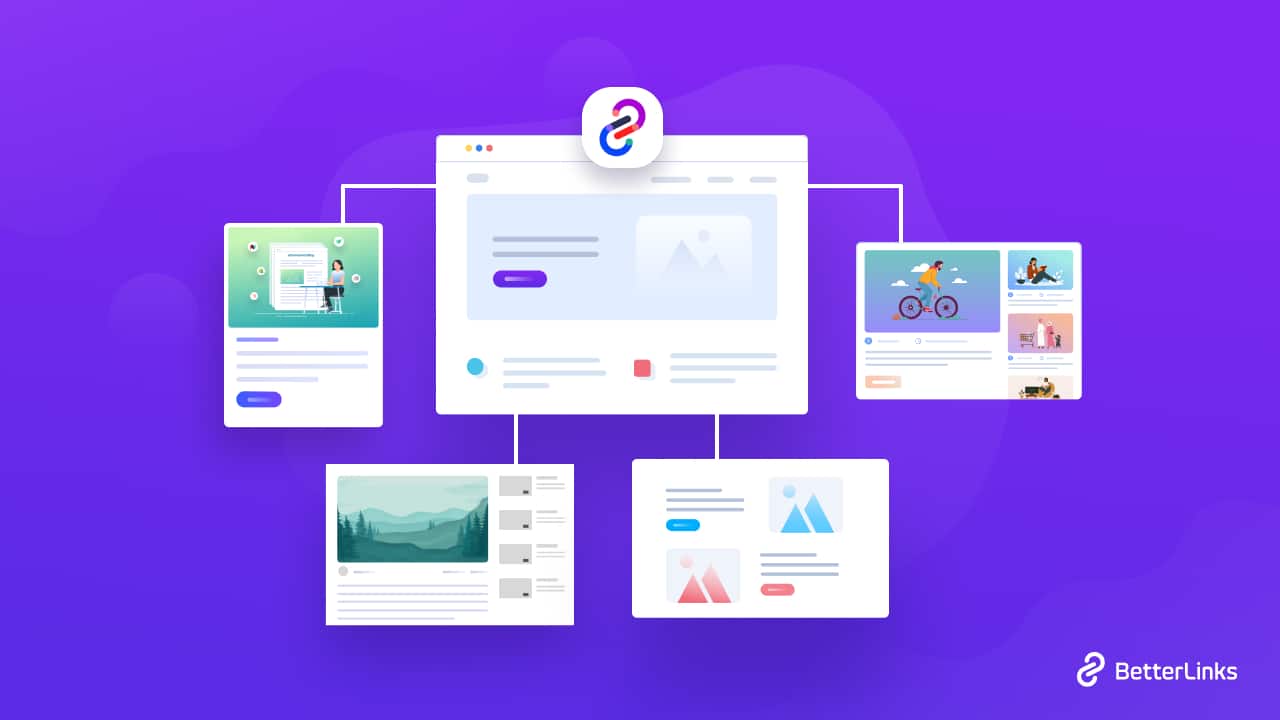
You might also consider adding the page to a visible spot in your site’s structure (such as a menu, footer, or category page) if it makes sense. For example, you can place an orphaned FAQ page under your “Help” section. With just a couple of well-placed internal links, you can rescue an orphan page and improve the user experience, as visitors can finally find that information.
2. Delete or Redirect Unneeded Pages
Not every orphan page deserves saving. Some pages are orphaned for a reason – maybe they were part of an old campaign, duplicate content, or simply low-value pages that you no longer want on your site. For those, the best solution might be to remove them or merge their content elsewhere.
If the content is outdated or not useful, you can delete the page or mark it as “noindex” or remove it from your sitemap to prevent it from showing up in search results. Alternatively, if an orphan page has some relevance but overlaps with another page, set up a 301 redirect to a more useful, related page.
That way, anyone who visits the old URL gets seamlessly sent to the right page. WordPress has plenty of plugins for managing redirects – and BetterLinks includes a built-in redirect manager to help you create 301 redirects with ease. By managing orphan pages, you improve your overall site architecture and quality and avoid cluttering Google’s index with unnecessary pages. This cleanup also ensures search engines focus their crawl budget on your important content.
3. Merge Similar Content Before Redirecting
Sometimes, two or more pages might cover the same topic or contain overlapping information. Instead of deleting one and losing its SEO value, you can merge the content into a single, stronger, and more comprehensive page.
For example, if you have an old blog titled “Best SEO Tools 2023” and a newer one titled “Top SEO Tools for 2025”, you can combine both into a fresh, evergreen version that includes updated insights and data. After merging, set up a 301 redirect from the old URLs to the new one. This helps preserve traffic, backlinks, and ranking signals from the older pages while strengthening your new content’s authority.
[Note: After fixing your orphan pages, consider crawling your site again or rerunning your Link Scanner to verify that every page is now properly linked. Also, make it a habit to interlink new pages and perform occasional internal link audits so that content does not turn into orphaned content again.]
🎉 Fix Orphan Pages & Accelerate Your Site’s Visibility
By now, you know how to find orphan pages on your WordPress website and either bring them back into the business or gently offload them. This process might take a bit of effort, but the result is worth it. You will strengthen your site’s SEO by ensuring every page that matters is connected and contributing to your overall link equity and authority. Plus, you are creating a better user experience for your visitors – no more valuable info hiding out of sight.
If you have found this blog helpful, share your opinion in the comment section and get connected to our Facebook community. You can also subscribe to our blogs for valuable tutorials, guides, knowledge, tips, and the latest WordPress updates.