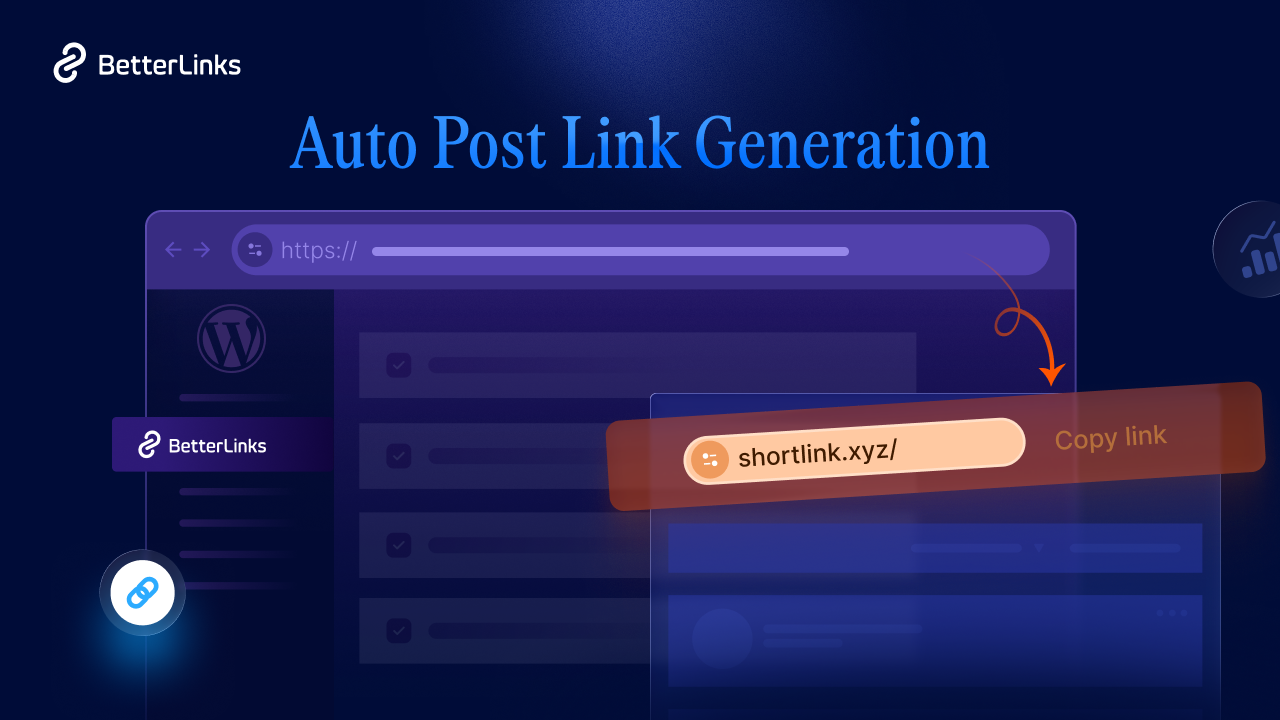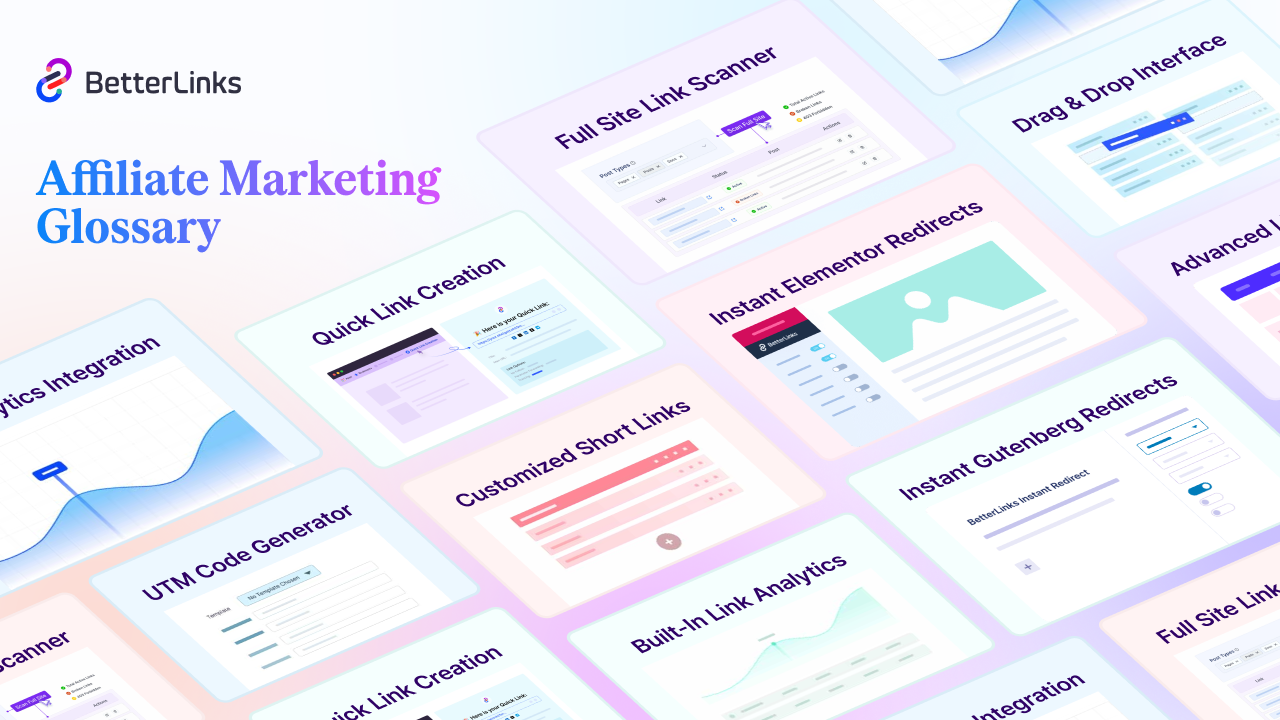Do you find your LinkedIn URL resembling a chaotic mix of letters and numbers and wish for a cleaner, more personalized link that enhances your personal brand? Well, you are in luck! Let us explore how to change LinkedIn URL to something custom, professional, and memorable, making it easier for others to connect with you.
![How To Change LinkedIn URL: Easy & Simple Steps [FREE] 1 Change-LinkedIn-URL](https://betterlinks.io/wp-content/uploads/2024/01/image-8.png)
Please read the blog & follow the simple steps below for a revamped and improved online presence on LinkedIn. Ready to change your LinkedIn URL? Let us get started.
Why Do You Need to Change LinkedIn URL?
You are wondering why to bother to change a URL for LinkedIn. Well, it is like giving your online identity a sleek makeover. A custom URL is not just a string of characters; it is your personal brand in the digital world. Here are a few important reasons why having a personalized URL on LinkedIn is necessary.
✅ Memorability: A custom URL is easy to remember compared to a random mix of letters and numbers.
✅ Professionalism: It gives your profile a polished and professional look, making a positive first impression.
✅ Personal Branding: Your custom URL becomes a part of your personal brand, reflecting your identity.
✅ Visibility: It improves your visibility on the platform, making it simpler for others to find and connect with you.
So, to have improved searchability, professional look, and ease of sharing your LinkedIn URL, you need to change your LinkedIn URL.
How to Choose the Right Custom URL for Your LinkedIn?
When picking a custom URL for LinkedIn, go for something easy to remember that represents your brand. Ideally, use your name or a variation of it (avoiding nicknames) to help people find and remember your profile easily.
![How To Change LinkedIn URL: Easy & Simple Steps [FREE] 2 Change-LinkedIn-URL](https://betterlinks.io/wp-content/uploads/2024/01/image-5.jpeg)
Image Source: Medium
However, if your name is already taken, no problem. Try adding a middle initial, including your industry, or using a professional nickname or abbreviation. Just ensure that the chosen URL is suitable for your industry.
Guide to Change Your LinkedIn Profile URL: 4 Easy and Simple Steps
The process of how to change LinkedIn URLs is pretty straightforward. All you need to do is follow a few simple steps and you will get your preferred customized URL the way you wish for credibility and maximum reach. Let us get started.
Step 1: Login and Access Your LinkedIn Profile
To update your LinkedIn URL, start by logging into your LinkedIn account. Once logged in, click on the ‘Me’ icon at the top. Choose ‘View profile’ from the dropdown menu to reach your profile page.
![How To Change LinkedIn URL: Easy & Simple Steps [FREE] 3 access-your-linkedin-profile](https://betterlinks.io/wp-content/uploads/2024/01/image-9.png)
Step 2: Change Your LinkedIn Profile URL
Now go to your LinkedIn profile settings and find the ‘Public profile & URL’ button in the top right corner of your public profile page. Click on it to edit your public profile settings.
![How To Change LinkedIn URL: Easy & Simple Steps [FREE] 4 change-linkedin-profile-url](https://betterlinks.io/wp-content/uploads/2024/01/image-10.png)
Step 3: Customize Your URL The Way You Want
After completing the previous step, you will be directed to the resulting page below. Locate the ‘Edit your custom URL’ section. To personalize your automatically assigned URL, simply click on the pencil or edit icon next to your current URL. This action will open a dialog box for editing your custom URL.
![How To Change LinkedIn URL: Easy & Simple Steps [FREE] 5 customize-linkedin-url](https://betterlinks.io/wp-content/uploads/2024/01/image-11.png)
Step 4: Make and Save Changes
In the box, type in a professional and easy-to-remember custom URL for your LinkedIn profile. Avoid using numbers or special characters. Click ‘Save’ after entering it. Your new LinkedIn URL will show on your profile, ready to share for professional networking.
![How To Change LinkedIn URL: Easy & Simple Steps [FREE] 6 save-changes-custom-url](https://betterlinks.io/wp-content/uploads/2024/01/image-12.gif)
Do not forget that your LinkedIn URL is a crucial part of your professional image. By personalizing your URL, you can simplify the process for people to locate and connect with you on LinkedIn. So without any further delay, spend a few minutes customizing your URL by following these simple steps now to enhance your professional network.
Is It Worth Customizing Your LinkedIn URL?
Yes, it is. Personalizing your LinkedIn profile URL is a clever way to distinguish yourself from others, especially if you share a common name. Go for a URL that includes your name or your business name for easy identification.
Even though it may seem like a minor detail, this small change is significant. It enhances your credibility, presents a professional image, and sets you apart from other LinkedIn users. Hope you have found the blog helpful. To get more guides like this, feel free to subscribe to our blog.