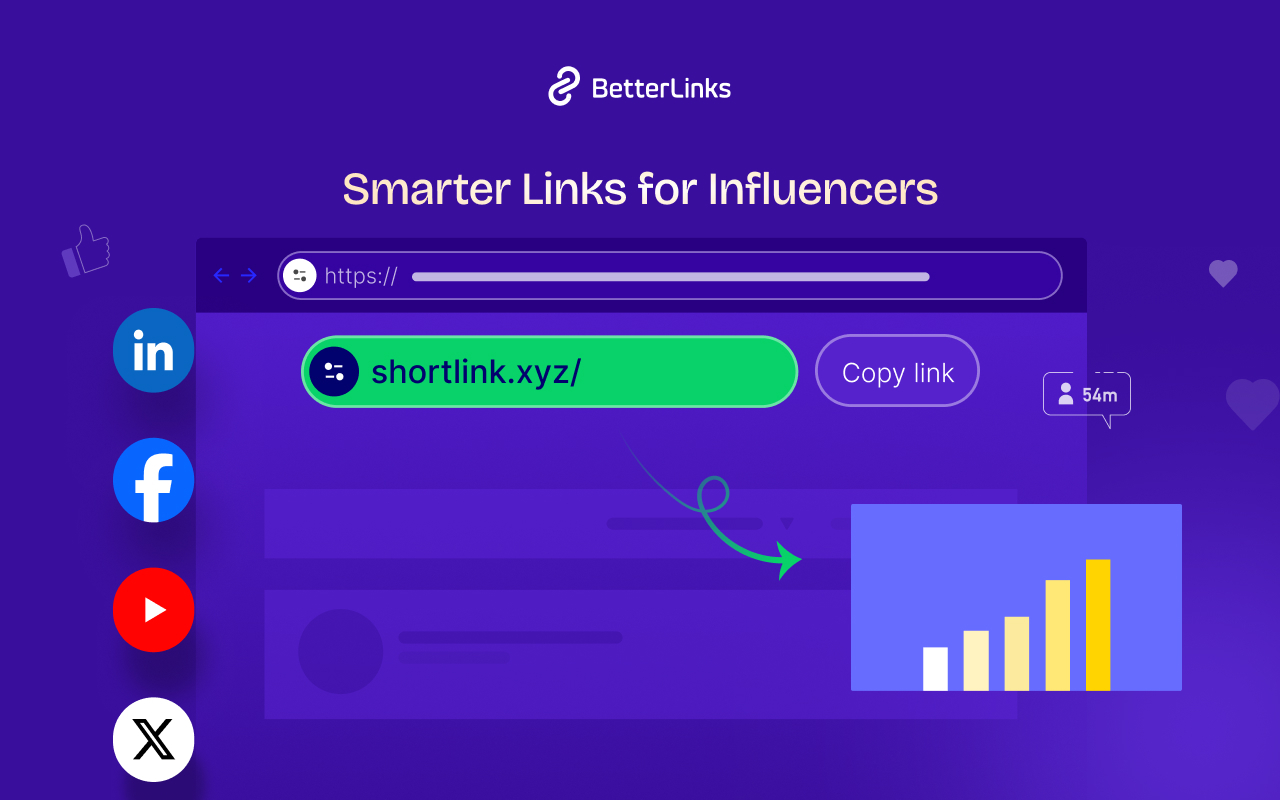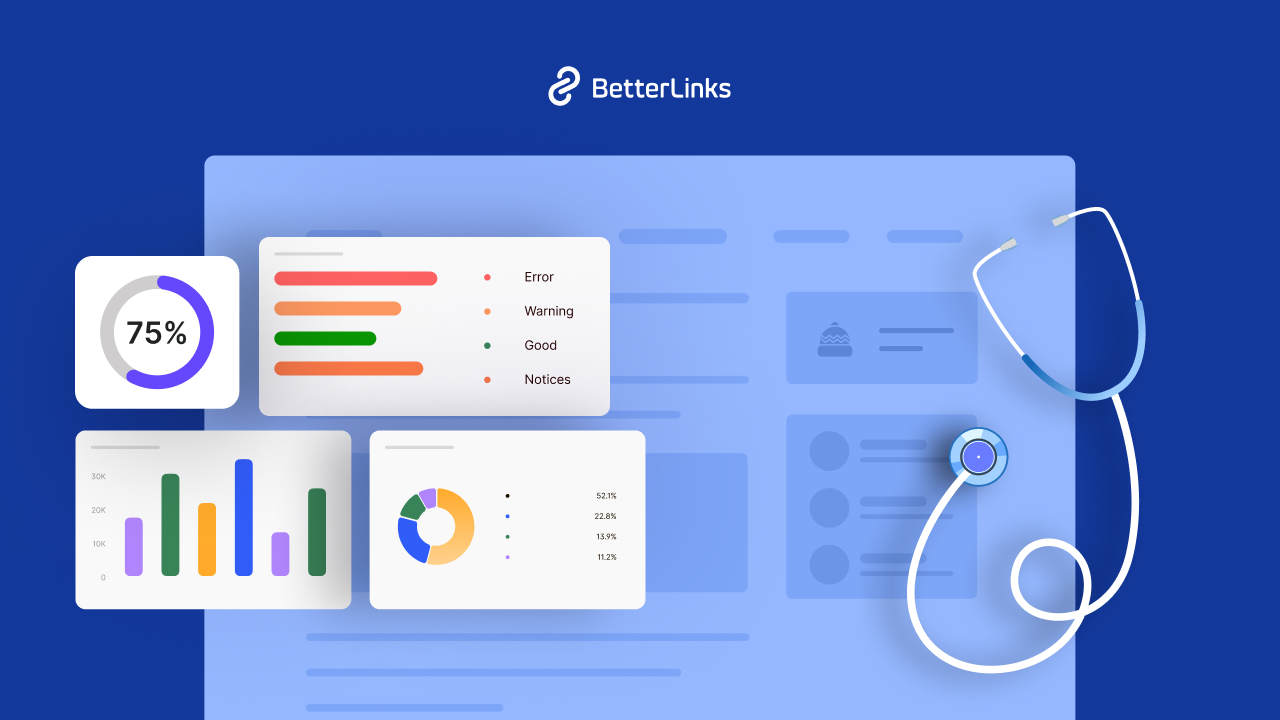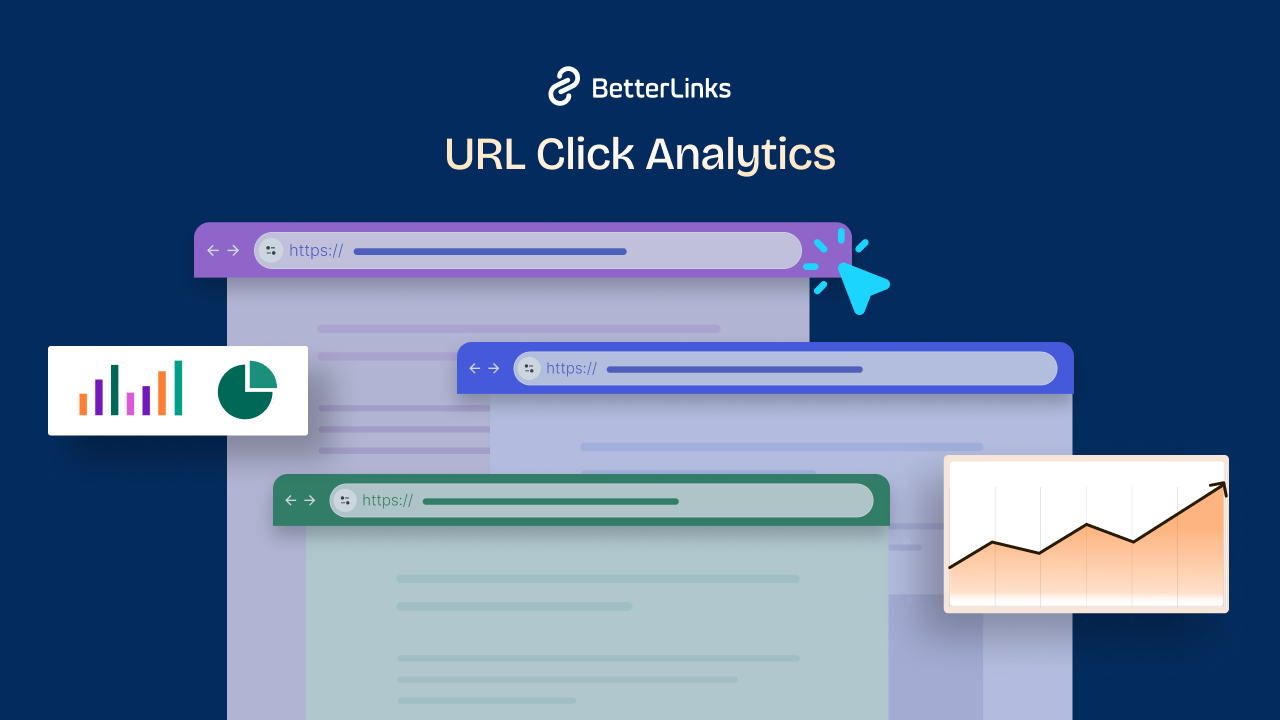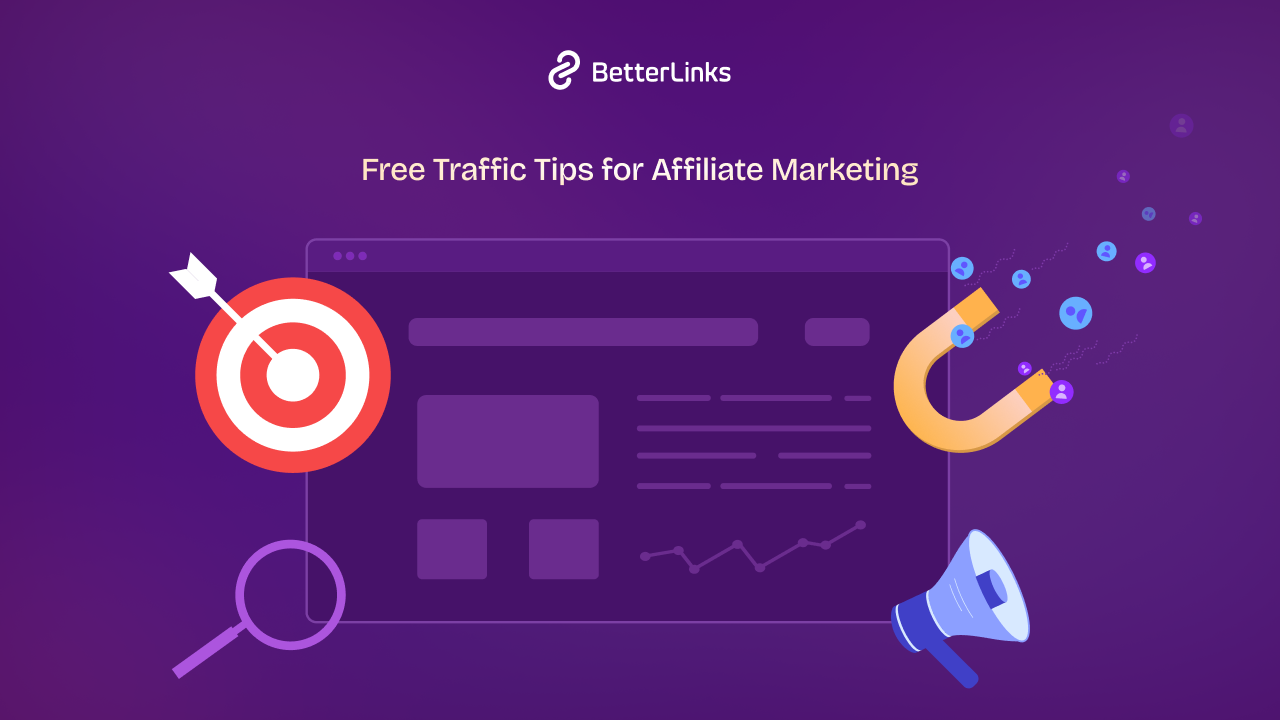In this fast-paced digital world that’s increasingly connected, keeping your website secure is non-negotiable. If you’re a WordPress user, there’s a straightforward and effective way to do just that – Google reCaptcha in WordPress. This step-by-step guide is your ticket to understanding and implementing this essential security tool. We’ll walk you through the process, highlighting how Google reCaptcha can effortlessly boost your website’s defenses while making life easier for your visitors.
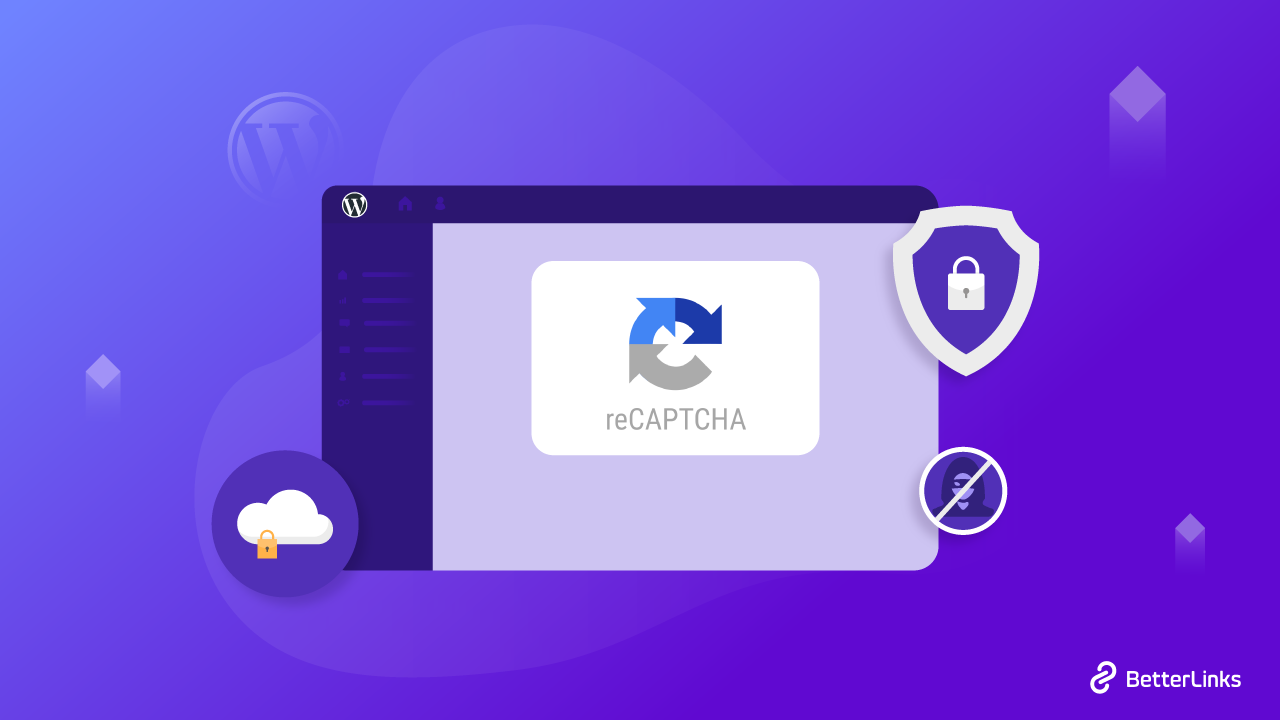
2 Important Aspects Of Google reCaptcha
reCaptcha API: At the heart of the reCaptcha system lies its Application Programming Interface (API). Website administrators integrate this API into their sites’ code to implement reCaptcha challenges. The API manages the interaction between the website, the user, and Google’s servers.
Challenge Types: reCaptcha offers various challenge types, each designed to assess different aspects of user interaction. These challenges include image recognition, audio challenges, and the newer “checkbox” reCaptcha, which is more user-friendly and requires just a simple click.
How Google reCaptcha Works On Your Website?
User Interaction Trigger: When a user attempts to access a protected area of your website, the reCaptcha challenge is triggered. This challenge could involve identifying objects in images, solving puzzles, or clicking the checkbox, depending on the configuration.
Client-side Interaction: The user interacts with the reCaptcha challenge on the client side, which means within their web browser. The challenge is presented as a widget, typically placed within a form or login page.
User Response: The user responds to the challenge, solving it according to the instructions provided. This response is then encrypted and sent to Google’s reCaptcha servers for verification.
Google’s Assessment: Google’s servers receive the encrypted user response and assess whether it aligns with the expected human behavior. This assessment involves analyzing a variety of factors, including mouse movement, keystrokes, and browsing patterns.
Score and Decision: Based on the analysis, Google assigns a score to the user’s response, indicating the likelihood that they are human. This score is then sent back to the website’s server.
Website Server Verification: The website’s server receives the user’s score from Google and makes the final decision on whether to grant access. Depending on the website’s configuration, a high score might allow immediate access, while a lower score could trigger further verification steps.
The Benefits Of Google reCaptcha In WordPress Websites
In this section, we highlight the key benefits of incorporating Google reCaptcha into your WordPress site, emphasizing the advantages it brings in terms of user protection, enhanced functionality, and peace of mind.
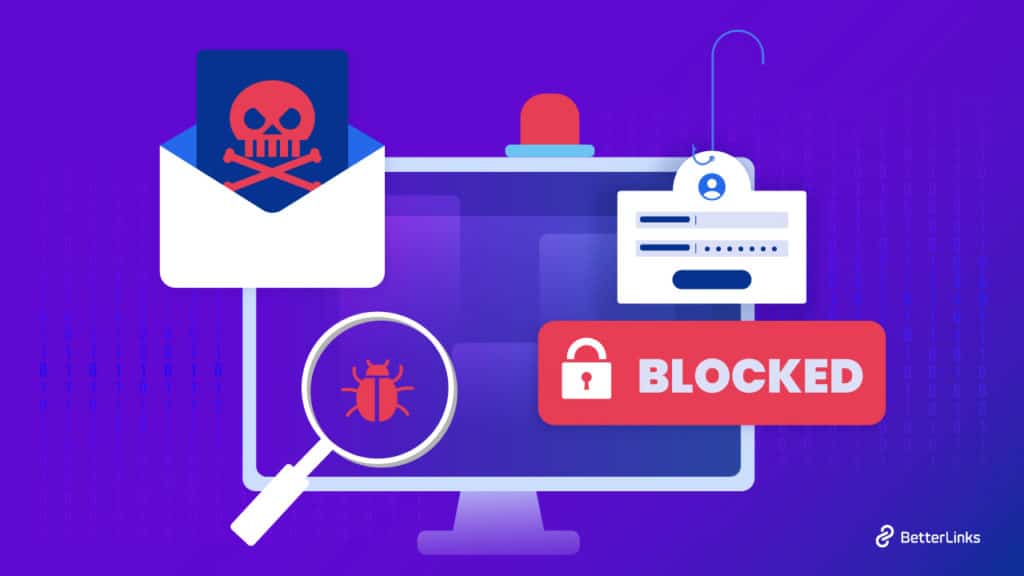
Enhanced Website Security
Implementing Google reCaptcha in WordPress serves as an essential barrier against malicious bots and automated scripts attempting to infiltrate your site. By accurately differentiating between human and non-human interactions, reCaptcha prevents unauthorized access, login attempts, and potential brute-force attacks. This robust security layer fortifies your website’s defenses, safeguarding sensitive user data, login credentials, and valuable content.
User-Friendly Verification
The integration of Google reCaptcha ensures a seamless user experience while maintaining stringent security measures. Unlike traditional CAPTCHA methods that often frustrate users with illegible characters or complex puzzles, reCaptcha’s advanced algorithms present challenges that are intuitive and straightforward for humans to solve. This user-friendly approach enhances engagement and minimizes the risk of genuine visitors being deterred by overly cumbersome verification processes.
Spam Prevention And Content Quality
Incorporating Google reCaptcha into your WordPress site can significantly reduce spam submissions in comments, forms, and user-generated content. By filtering out automated bot-generated submissions, you can maintain the quality and relevance of user interactions and trackbacks. This not only improves the overall user experience but also saves valuable time by minimizing the need to manually sift through irrelevant or harmful submissions.
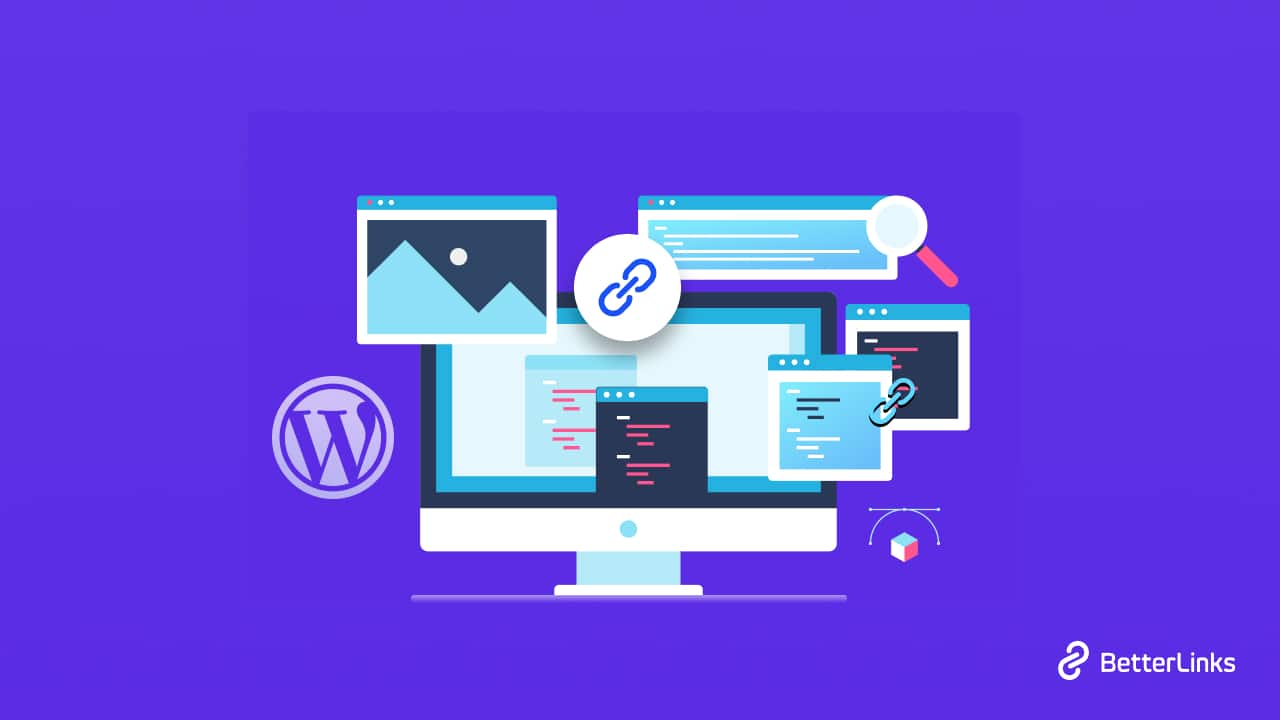
Accessibility And Inclusivity
Google reCaptcha offers improved accessibility features that cater to a wider range of users, including those with disabilities. The newer “checkbox” reCaptcha option, for instance, provides a simpler and more inclusive experience for users with visual impairments or mobility challenges. By ensuring that your website remains accessible to diverse audiences, you contribute to a more inclusive online environment.
How To Install Google reCaptcha On WordPress Websites?
You’ll gain comprehensive insights into how to seamlessly integrate and harness the power of Google reCaptcha to elevate your WordPress site’s security posture.
Step 1: Install reCaptcha Plugin
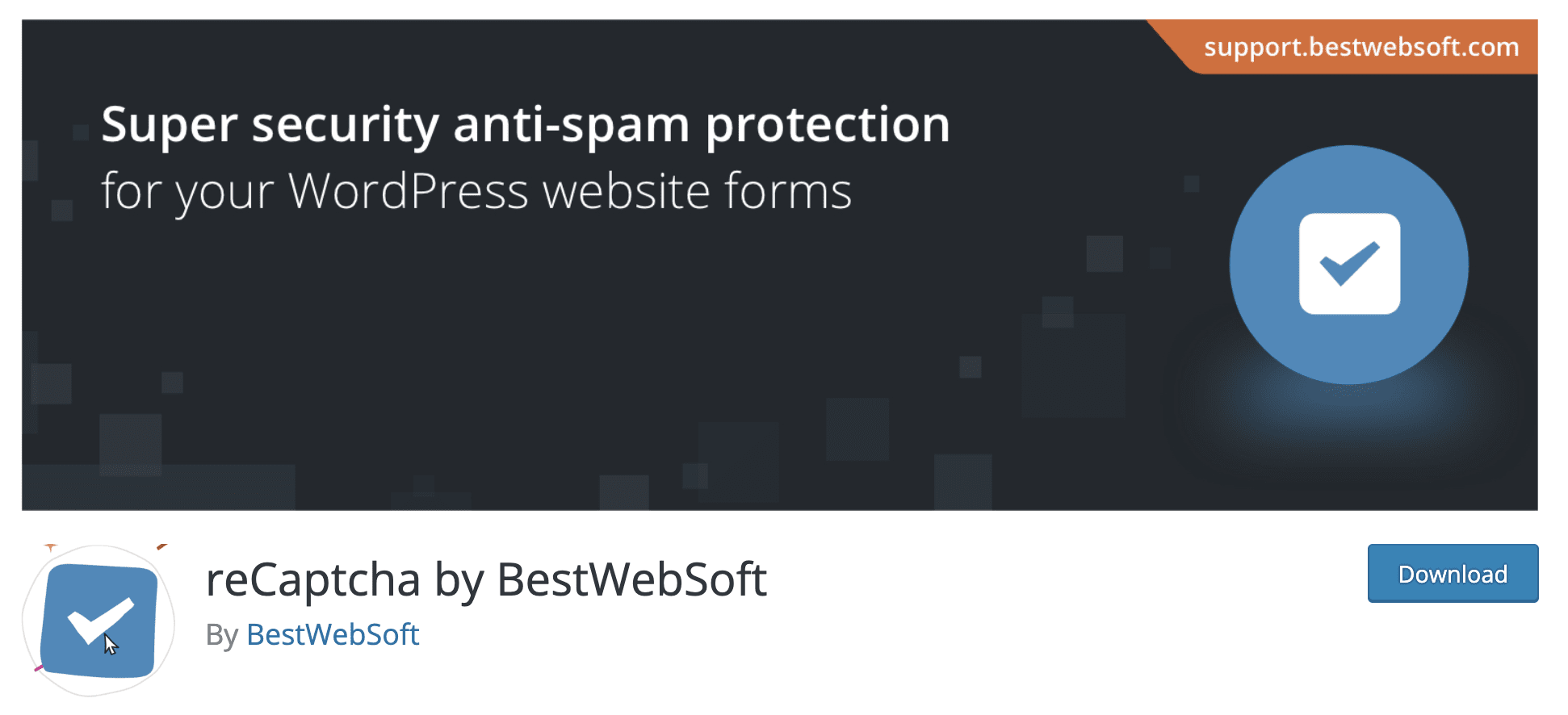
The WordPress Plugin Directory offers a variety of top-notch options, ensuring you can bolster your site’s protection without straining your budget. For tutorial purposes, we will use the reCaptcha plugin.
Step 2: Create reCaptcha Type
After installing and activating the plugin, the next step is to set up your Google reCAPTCHA (assuming your chosen plugin incorporates it). Visit the Google reCAPTCHA admin console and complete the registration form:

You can opt for either v2 or v3 reCAPTCHA, with the choice of a checkbox or invisible test. The latter offers a seamless user experience by requiring no user action, although the v2 checkbox is generally more dependable. After completing the fields, click Submit. The next screen will provide you with a Site Key and a Secret Key:
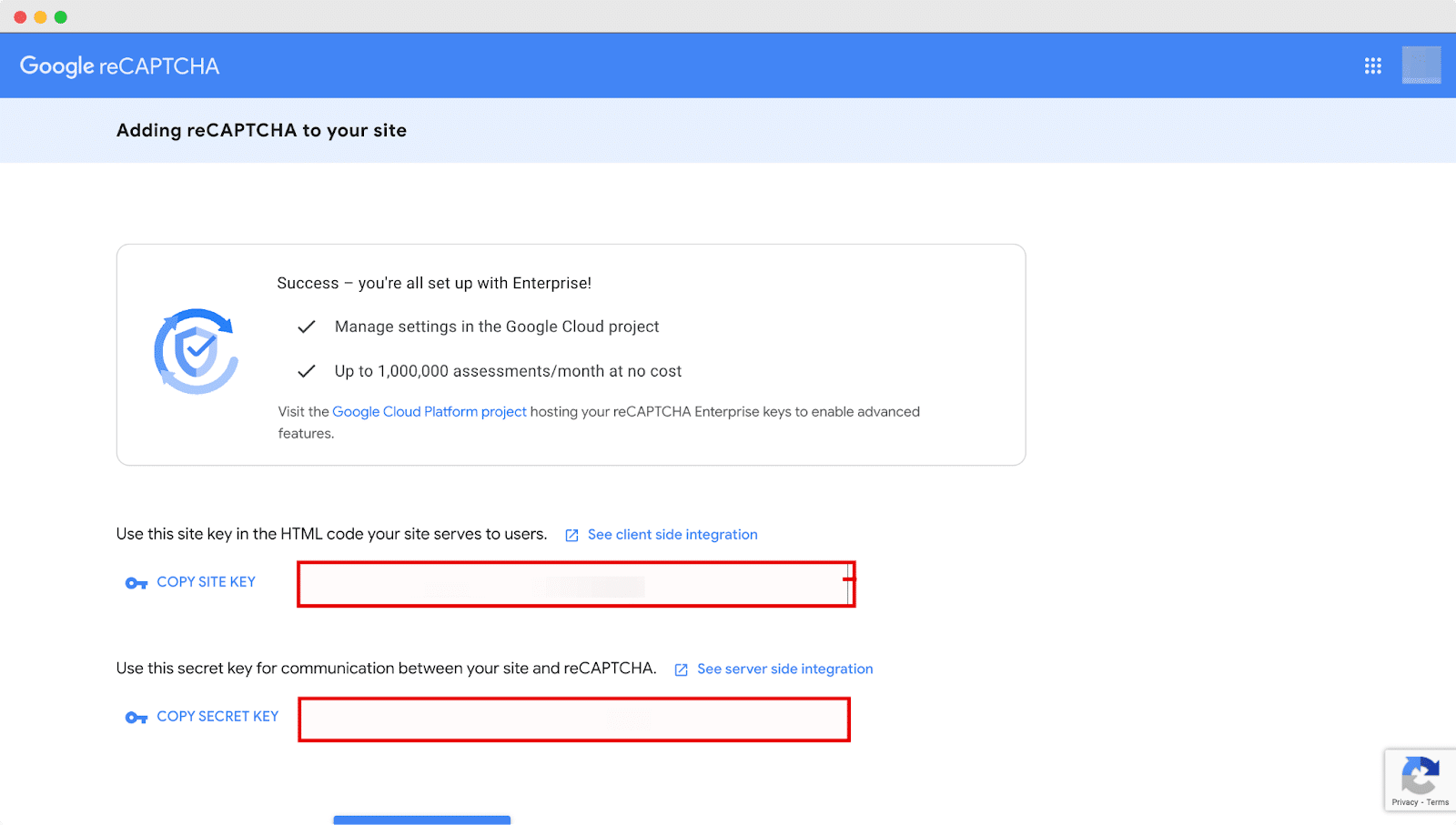
Step 3: Add Site Key & Secret Key On The Site
Simply input both keys into your chosen CAPTCHA plugin’s WordPress settings. While the exact steps might vary by the plugin, locating the settings in your dashboard’s sidebar should be straightforward. Paste the keys into the designated fields:
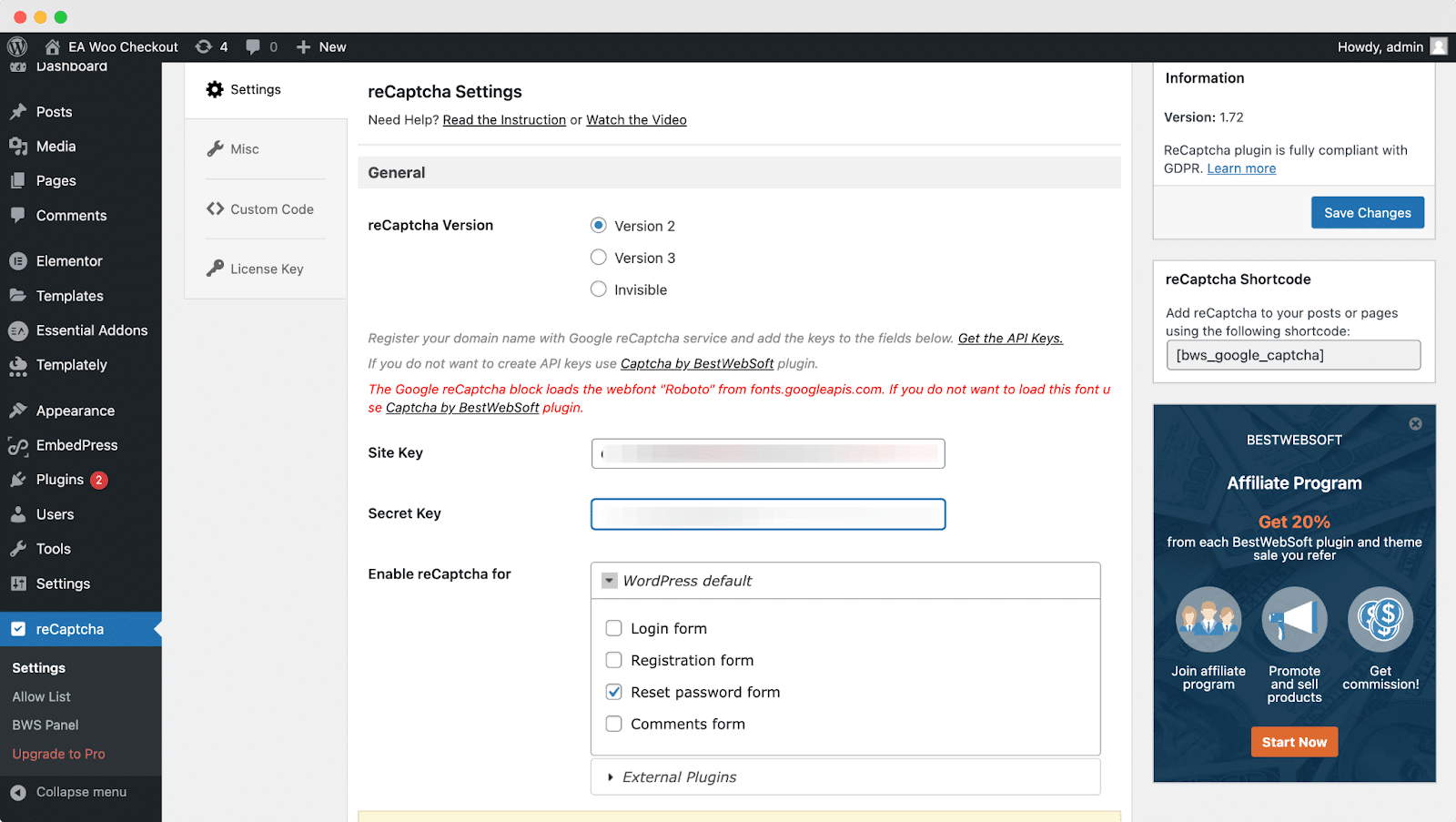
Remember to save your changes. Consider bookmarking your Google reCAPTCHA admin console and checking it periodically. Once your site receives enough live traffic, you can access insightful analytics about form submission requests.
Ensure A Secure Future With Google reCAPTCHA On Your WordPress Site
Incorporating Google reCAPTCHA in WordPress is a prudent decision that delivers a range of invaluable benefits. From bolstering your website’s security to providing a user-friendly verification process, reCAPTCHA contributes to a safer, more engaging, and inclusive online experience.
Join our Facebook group to communicate or subscribe to our blog for more useful tutorials, the latest news, and updates.