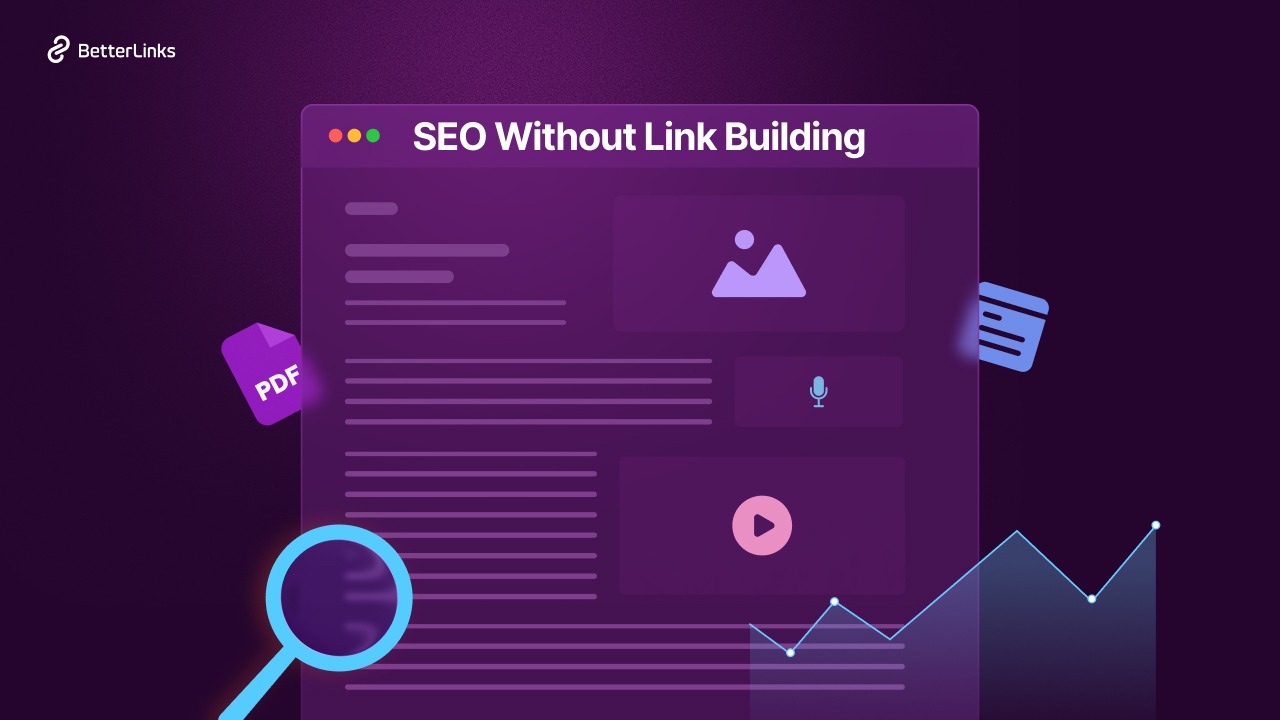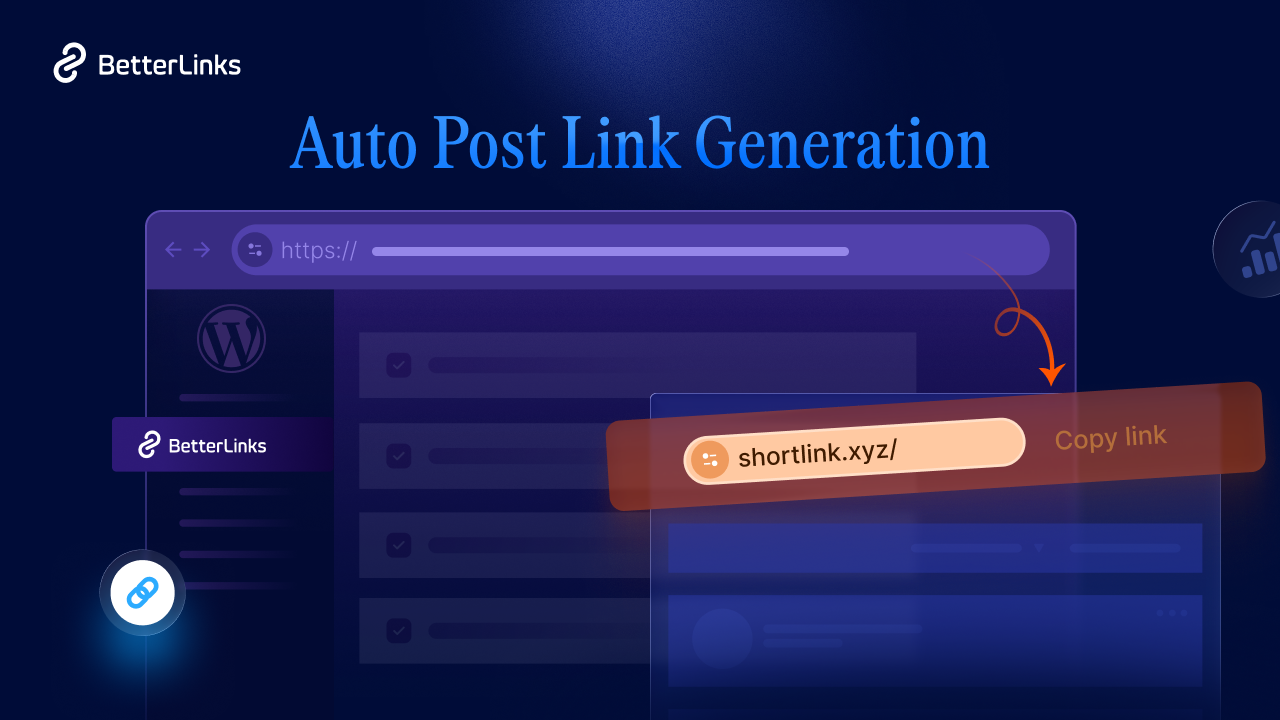Are you tired of bland and unattractive link previews ruining the look and feel of your website? Do you want to take your link-building game to the next level and make your content stand out? Look no further than the latest feature from BetterLinks plugin for WordPress – customizable link previews!
![[New Feature] How To Easily Customize Link Previews In BetterLinks To Boost Click-Through Rates? 1 How To Customize Link Previews banner](https://betterlinks.io/wp-content/uploads/2024/01/Customize-Link-Preview-Feature-of-BetterLinks.jpg)
With this exciting new feature, you can now customize link previews to perfectly match your website’s style and aesthetic. Say goodbye to boring, generic previews and hello to eye-catching, customized link previews that will make your content shine.
But that is not all. Customizable link previews also mean you can now add a personal touch to your links, making them more engaging and interactive for your readers. You can add texts and images to your previews to create a more dynamic and visual experience for your audience.
But don’t just take our word for it. In this blog, we are going to show you how exactly you can customize link previews using the BetterLinks plugin. Let us get started.
Why You Should Customize Link Previews: 5 Benefits
Before you customize your link previews for sharing your links anywhere on the web, you need to understand the importance of link preview customization. And, below are 5 reasons why customizing your link previews greatly benefits you.
👉 Enhance User Experience: When you customize a link preview, it allows you to create a more engaging and interactive experience for your readers. By adding visuals, such as images to your previews, you can break up the text and make your content more visually appealing. This can help to increase reader engagement and encourage them to click through to your linked content.
👉 Build Trust: If you customize your link previews, you can include information that helps to build trust with your readers. For example, you can add a brief description of the content you are linking to, or include a screenshot of the linked page. This helps reassure readers that the link is relevant and worth clicking on.
👉 Increase Click-Through Rates: Customizable link previews can help to increase click-through rates by making your links more attractive and compelling. By adding eye-catching visuals or descriptive text, you can entice readers to click through to your linked content. This can be especially useful if you are promoting products or services, as customizable link previews can help to drive more traffic to your affiliate links.
![[New Feature] How To Easily Customize Link Previews In BetterLinks To Boost Click-Through Rates? 2 [New Feature] How To Customize Link Previews In BetterLinks To Boost Click-Through Rates?](https://betterlinks.io/wp-content/uploads/2024/01/Screenshot-on-2024-01-19-at-14-11-38.png)
👉 Improve SEO: Many experts suggest that search engines consider the user experience when ranking websites. By customizing your link previews, you can improve the user experience and increase the chances of your content being shared and linked to. This can ultimately help to improve your search engine rankings and drive more traffic to your website.
👉 Stand Out from the Crowd: Customizable link previews can help you stand out from the crowd and differentiate your content from others in your niche. By creating unique and visually appealing previews, you can make your content more memorable and increase the chances of it being shared on social media or other platforms.
To be precise, customizing your link previews can enhance the user experience, build trust with your readers, increase click-through rates, improve SEO, and help you stand out from the crowd.
How to Customize Any Link Preview on WordPress: A Step-by-step Guide
By using the BetterLinks plugin for WordPress, you can easily customize your link previews and take your content to the next level. So why wait? Start customizing your link previews today and see the positive impact they can have on your website!
How? Well, that is what we are going to show you now with our easy 4-step guide.
Step 1: Install BetterLinks on Your WordPress Website
First of all, make sure to install the free and pro version of the BetterLinks plugin on your WordPress website.
Step 2: Enable the “Customize Link Preview” Feature
Once you have installed and activated the free and pro versions of the BetterLinks plugin, go to Betterlinks → Settings from your WordPress Dashboard. Next, navigate to the ‘Options’ tab and enable the ‘Customize Link Preview’ feature, and then click on the “Save Settings” button.
![[New Feature] How To Easily Customize Link Previews In BetterLinks To Boost Click-Through Rates? 3 Enable The “Customize Link Preview” Feature](https://betterlinks.io/wp-content/uploads/2024/01/enable-the-customize-link-preview-feature.gif)
Step 3: Open or Create a Link to Use Link Preview Feature
From the Manage Links submenu under BetterLinks, open or create a link.
If you have already created redirected links (301, 302, 307, and Cloaked), then click on the ‘Edit’ icon.
If not, you can create a new link by clicking on the ‘Add New Link’ button.
Now, from the right, click on the ‘Customize Link Preview’ option & click the ‘Enable Link Preview’ box.
![[New Feature] How To Easily Customize Link Previews In BetterLinks To Boost Click-Through Rates? 4 Open or Create a Link to Use Link Preview Feature](https://betterlinks.io/wp-content/uploads/2024/01/Open-Your-Link-Enable-Link-Preview-Feature-1024x486.gif)
Step 4: Configure the ‘Customize Link Preview’ Options
It is now time to customize your link preview as per your preference.
Under ‘Customize Link Preview’, fill in your link’s Meta Title, Meta Description, & Meta Image as required to personalize your link.
![[New Feature] How To Easily Customize Link Previews In BetterLinks To Boost Click-Through Rates? 5 Configure the ‘Customize Link Preview’ Options](https://betterlinks.io/wp-content/uploads/2024/01/Configure-Customize-Link-Preview-Options-1024x486.gif)
Once you are done with this, just click on ‘Save’ and then move to the social preview section.
Under ‘Social Link Preview,’ you will get 3 social platform previews such as X, Facebook, and LinkedIn to see how exactly your links will appear on these platforms.
![[New Feature] How To Easily Customize Link Previews In BetterLinks To Boost Click-Through Rates? 6 the final output of link preview](https://betterlinks.io/wp-content/uploads/2024/01/here-is-the-live-preview-of-the-link-we-customized-1024x486.gif)
Make more modifications to your input if you want any changes to the social previews.
This makes you completely ready to personalize and differentiate your links from the crowd and default link previews.
![[New Feature] How To Easily Customize Link Previews In BetterLinks To Boost Click-Through Rates? 7 here is how a link looks like in different platforms](https://betterlinks.io/wp-content/uploads/2024/01/the-ultimate-outcome-of-the-customized-link-preview--1024x463.gif)
Start Customizing Your Link Previews with BetterLinks
Now that you know how to say bye to the default link previews and create personalized and customized link previews for your links created with BetterLinks, let us take the chance and make the links look more professional, branded, and conversion-oriented.
If you need any help to customize link previews with BetterLinks, feel free to let us know via the comment box below. Get stay updated about BetterLinks features and deals, and stay connected to BetterLinks’ Facebook page.